1. Purpose
The manager can assign staff to work on each fanpage connected to OCM and to take care of each customer.
2. Instruction steps
2.1 Assign staff to manage each fanpage
Note: Only the system administrator can assign roles for staff. When you turn on the feature Assign staff to manage each fanpage, the staff who is assigned to any fanpage can only work on that fanpage.
– Click Settings icon and on Assign staff, slide to right to turn on the feature Assign staff to manage each fanpage.
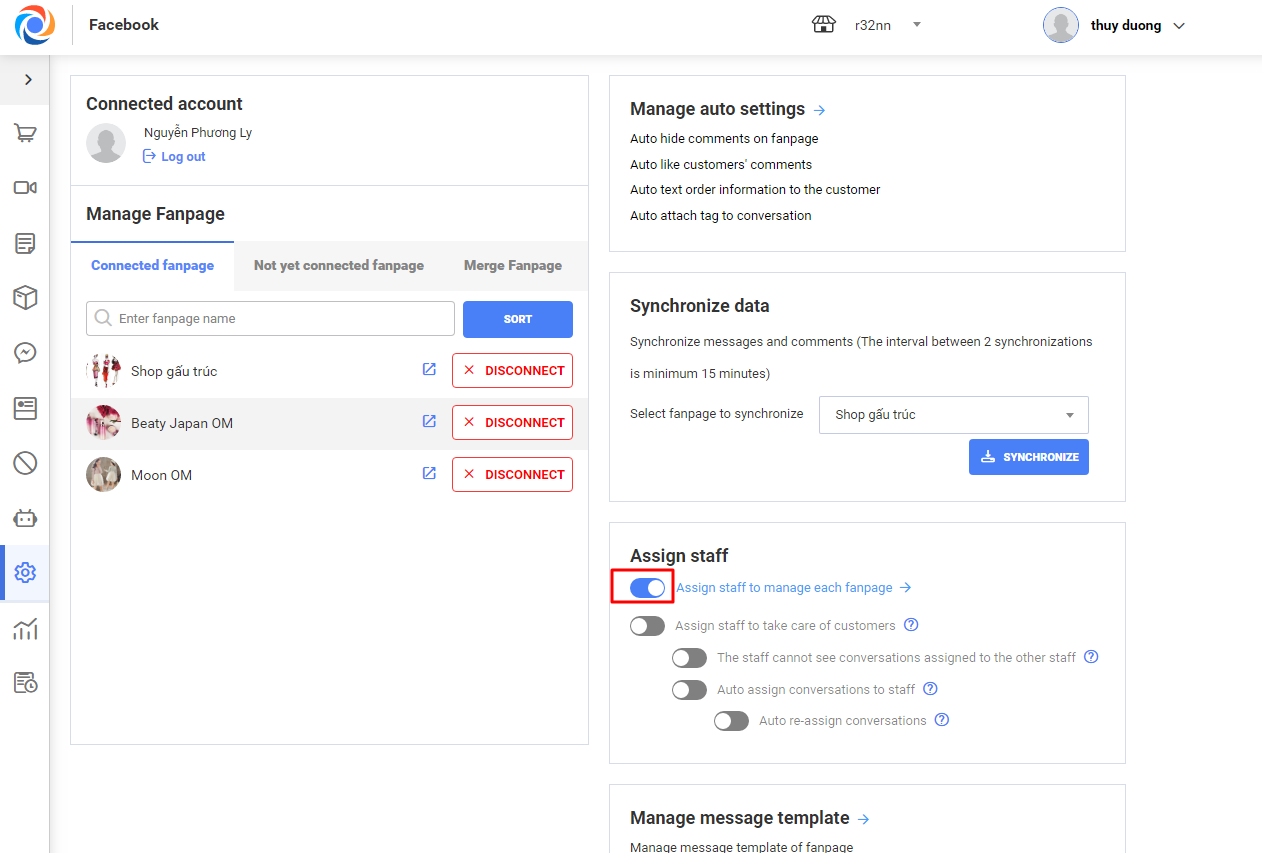
– Here you see all connected fanpages to assign staff. Enter staff name for each fanpage.
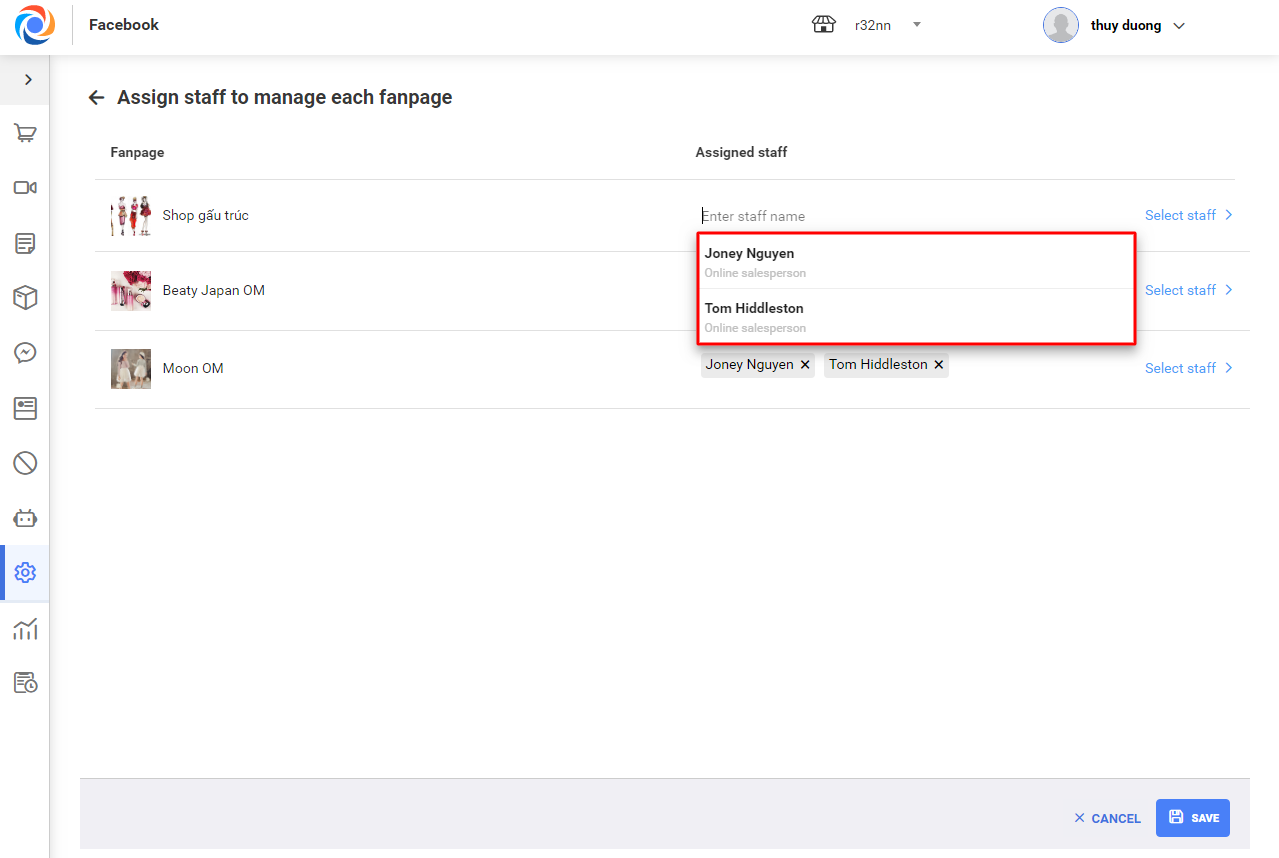
– Or click Select staff and then check the staff to be assigned.
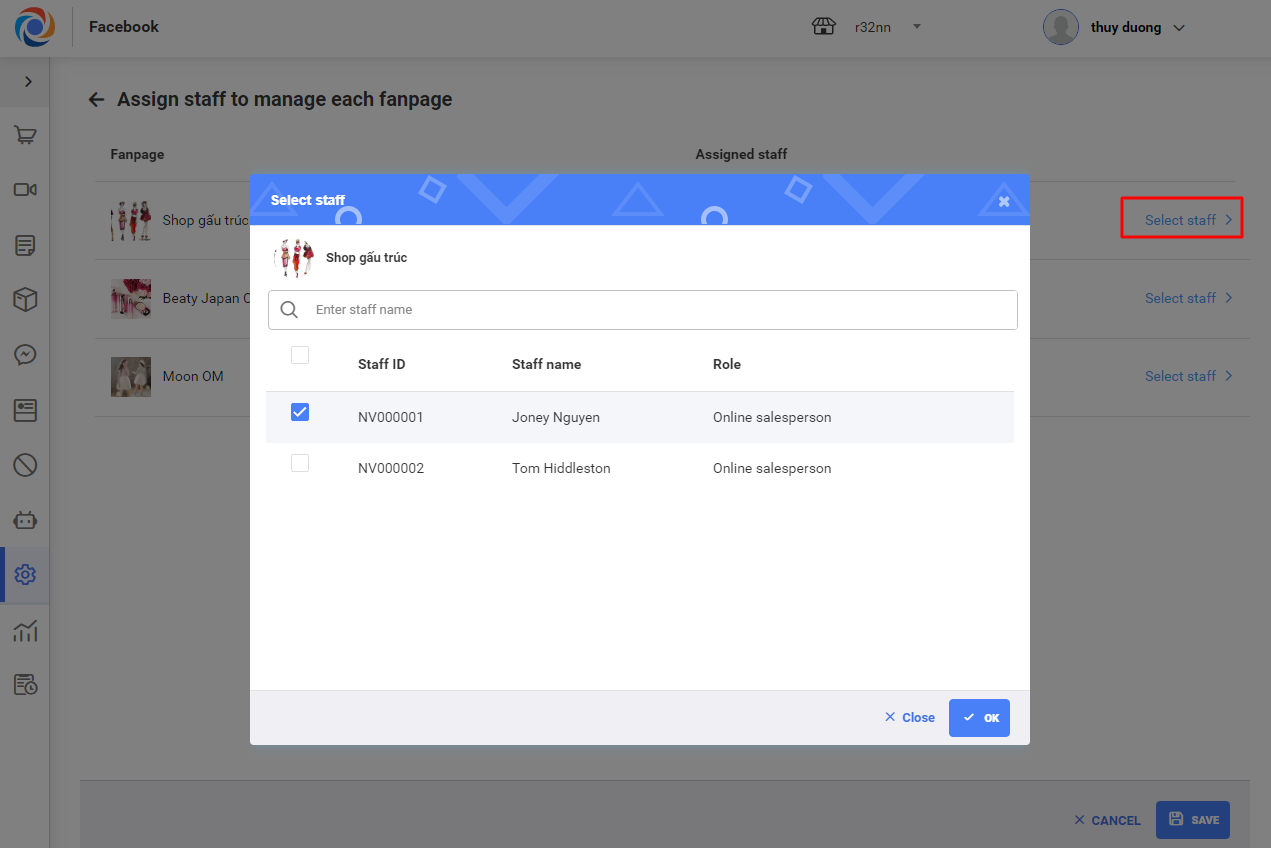
– After selecting staff, click Save.
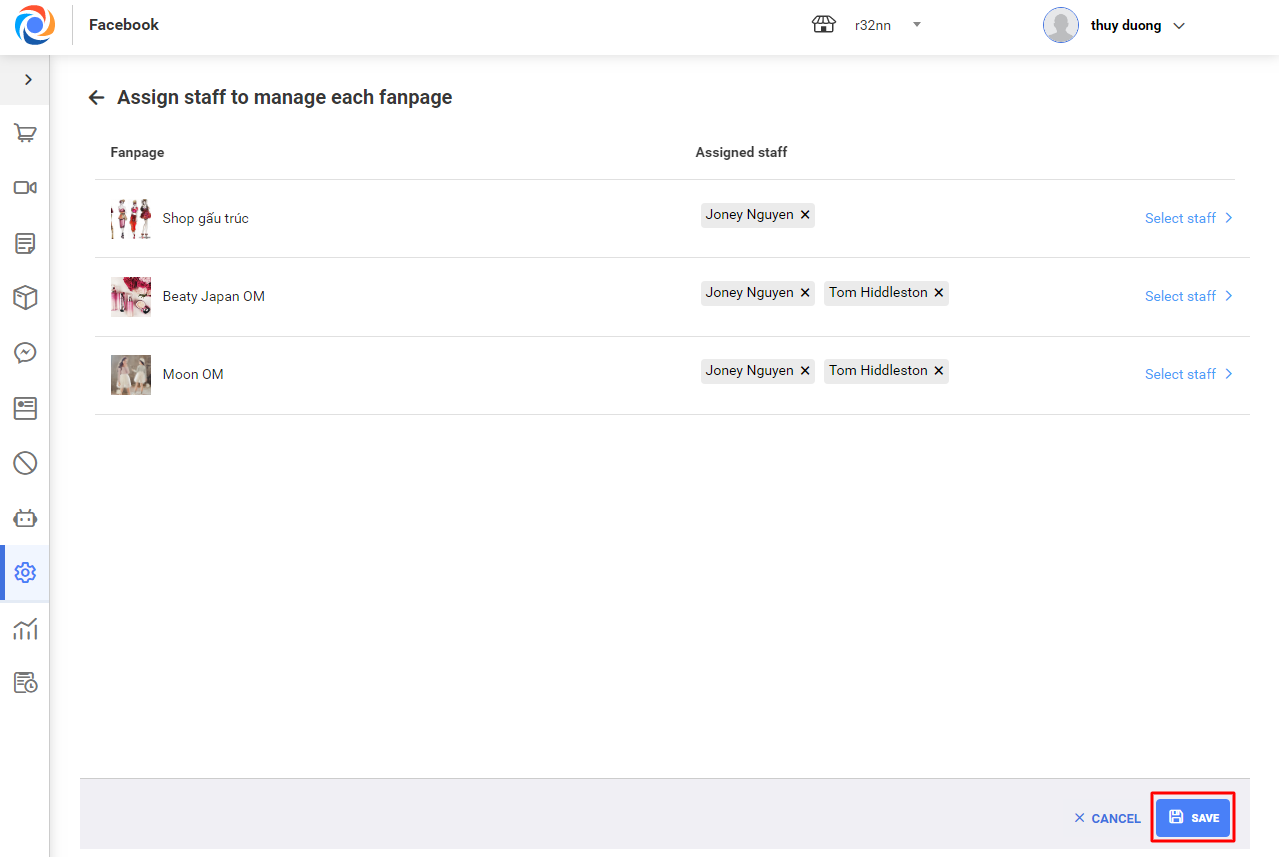
2.2 Assign staff to take care of each customer
– On Settings\Assign staff, turn on the feature Assign staff to take care of customers
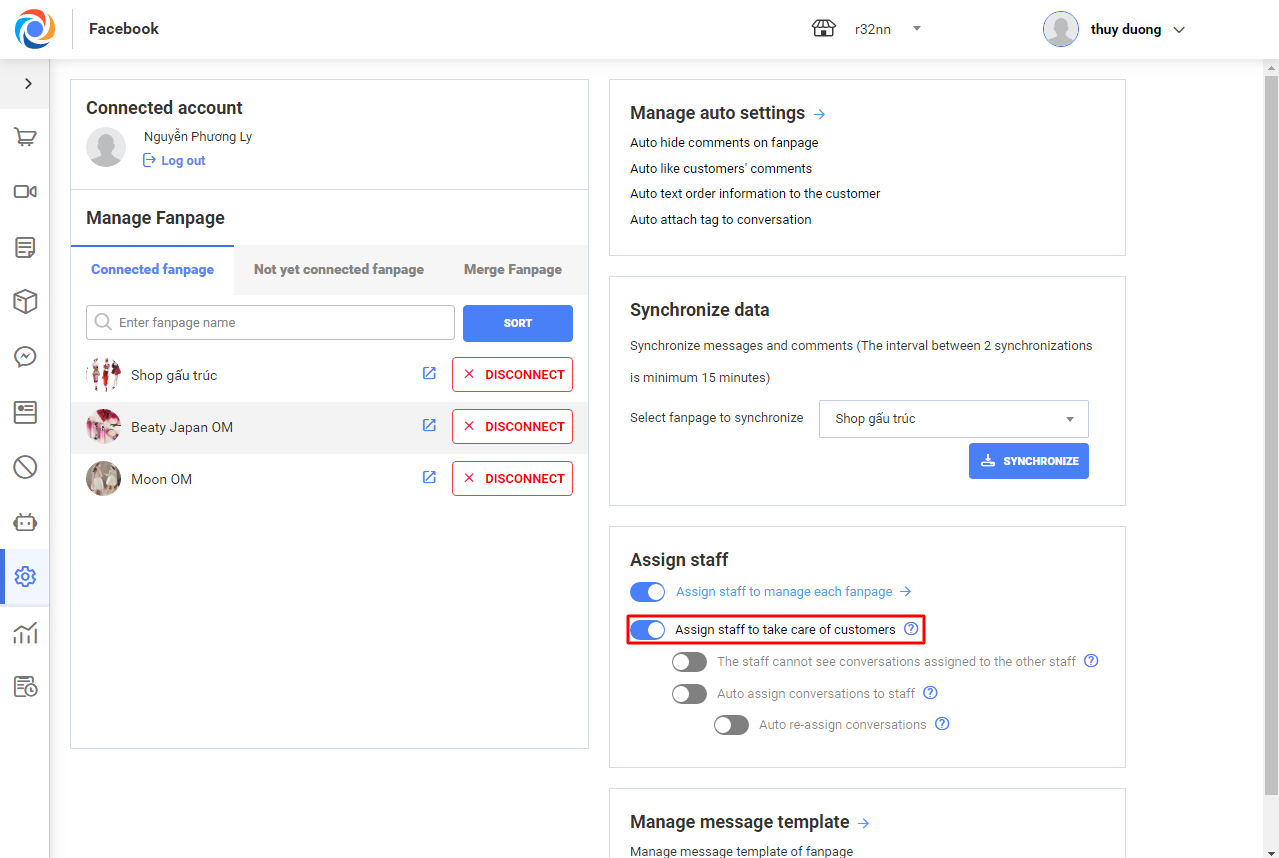
Note:
+ If you turn off The staff cannot see conversations assigned to the other staff, after assigning the staffs can see each other’s assigned conversations.
+ If you turn on The staff cannot see conversations assigned to the other staff, after assigning the staff can only see their assigned conversations.
2.3. Turn on Auto assign conversations to staff
Case 1: Turn on Auto assign conversations to staff but turn off Auto re-assign conversations
– Go to Settings\Assign staff, turn on Auto assign conversations to staff
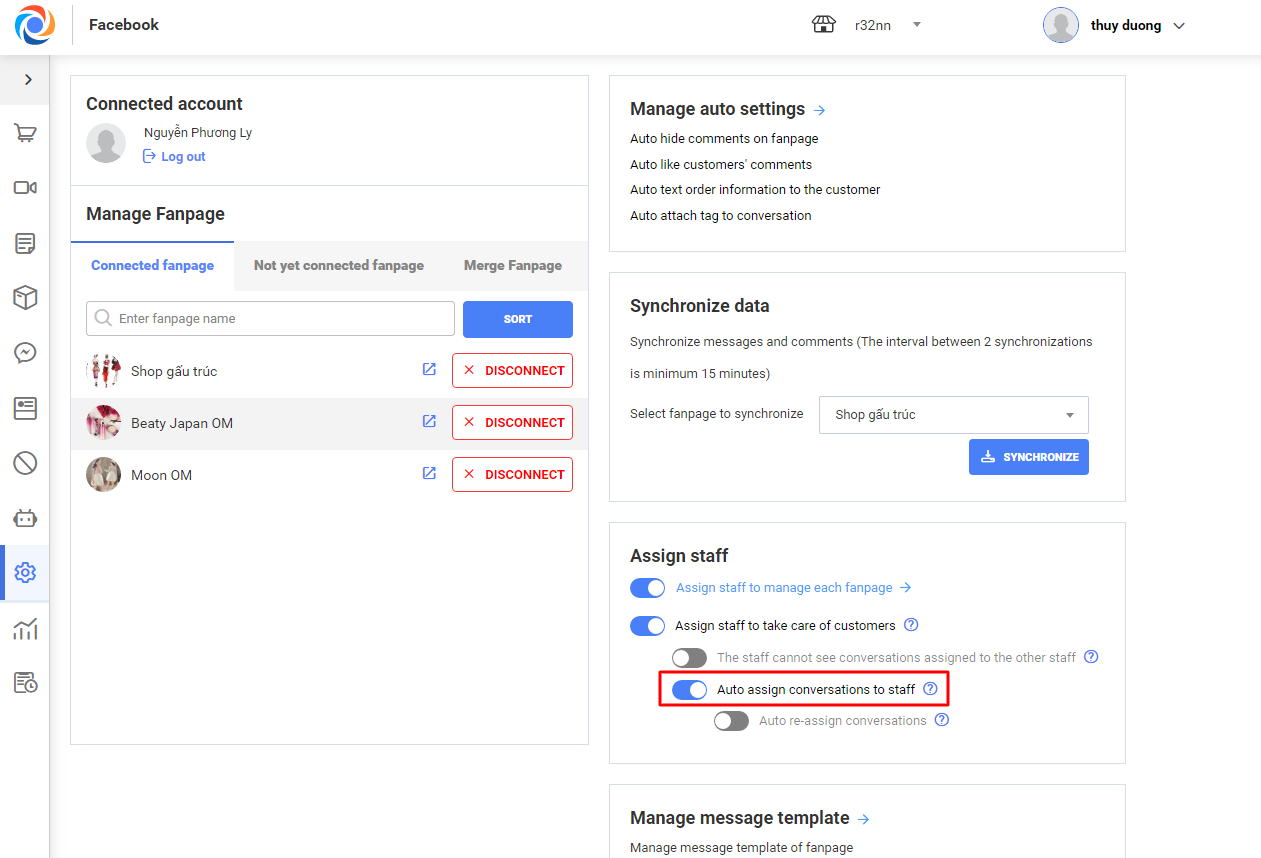
– When you turn on this feature, the program will automatically assign conversations to online staff who is currently working on OCM.
+ For messages: When the customer sends message to the fanpage, the program automatically assigns this message to the available staff. After that, if the customer continues chatting, their message will be taken care by the assigned staff and will not be re-assigned even though the assigned staff has logged out.
+ For comments: When the customer leaves comment on the fanpage, the program automatically assigns this comment to the available staff in the order regardless of the same or different guest. After that, this comment will not be re-assigned even though the assigned staff has logged out.
+ For livestream comments: When the customer leaves comment on the livestream, the program automatically assigns this comment to the available staff.
TH2: Turn on Auto assign conversations to staff and Auto re-assign conversations
– Go to Settings\Assign staff, turn on Auto re-assign conversations
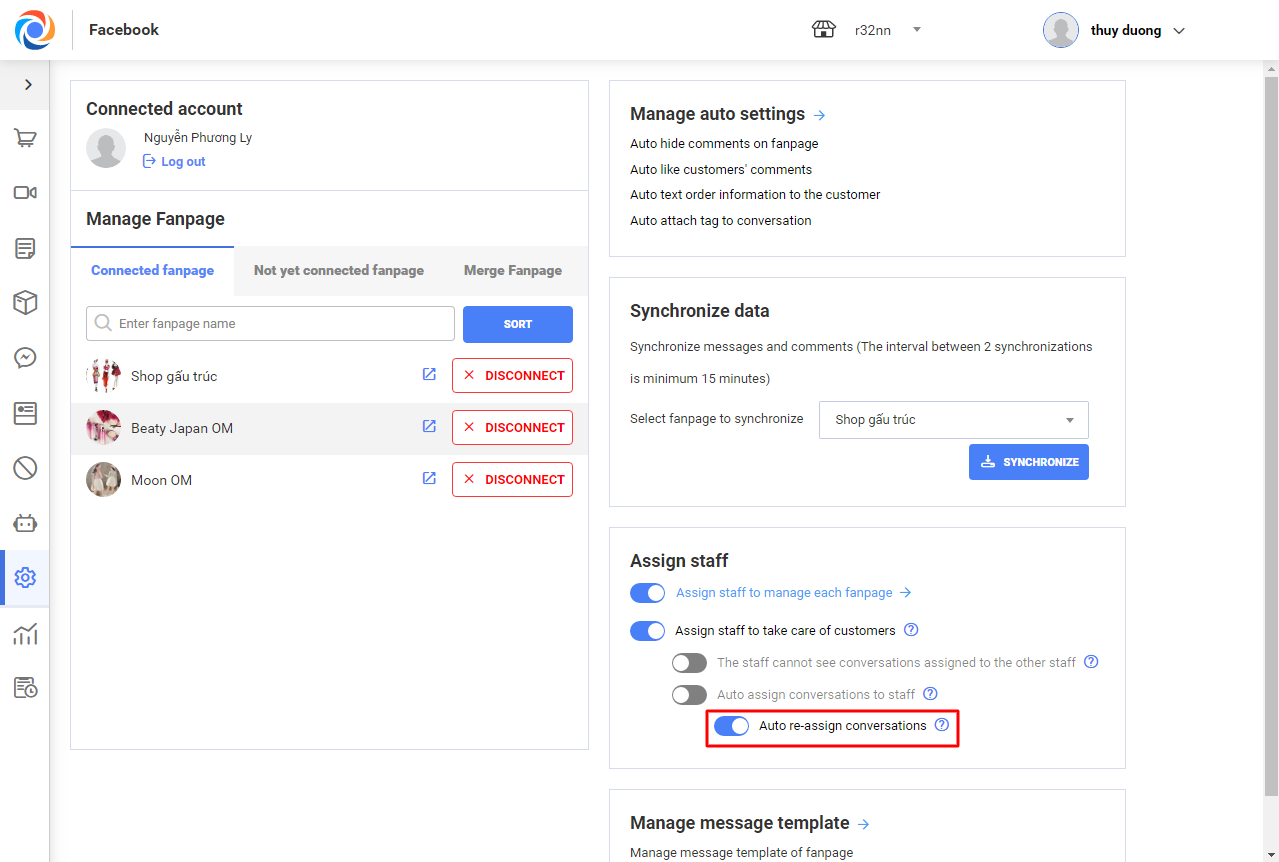
– When this feature is turned on, the assignment is the same as for Auto assign conversations to staff. However if the assigned staff logs out, the program will automatically assign the other available staff to take care of the customerr.
Note: All users with manager role can assign staff to take care of customer when the system administrator turns on Assign staff to take of customers including these roles: System administrator, Chain manager, Shop manager, Online sale manager.






