1. Purpose
– The shop can set up the automatic features like auto hide comments, auto like comments, or auto reply when the shop is not online or idle for a certain time.
2. Instruction steps
– On menu bar of OCM, select Settings and then click Manage auto settings
2.1 Auto hide comments
– On Manage auto settings screen, turn on Auto hide comments.

2.2 Auto like customers’ comments
– When you turn on this feature on the fanpage connected to OCM, the fanpage will automatically like the customer’s comment when it replies to it.
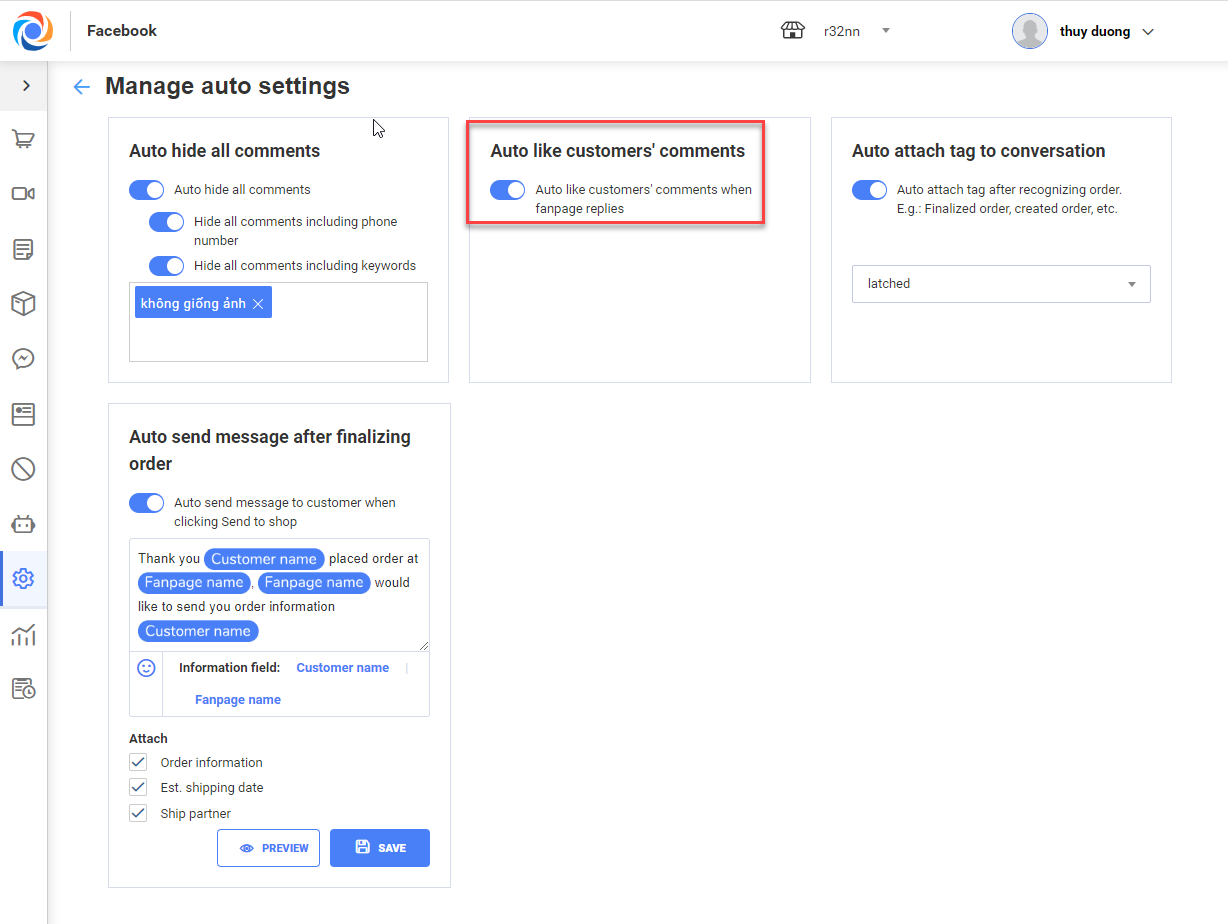
2.3 Auto attach tag to conversation after creating order
– After turning on this feature, when sending order to the shop, the program will attach tag to the conversation as set on Settings\Auto attach tag to conversation.
+ Go to Settings\Auto attach tag to conversation and turn it on.
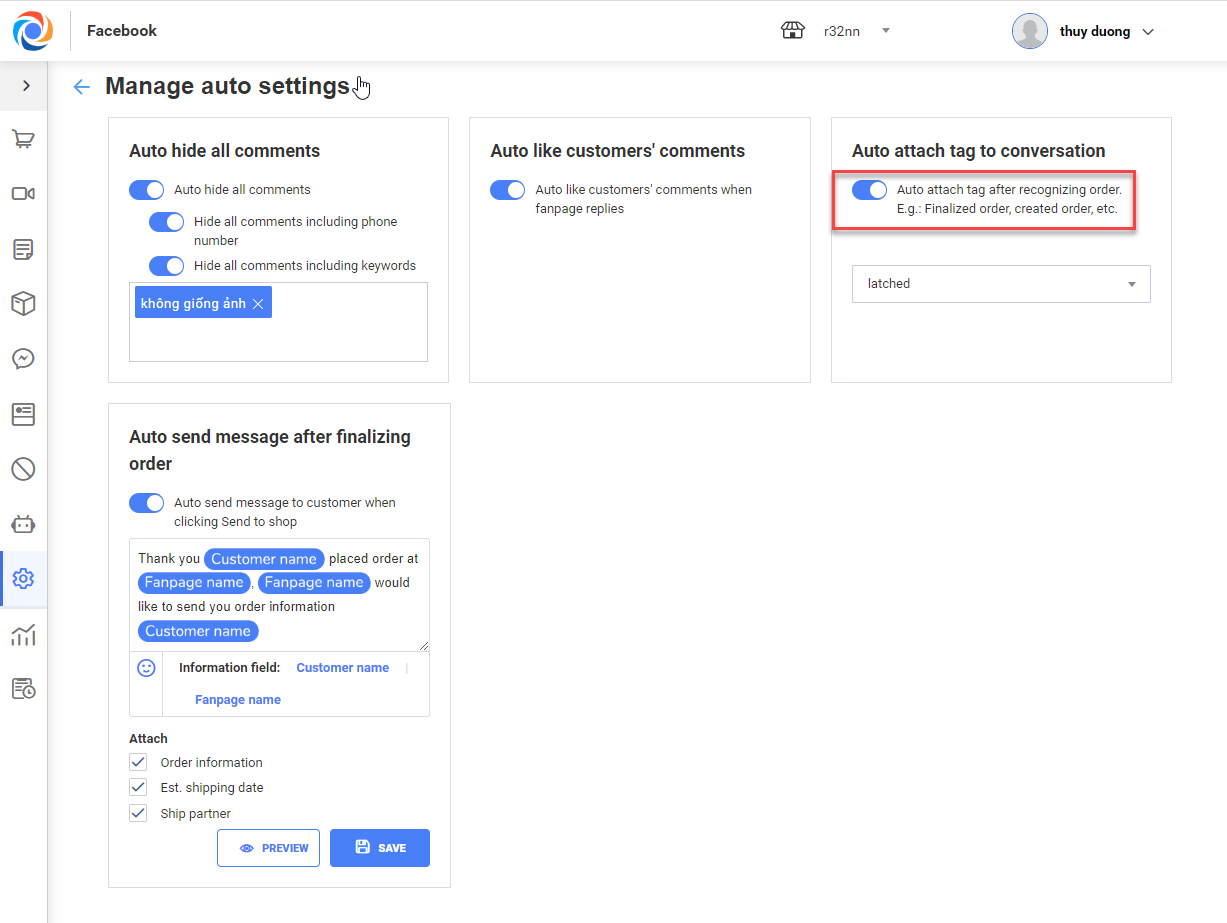
+ Select tag you want to automatically attach.
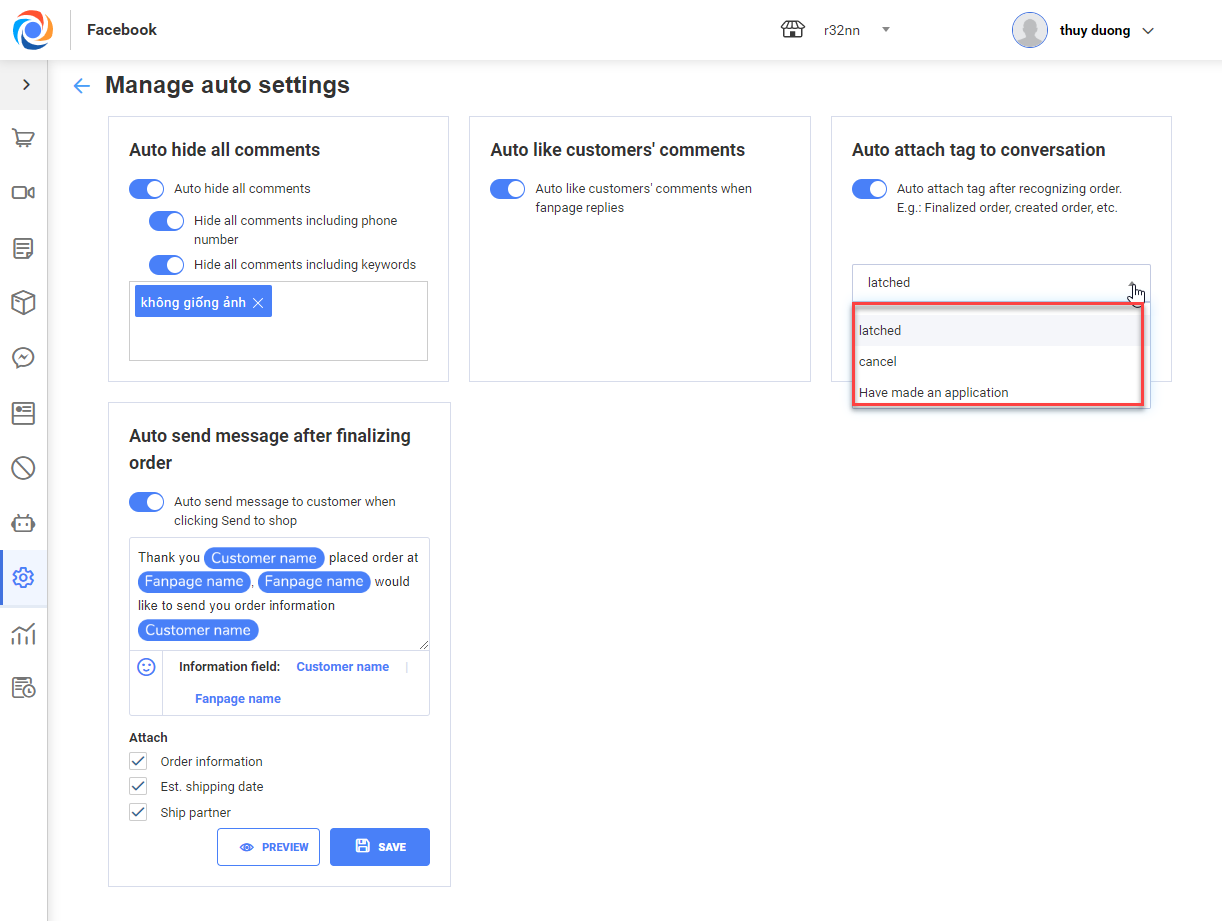
2.4 Auto send message after finalizing order
– After turning on this feature, when sending order to the shop, the program will automatically send message to customer as set on Settings\Auto attach tag to conversation.
+ Go to Settings\Auto send message after finalizing order and turn it on.
+ Enter content of the message
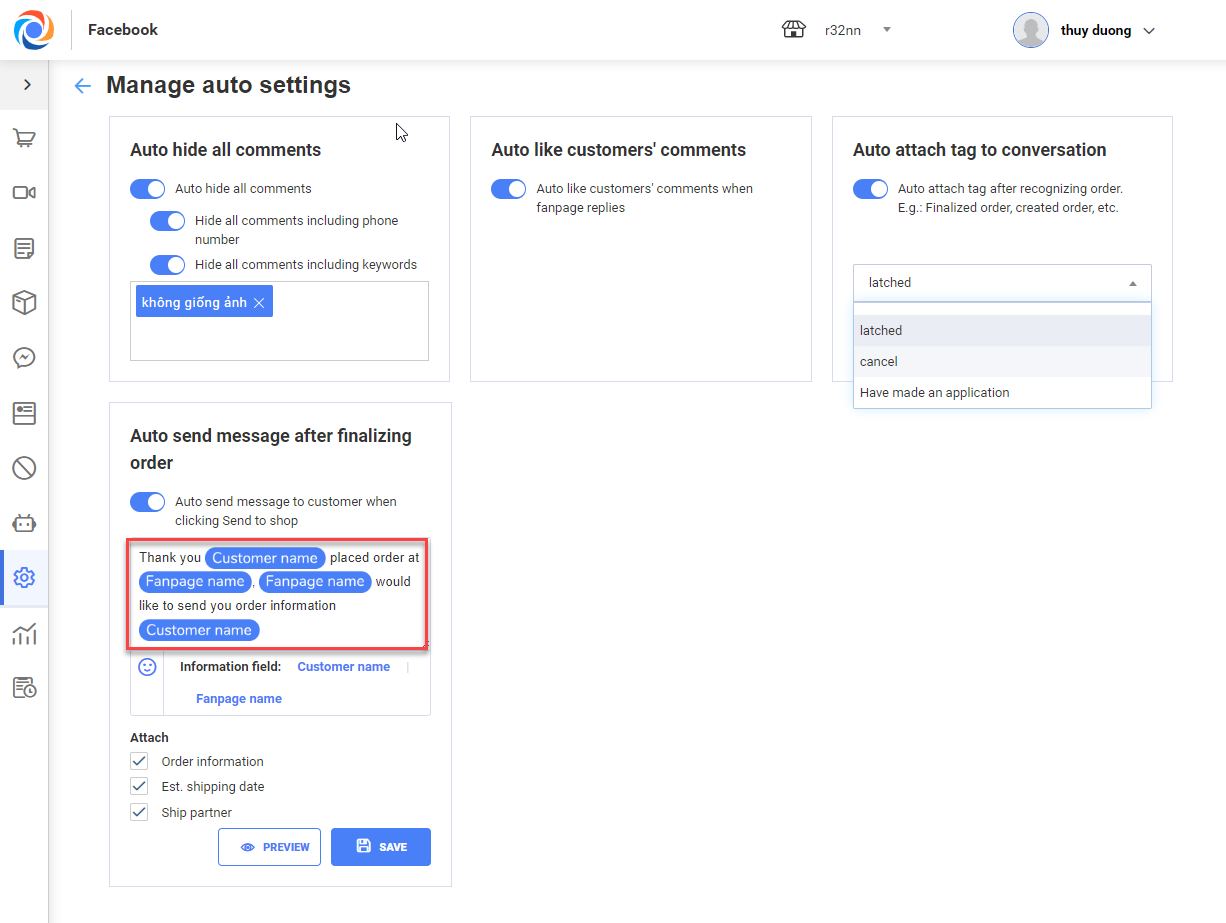
+ You can check Order information (if any)
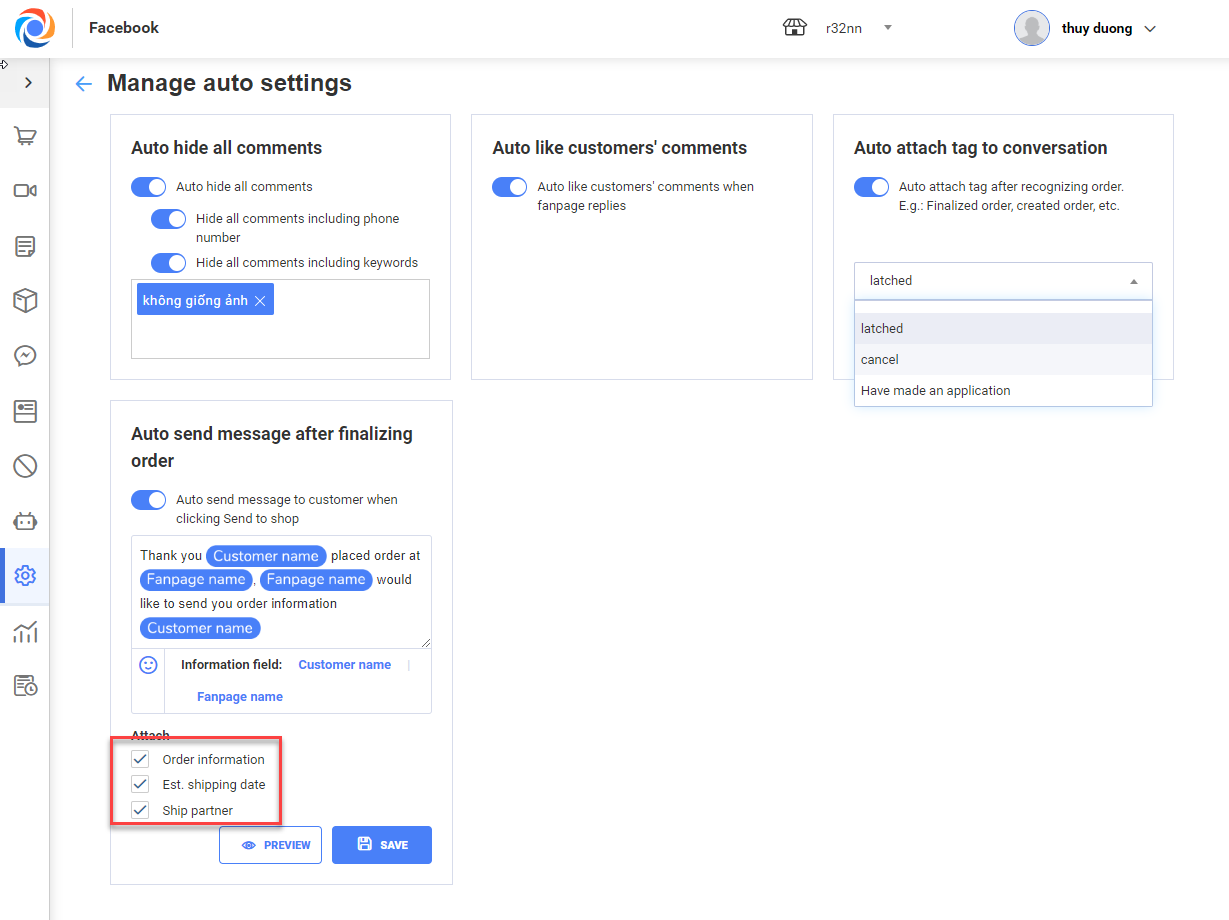
+ Click  to check how it looks.
to check how it looks.
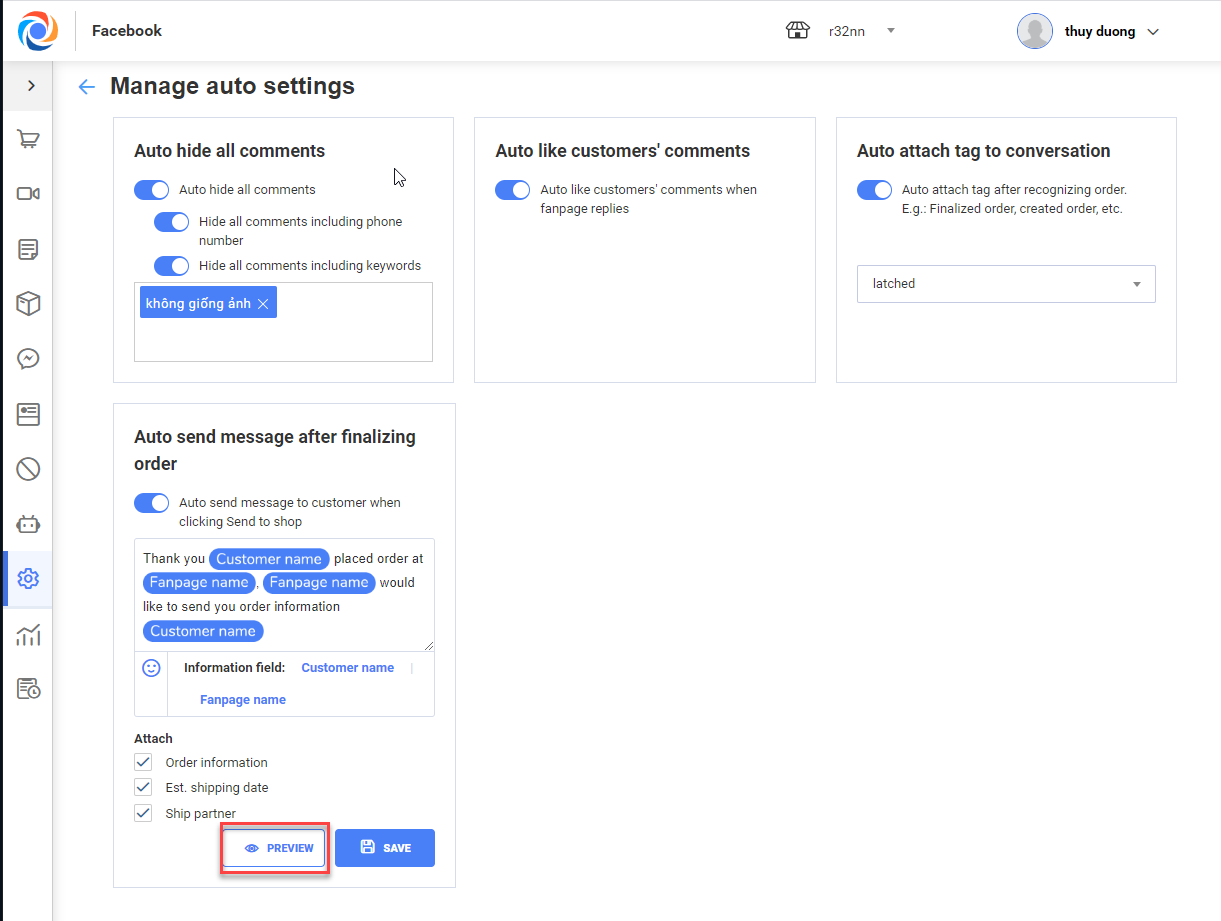
+ Click Save to finish.
– When the staff finalizes and sends order, the program will automatically send message and receipt to the customer for confirmation.
– The receipt will be saved in the message and can be checked again next time.






