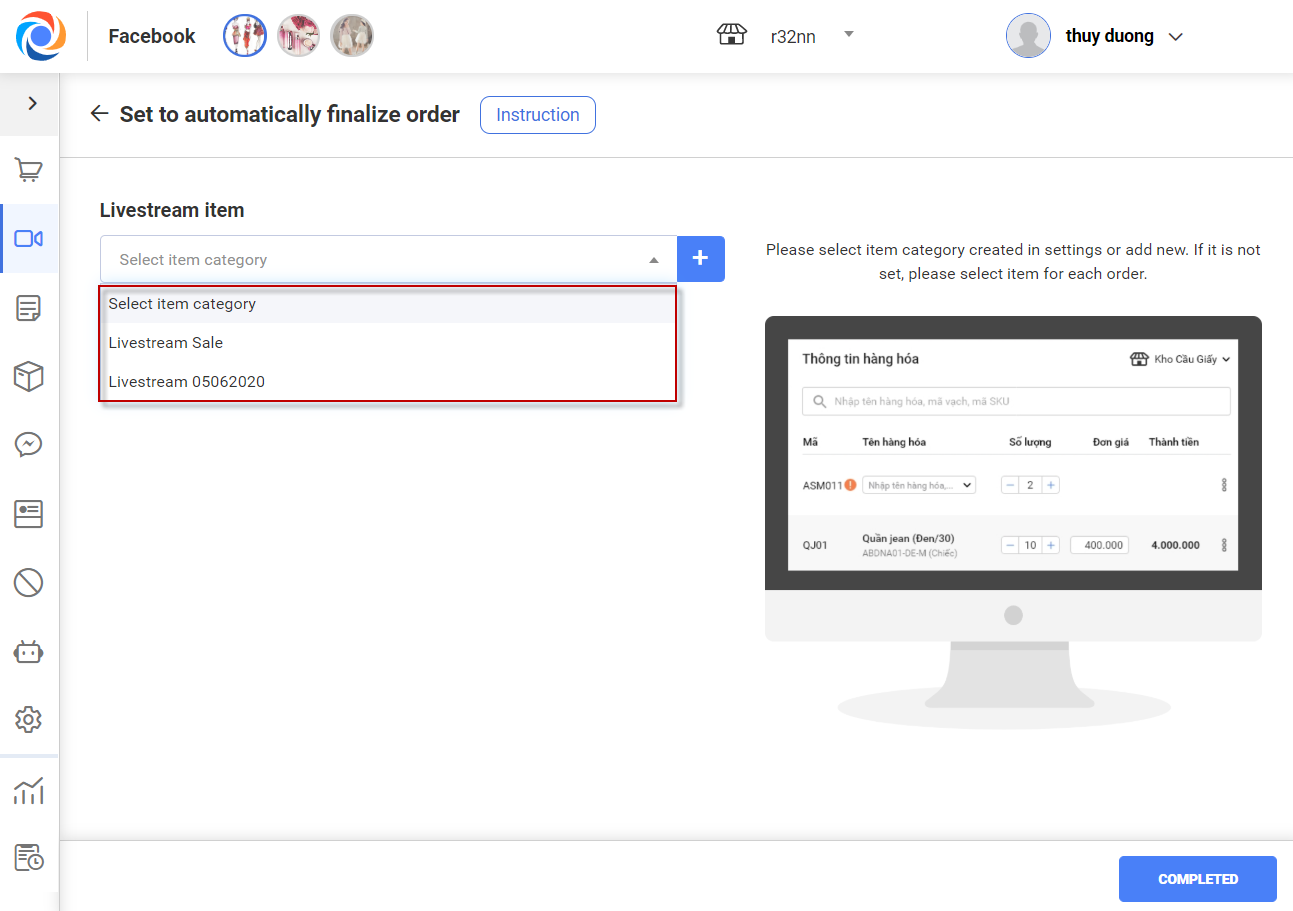1. Purpose
- Help the shop prepare everything before livestream so that the program can automatically finalize orders in livestream quickly and effectively.
2. Instruction steps
Step 1: Set up syntax before Livestream
– On Facebook/Livestream screen, select Settings and on Syntax tab click Add syntax
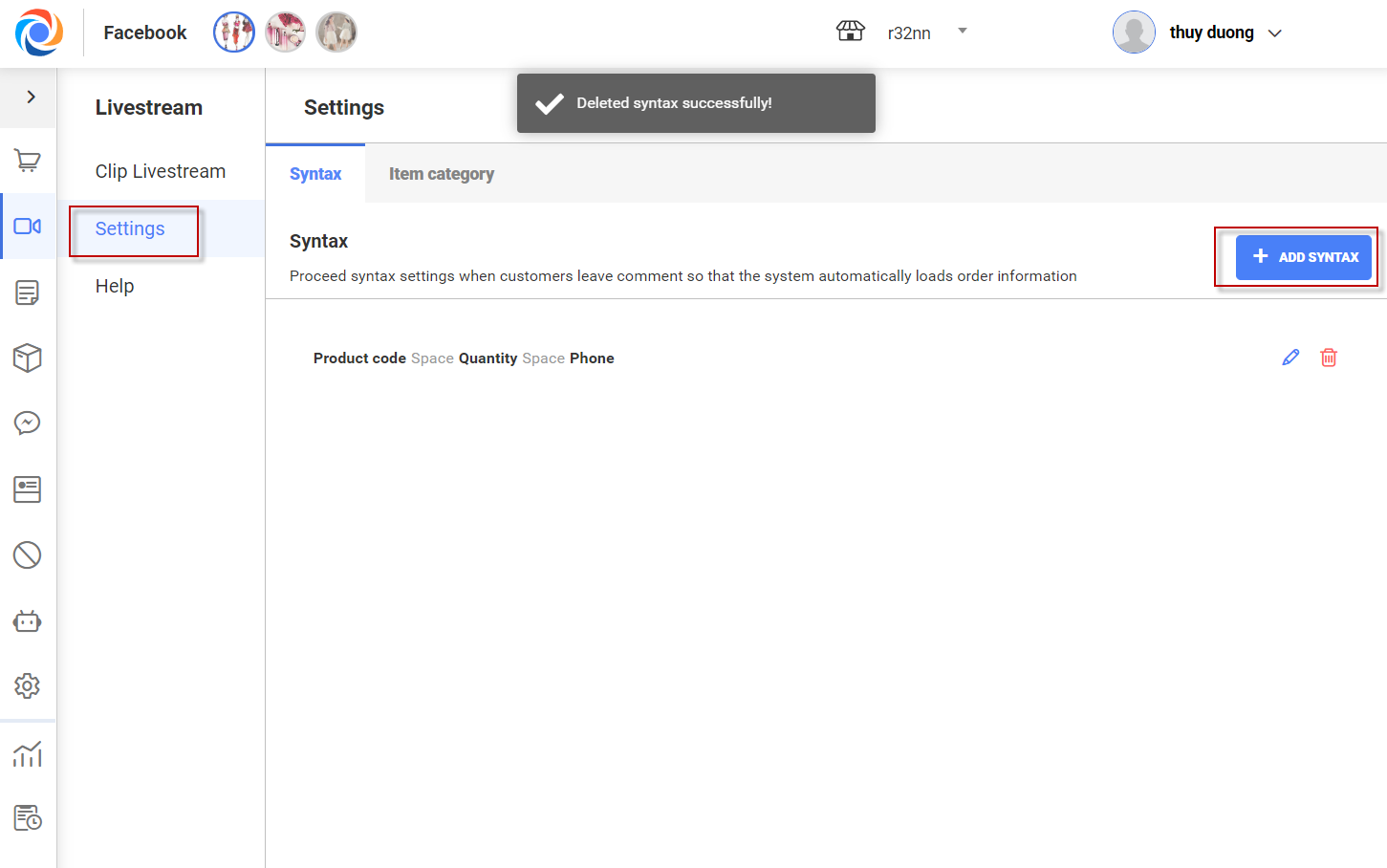
– Click on Item ID/ Quantity/ Phone number to set up syntax. You can organize order of these tags.
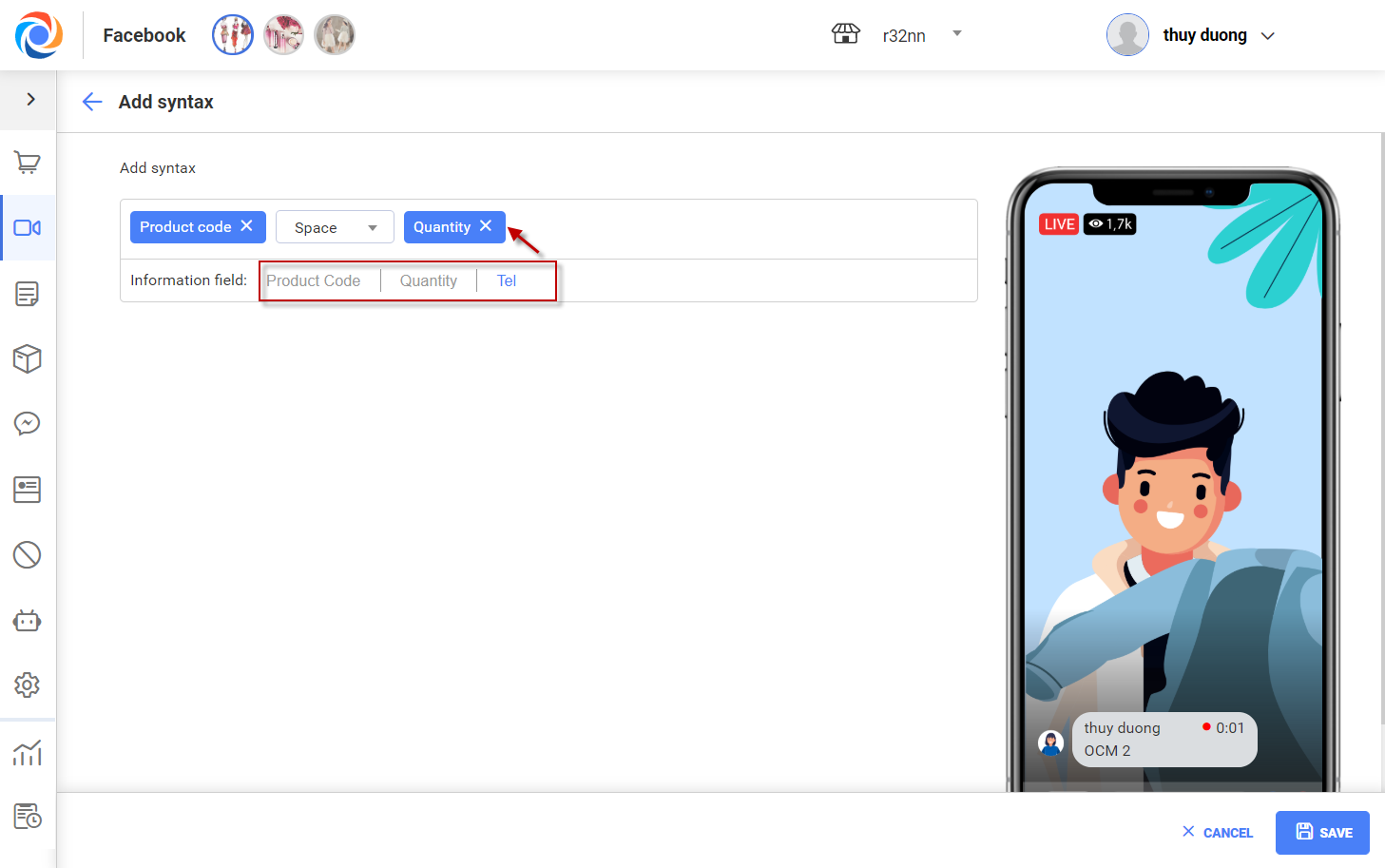
– Click on Separator to select character to separate the fields. For example, select “,” the syntax will be Item ID,Quantity,Phone number.
– If you do not select separator, the program defaults space as separator. Here is how syntax looks: Item ID Quantity Phone number.
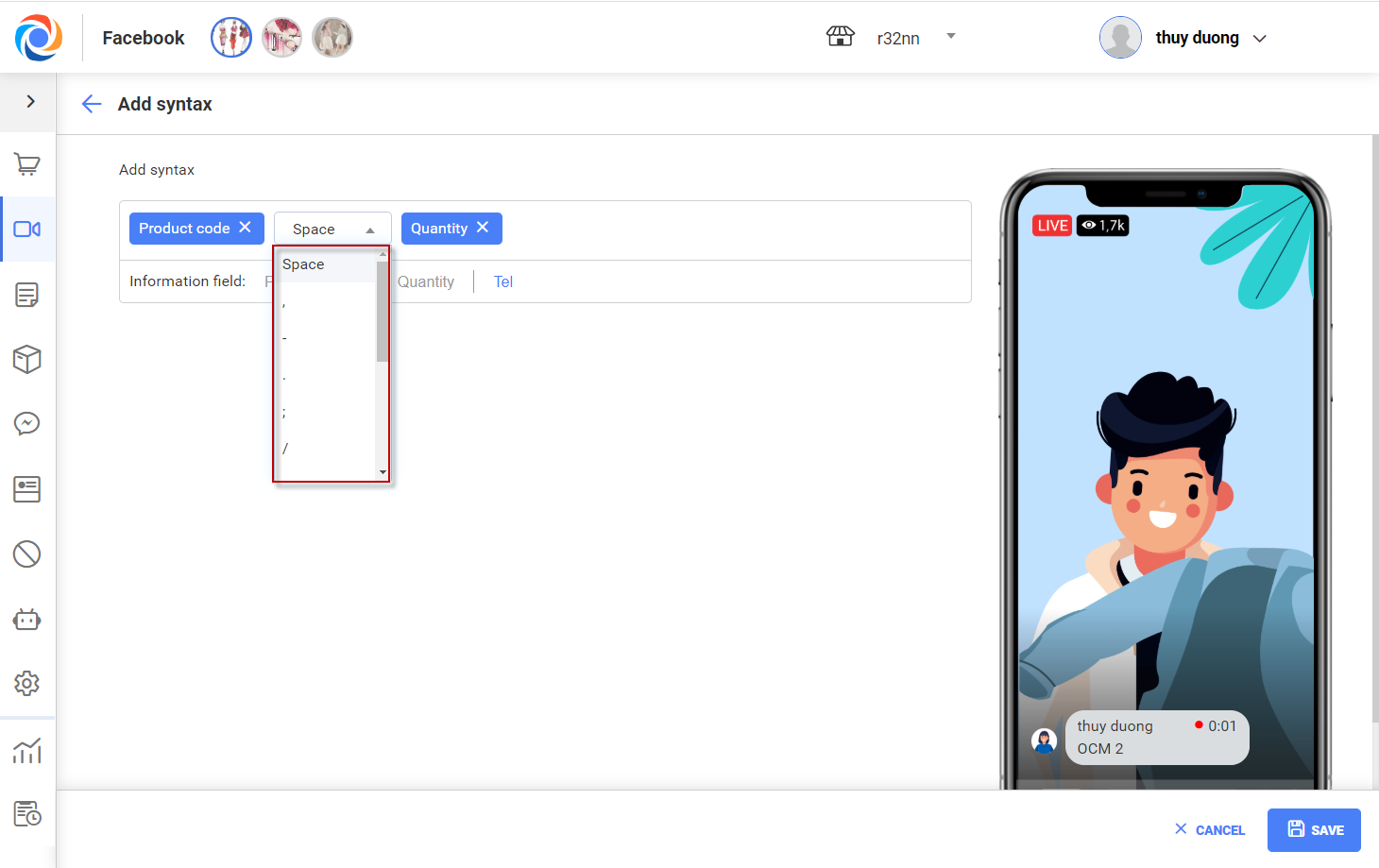
– Click Save.
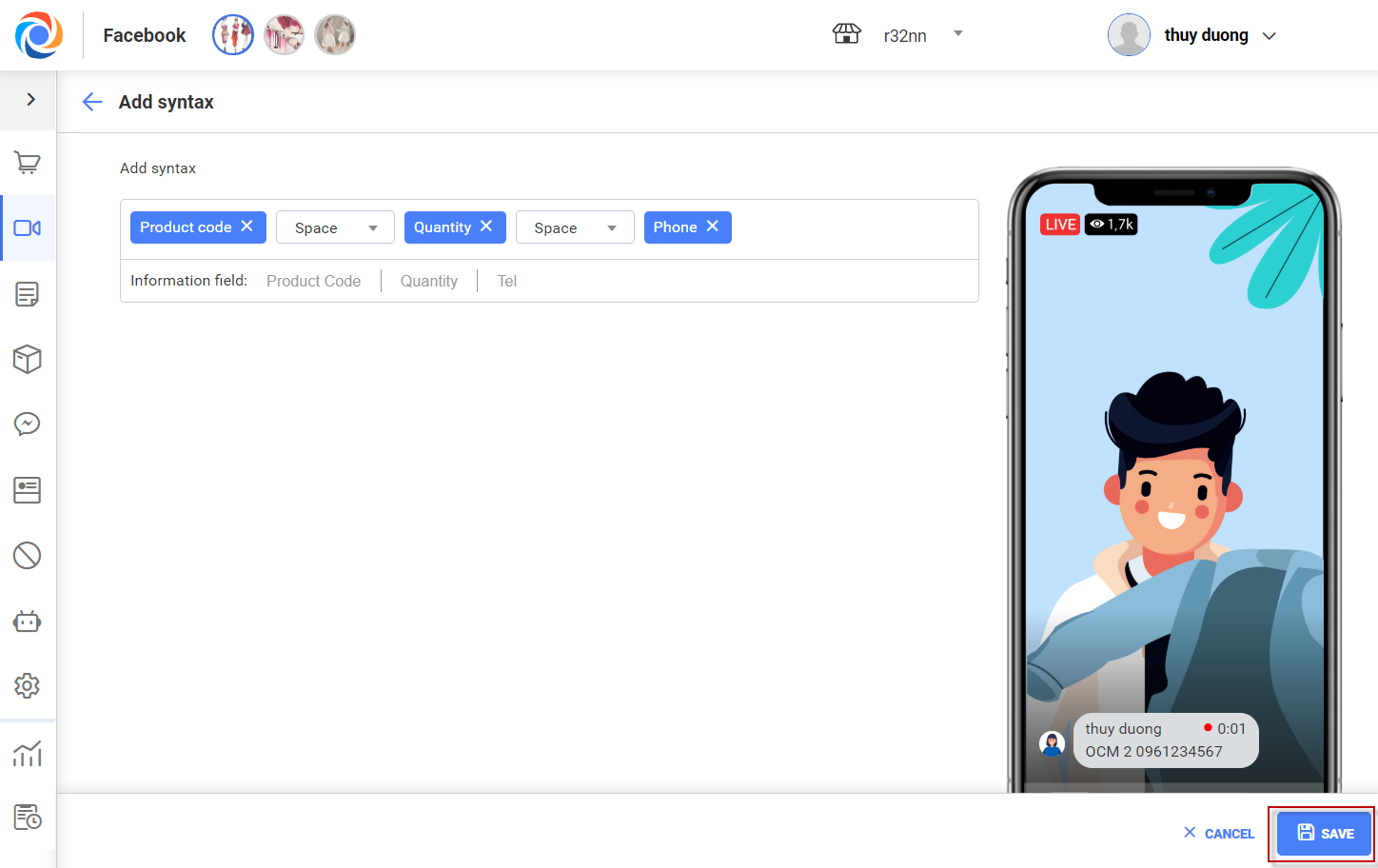
– After that, this syntax is added to the syntax group on the program. You can create multiple syntaxes corresponding to each item category in livestream. Click  to edit syntax or click
to edit syntax or click  to delete.
to delete.

Step 2: Prepare items for Livestream:
– On Item category tab, click Add to select items to be sold in livestream
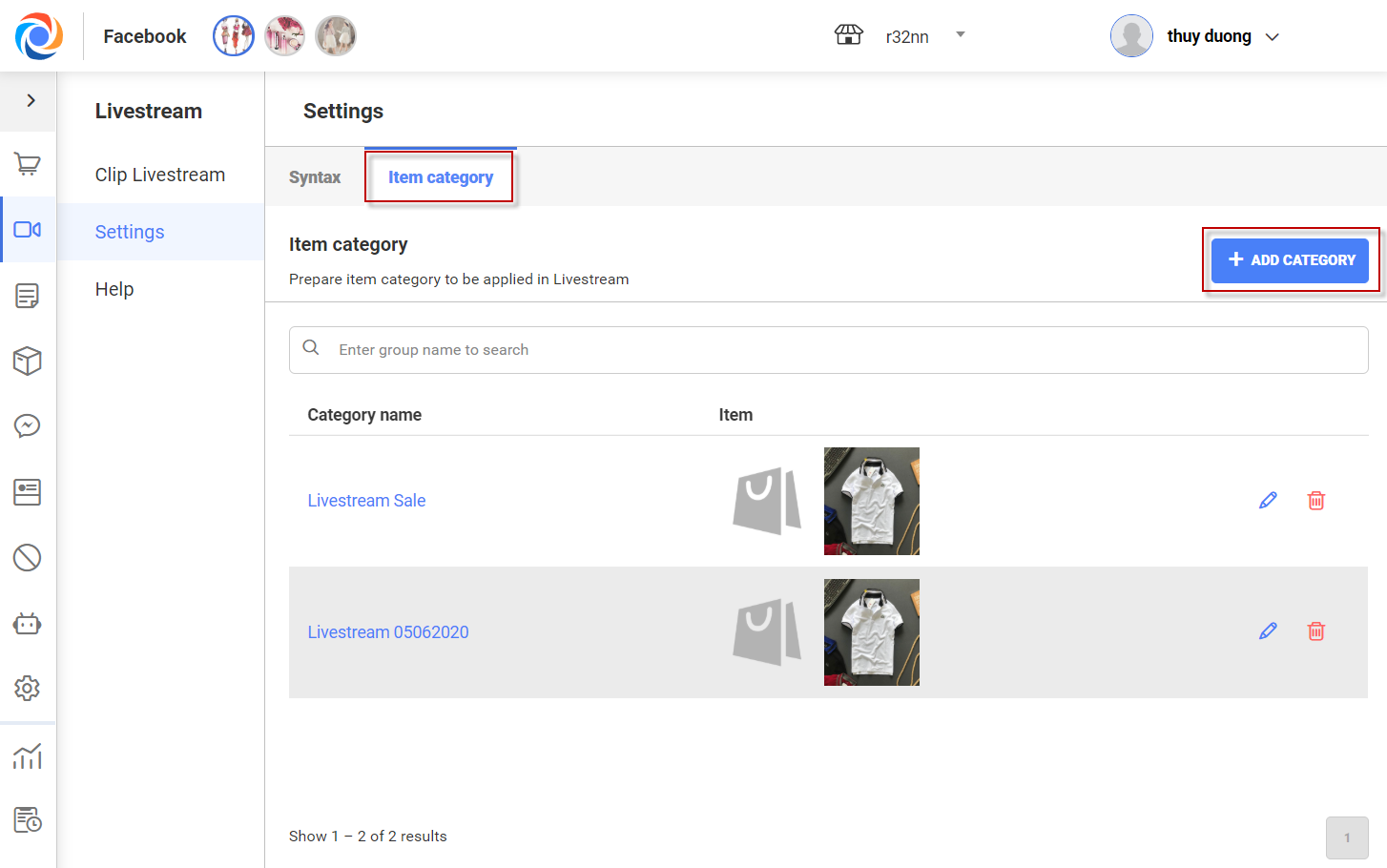
– Enter item category
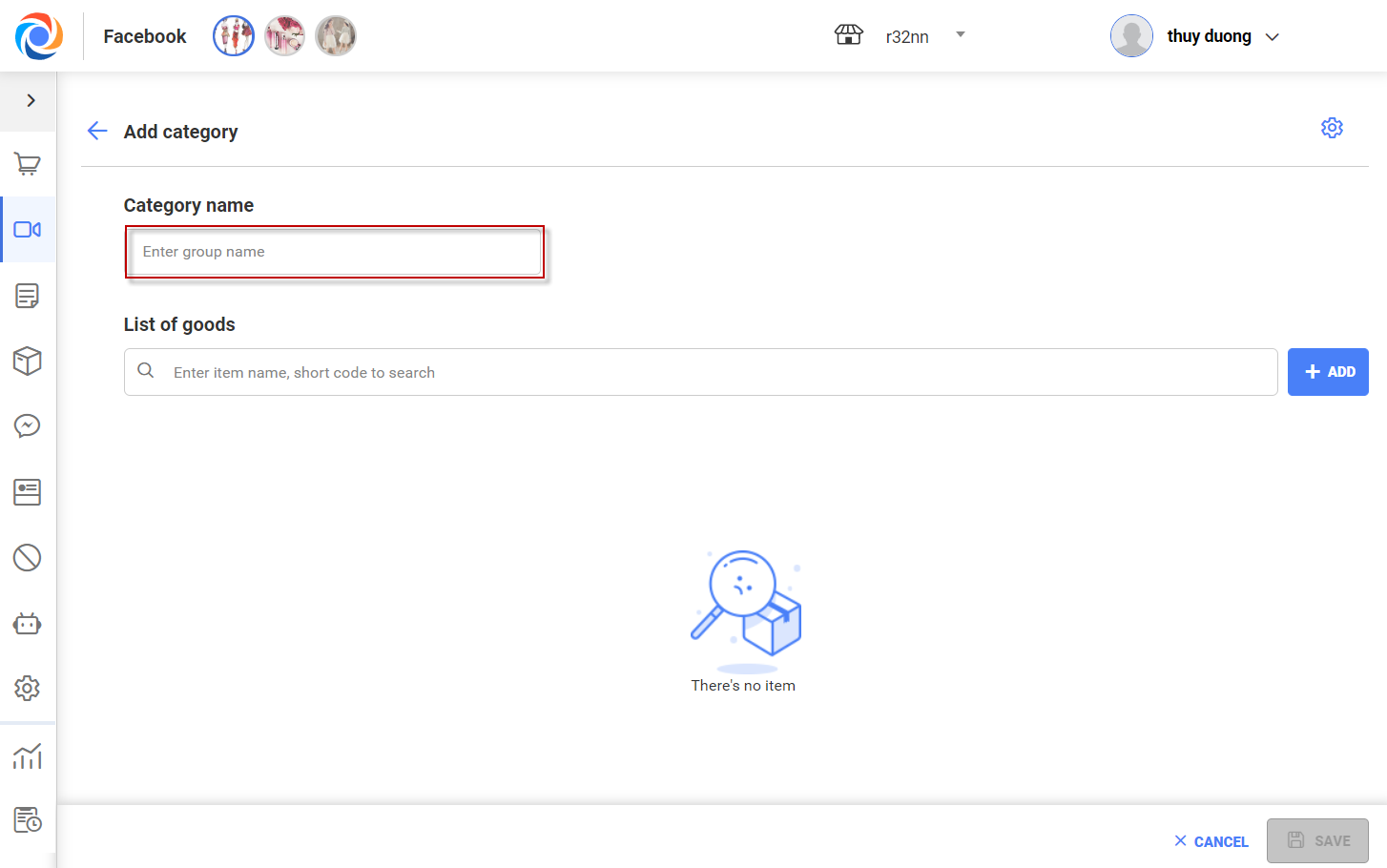
– Select items for livestream by clicking Add items. In case of a shop chain, select storehouse to issue stock first before selecting items to sell in livestream. After that, the program will show list of items and their inventory.
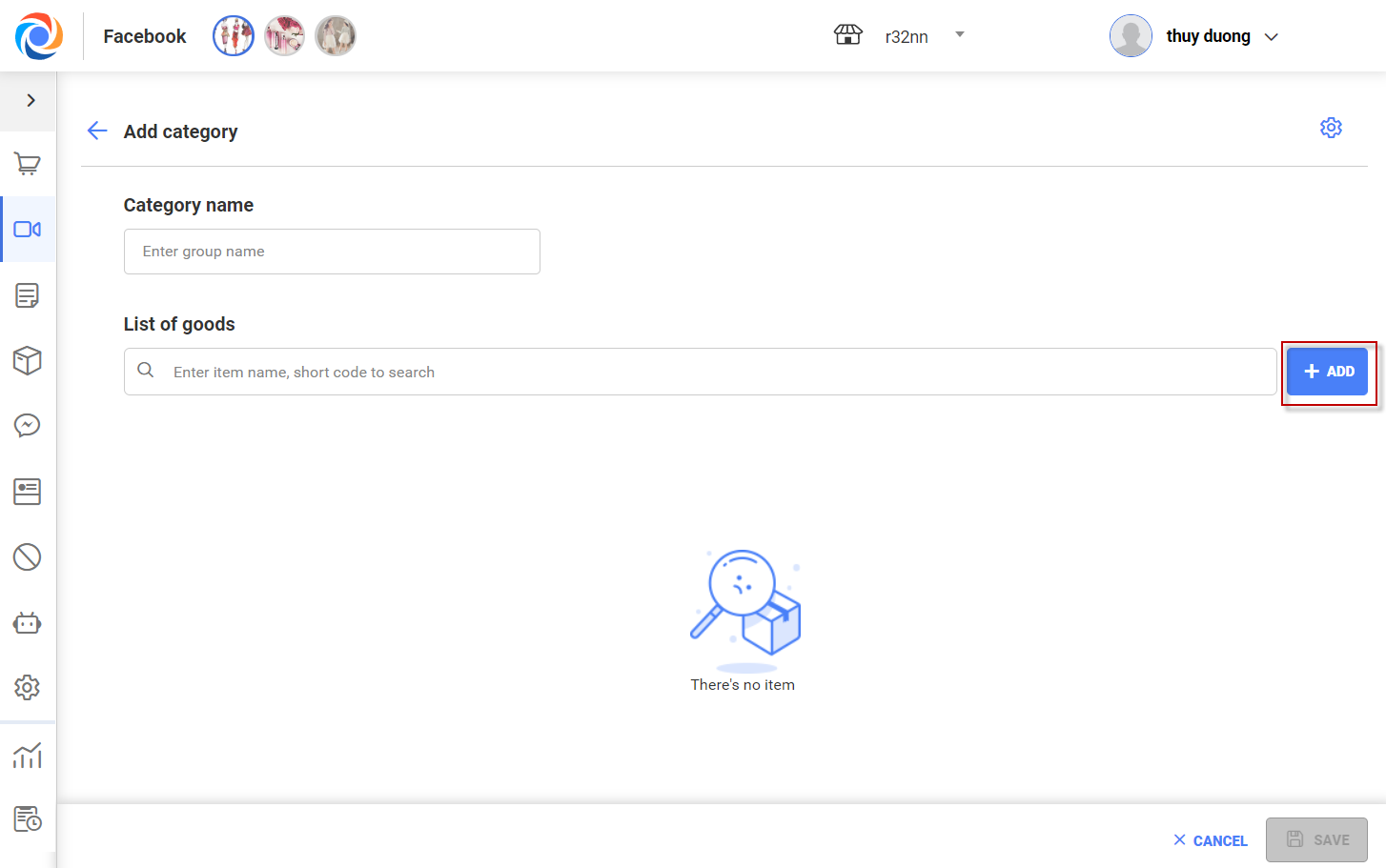
– Check items to sell in livestream and click Confirm
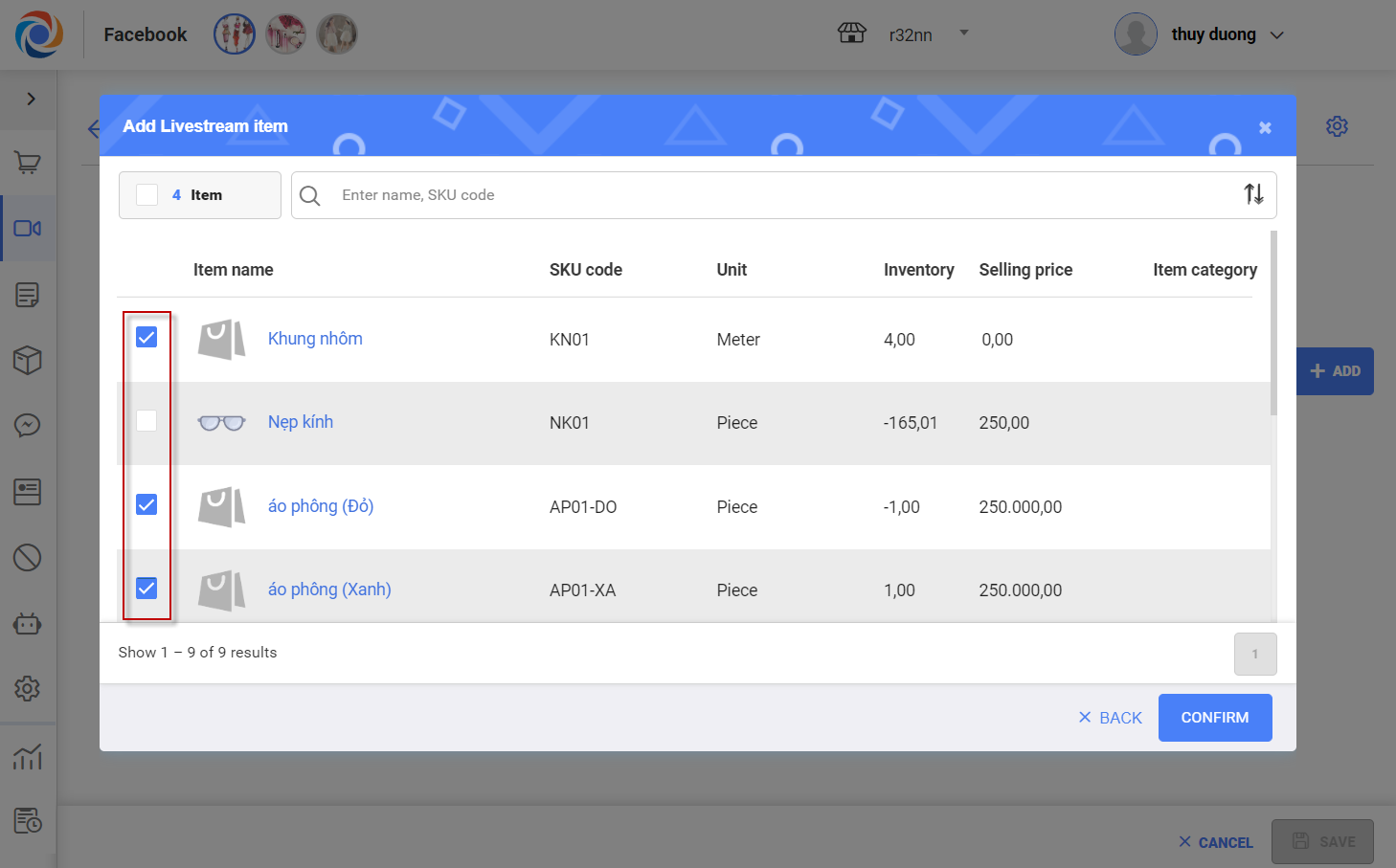
– The program shows list of selected items including SKU code on Shortened item ID in livestream. The shop can change it by entering Shortened item ID so that the customer can easily remember and leave comment during livestream.
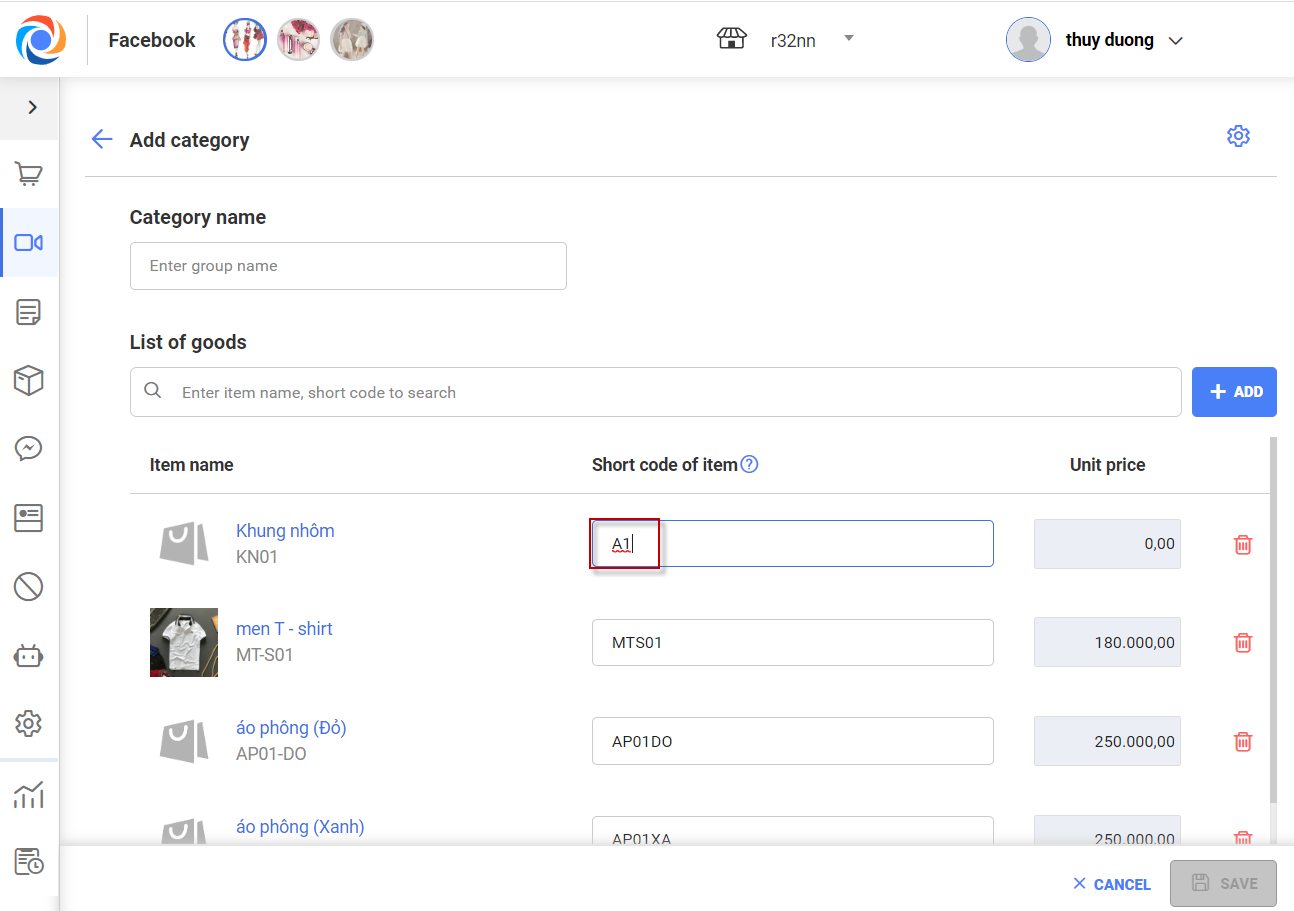
– Click on the Delete icon to delete duplicated or wrongly selected items
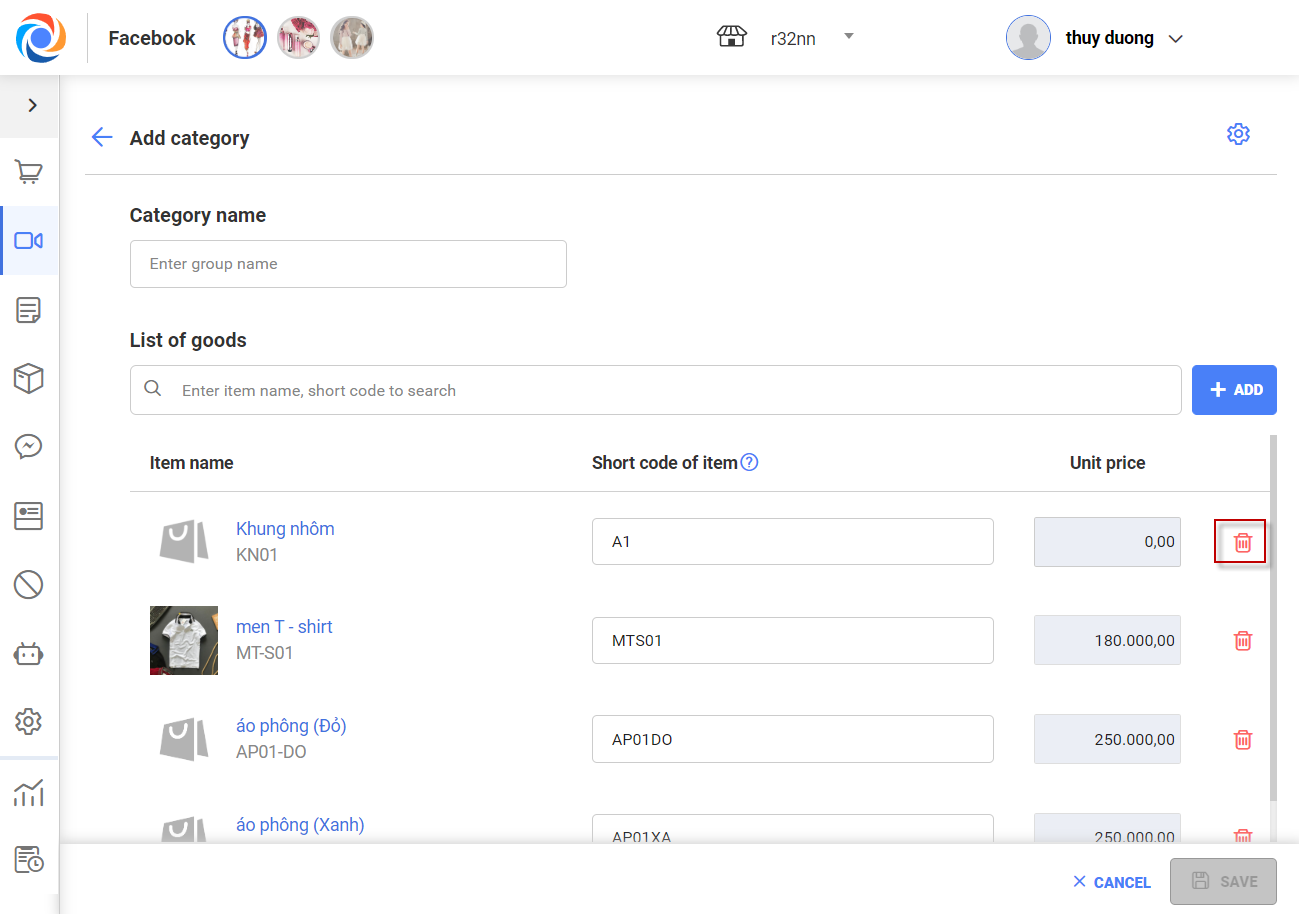
– You can search items for livestream by entering item name or shortened ID
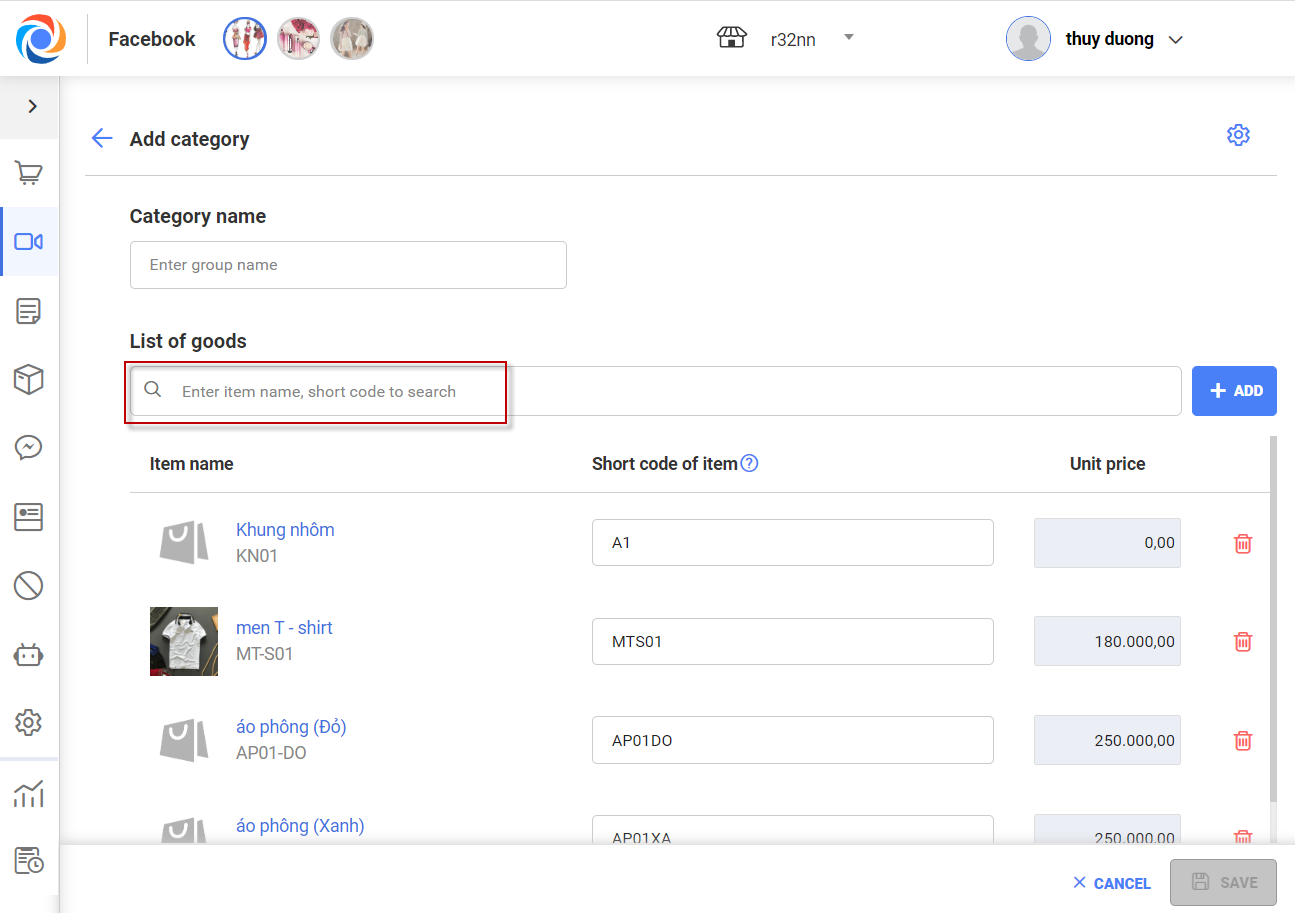
Step 3: Start Livestream:
– On OCM menu, select Livestream\Clip livestream: here the program show all livestreams. Select on-going livestream to view details.
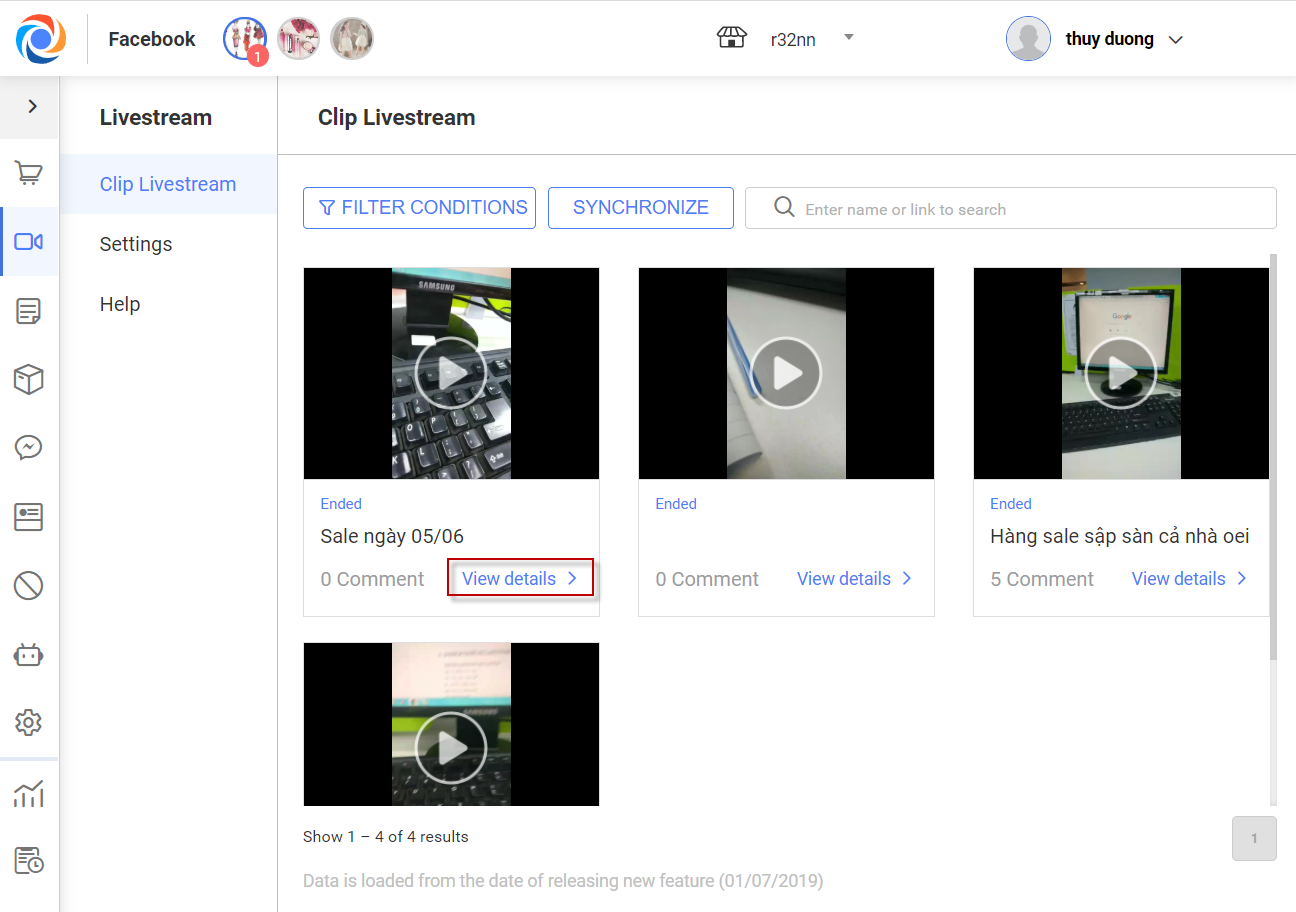
– On livestream details screen, select Finalize order to set up syntax and item category for livestream
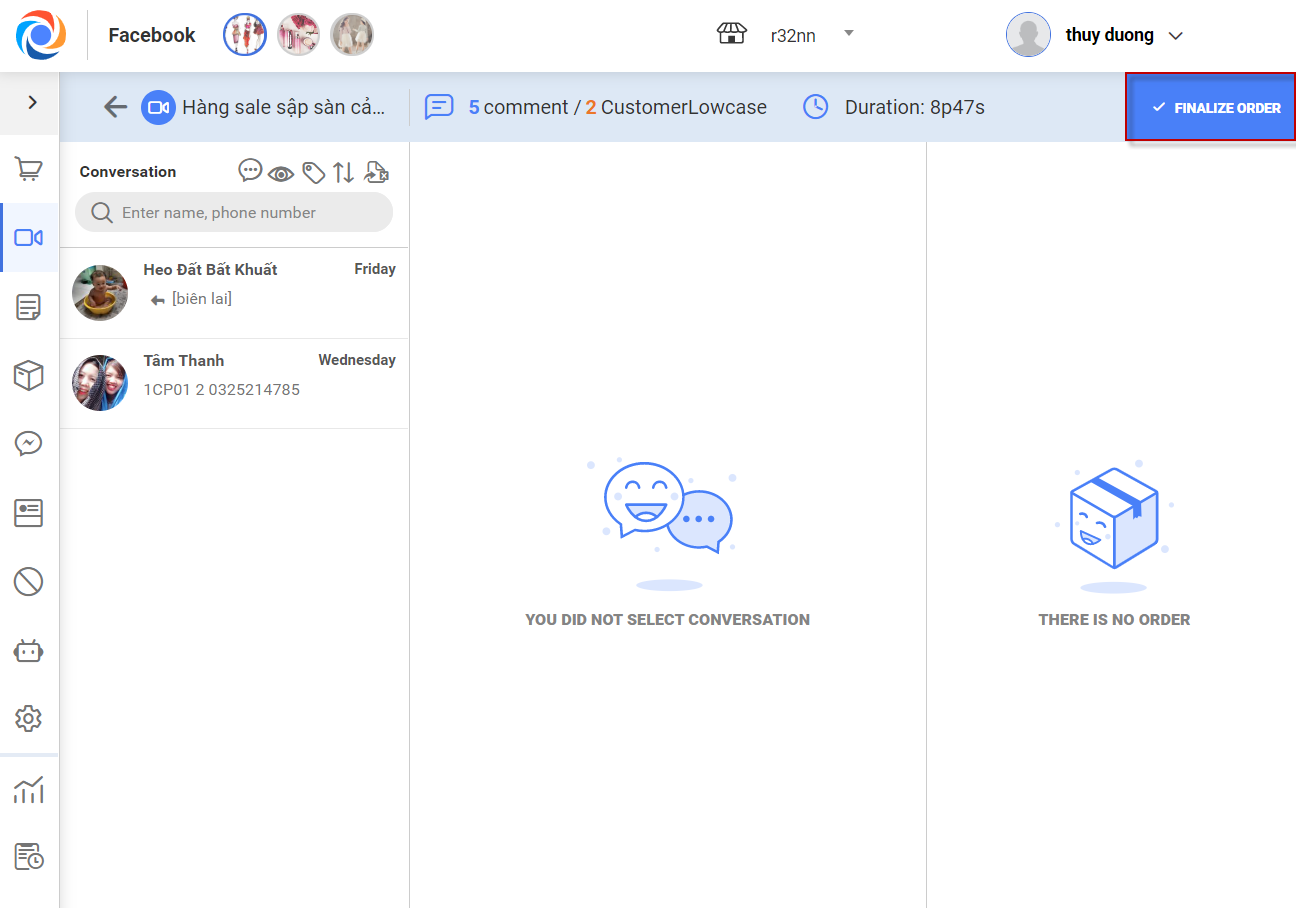
– On syntax settings screen: Click on drop-down arrow to select syntax and click Continue.
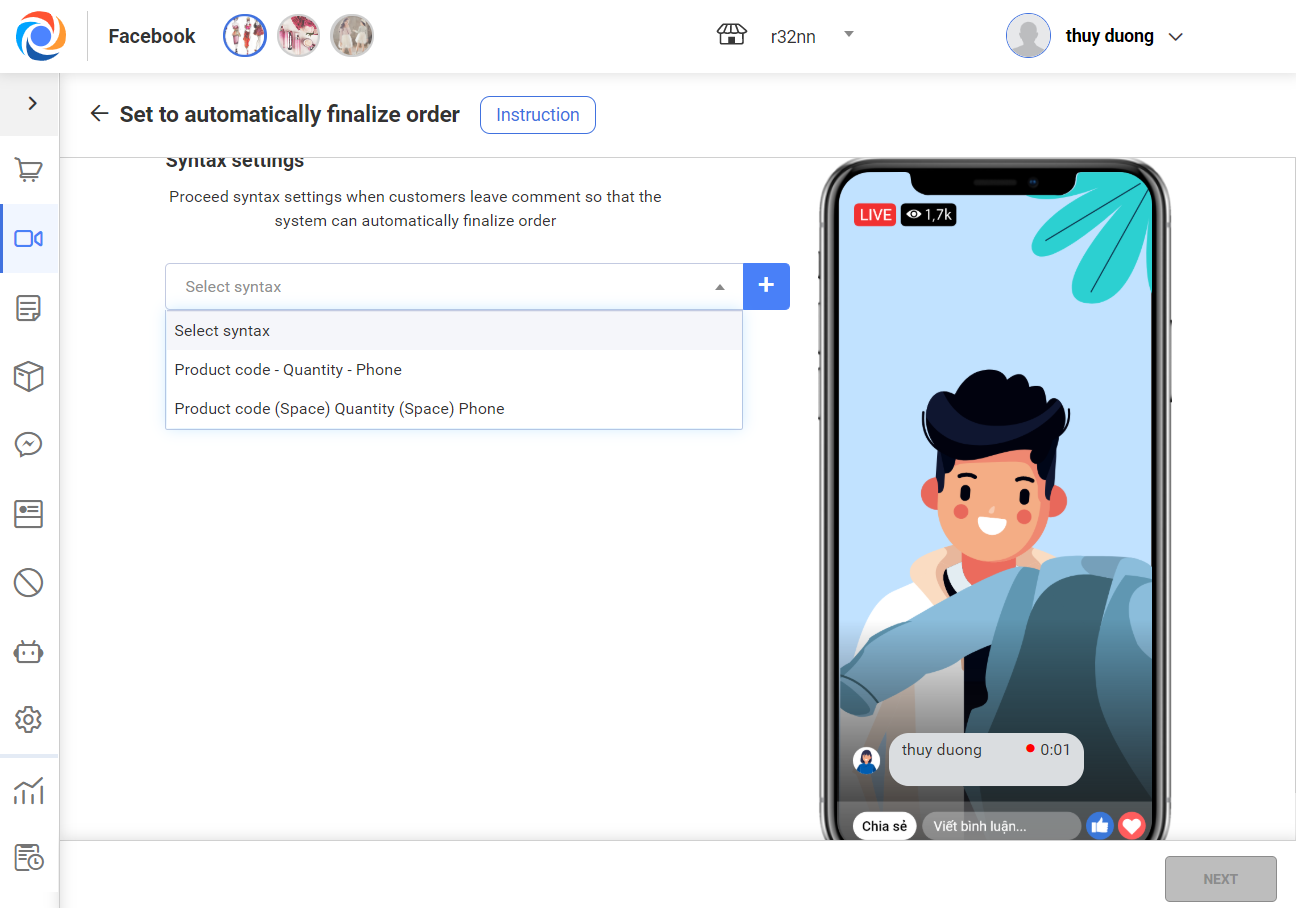
-On Livestream item screen, you can select added item category to apply to the livestream. Then click Complete.