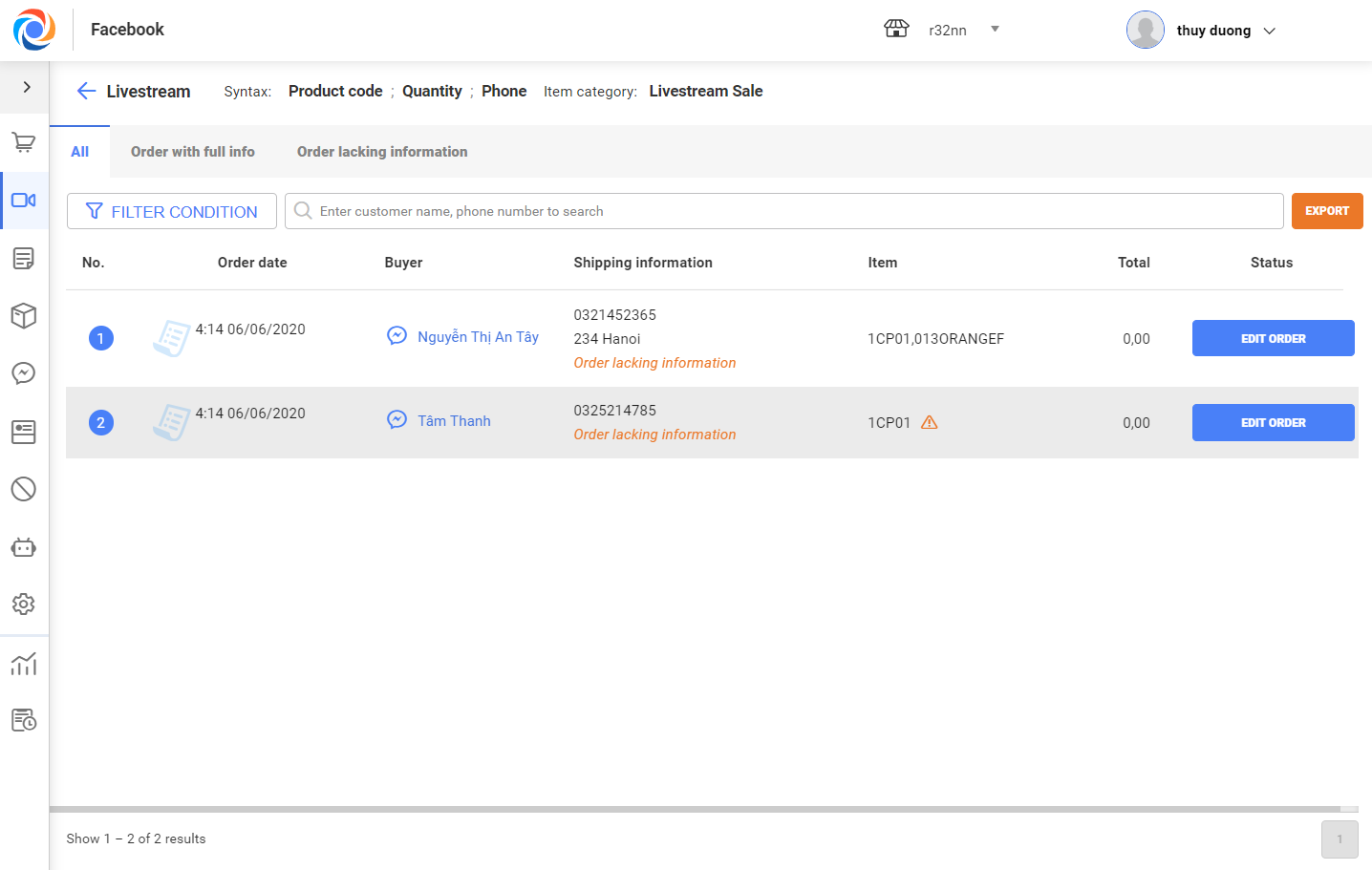1. Purpose
The shop can set up syntax and and items in livestream so that the program can automatically finalize orders quickly and effectively.
2. Instruction steps
– After livestreaming, for the program to automatically finalize orders in livestream go to Livestream\Clip livestream and select View details
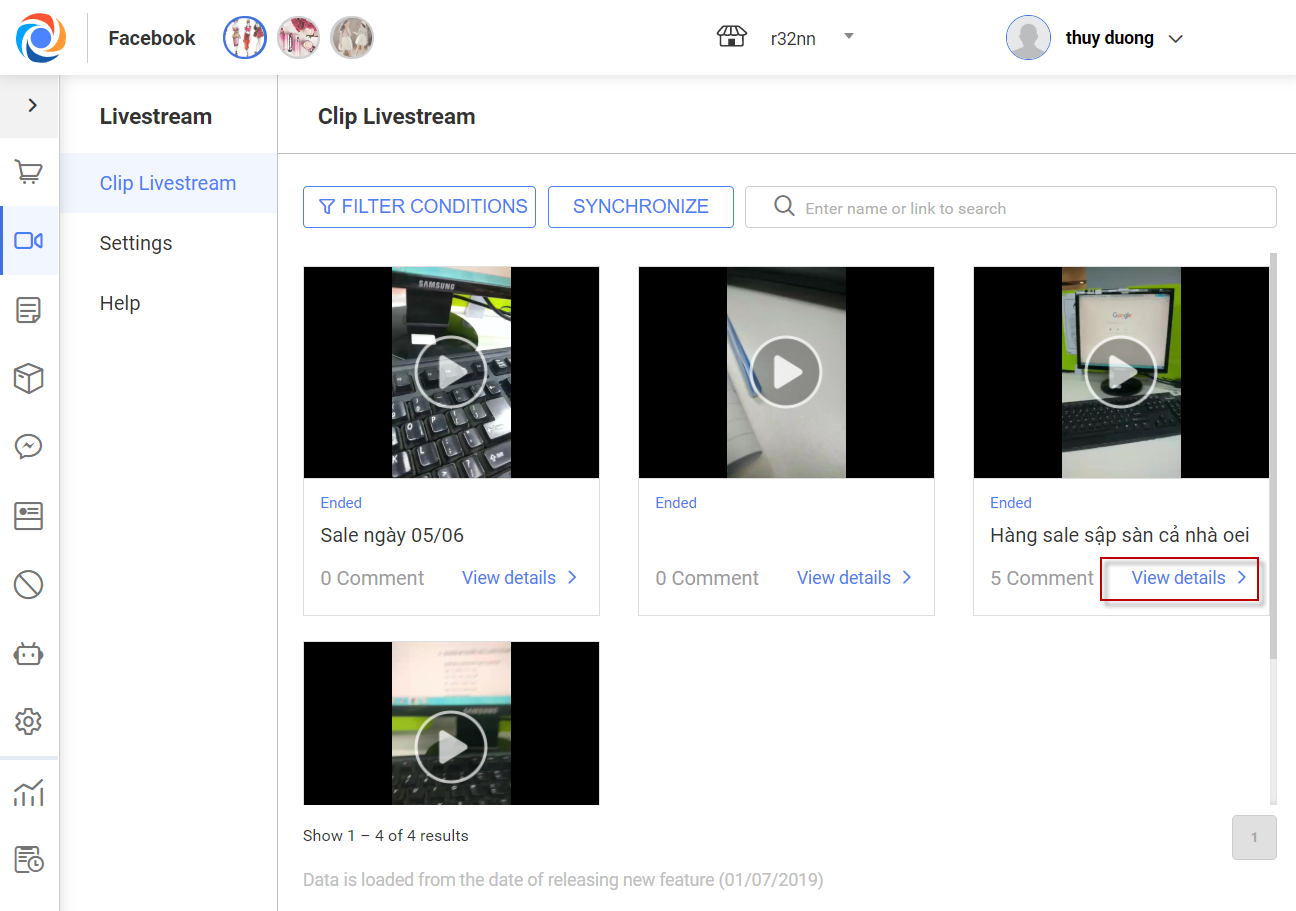
– On livestream screen, click Finalize order
Step 1: Set up syntax for livestream
– The program shows Syntax Settings: Click drop-down arrow to select available syntax or click + icon to add new syntax. Then click Continue.
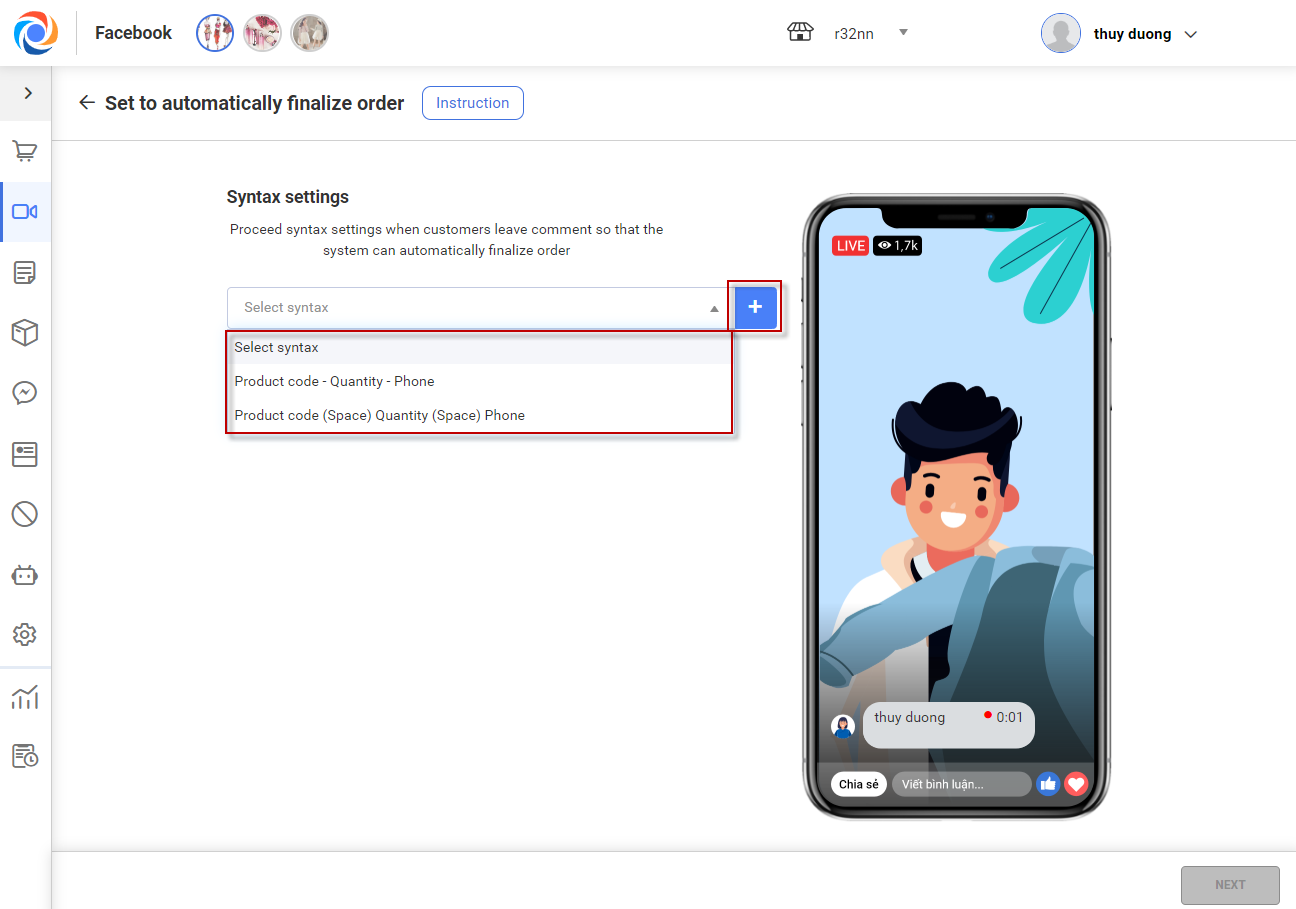
– After clicking Add syntax, select tag (Item ID, Quantity, Phone number). You can organize order of these tags.
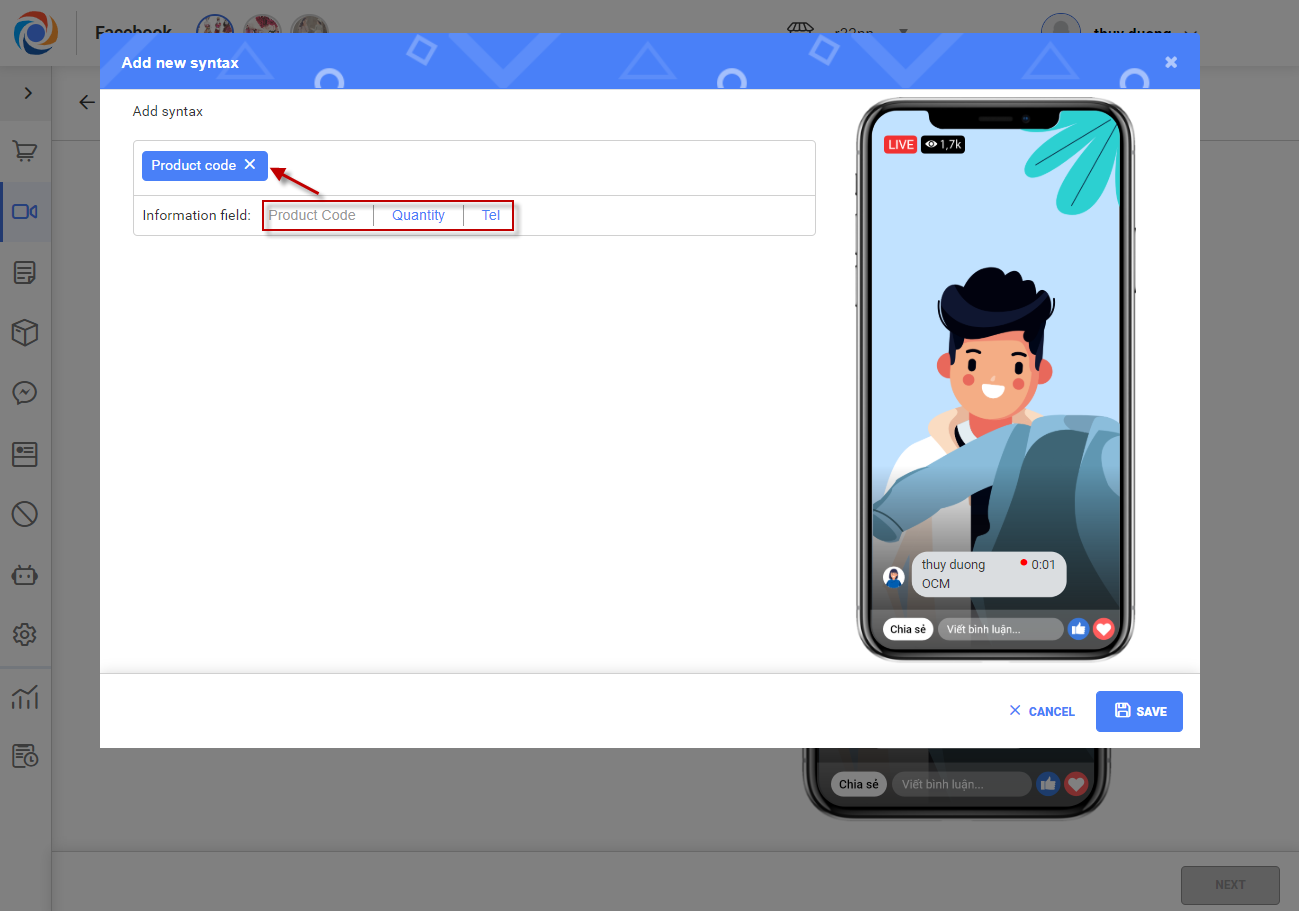
– Click on Separator to select. For example, if you select comma “,” the syntax will be like this Item ID,Quantity,Phone number.
– If you do not select any separator, the program will default space. The syntax will be like this Item ID Quantity Phone number.
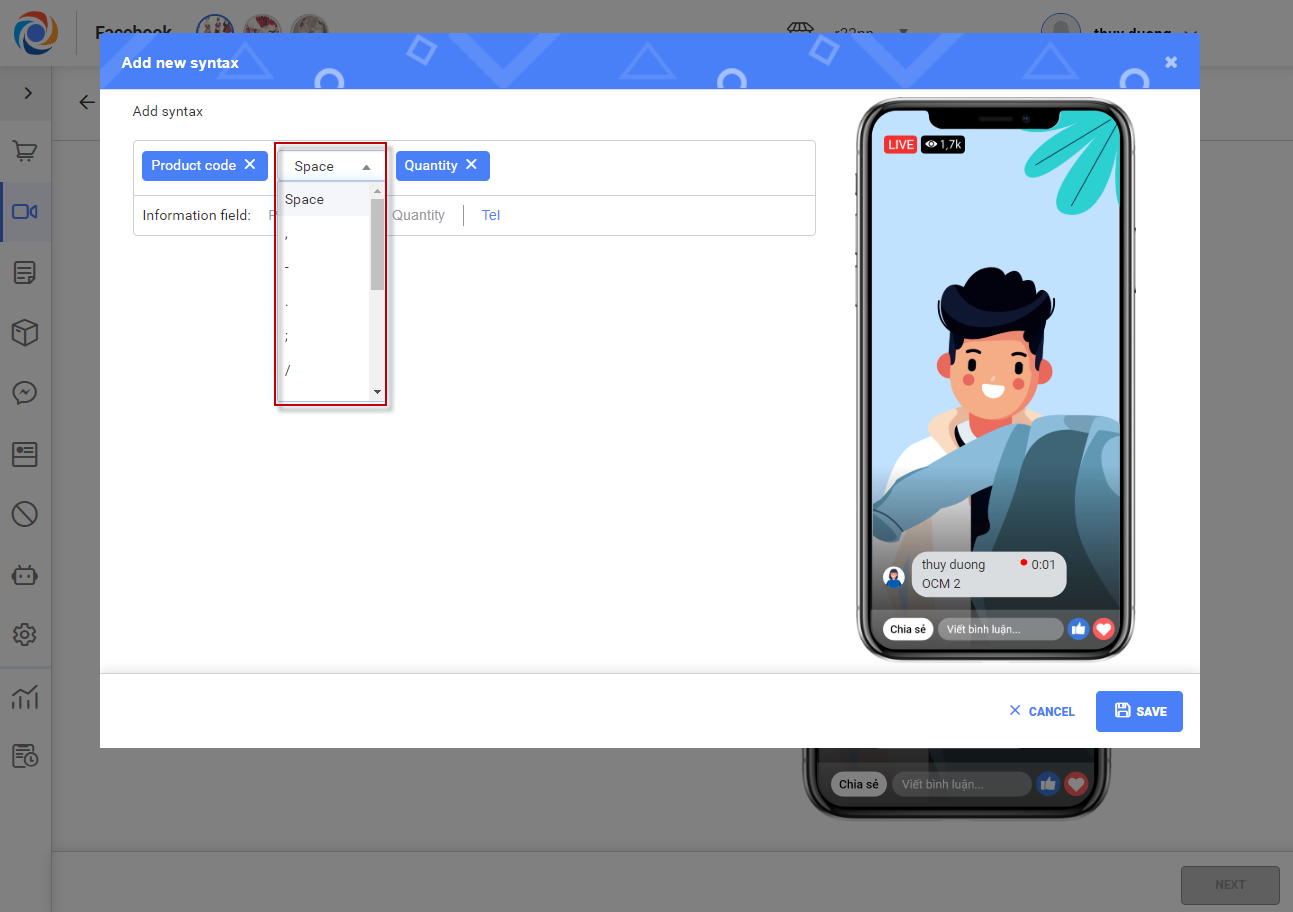
– Click Save after adding syntax
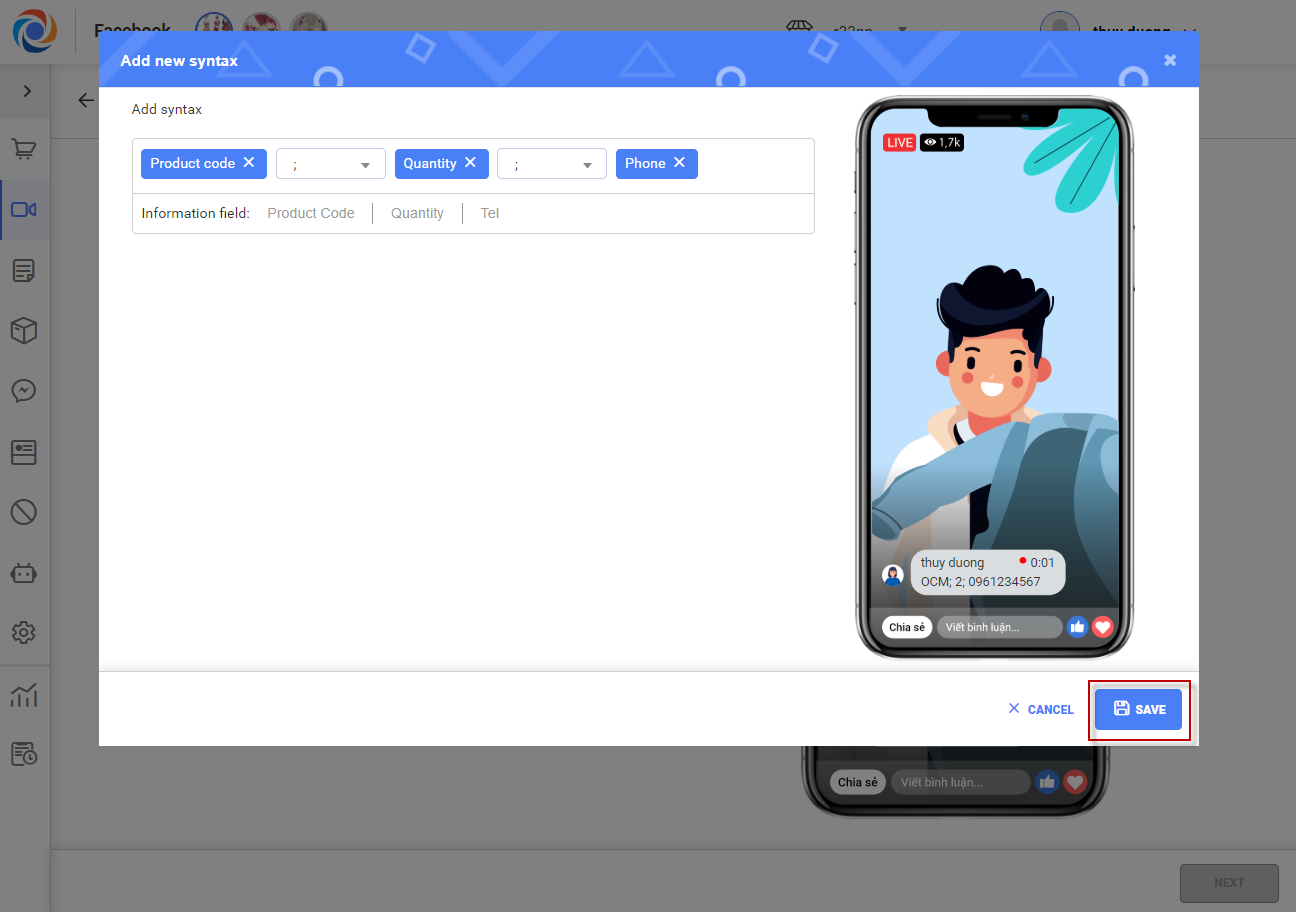
– You can create multiple syntaxes for each item group in livestream
Step 2: Create item group to sell in livestream
– On Livestream item, you can select existing group or add new one to the selected livestream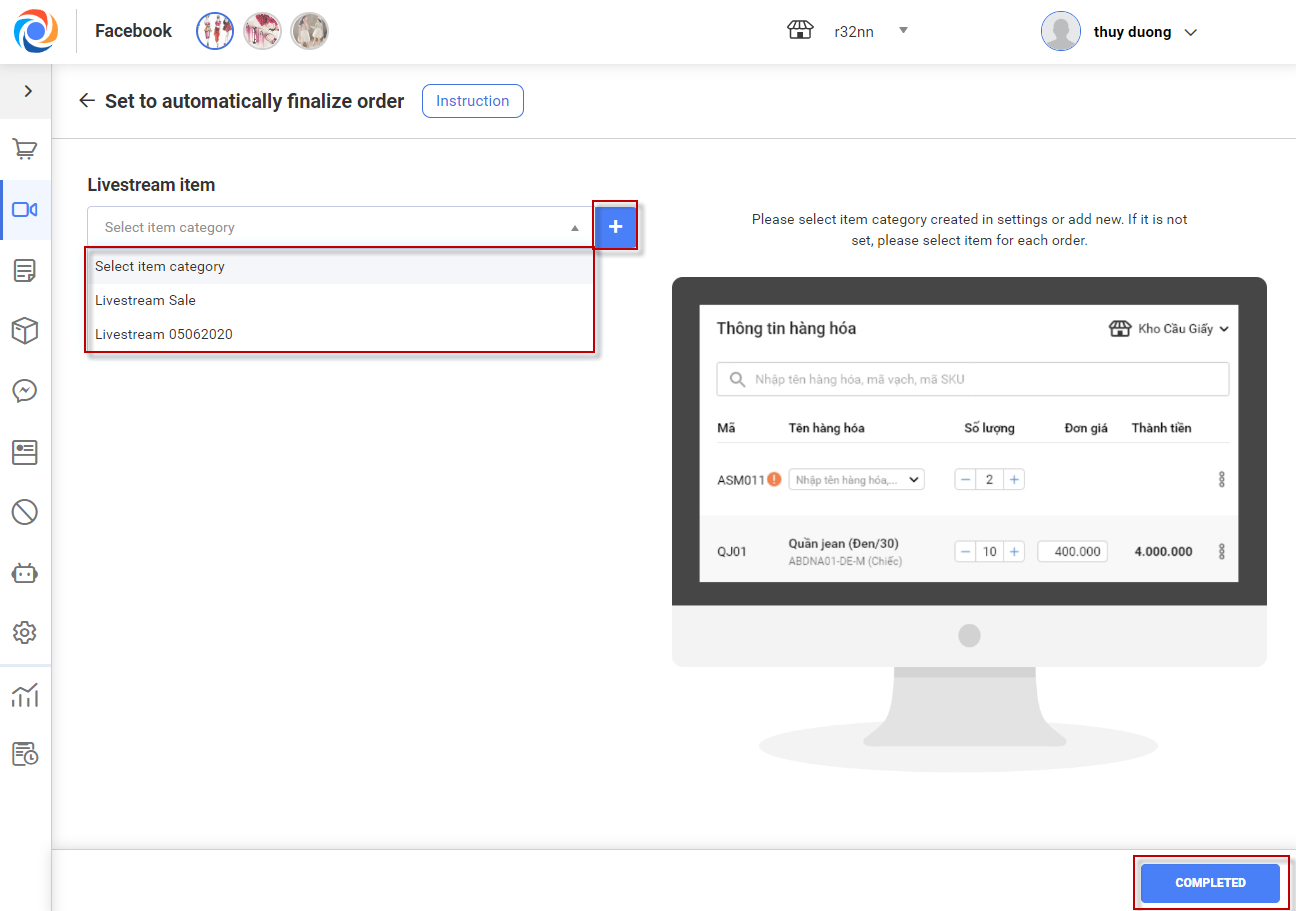
– On Add item category, the program defaults short codes. You only need to select items corresponding to short codes to quickly add item category. After adding item category successfully, click Complete.
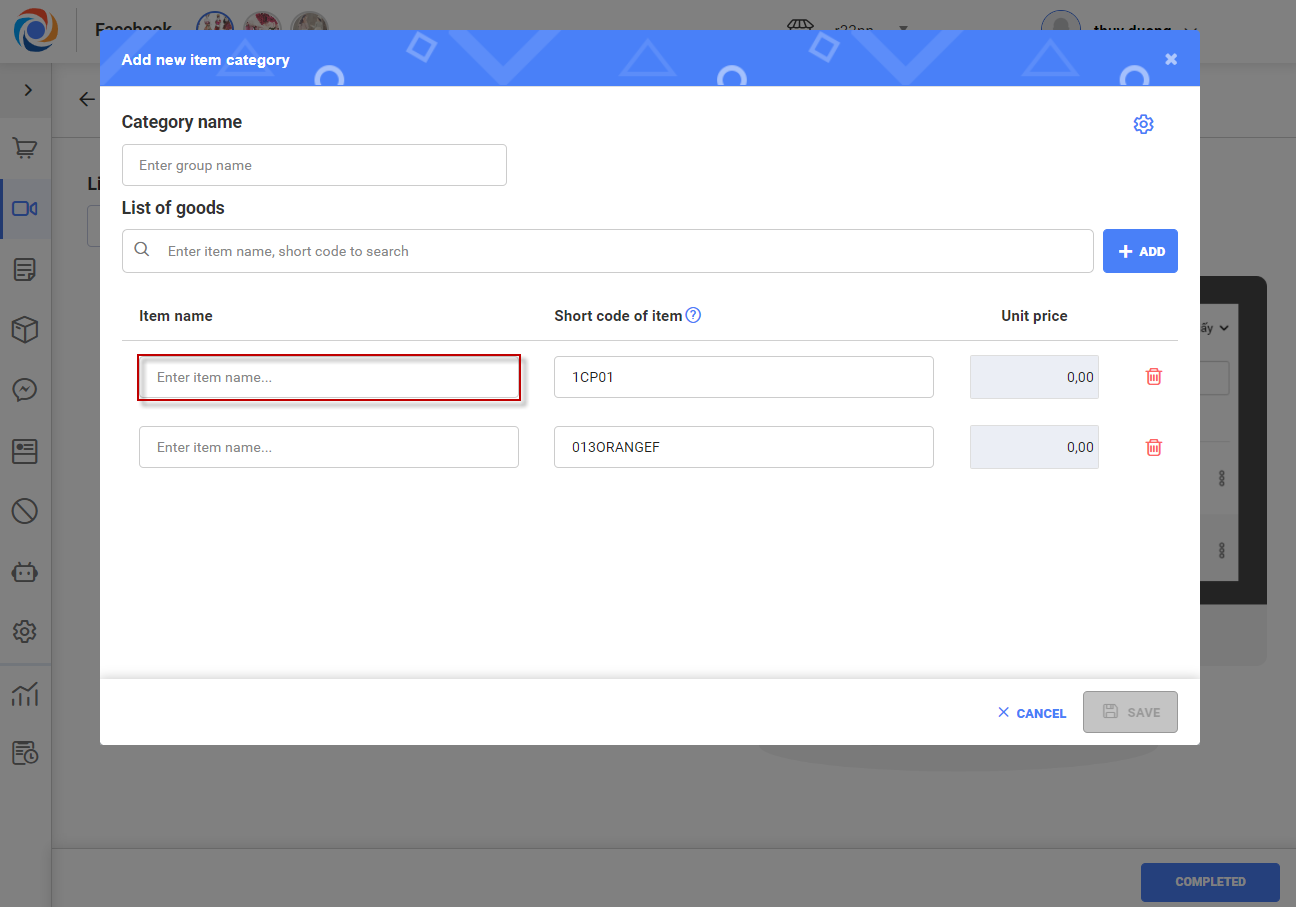
– After that, the program will show list of livestream orders.