1. Purpose
The online staff create delivery orders and send them to shop to prepare and ship.
2. Instruction steps
After the customer finalizes order, the staff creates order as follows:
1. On Sale screen, click Create order.
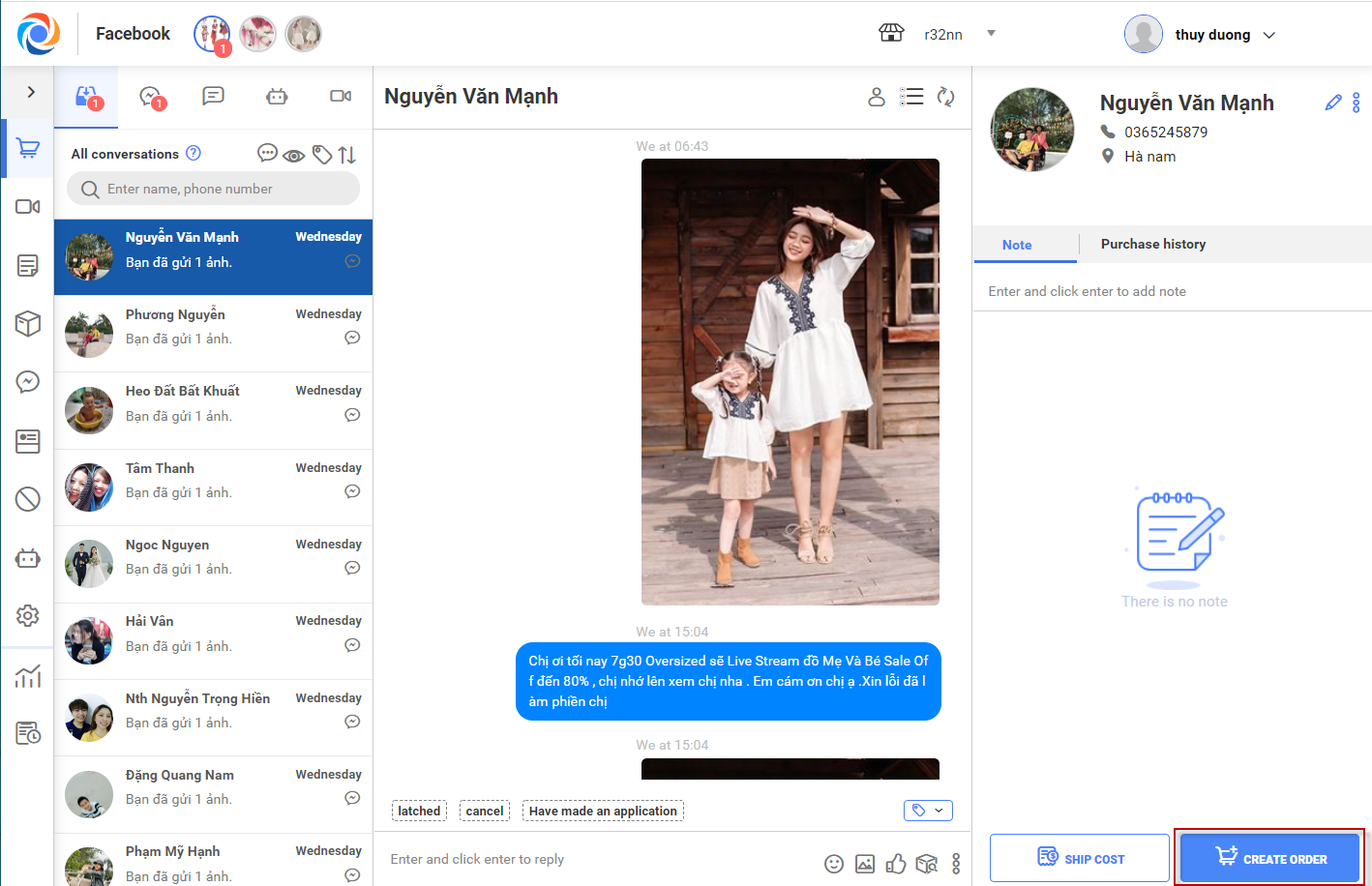
2. Search and select ordered item(s). (You can enter name, bar code or scan bar code to add item to order).
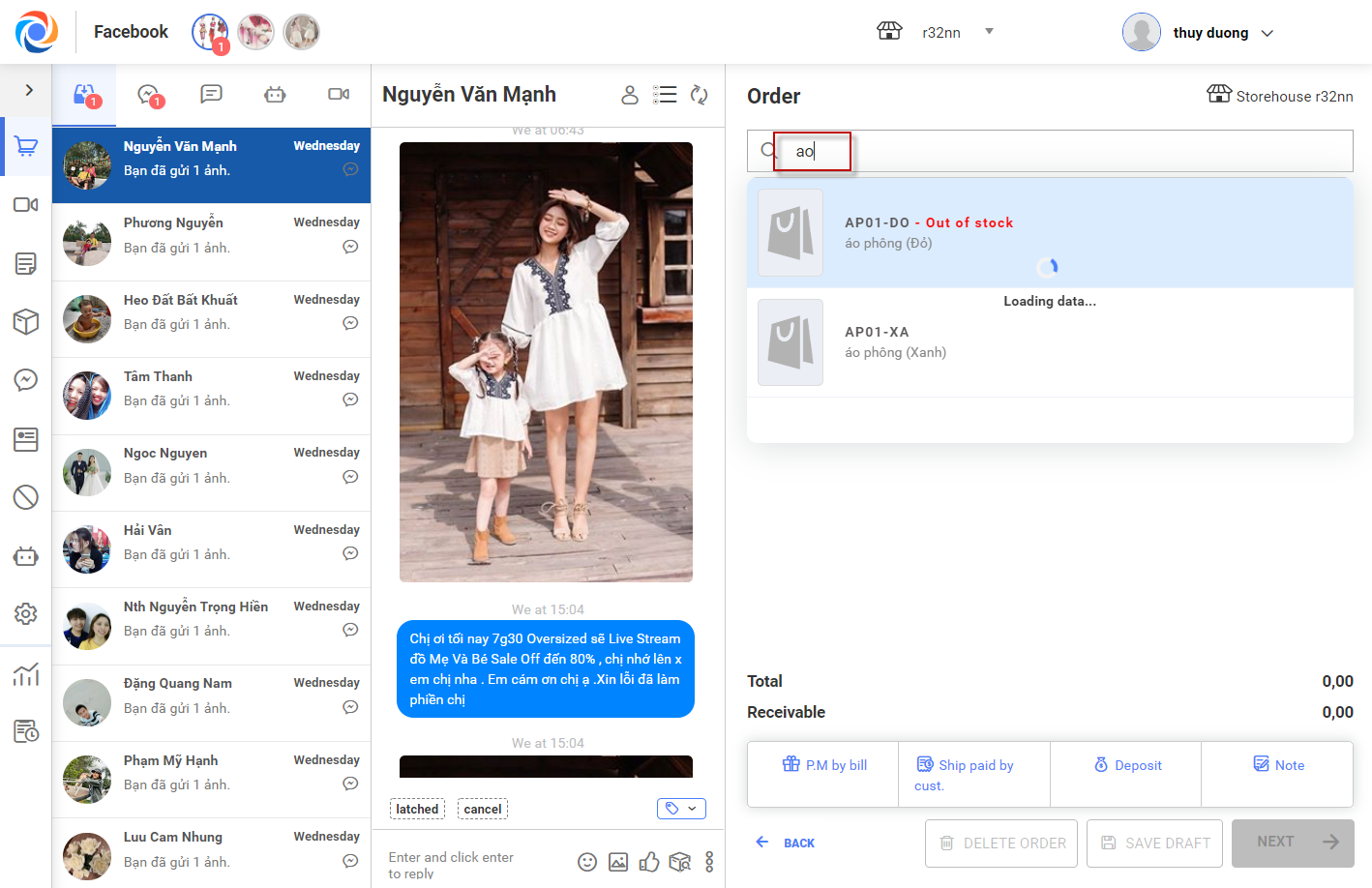
3. You can change quantity, unit, price or apply promotion by clicking on the item row.
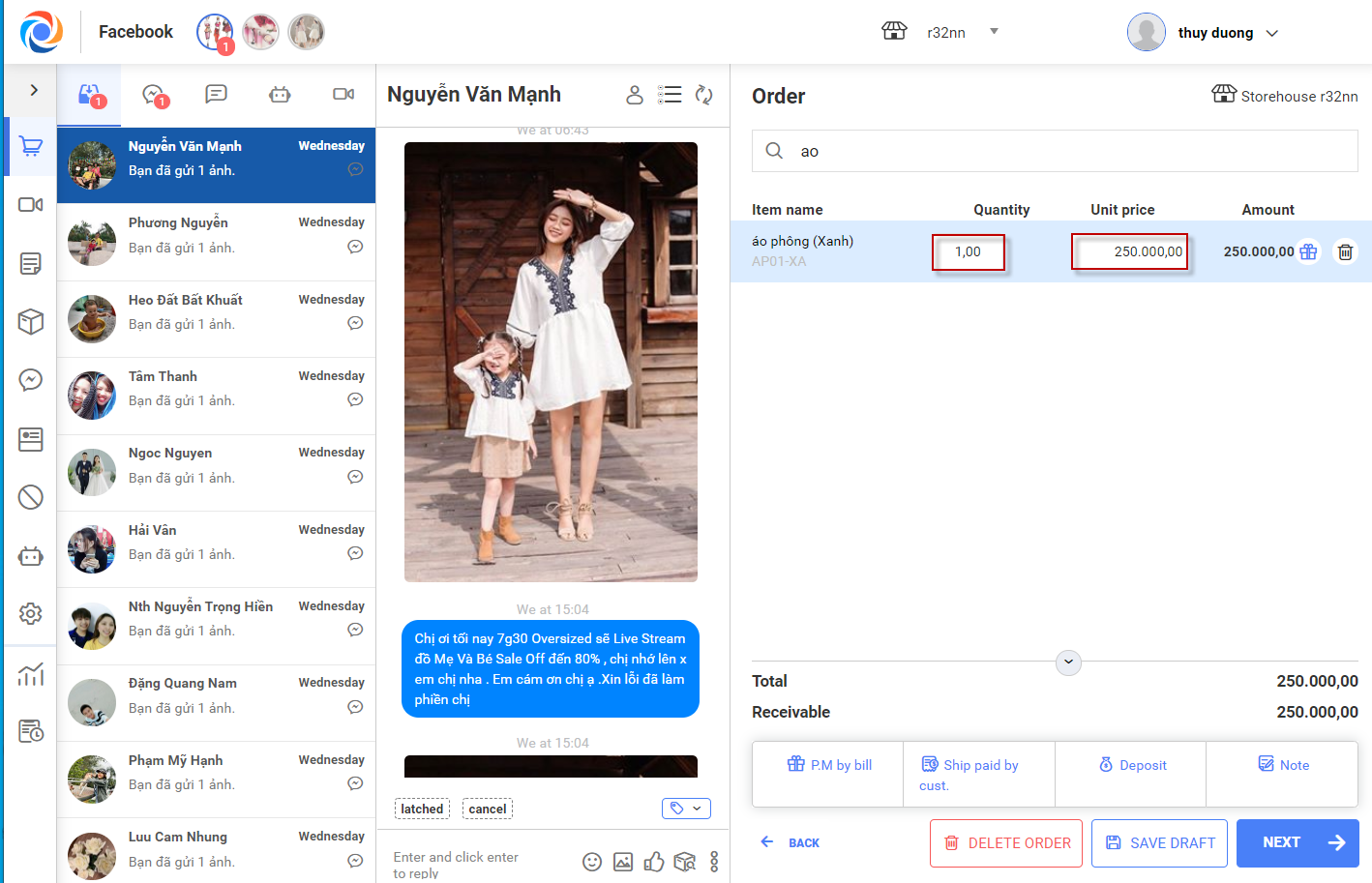
4. If the customer is discounted by bill, click Promotion by bill to recognize this promotion.
5. If the customer pays shipping cost, click Ship paid by cust. and enter amount. If the shop connects to Giao hàng nhanh, Giao hàng tiết kiệm, ViettelPost, Ahamove, you can check shipping cost right on OCM. View details here.
6. If the customer pays deposit, click Deposit and enter amount. This deposit is recognized as deposit by Bank deposit on MShopKeeper.
7. If the order needs to note, click Note and enter information.
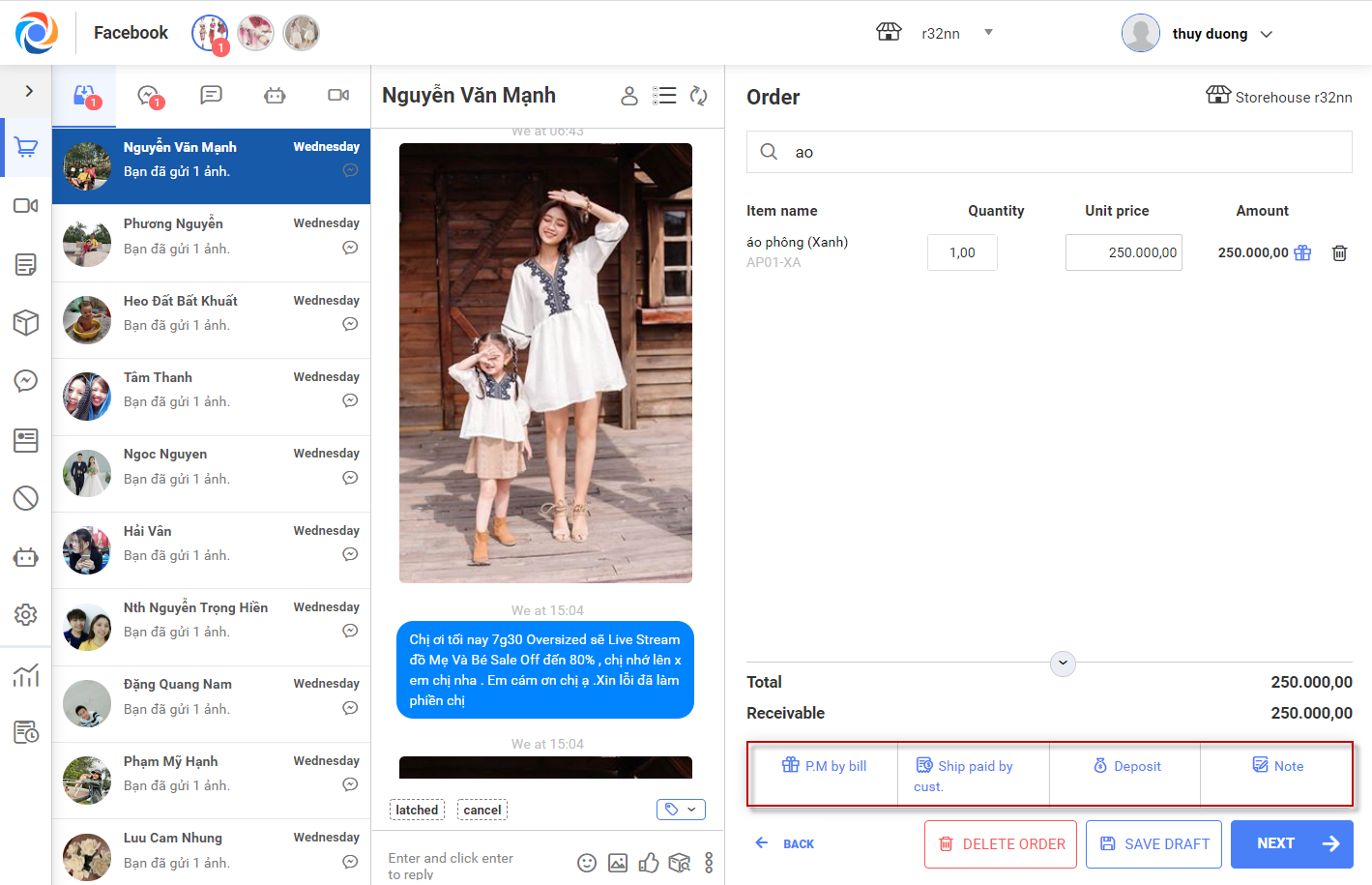
8. While creating order, the staff can save order to draft if the customer has not finalized yet or click Delete order to cancel the order.
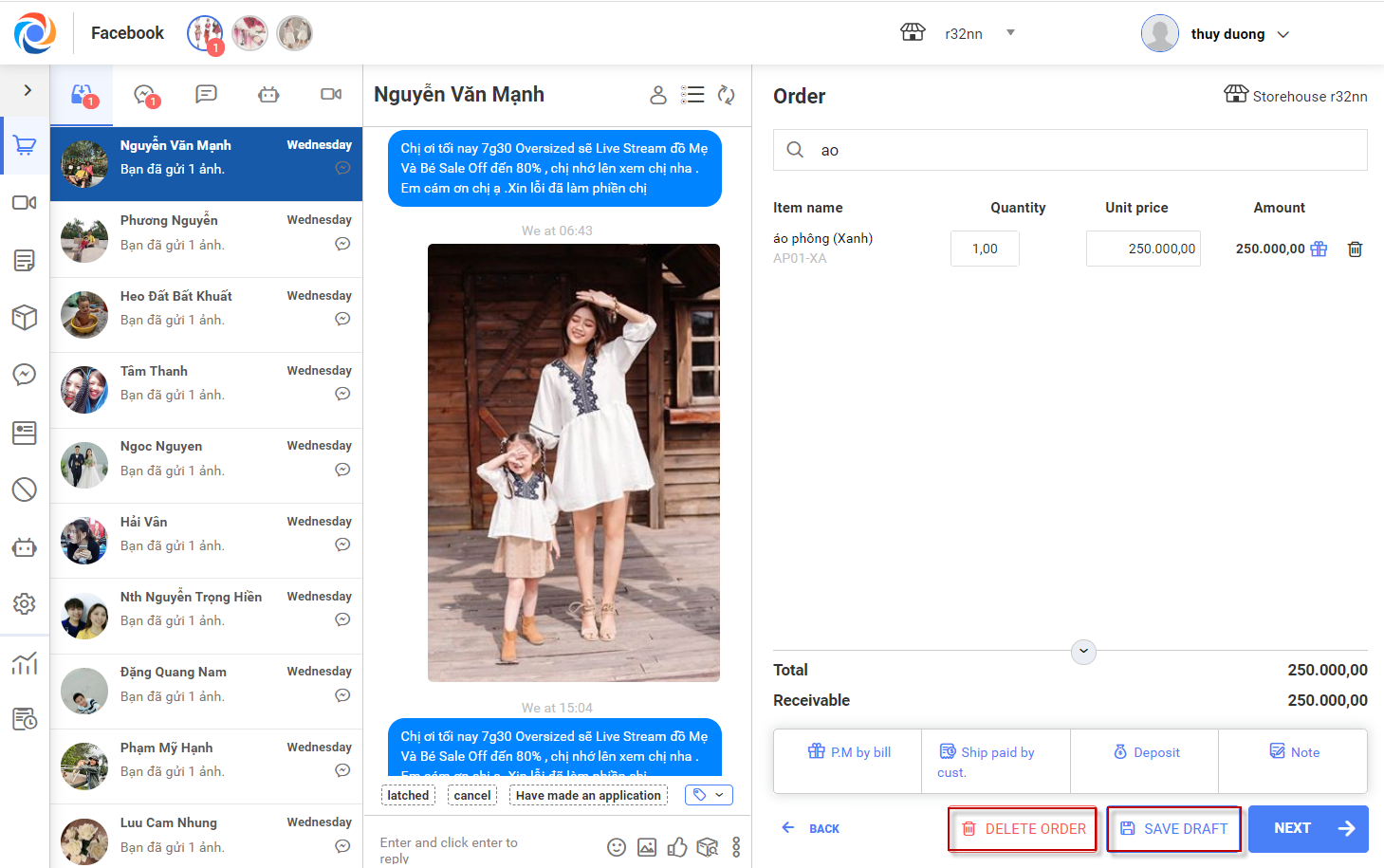
9. When saving order to draft, on sale screen click on Saved orders icon to check and complete pending orders or cancel the order.
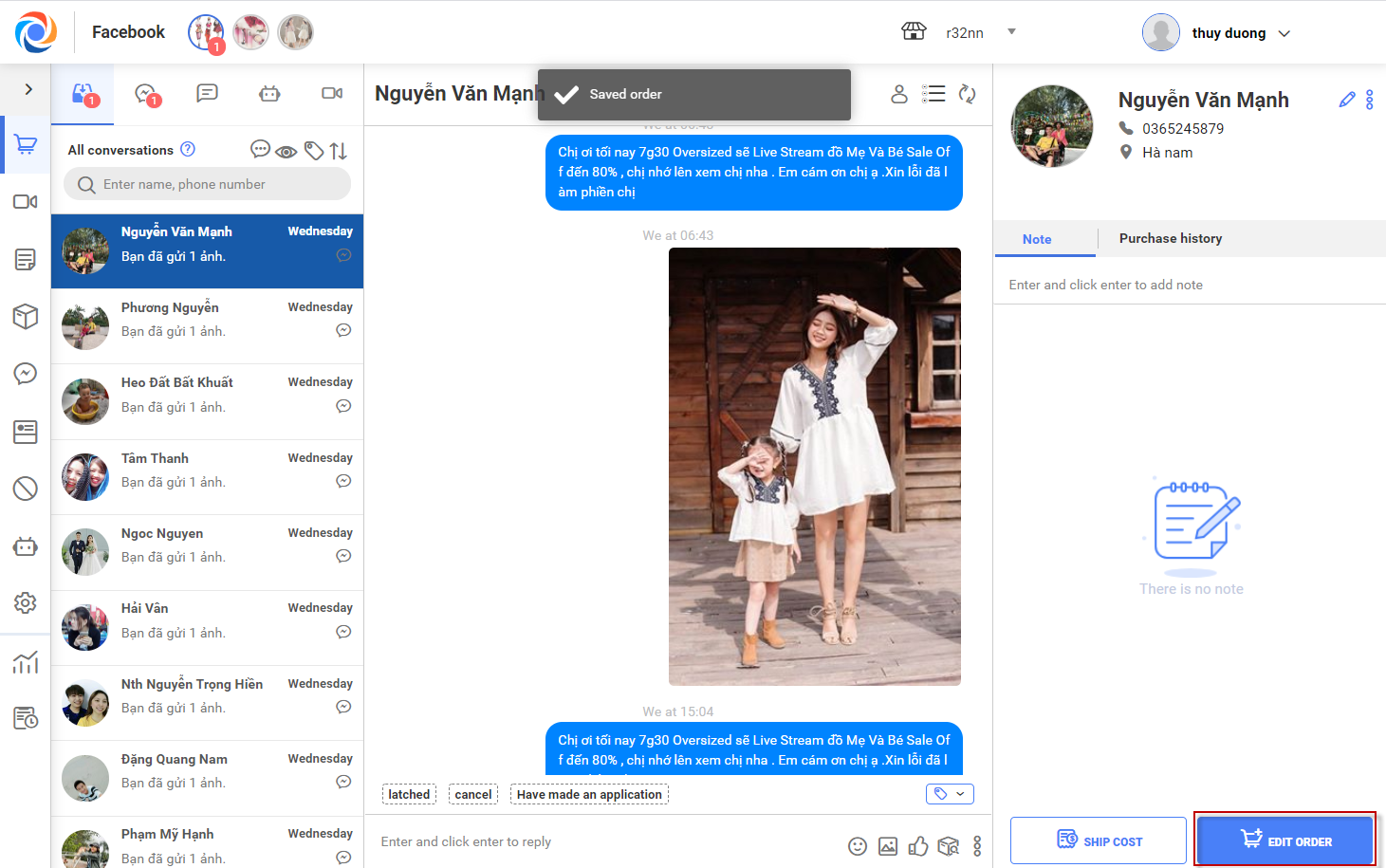
10. Click Continue.
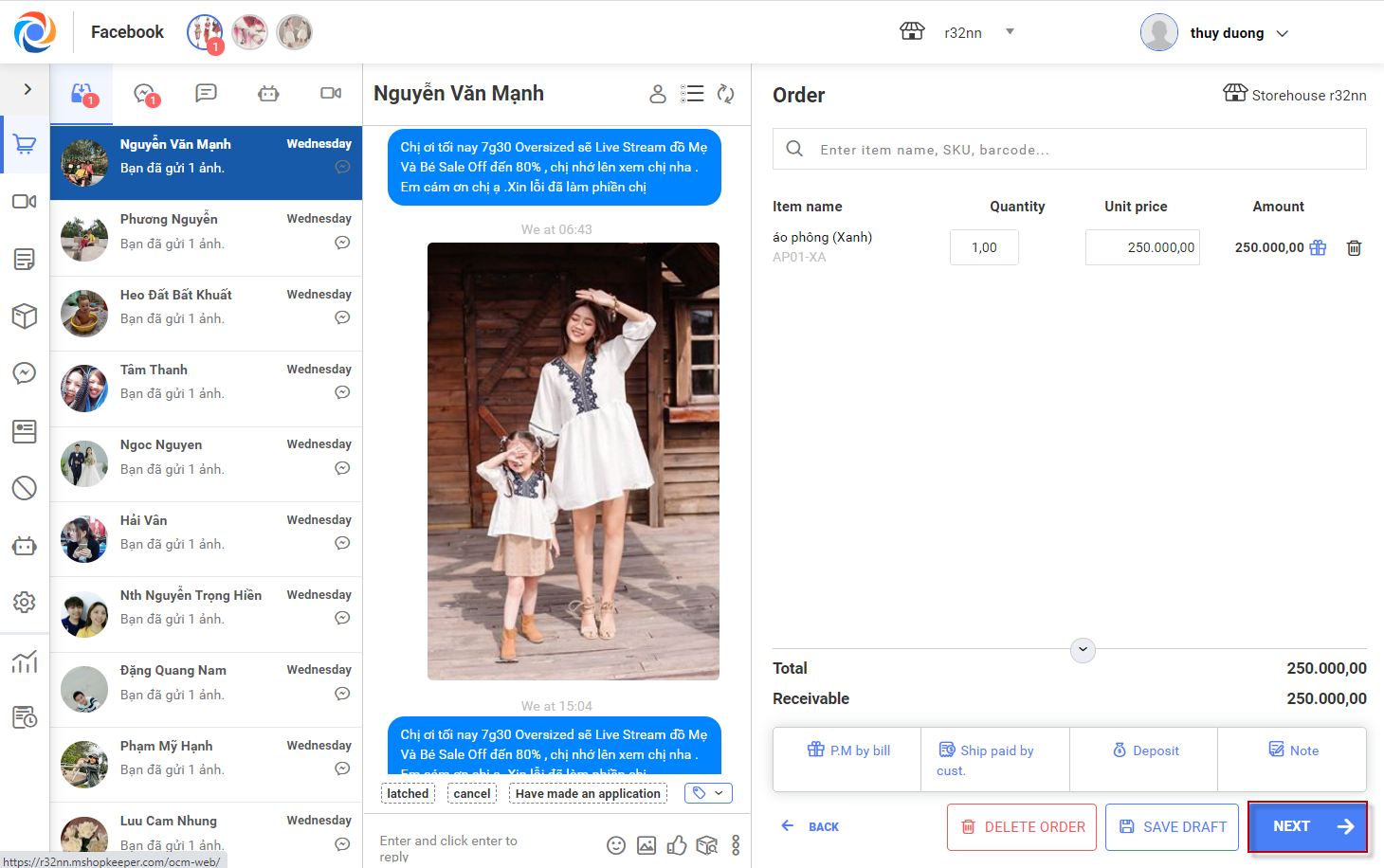
11. Enter receiver information: name, phone number, shipping address.
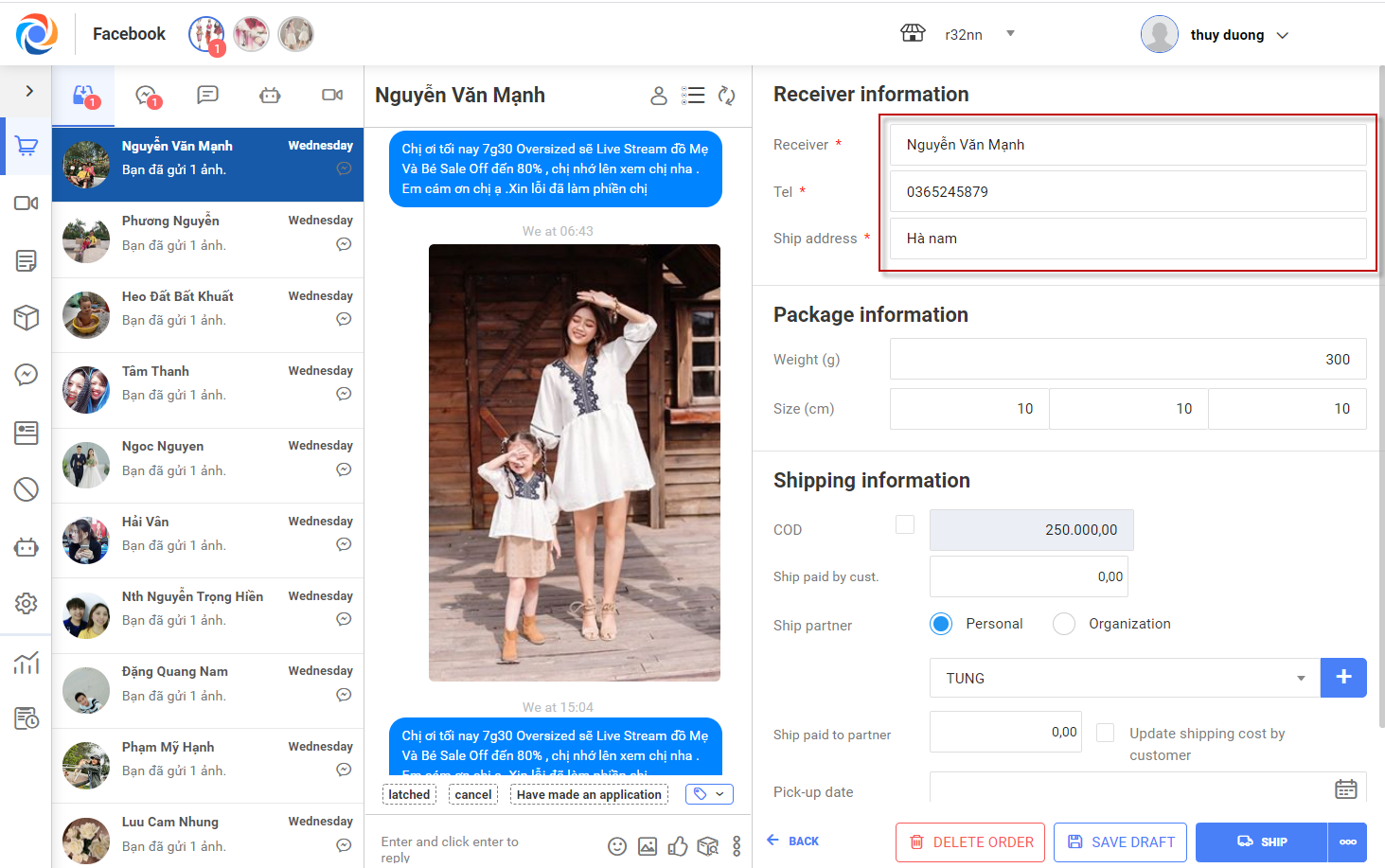
12. Enter order information: weight, size.
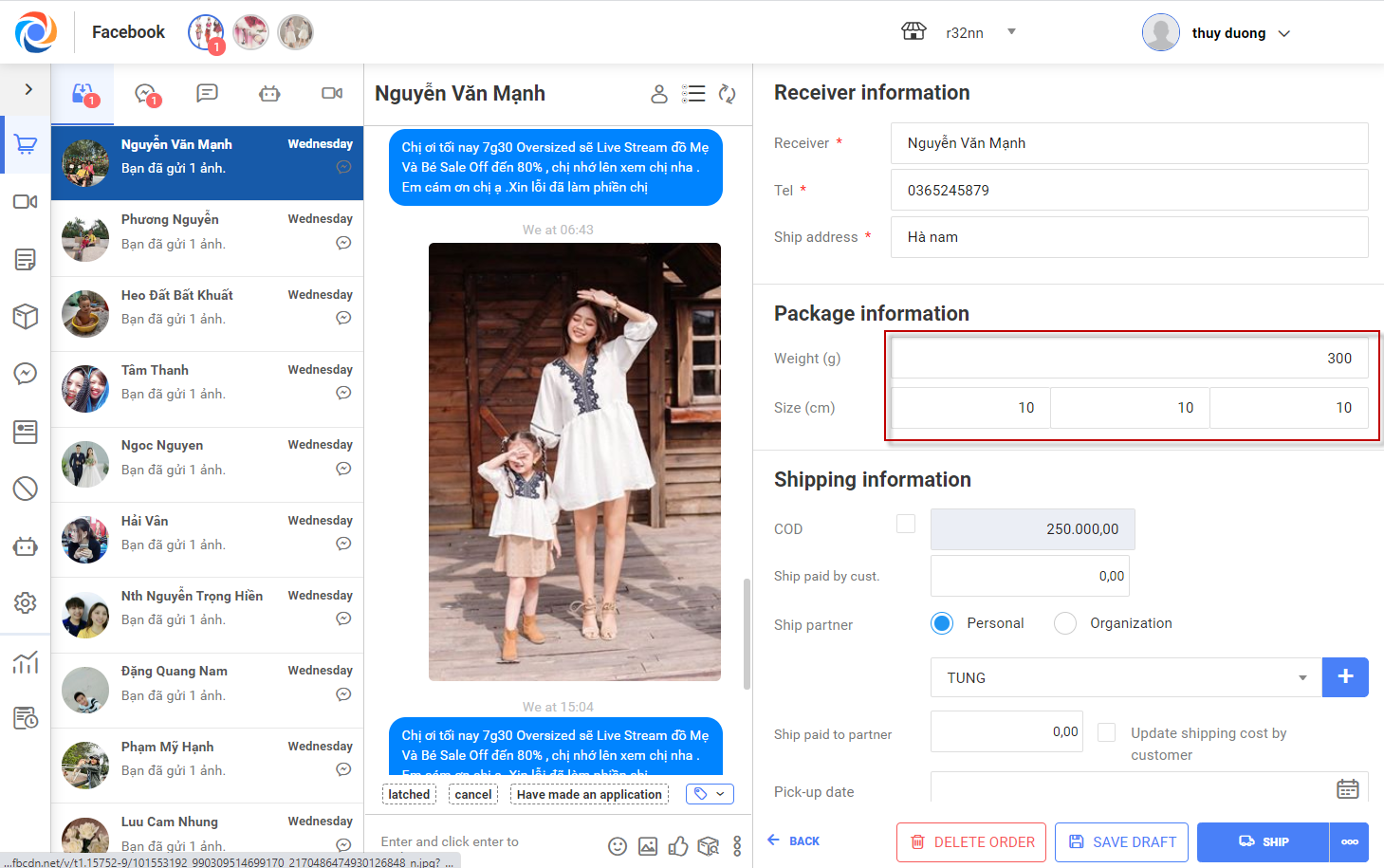
13. Select partner information: if the partner is an organization, select Service type and Shipping type.
14. Select Shipping time.

15.Send order. In this step, there are 2 cases:
– Case 1: The shop uses both OCM and MShopKeeper
+ After entering order information, click Send to shop. This order will be sent to MShopKeeper for the cashier to handle.
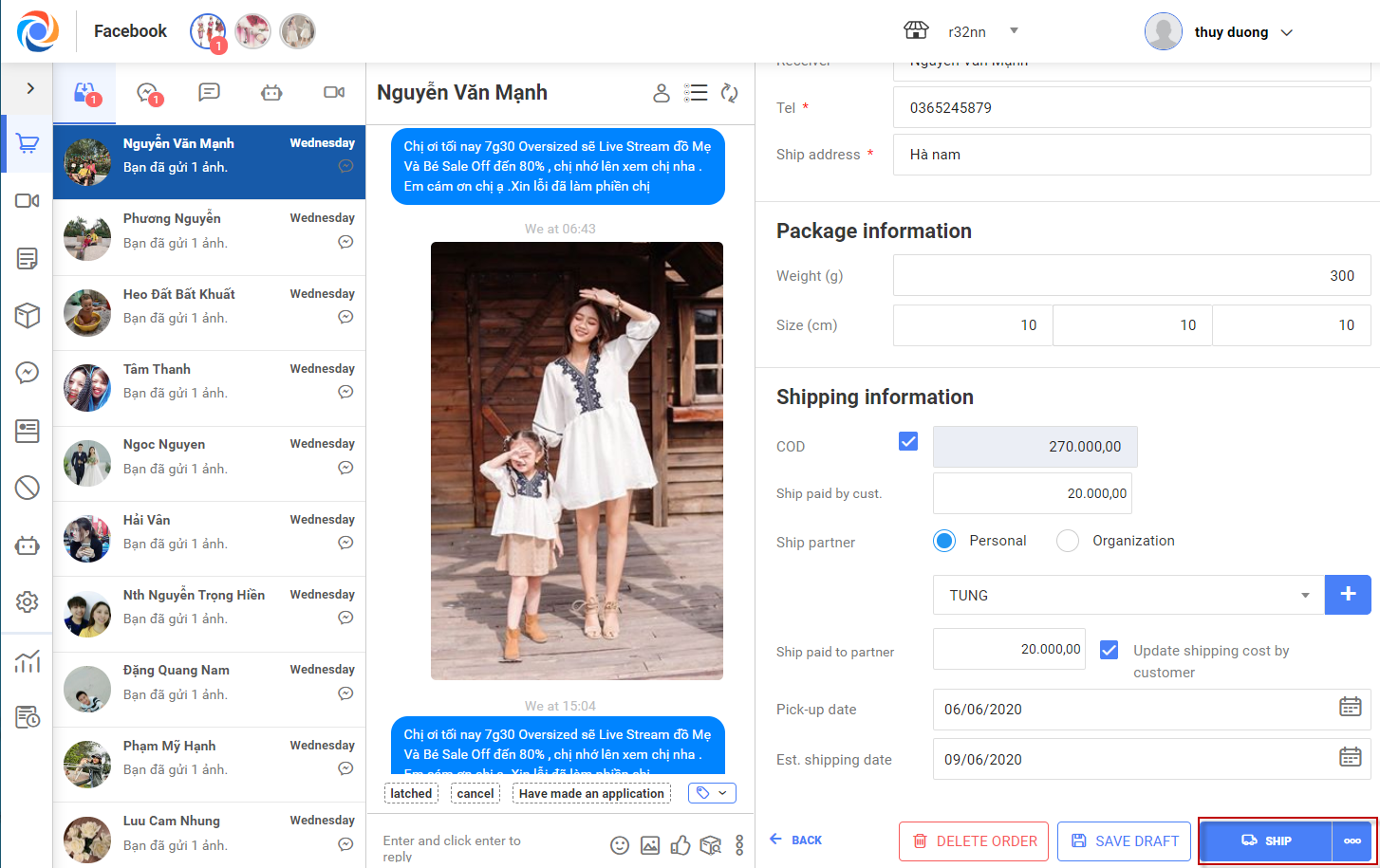
Note: After the order is sent to MShopKeeper, the cashier will handle it and send to shipping partner. View details here.
– Case 2: The shop only uses OCM to handle orders
+ If the shop only uses OCM, after entering order information, click Create order. The order will be saved to Order tab in Waiting for shipping status.
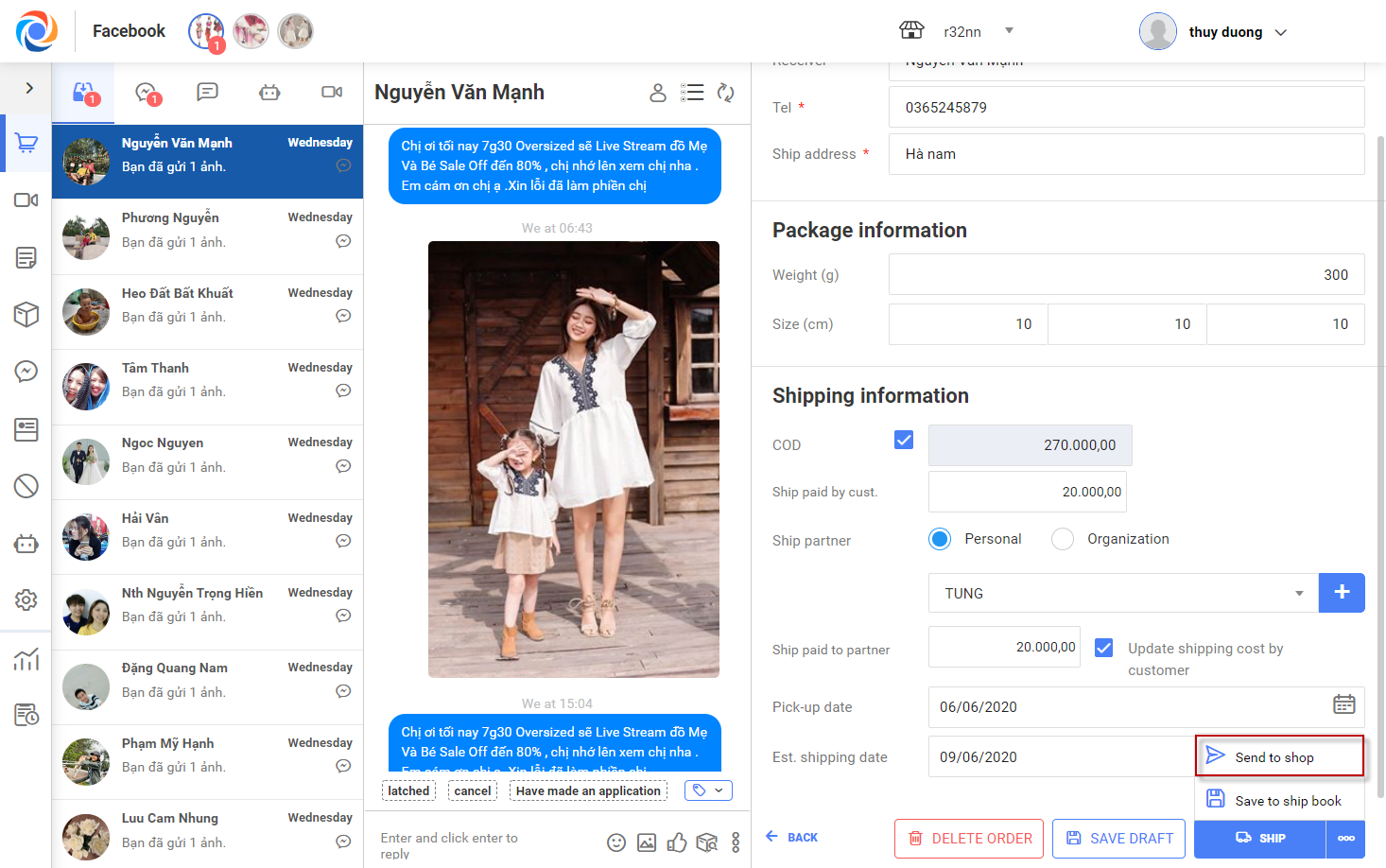
+ The staff can select Ship now if all information is correct.
+ After clicking Ship, the order will be saved to Order tab in Shipping status. When the order is delivered, click Complete.
– The shop can handle and follow up orders on OCM. View details here .






