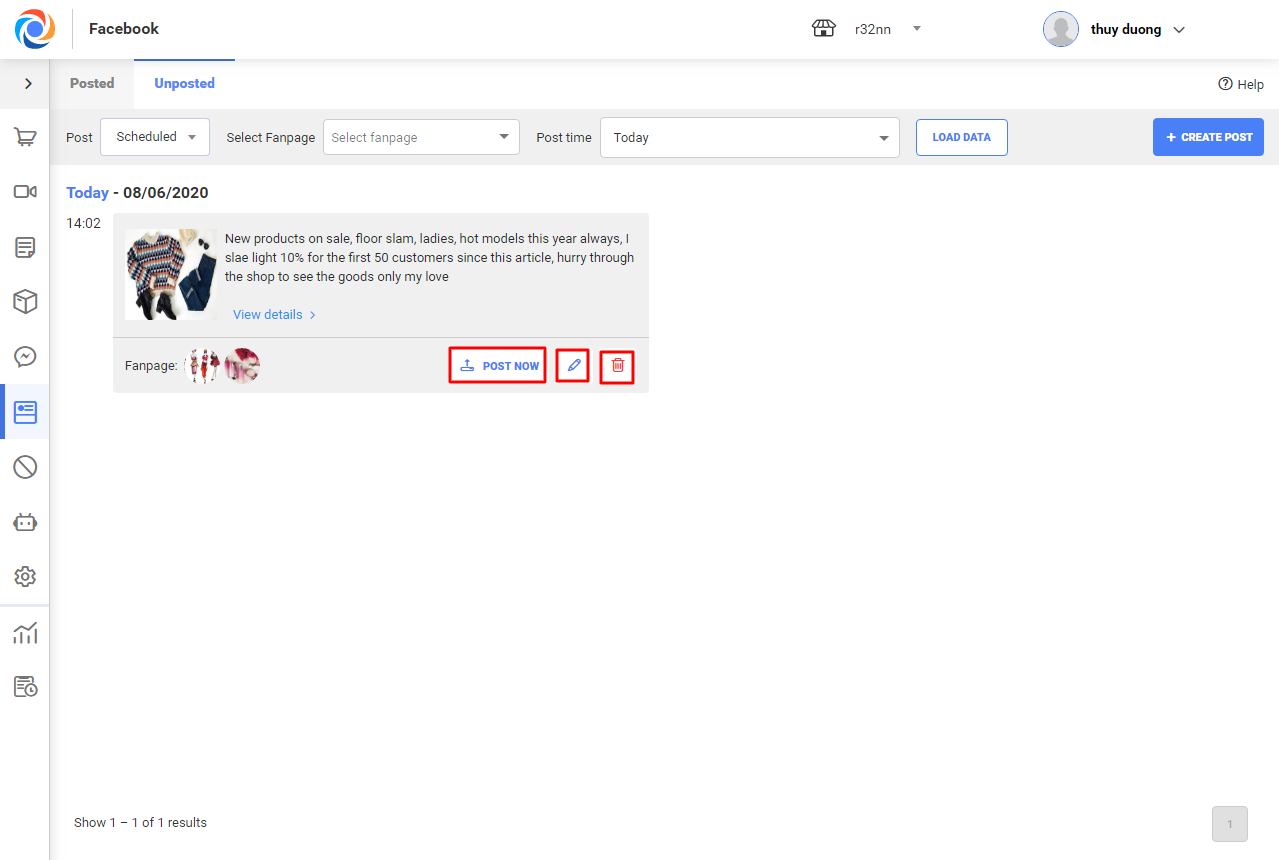1. Purpose
– The owner/manager can manage posts on Facebook, interactions/conversations of each post. Moreover, they can create post templates, schedule and select fanpage to post.
2. Instruction steps
– On OCM menu bar, select Post management. You can see two tabs Posted and Unposted.
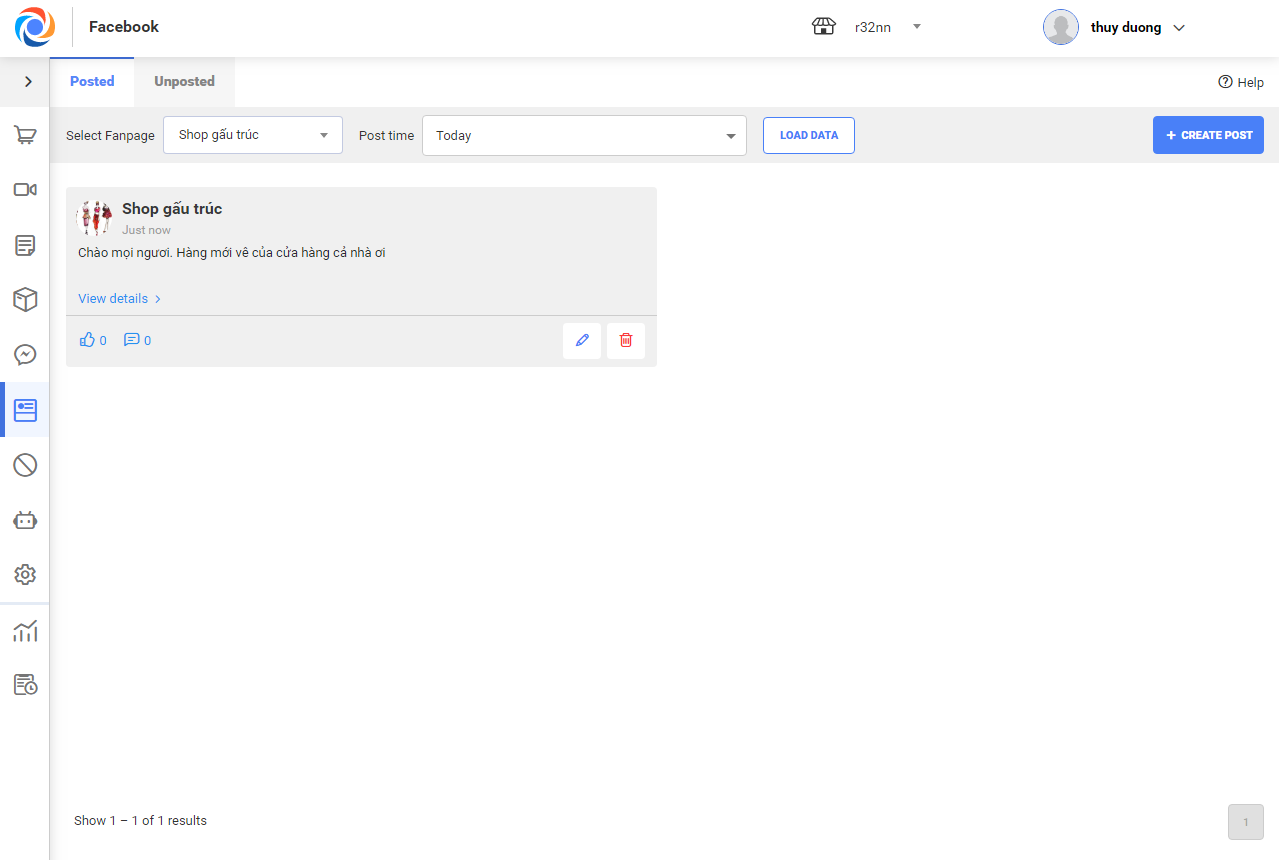
2.1 Add new post:
– On Posted/Unposted tab, click Create post.
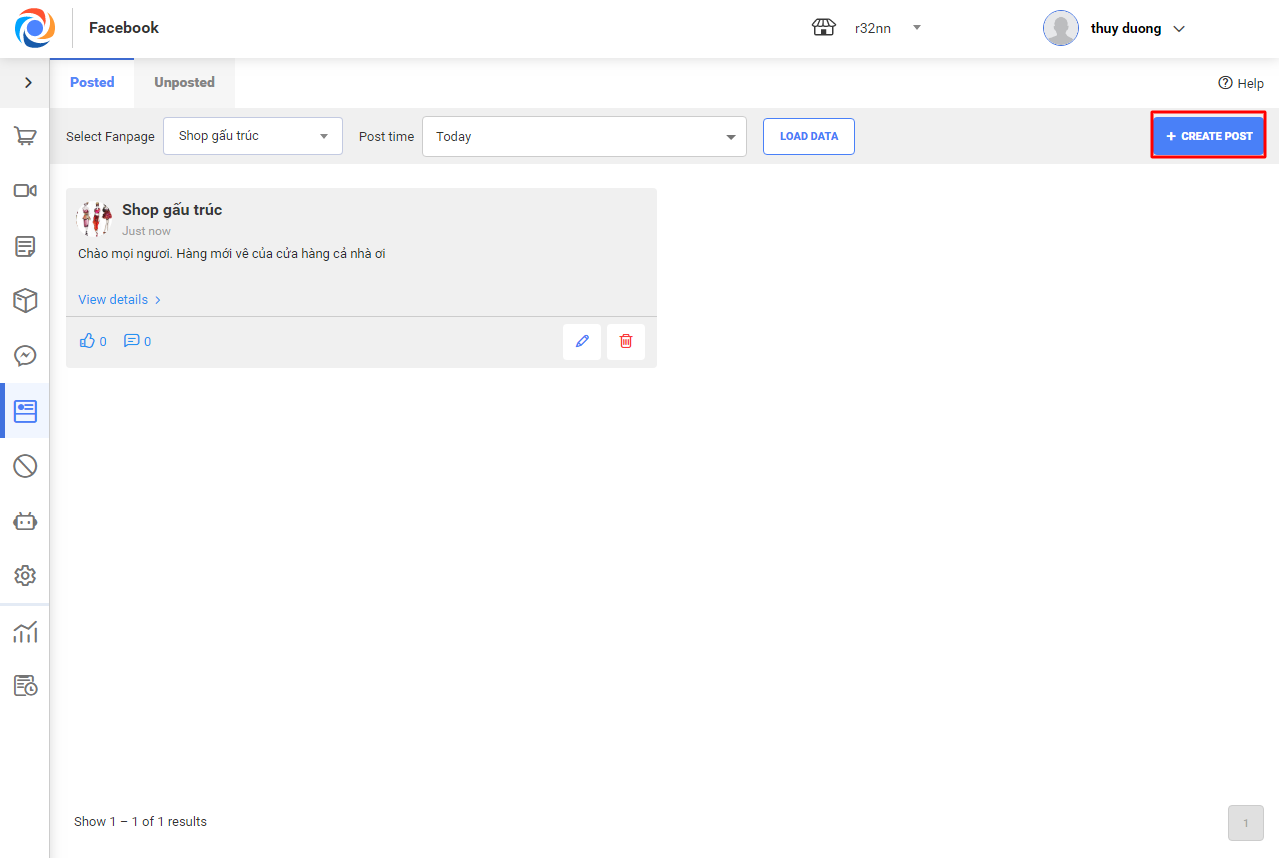
– Select fanpage to post and enter content
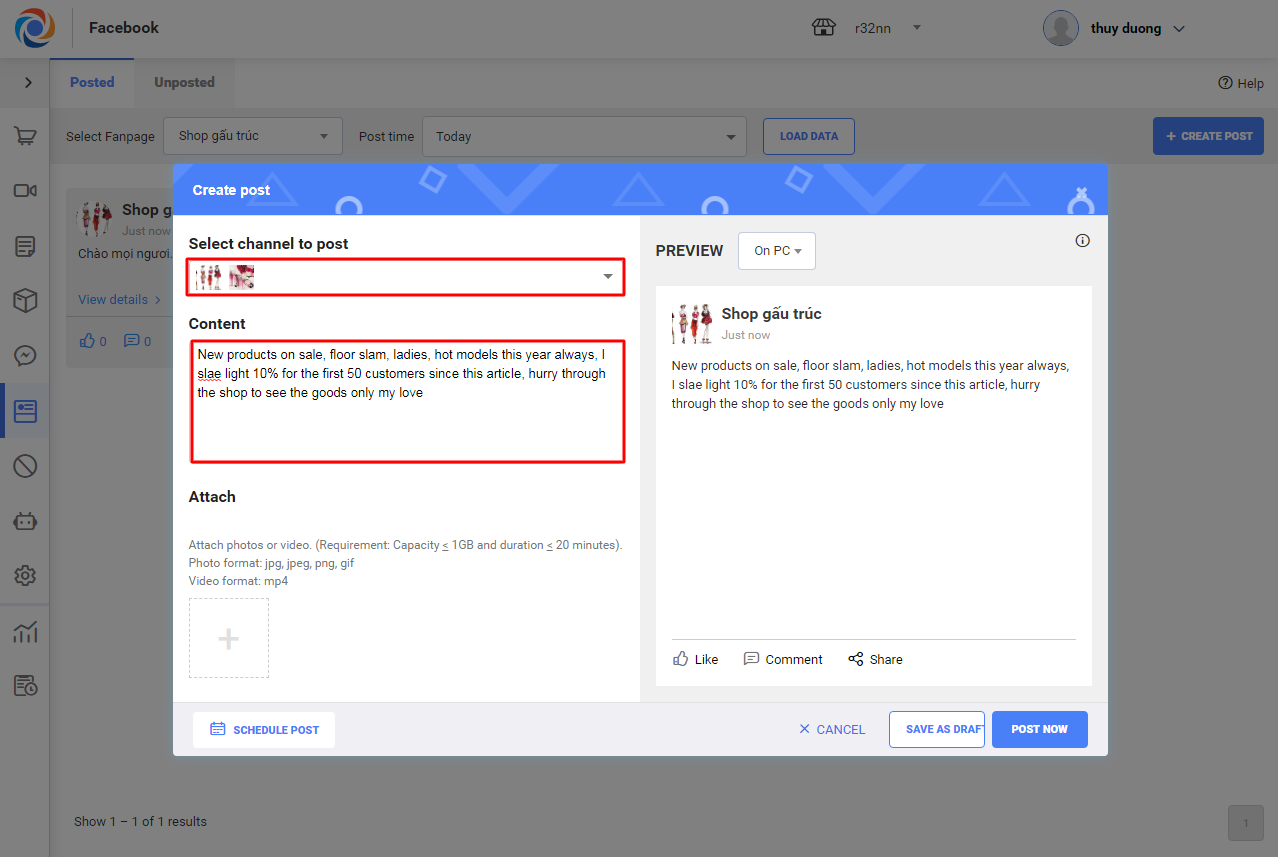
– Click + button to add photo or video before posting the article (Note: Facebook only allows to post photo or video)
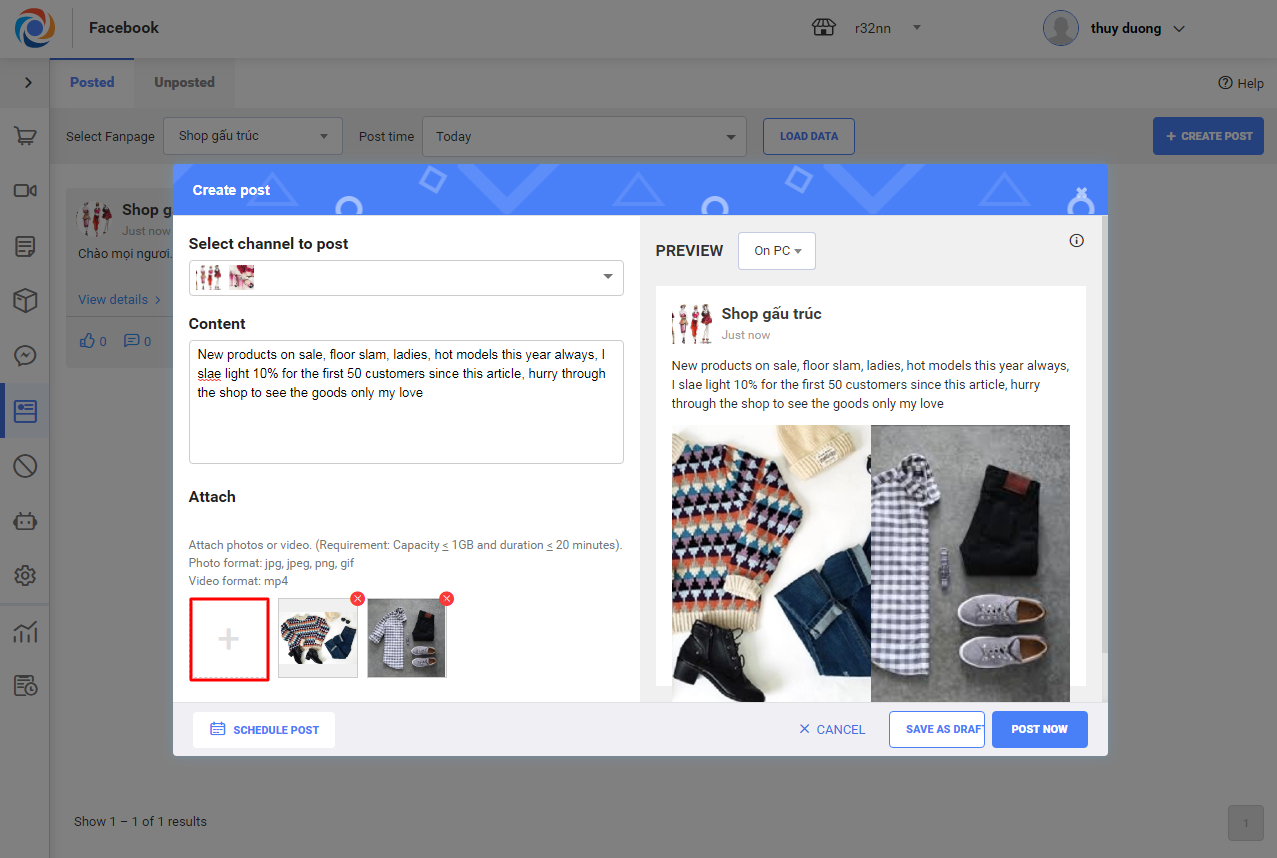
– After that, click Post now to post immediately or Save as draft to save incomplete post to draft or Schedule to set time to post.
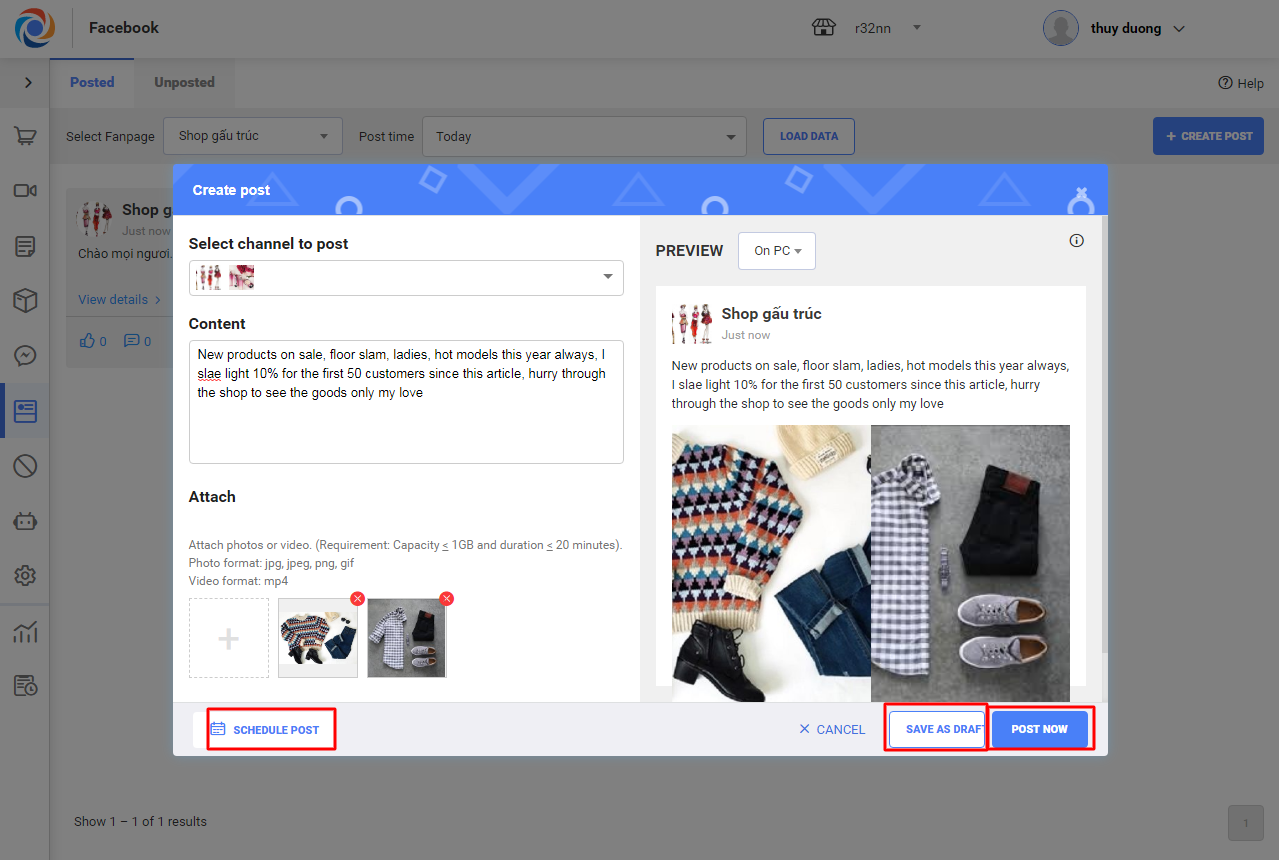
– After clicking Schedule post, set time and then press Schedule.
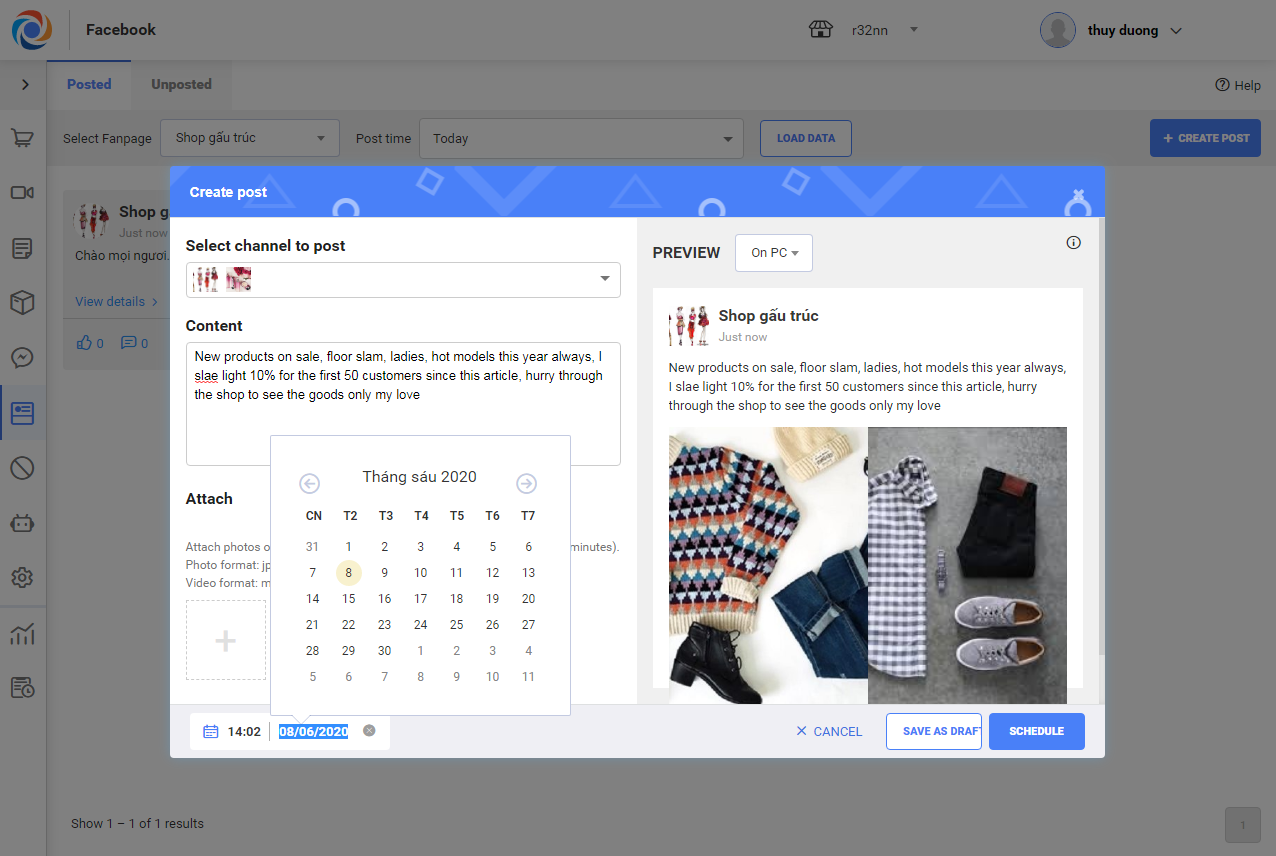
2.2 Manage list of posts
– The program manages posts, schedule, and save as draft on 2 tabs: Posted and Unposted. Posted tab shows list of posted articles on fanpages connected to OCM. Unposted tab shows list of posts saved to draft or scheduled.
2.2.1 Posted articles
– On Posted tab, select fanpage to filter posted articles. Click Edit to edit the posted article or click Delete to delete the post.
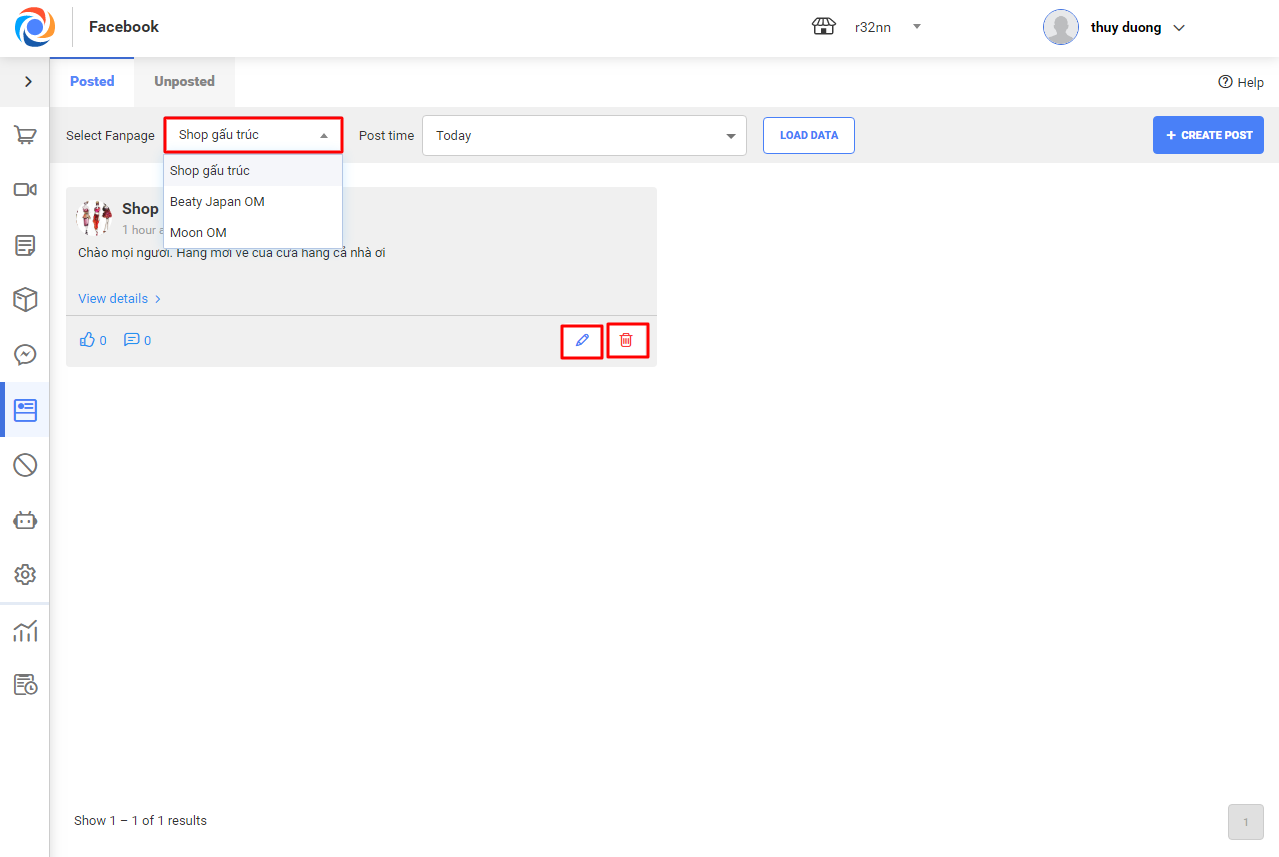
– Select Post time and then click Load data to filter articles posted during this time.
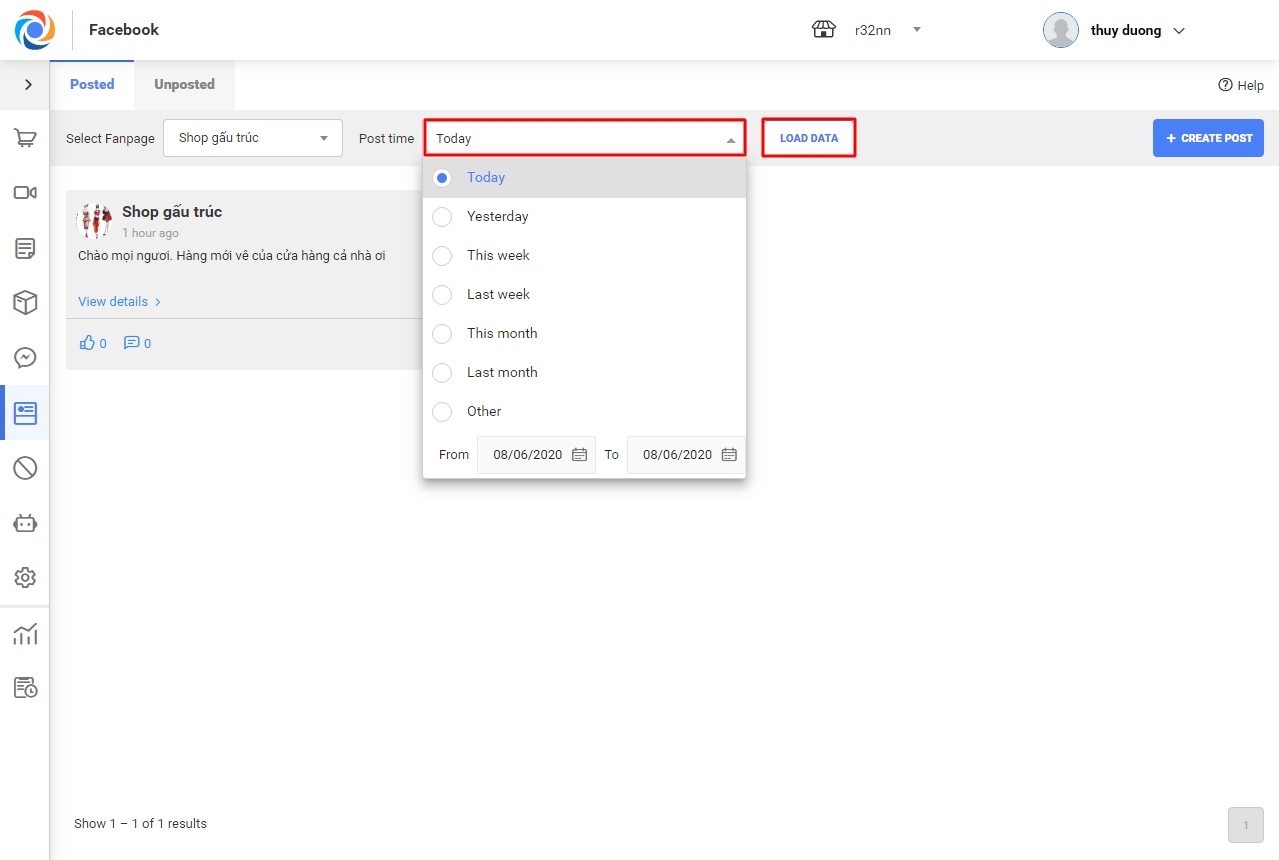
2.2.2 Unposted articles
– Here the program shows list of unposted articles which are scheduled or saved to draft.
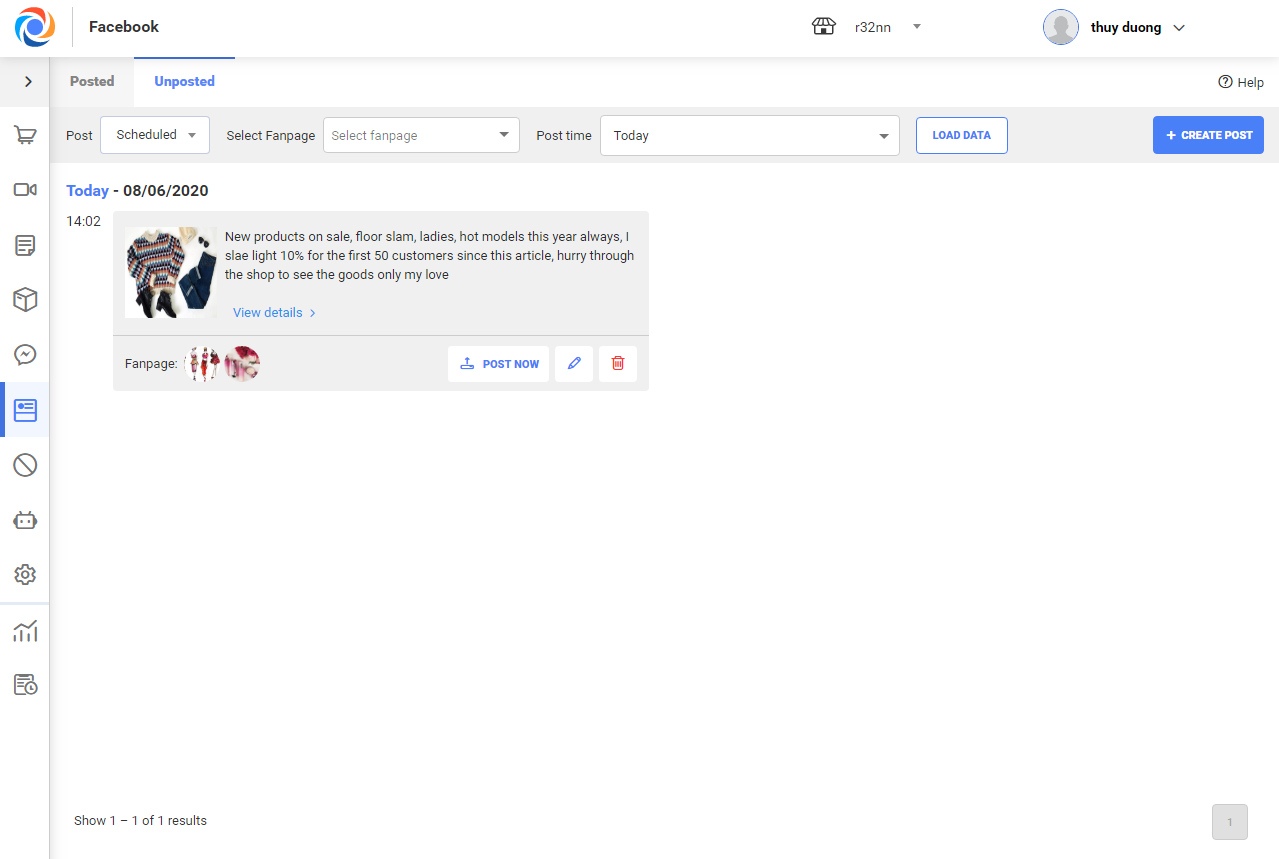
– Select fanpage to filter scheduled posts.
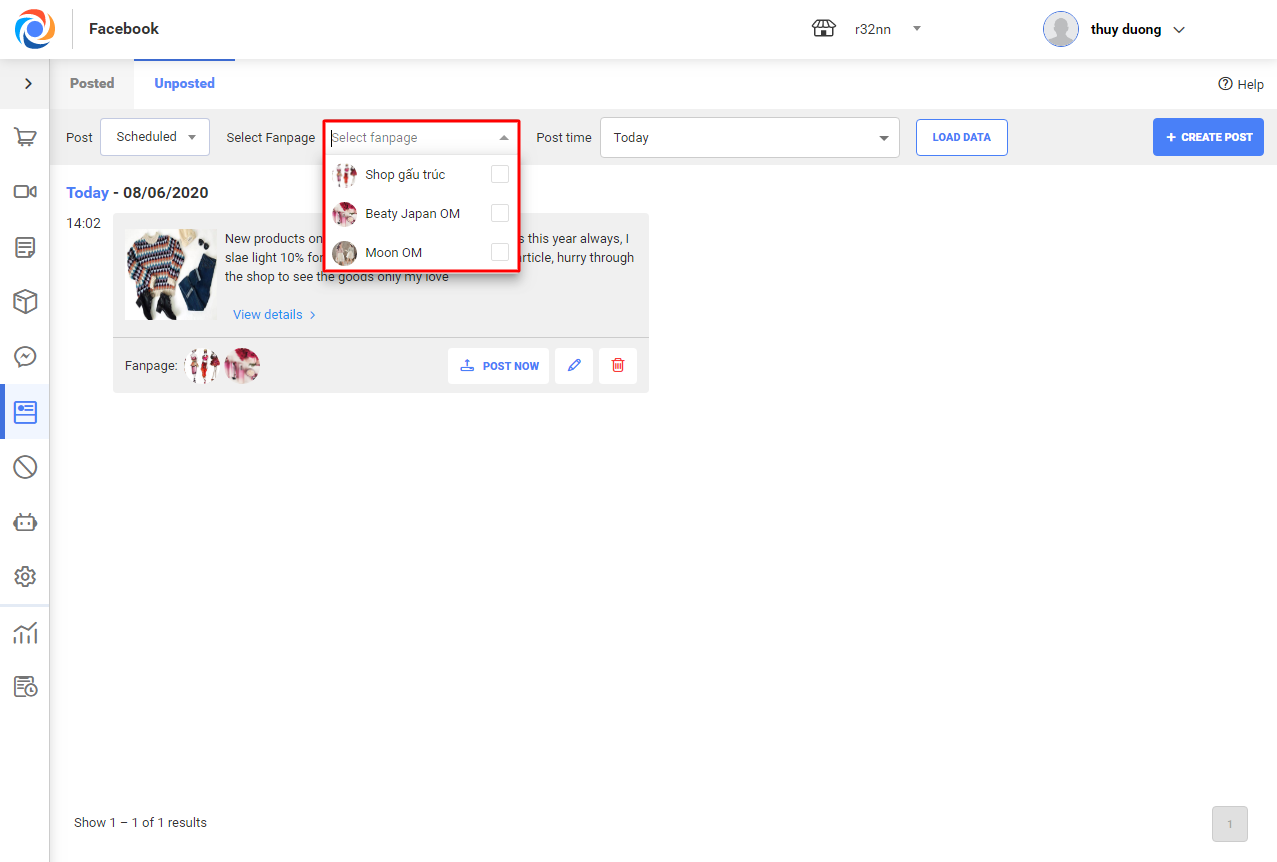
– Select Post time to filter scheduled posted in the selected time and click Load data.
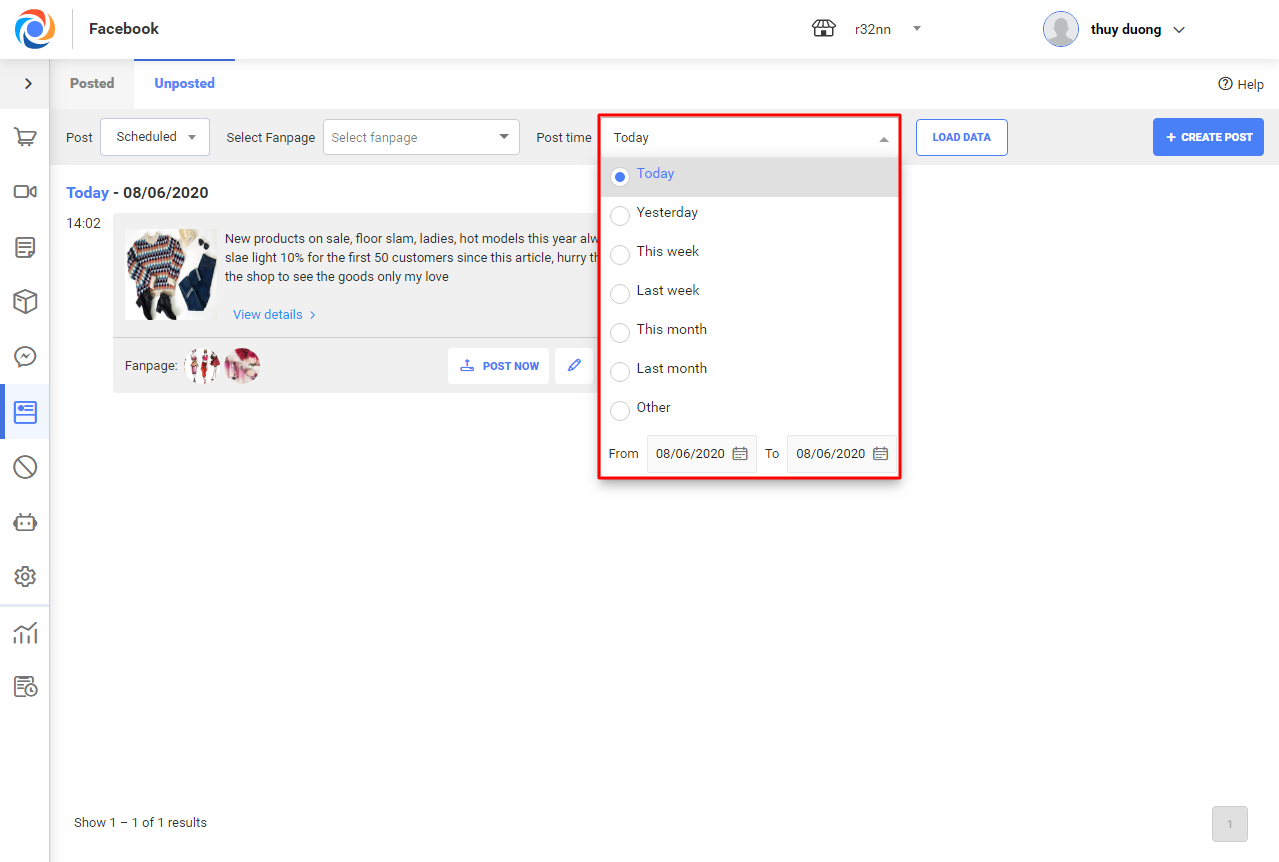
– On list of scheduled posts, click Post now to publish the article immediately, click Edit to edit the post or Delete to delete the scheduled post.