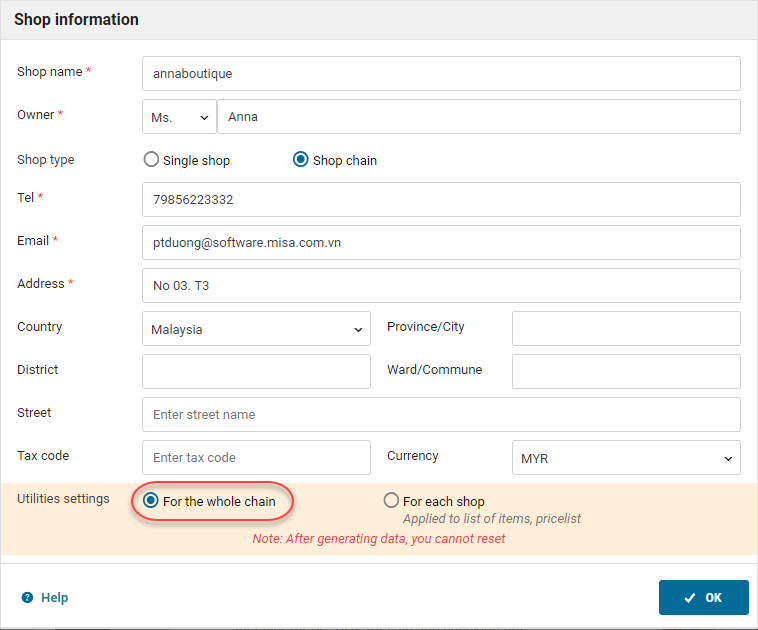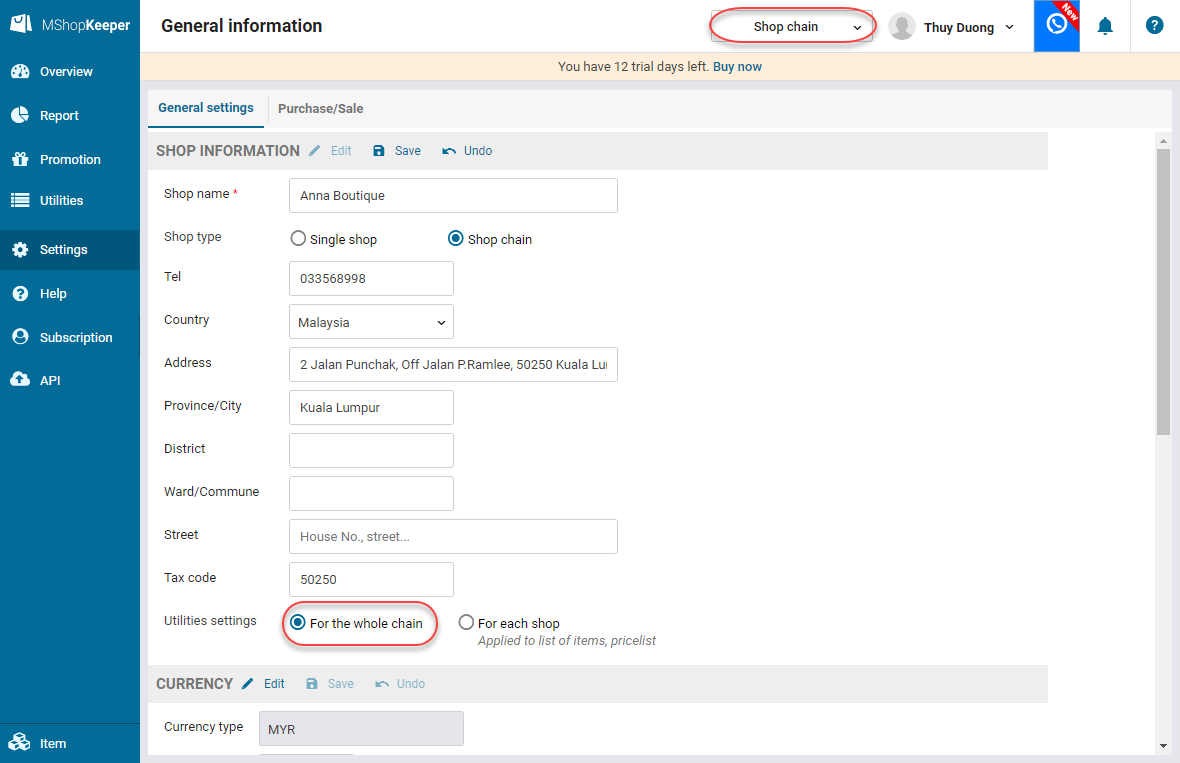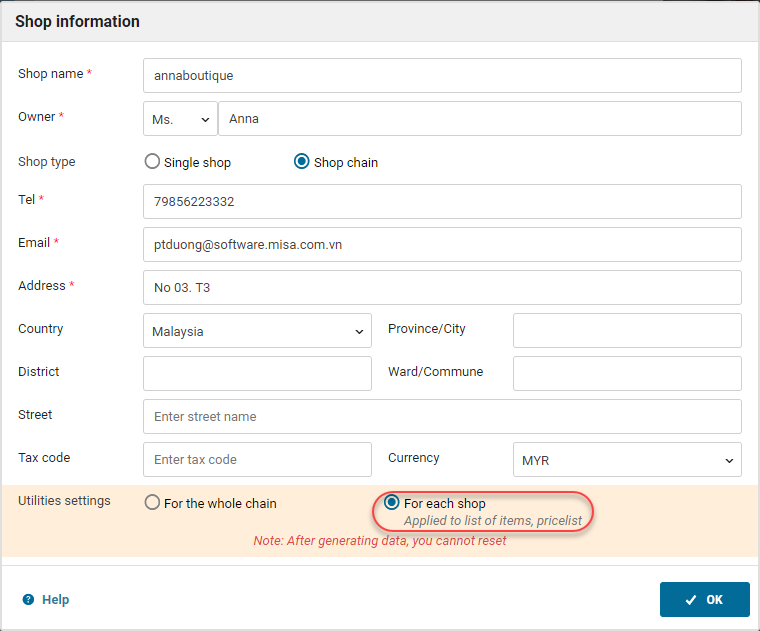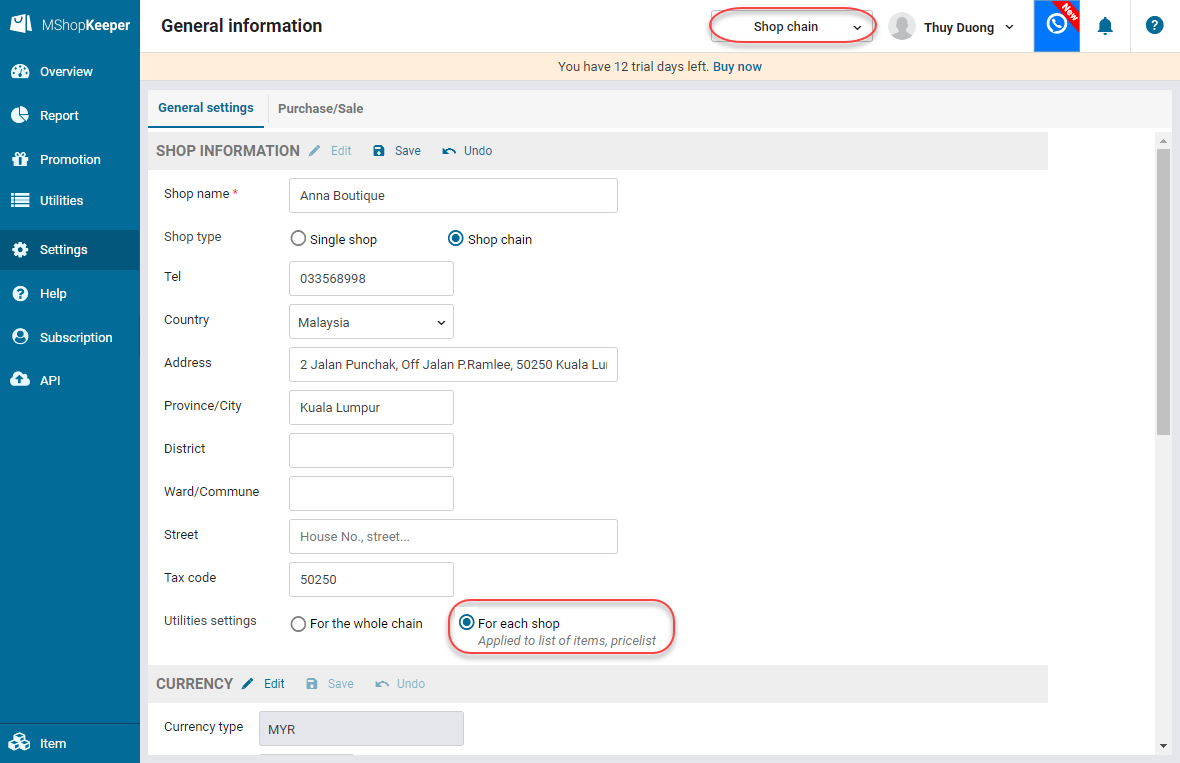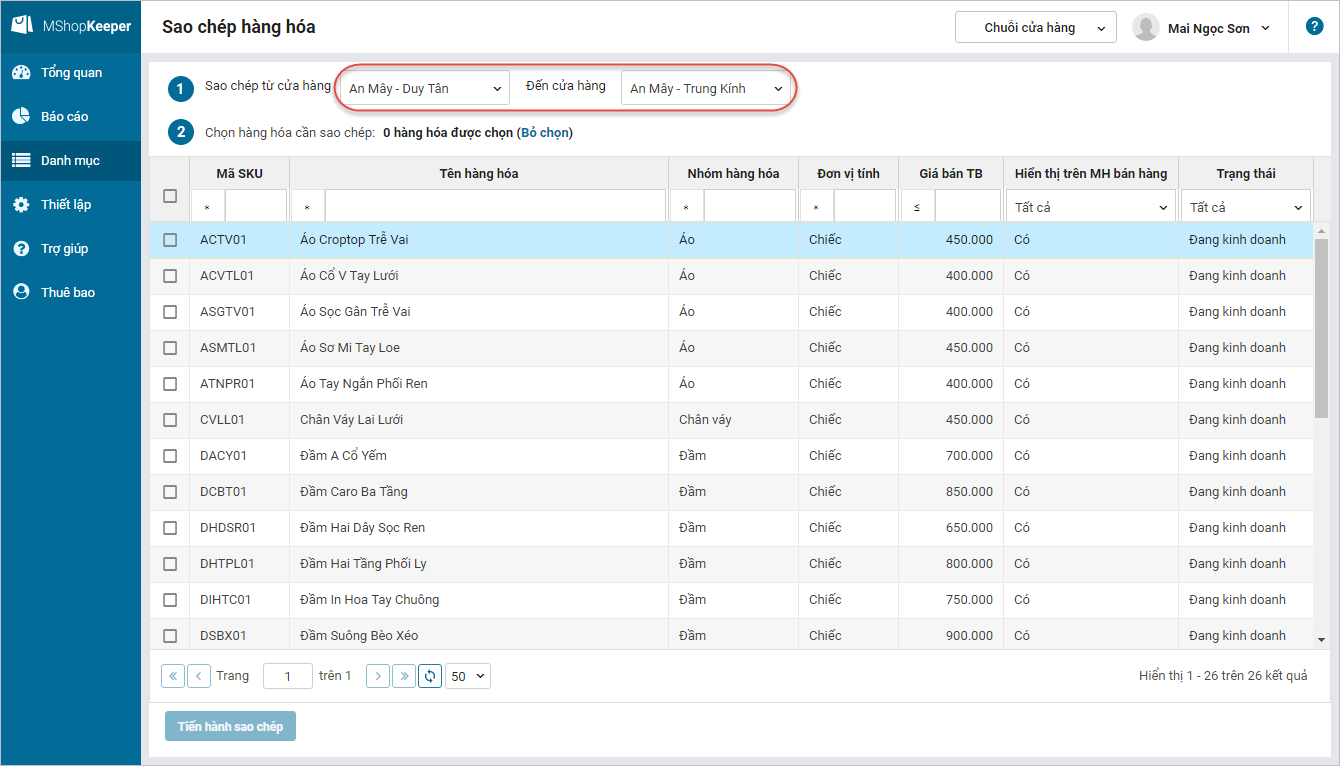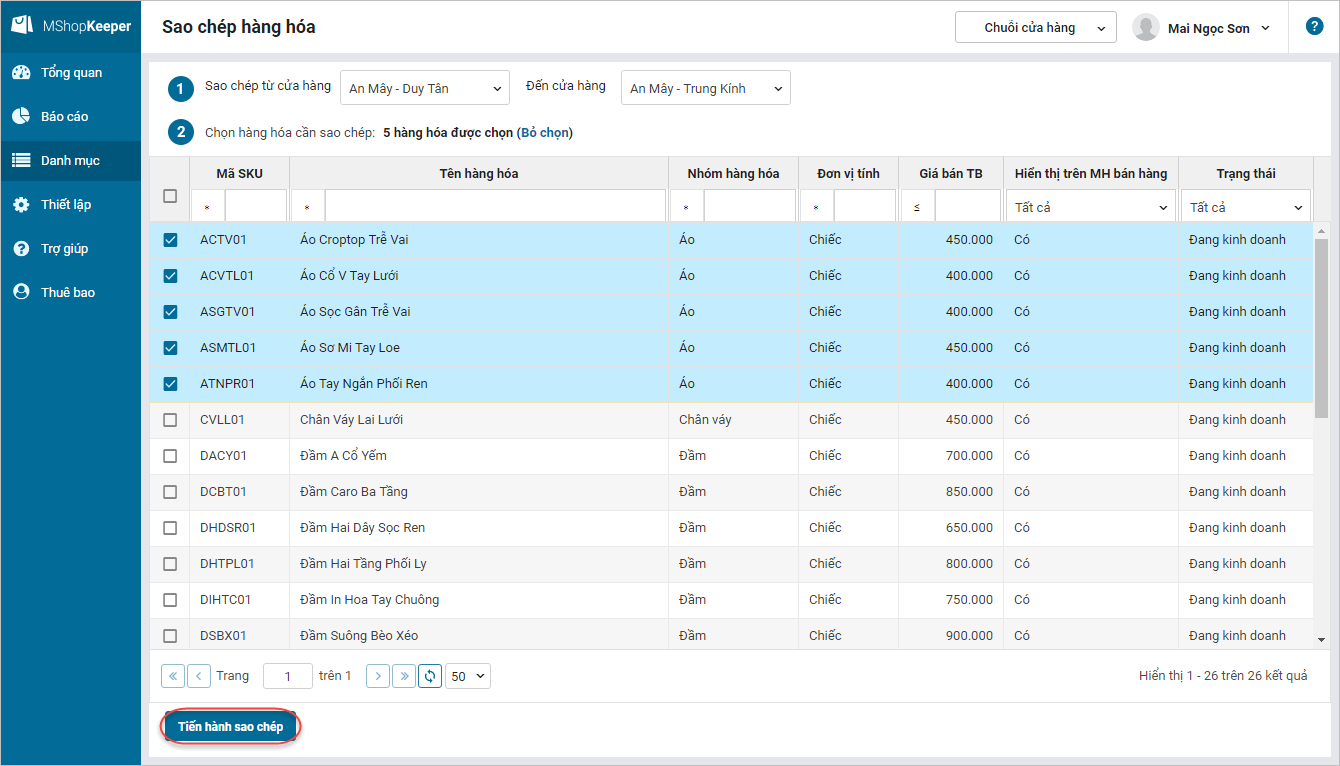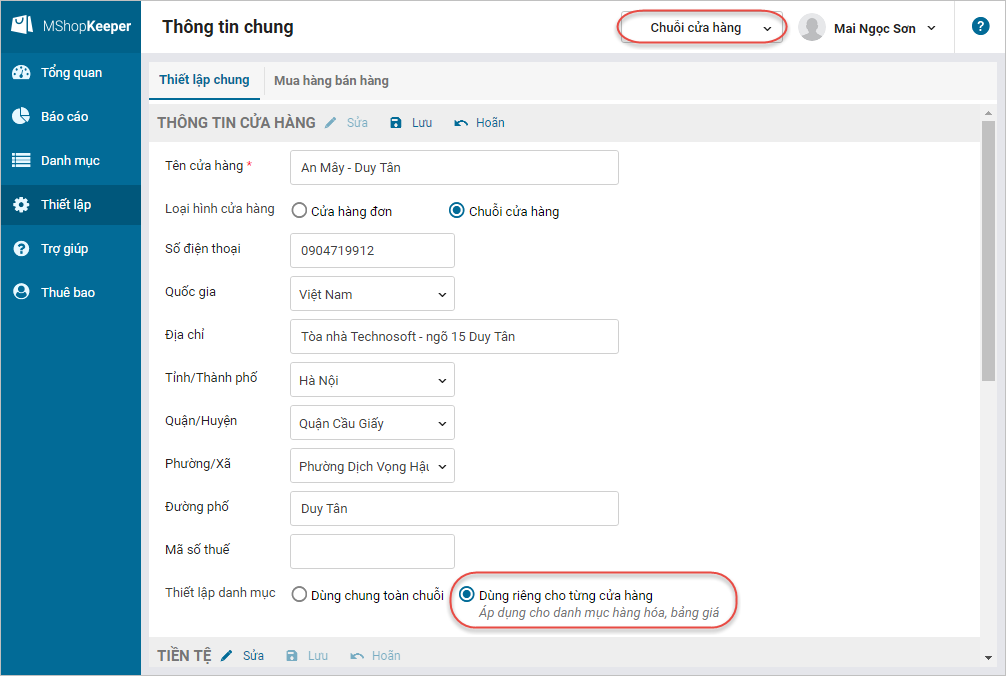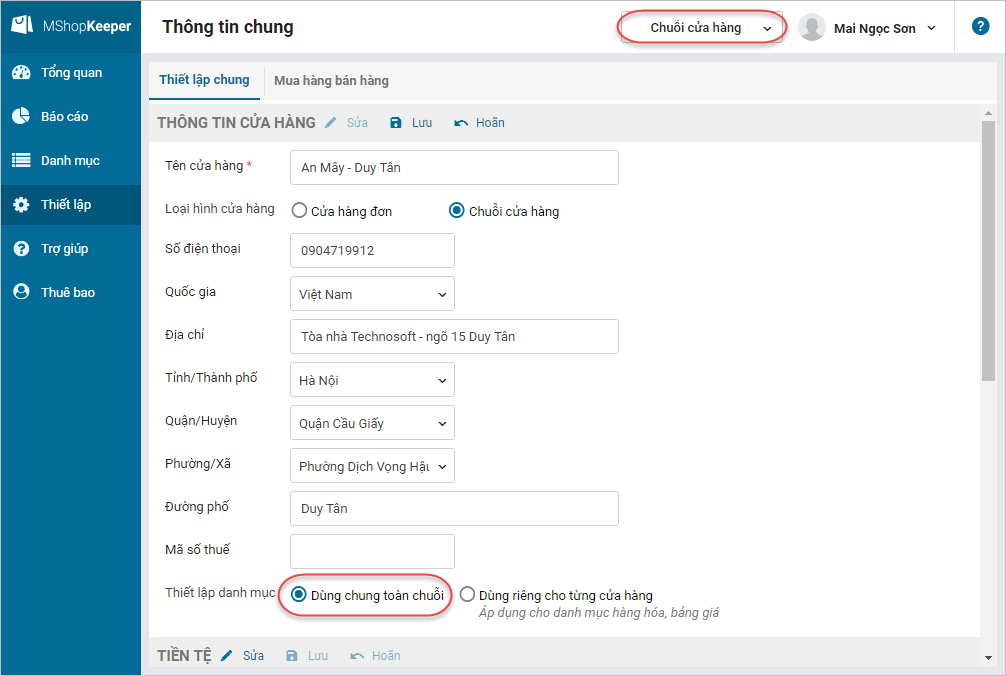Questions related to setting up list of items for common and separate use
Question 1: How to set up list of items when the shops in a chain sell the same items?
Question 2: How to set u if the shops in the chain sell different items
Question 3: How to quickly add items if the shops sell both the same and different items?
Question 4: How to set up if the shop chain sells the same items but buys more shops which sell the other kind of items (i.e. the shop sells clothes and now buys a shoe shop)?
Question 5: How to set up if initially the shops sell different items but now due to the policy change they sell the same items?
Question 1: How to set up list of items when the shops in a chain sell the same items?
Answer:
- After registering an account, at General information settings, check For the whole chain at Utilities Settings.
- If there is no data yet (inventory, sale, import…), the manager can set up as follows:
- Select Shop chain, click Settings/General information.
- Set up a list of items used in the whole chain at Shop information.
By checking For the whole chain, when adding any item at a shop, this item will also be automatically added to the other shops in the chain.
Question 2: How to set u if the shops in the chain sell different items
Answer:
- After registering an account, at General information, check For each shop at Utilities Settings.
- If there is no data yet (inventory, sale, import…), the manager can set up as follows:
- Select Shop chain, click Settings/General information.
- Check For each shop at Shop information.
Question 3: How to quickly add items if the shops sell both the same and different items?
Answer: If the shops in the chain sell both the same and different items, the manager can copy the same items from the other shops. To do so, please follow these steps:
- Select Shop chain.
- Click Utilities/Copy items.
- Select the shop which has the list of common items and copy it.
- Check the items you want to copy and click Start copying.
The copied items are considered as the common items. The manager can conduct chain management for these items: Manage storehouse, purchase for the whole chain, transfer items among shops in the chain.
Question 4: How to set up if the shop chain sells the same items but buys more shops which sell the other kind of items (i.e. the shop sells clothes and now buys a shoe shop)?
Answer: If the shop buys more shop which sells the other kind of items, the manager needs to proceed as follows:
- Delete the shop data. View details here. (After that, all data will be deleted and cannot be restored. Before deleting, you can export reports)
- Reset the utilities of the shop to For each shop as follows:
- Select Shop chain, click Settings/General information.
- Check For each shop at Shop information.
- Add items.
- For some shops which sell the same items, you can copy these items from the other shops. Please refer to Question 3.
Question 5: How to set up if initially the shops sell different items but now due to the policy change they sell the same items?
Answer: In this case, the manager follow these steps:
- Delete the shop data. View details here. (After that, all data will be deleted and cannot be restored. Before deleting, you can export reports)
- Reset the utilities of the shop to For the whole chain as follows:
- Select Shop chain, click Settings/General information.
- Set up a list of items used in the whole chain at Shop information.
- Proceed with adding items. Any item which is added at any shop will be automatically added to the other shops in the chain.