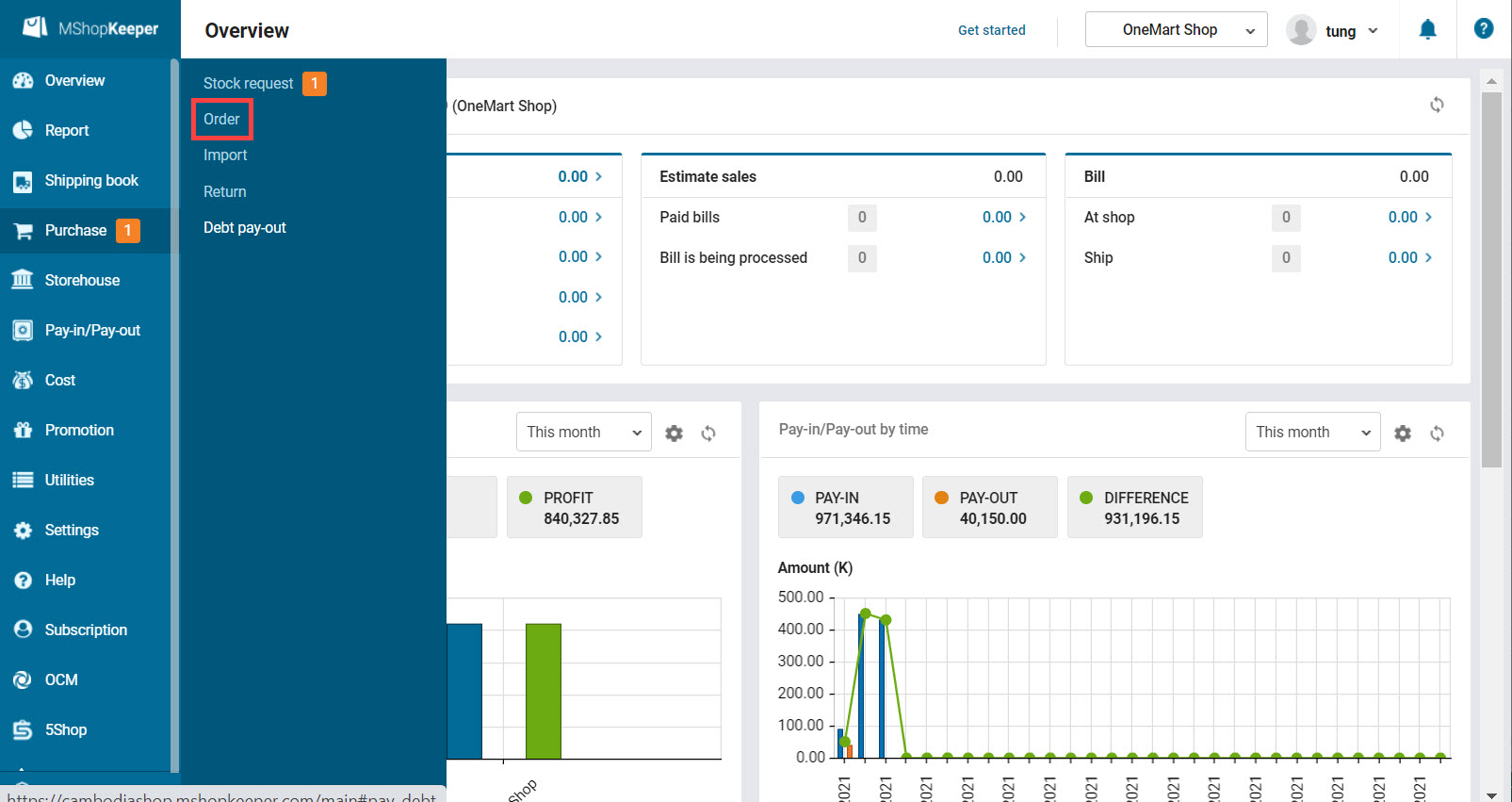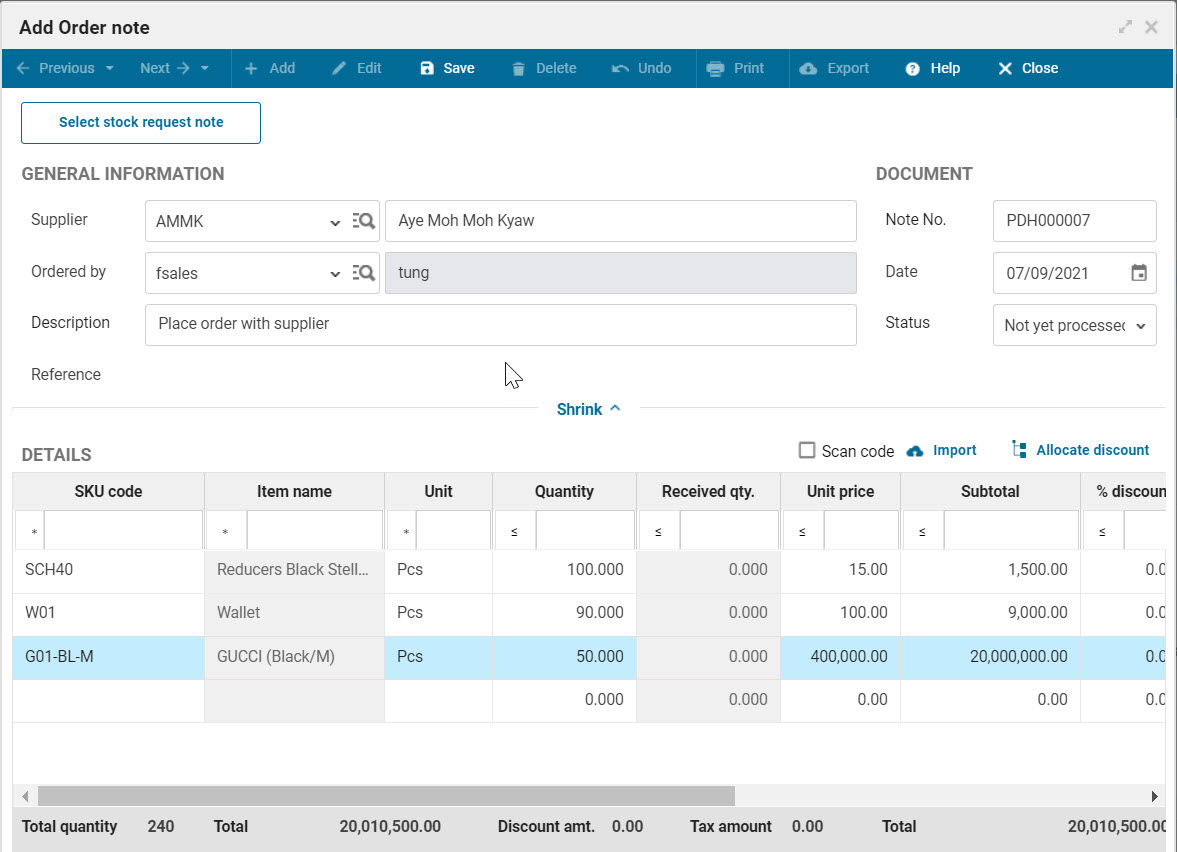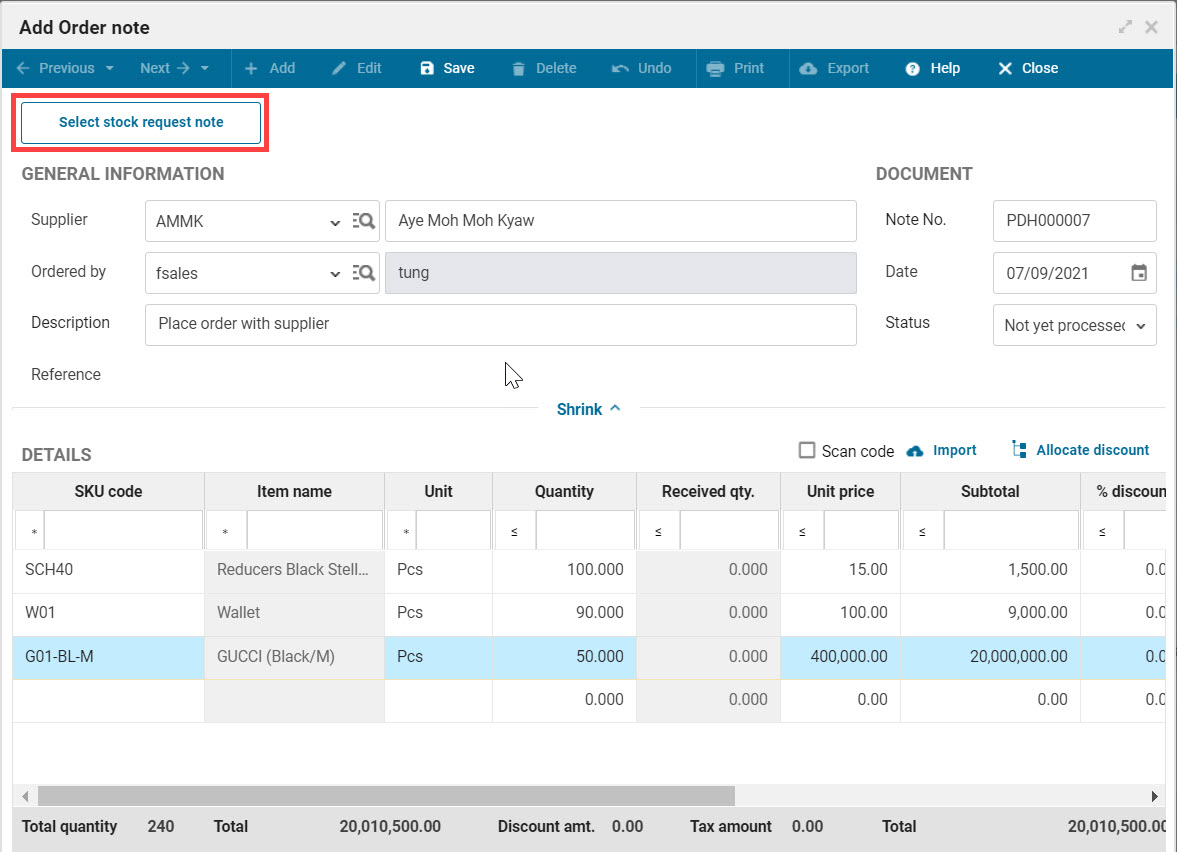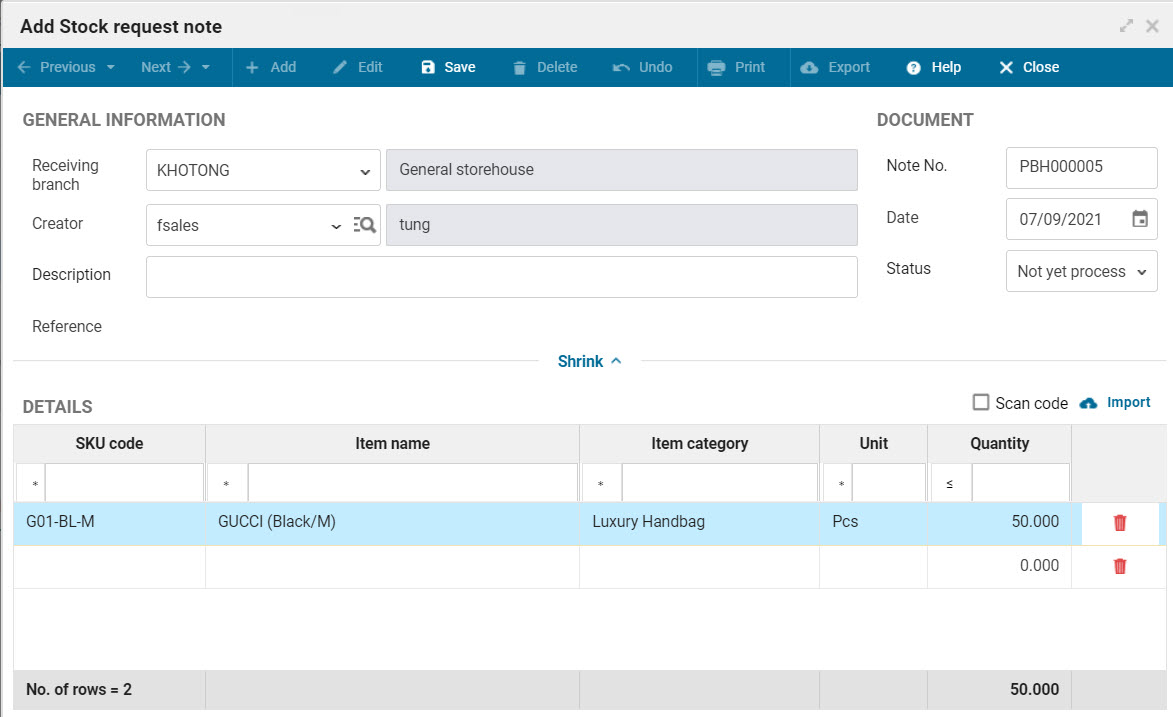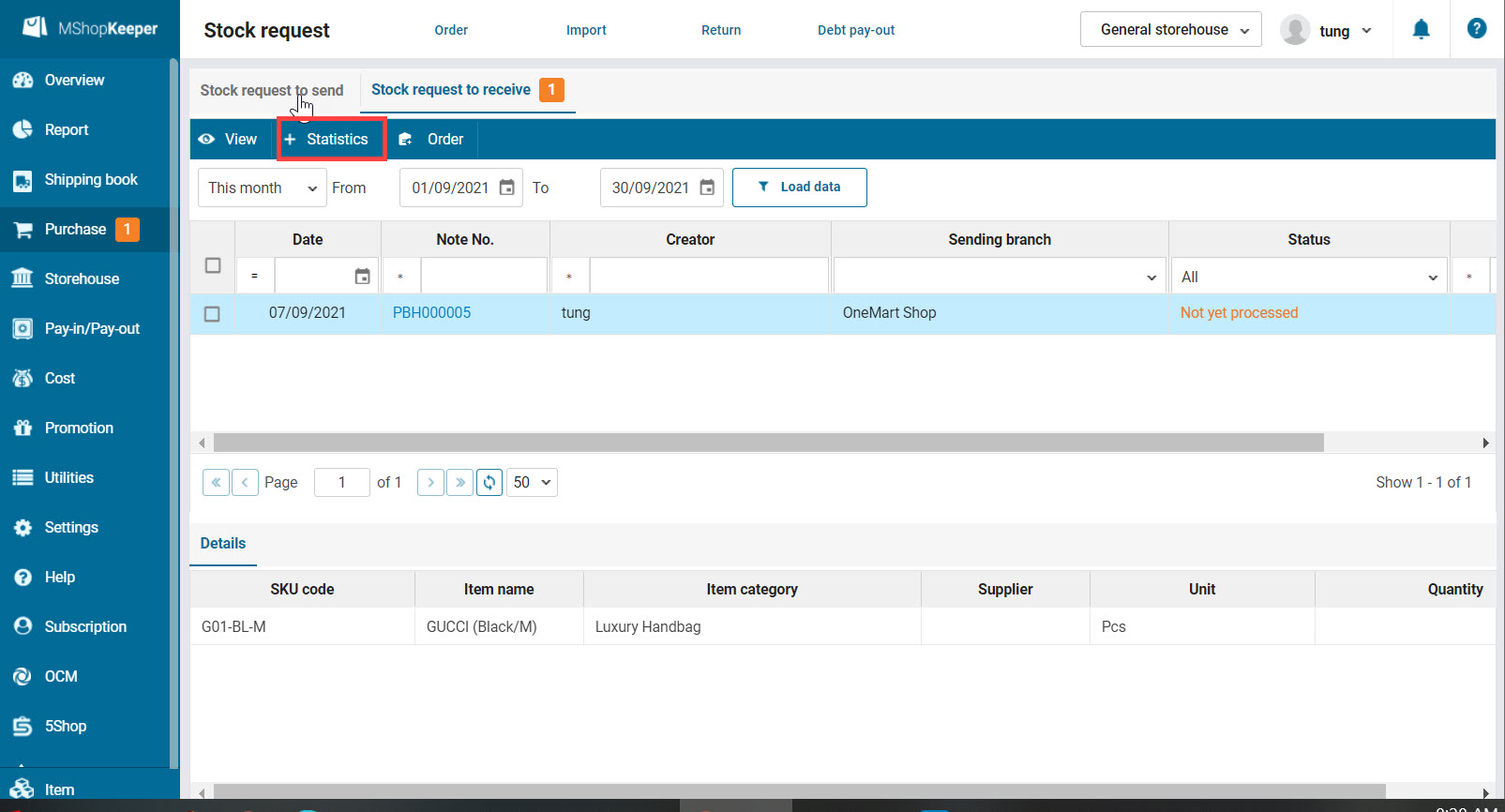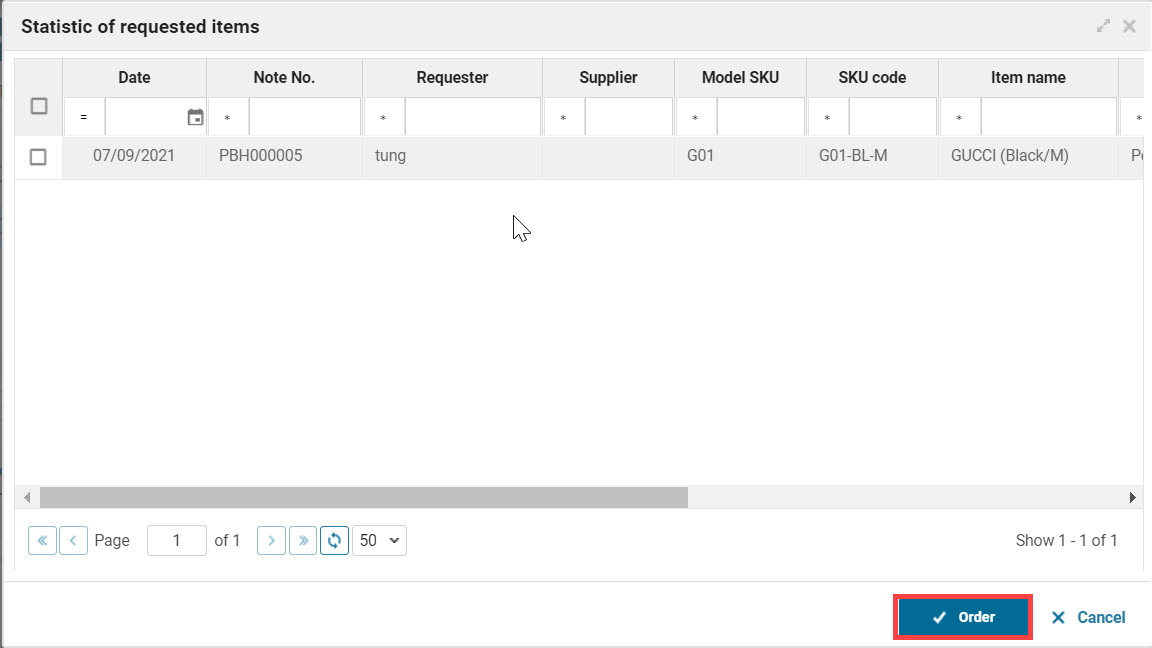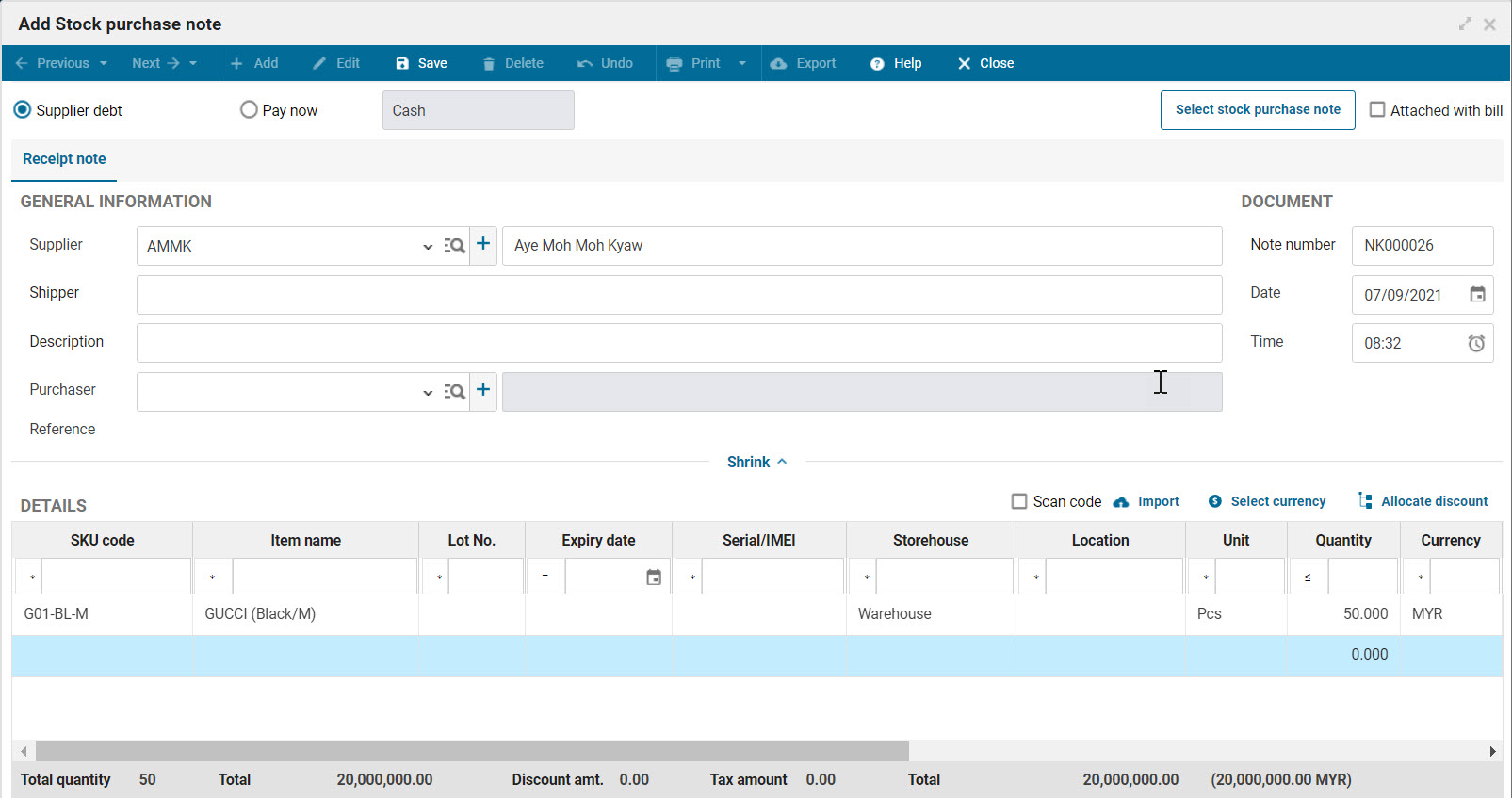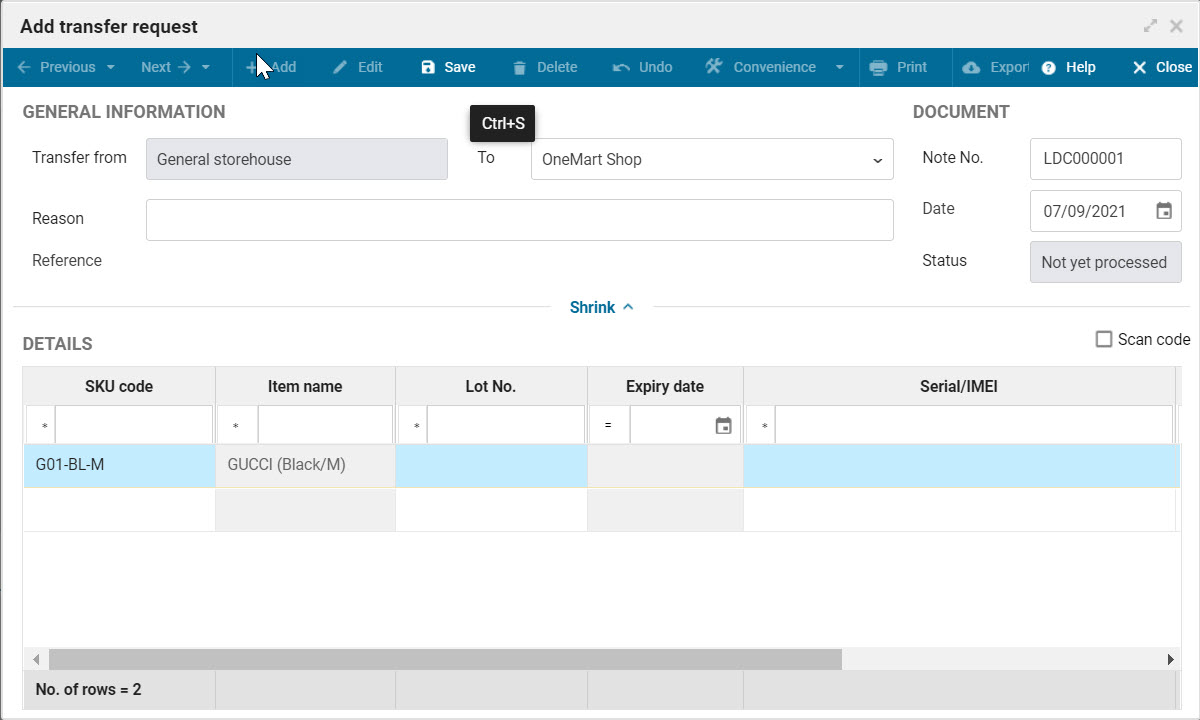1. Purpose
The manager can place purchase order and manage these orders with the suppliers.
2. Instruction steps
2.1. For single shops
The shop can create purchase order or load information from the stock request note.
Step 1: On the management page, select Purchase\Order
Step 2: Click Add, enter information.
Or click Select stock request note.
Step 3: Click Save. Then the shop can export/print note and send it to the supplier.
2.2. For chain shops
Step 1: When the branches need to purchase items, the staff will create a stock request and send it to the general storehouse.
- Click Purchase\Stock request\Add
- Add items to the note
Step 2: The manager bases on the stock request notes from branches and totals the items to purchase.
Step 3: The manager creates purchase order and send it to the supplier.
Step 4: After receiving items, the manager creates stock purchase note and then allocates items to the shops.
Step 5: The manager creates stock transfer note to the shops.