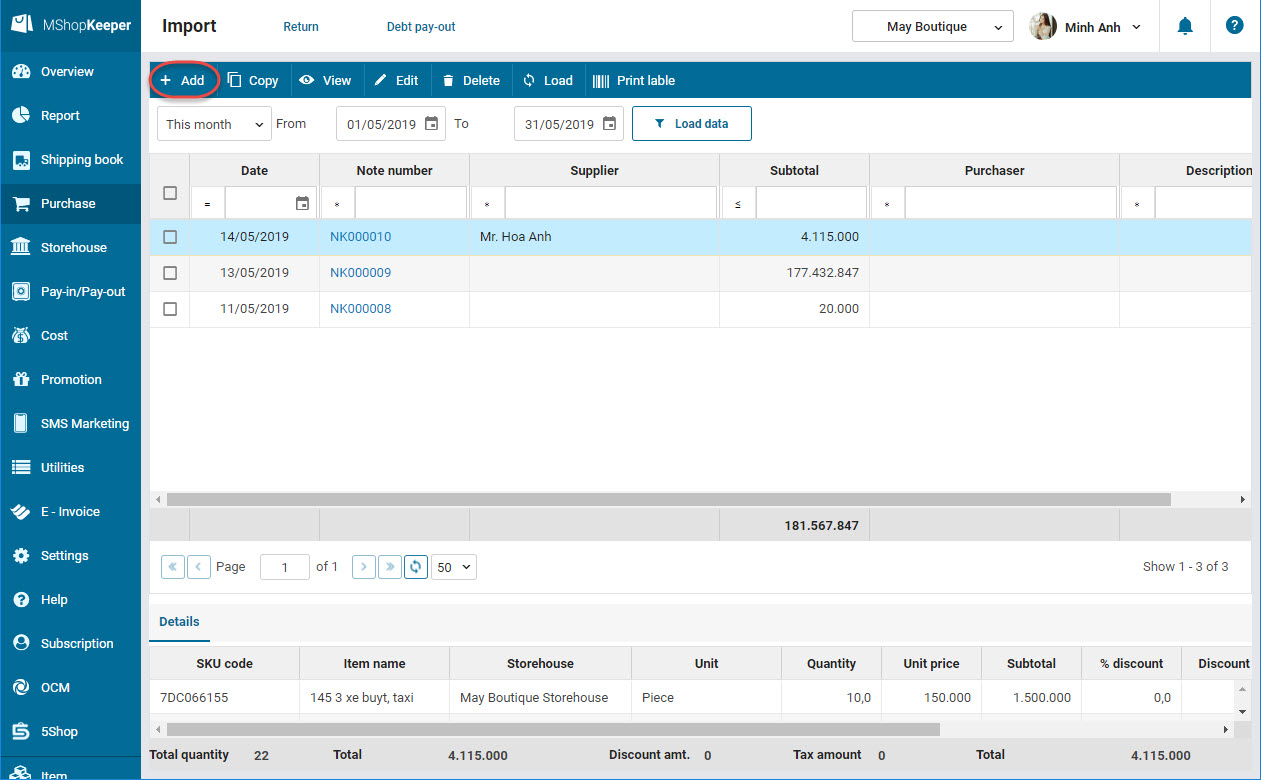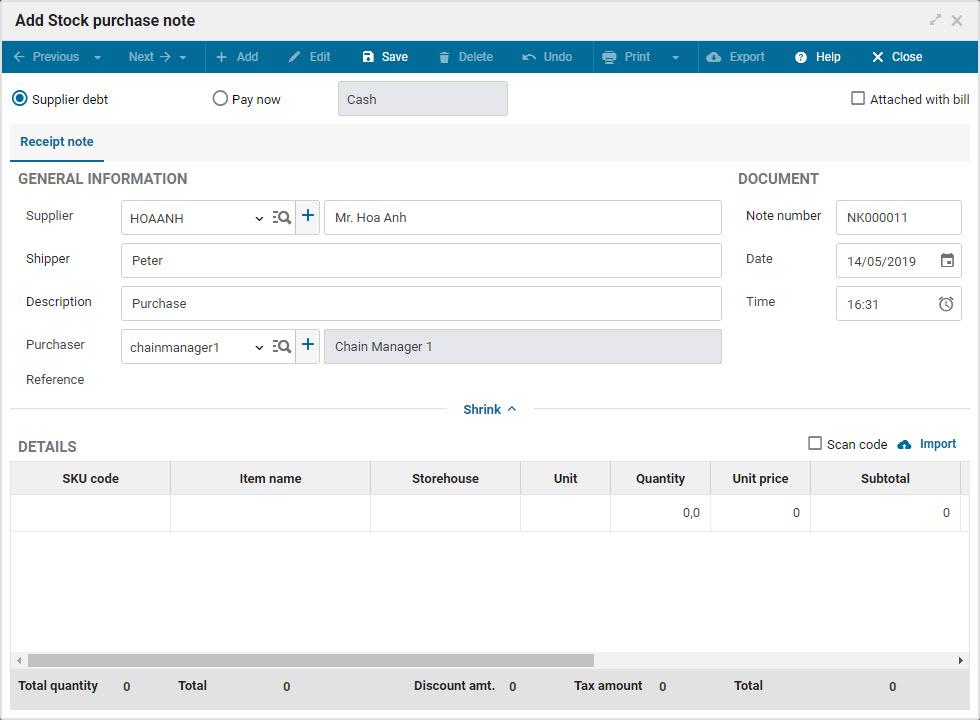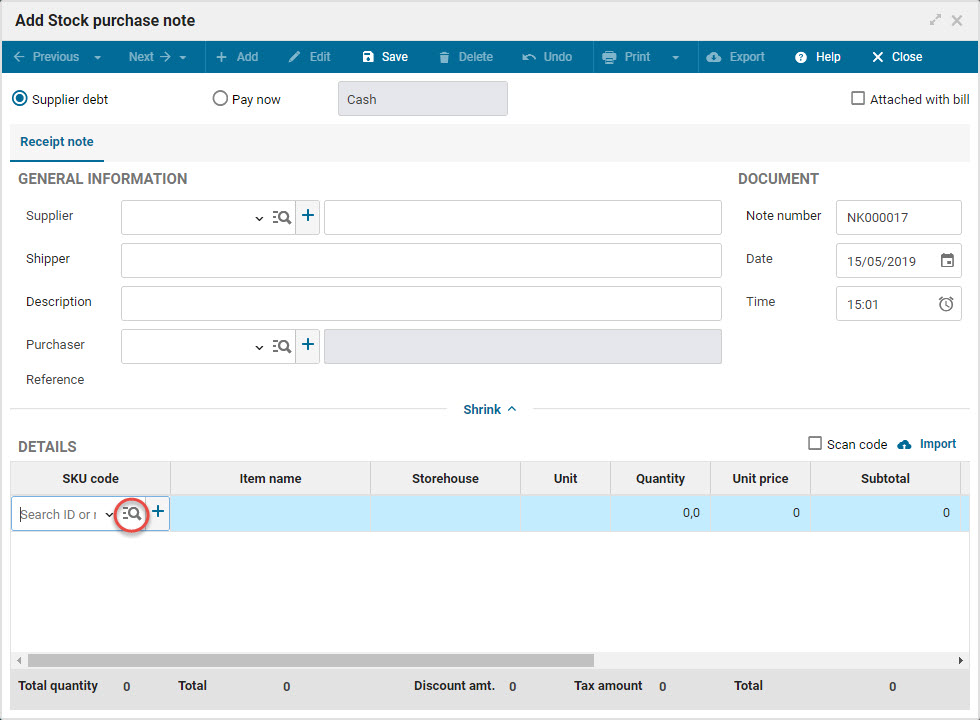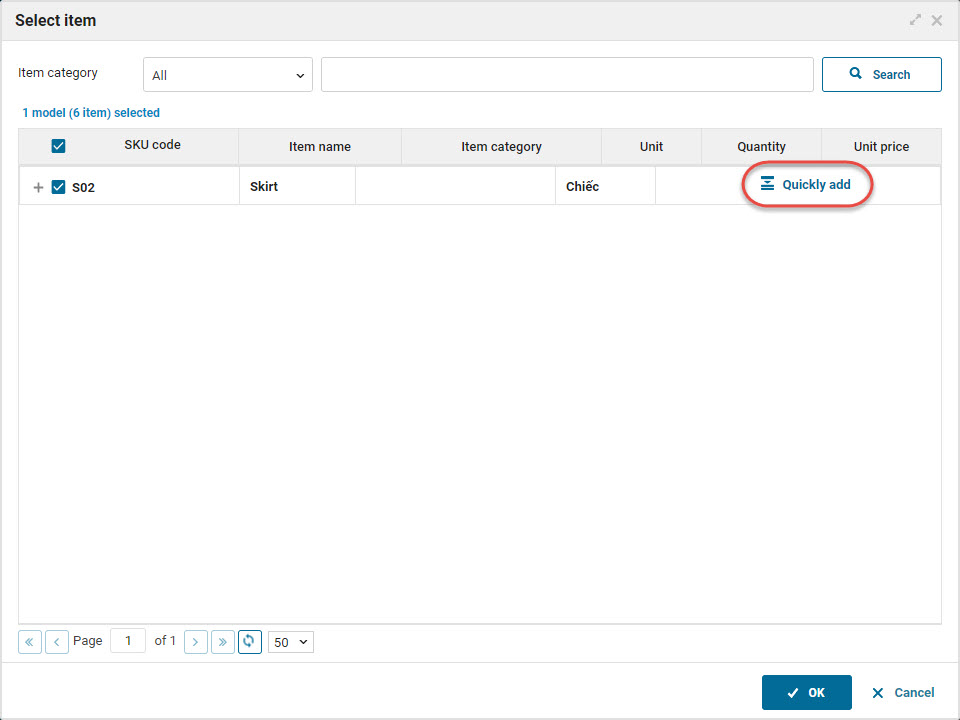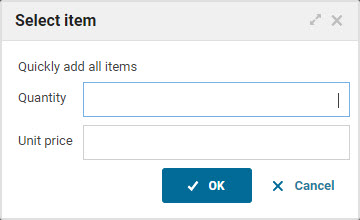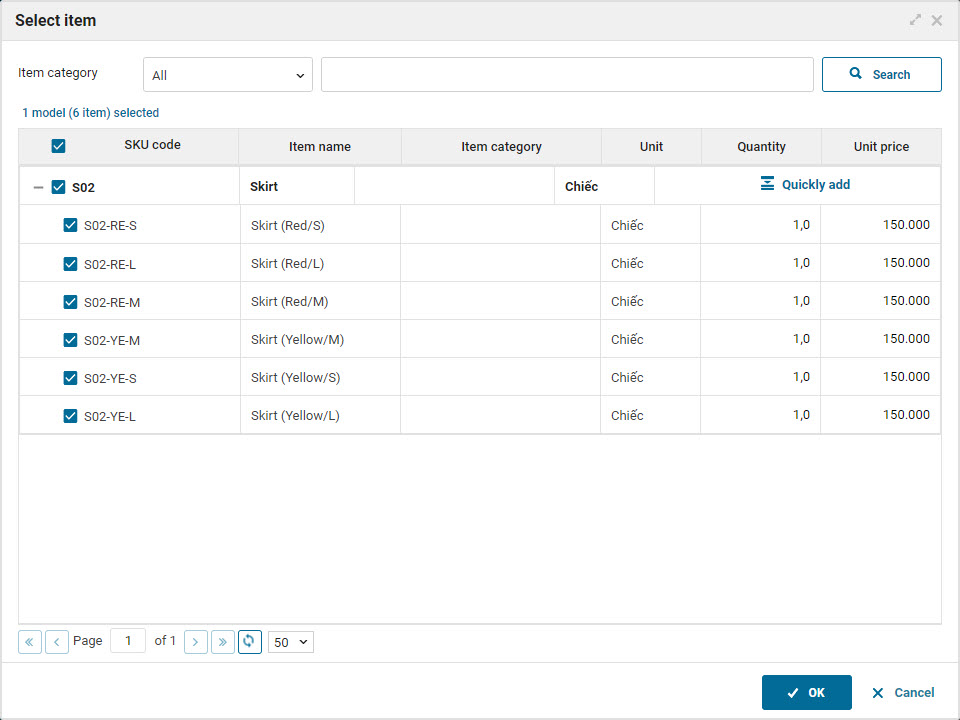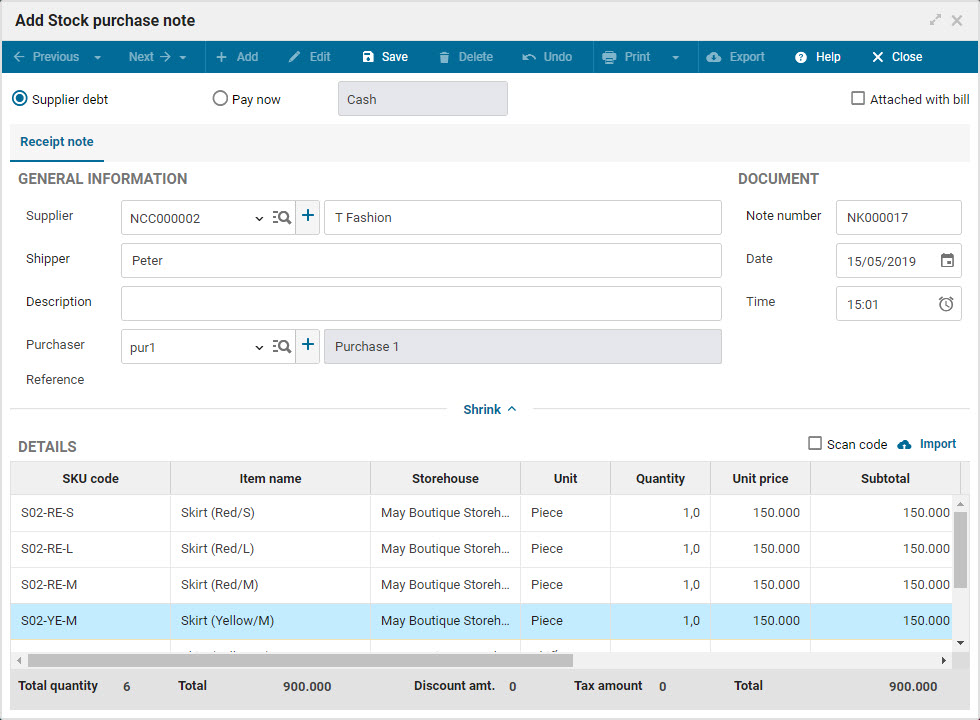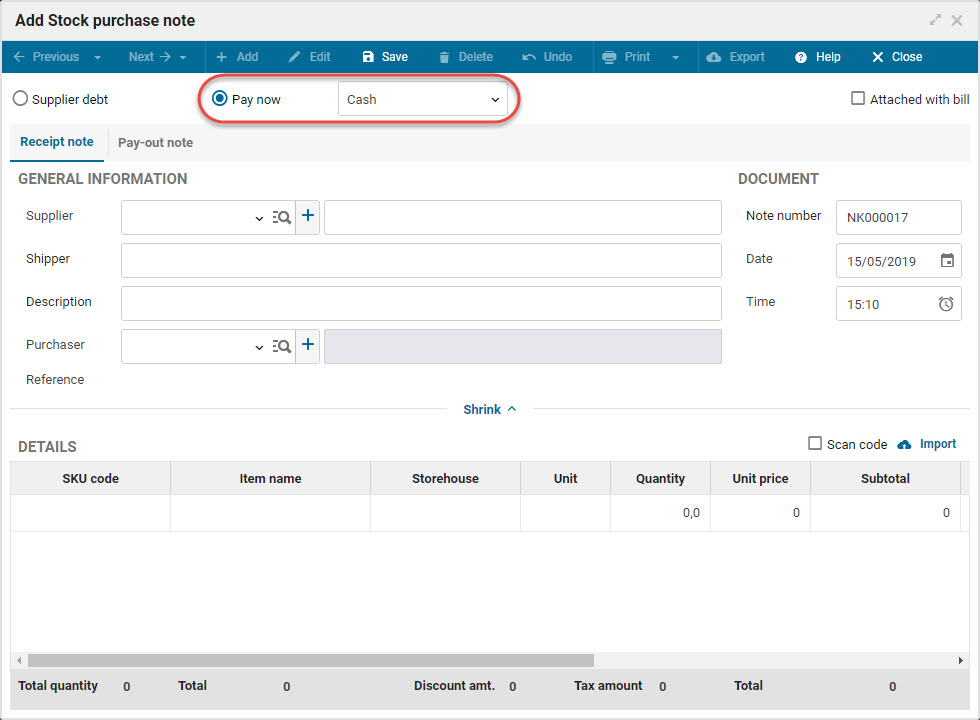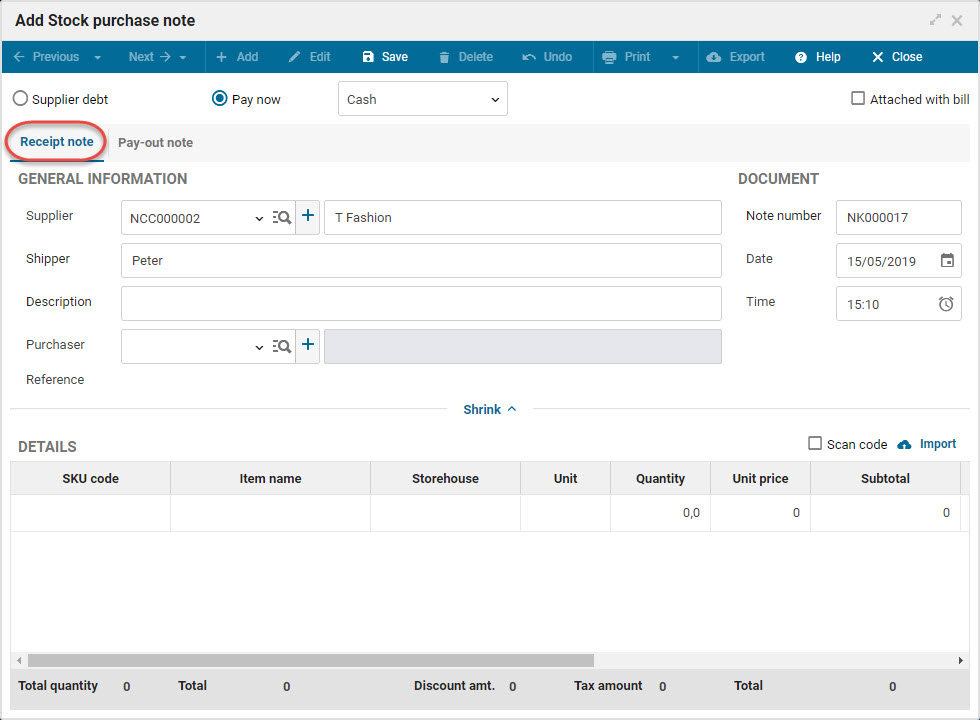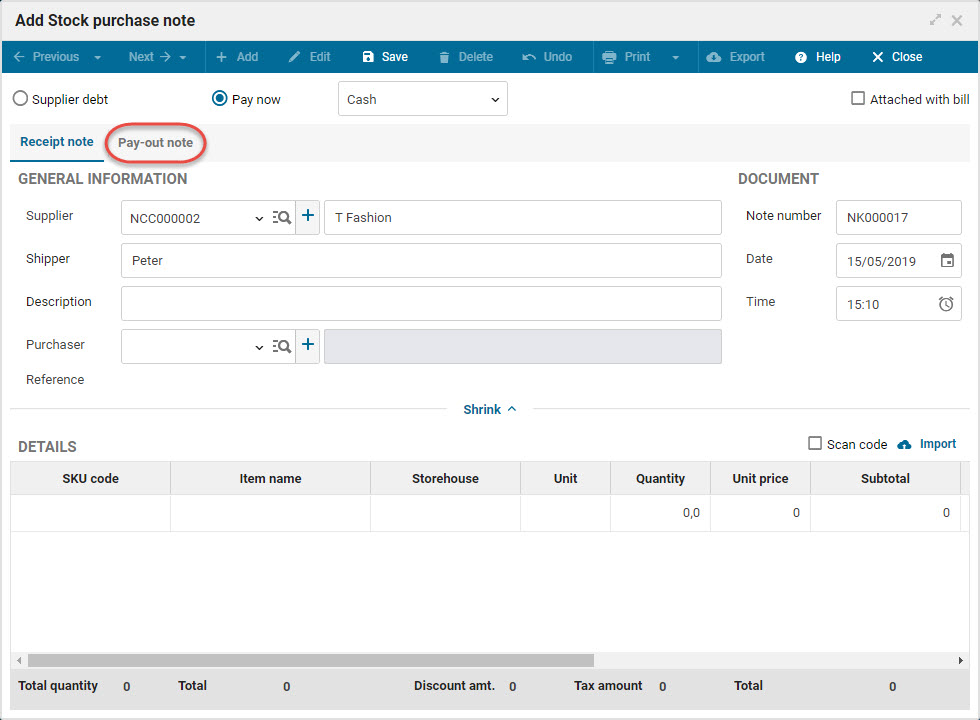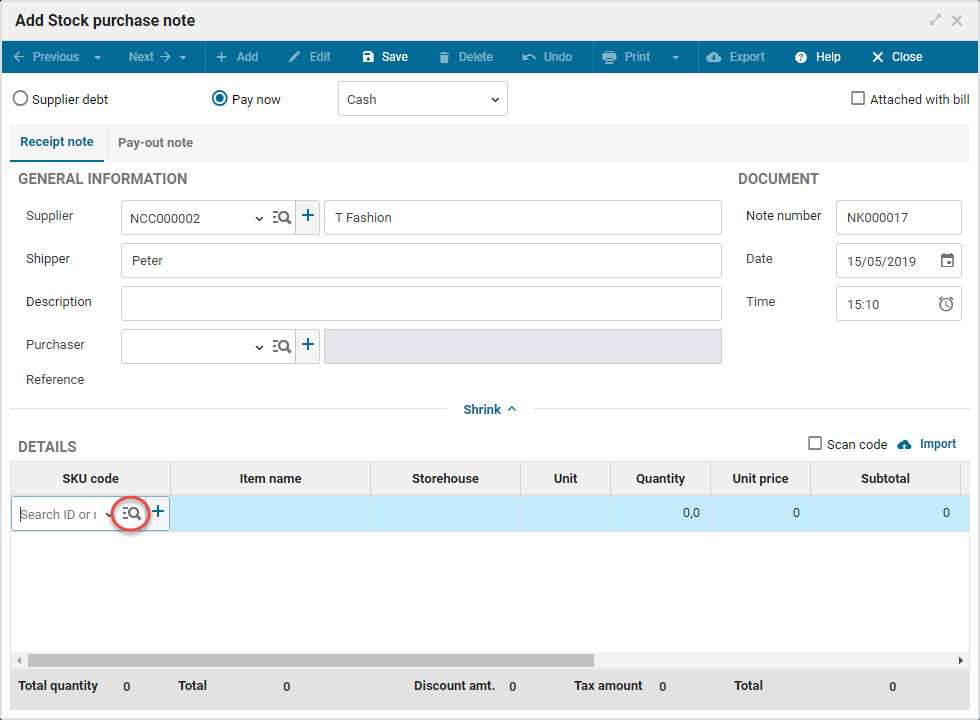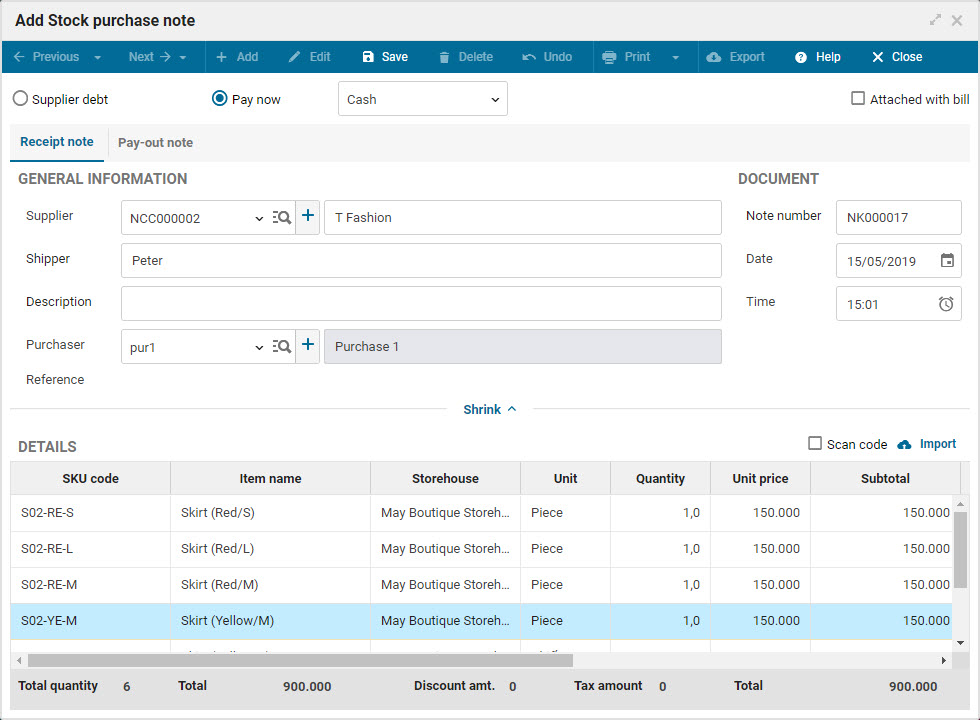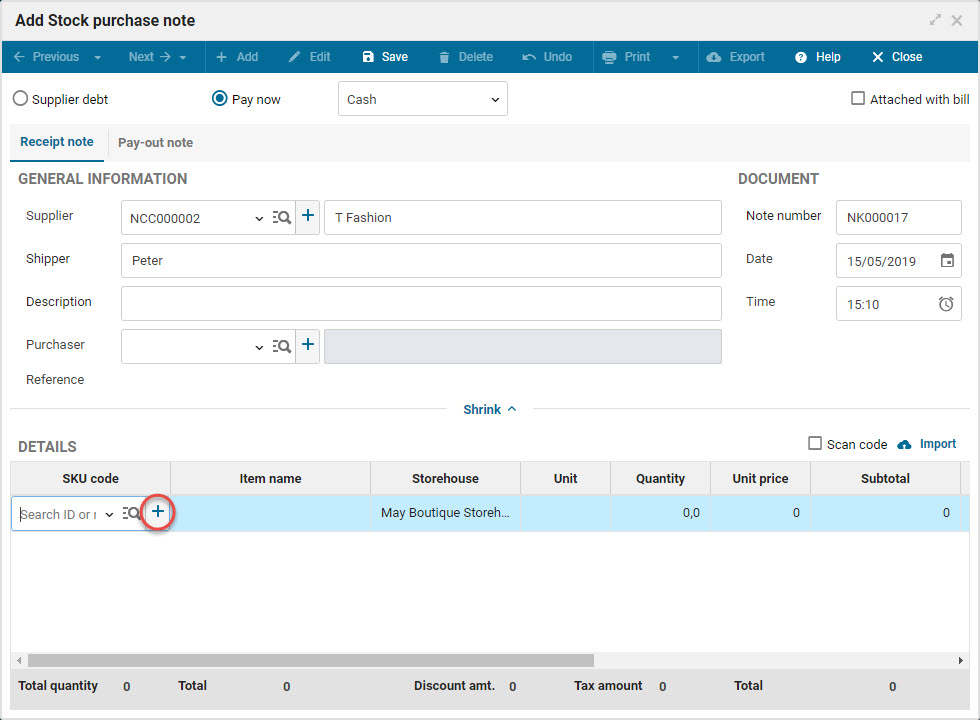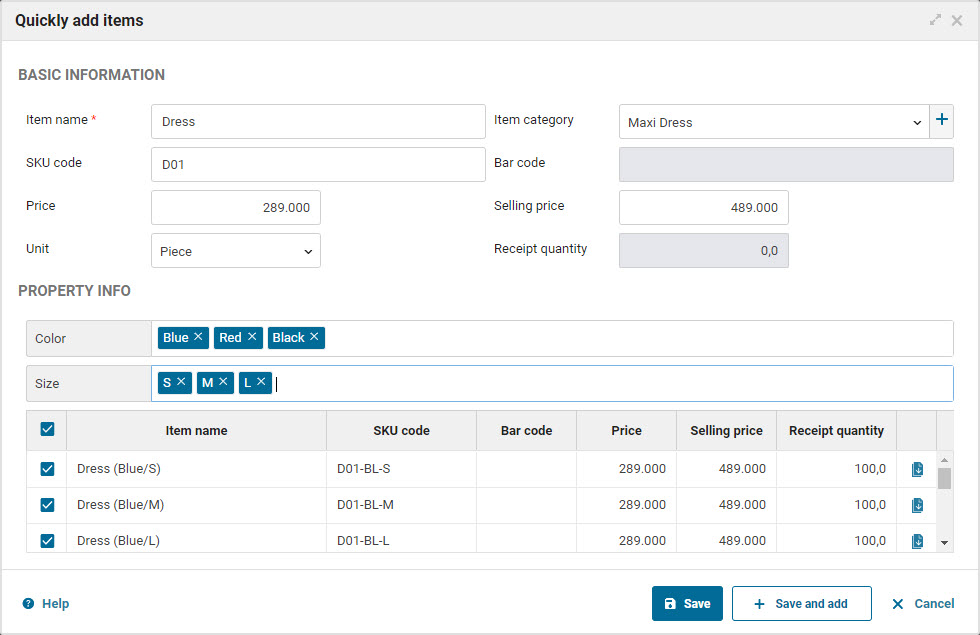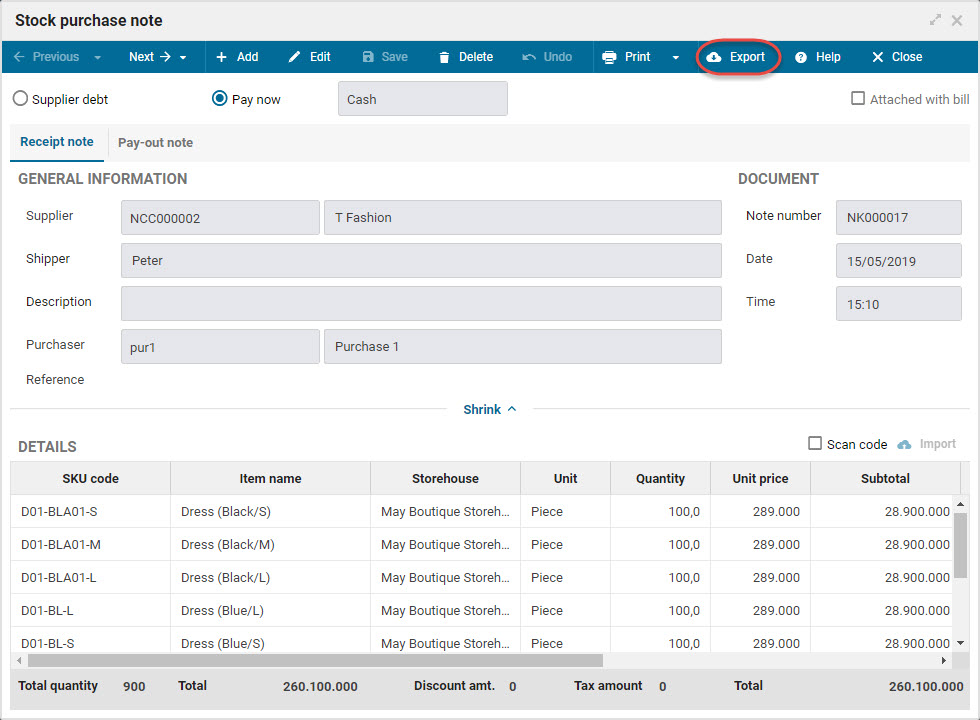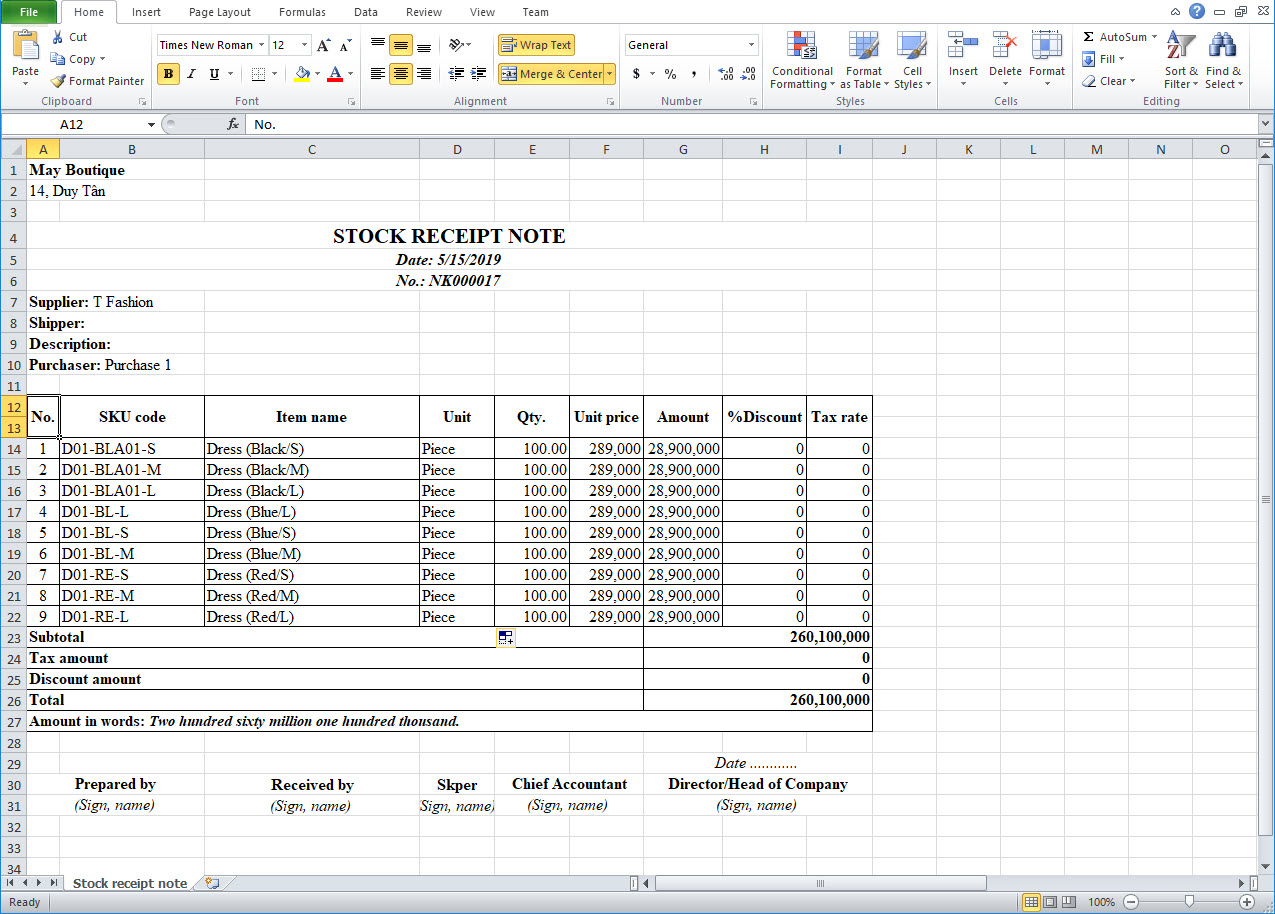1. Purpose
The manager can add stock receipt note to the program in these cases:
2. Instruction steps
In case of giving debit to the supplier
1. Select Purchase\Stock receipt.
2. Click Add.
3. Check Supplier debt and enter information on the note.
4. On Details, select the newly added items.
- You can click the icon
 to quickly select and quickly add quantity, Unit price of the items.
to quickly select and quickly add quantity, Unit price of the items.
- Check the newly added items.
- Click Quick add, enter the quantity and unit price of each item.
- You can reenter quantity, unit price of the items.
5. Click Ok.
6. The program automatically enters Unit price of the items according to Purchase price when adding any item. You can edit it if the imported price is different from the purchase price.
For the next stock receipt, the unit price of the last receipt is defaulted.
7. Click Save.
Receive stock and pay to the supplier right away
1. Select Purchase\Stock receipt.
2. Click Add.
3. Check Pay now and select the payment method.
4. The program will automatically generate Pay-out note equivalent to the methods.
Enter information on the Receipt note and Pay-out note.
5. On Details, select the newly added items.
You can click the icon ![]() to quickly select and quickly add the quantity by item.
to quickly select and quickly add the quantity by item.
- Check the newly added items.
- Click Quick add, enter the quantity and Unit price for each model.
- You can enter quantity, unit price again for the items.
5. Click OK.
6. The program automatically enters Unit price of the items according to Purchase price when adding any item. You can edit it if the imported price is different from the purchase price.
For the next stock receipt, the unit price of the last receipt is defaulted.
7. Click Save.
3. Note
1. You can quickly add items to the note by scan the bar codes. Check how to scan bar codes here.
2. If the items are not available, click the icon ![]() at Details to add.
at Details to add.
3. If you want to export list of items to an Excel file to easily follow up and manage, select Export.
- The program will export list of items to an Excel file.
4. If the shop manages items with multiple units, when creating a stock purchase note the manager can select a unit which is different from the set one for the item.
5. Recommended: Each note should include maximum 200 items for the best performance.