1. Purpose
Help the manager to connect their Fanpage with OCM.
2. Instruction steps
2.1. First time to connect Fanpage
To connect Fanpage with OCM, please follow these steps:
1. On MShopKeeper management page, click OCM.
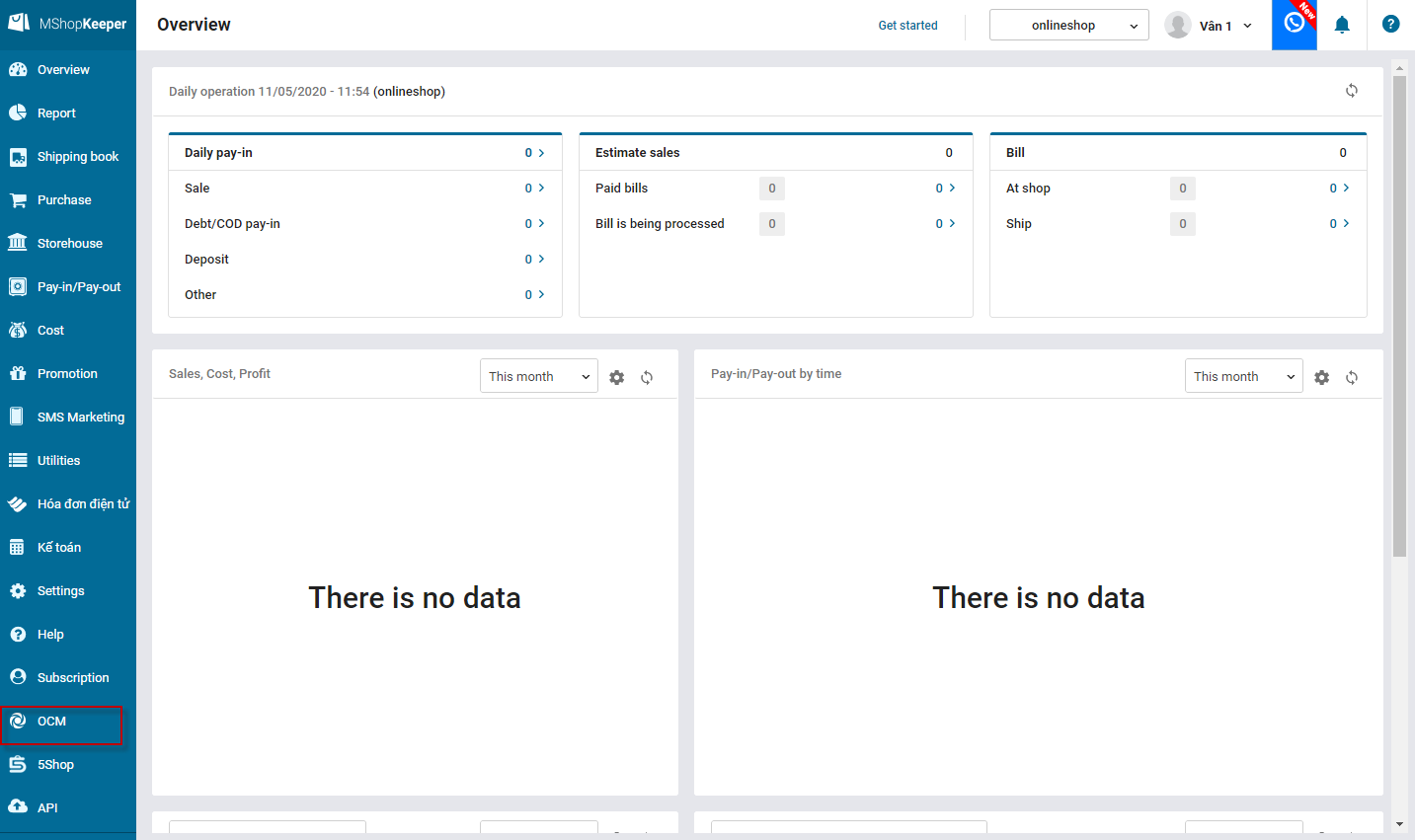
2. Click Connect.
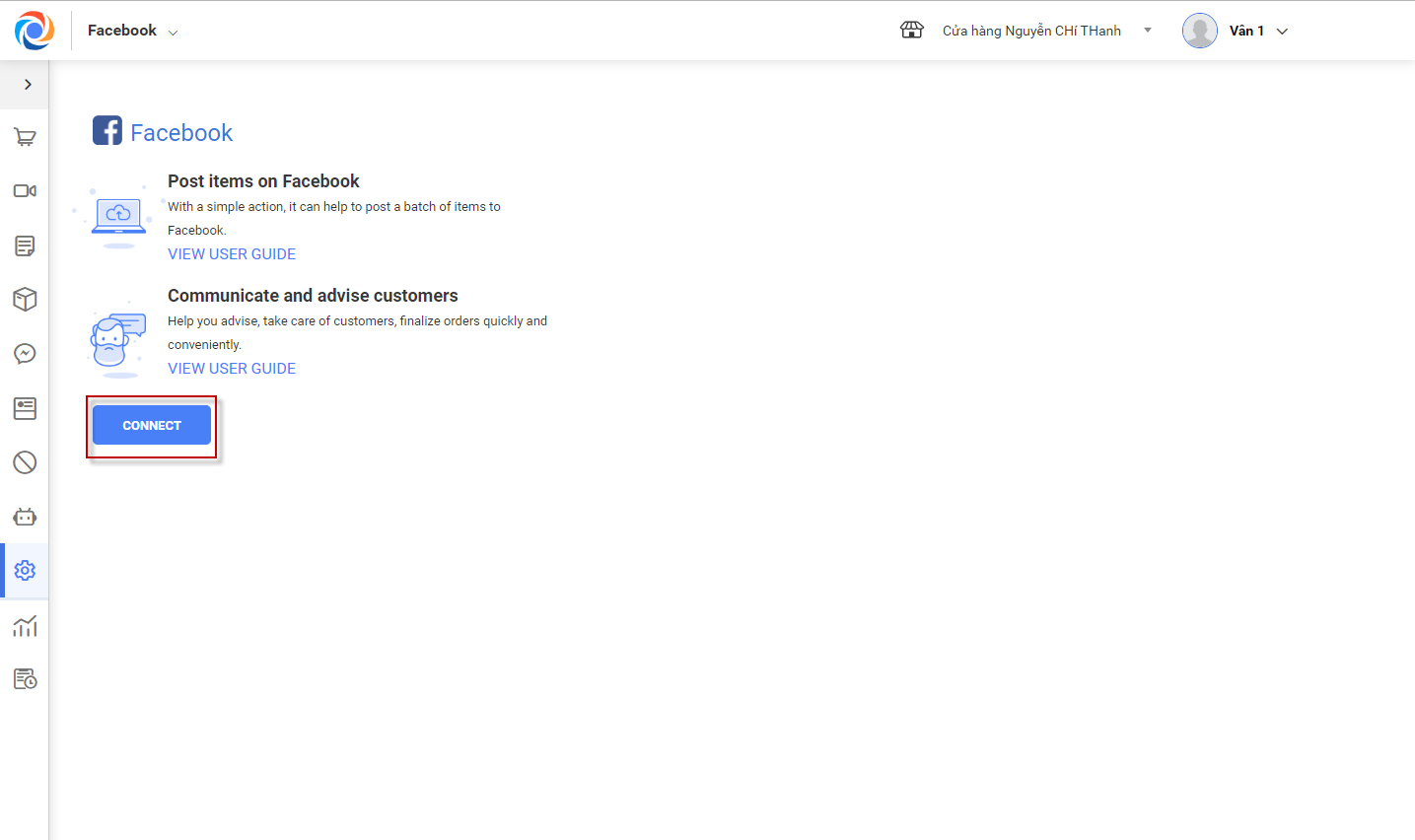
3. Log in to your Facebook account.
Note: If you’ve already logged in to your Facebook account in another tab, you can skip this step.
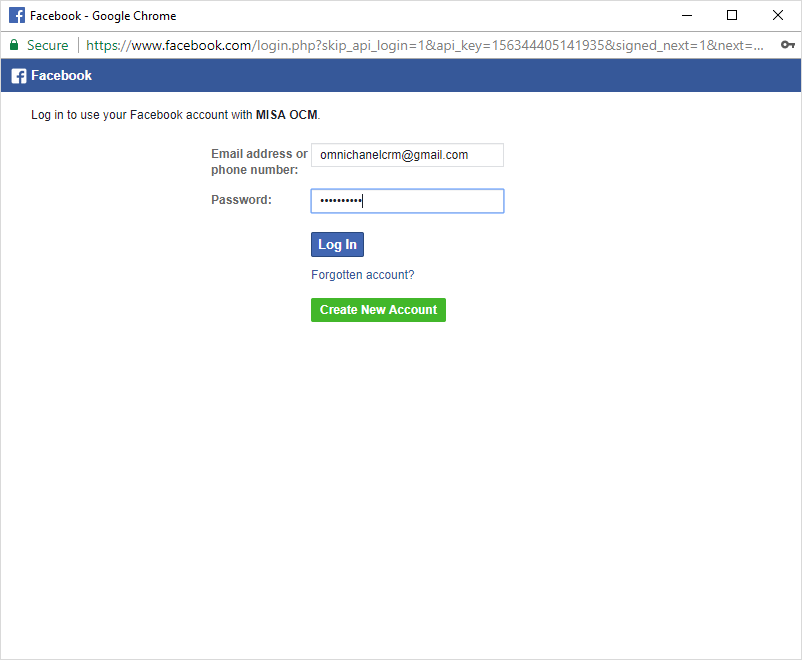
4. Connect to Fanpage and then click Complete.
– Case 1: Facebook account owns the Fanpage
– Case 2: Facabook is assigned to manage the fanpage:
+ If the user who logs in to facebook to connect fanpage with OCM is only assigned to manage this fanpage, first please proceed these steps to show list of fanpages to connect.
Step 1: Log in to Facebook account. Click on the down arrow on the top right, select settings and then Business Integrations
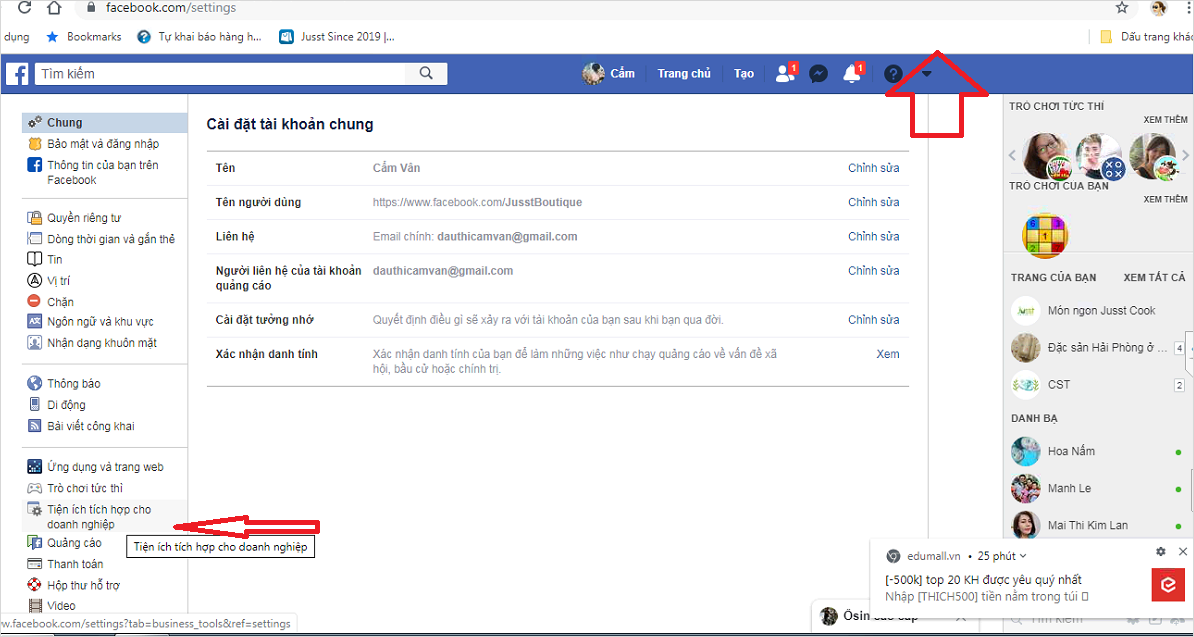
Step 2: Click View and edit on MISA OCM
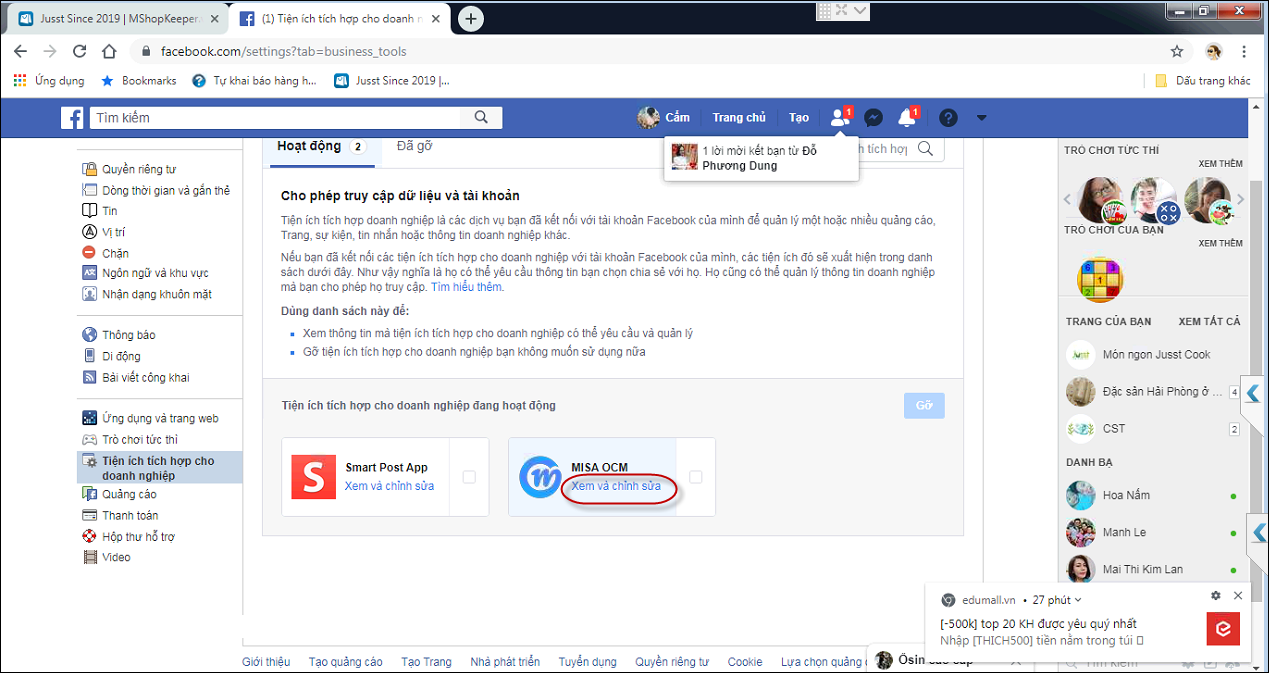
Step 3: Turn on Show list of fanpages you manage and check all pages. Then click Save.
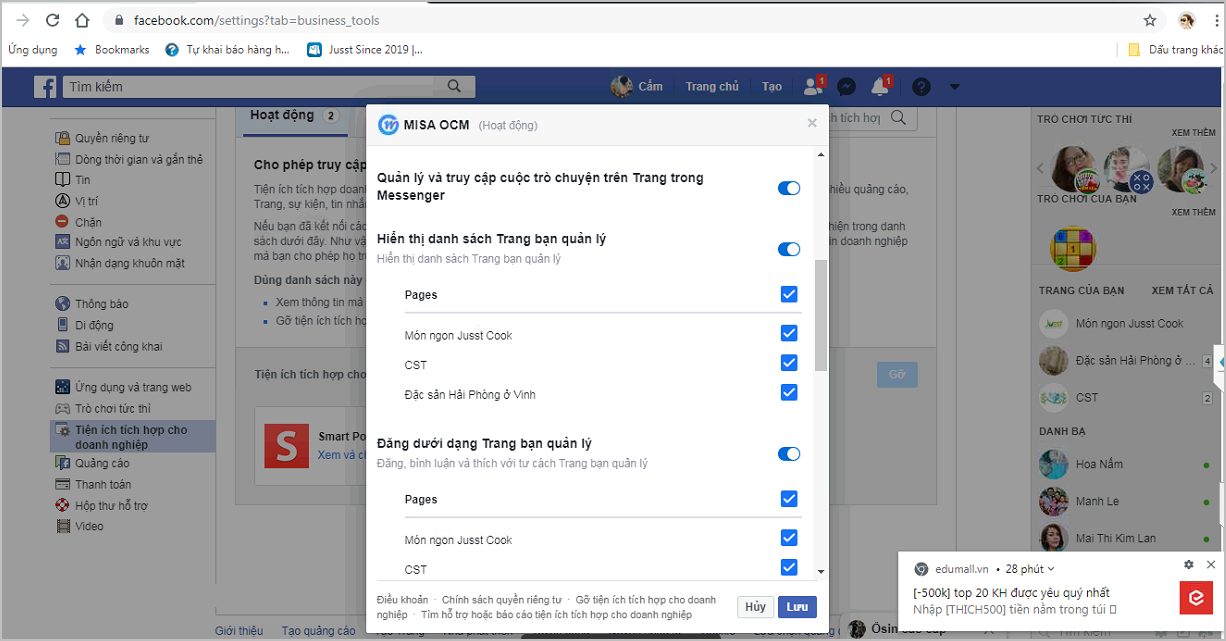
+ After that, click Connect to OCM. When the program will show list of fanpages to connect, select a fanpage to connect and then click OK.
– After connecting successfully, the program shows sale screen including messages and comments synchronized from pages to OCM.
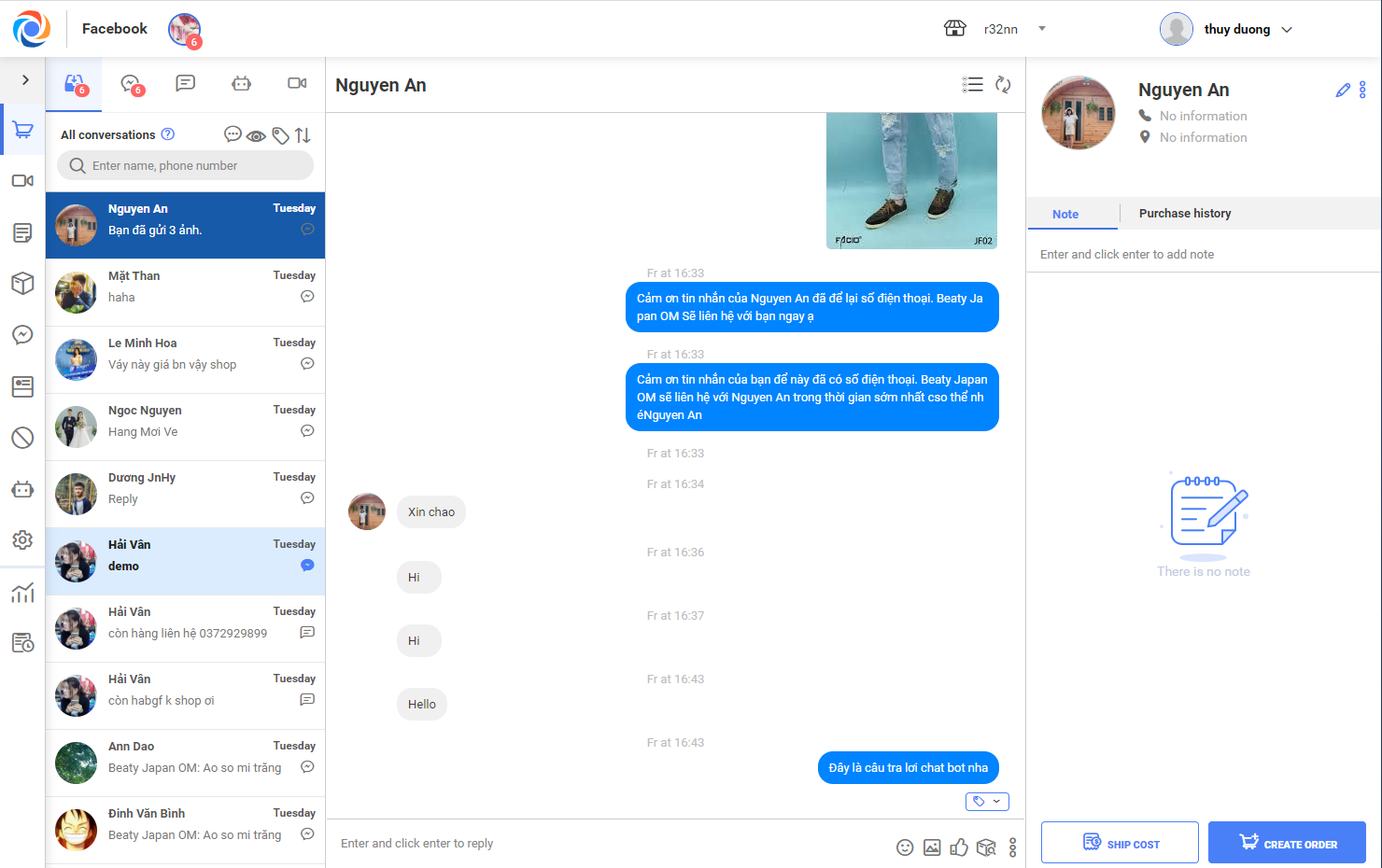
2.2. Manage fanpage connection
After connecting Fanpage Facebook to OCM, if you want to disconnect or add fanpage, please follow these steps:
– On OCM, click Settings
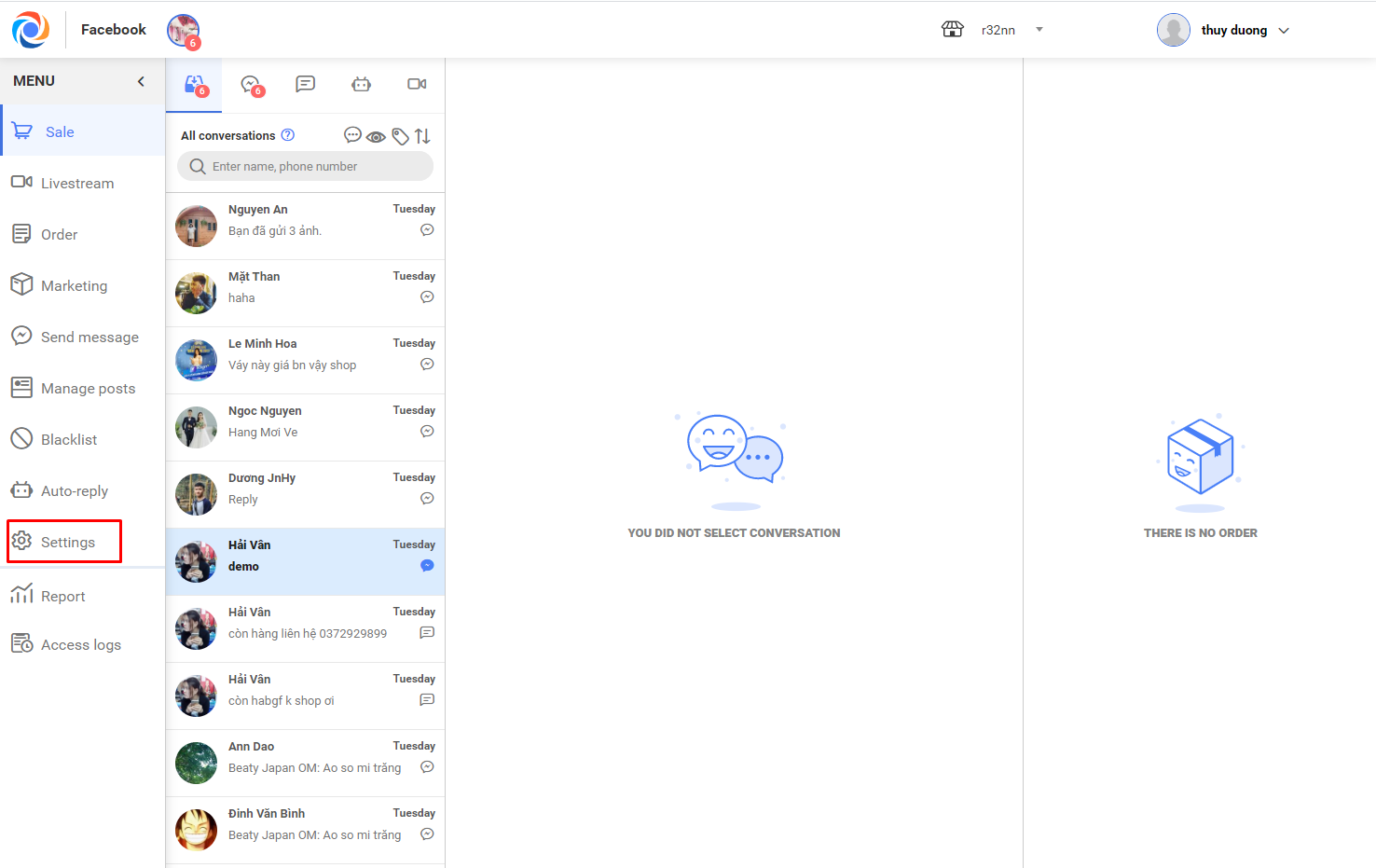
– On Manage Fanpage, the program automatically classifies fanpages in 3 tabs: Connected fanpage, Not yet connected fanpage, Merge fanpage
+ Connected Fanpage: show list of fanpages connected to OCM
+ Not yet connected Fanpgage: show list of fanpages not yet connected to OCM
2.3.1. Disconnect Fanpage
– Select Connected Fanpage, enter fanpage name to quickly search and disconnect it
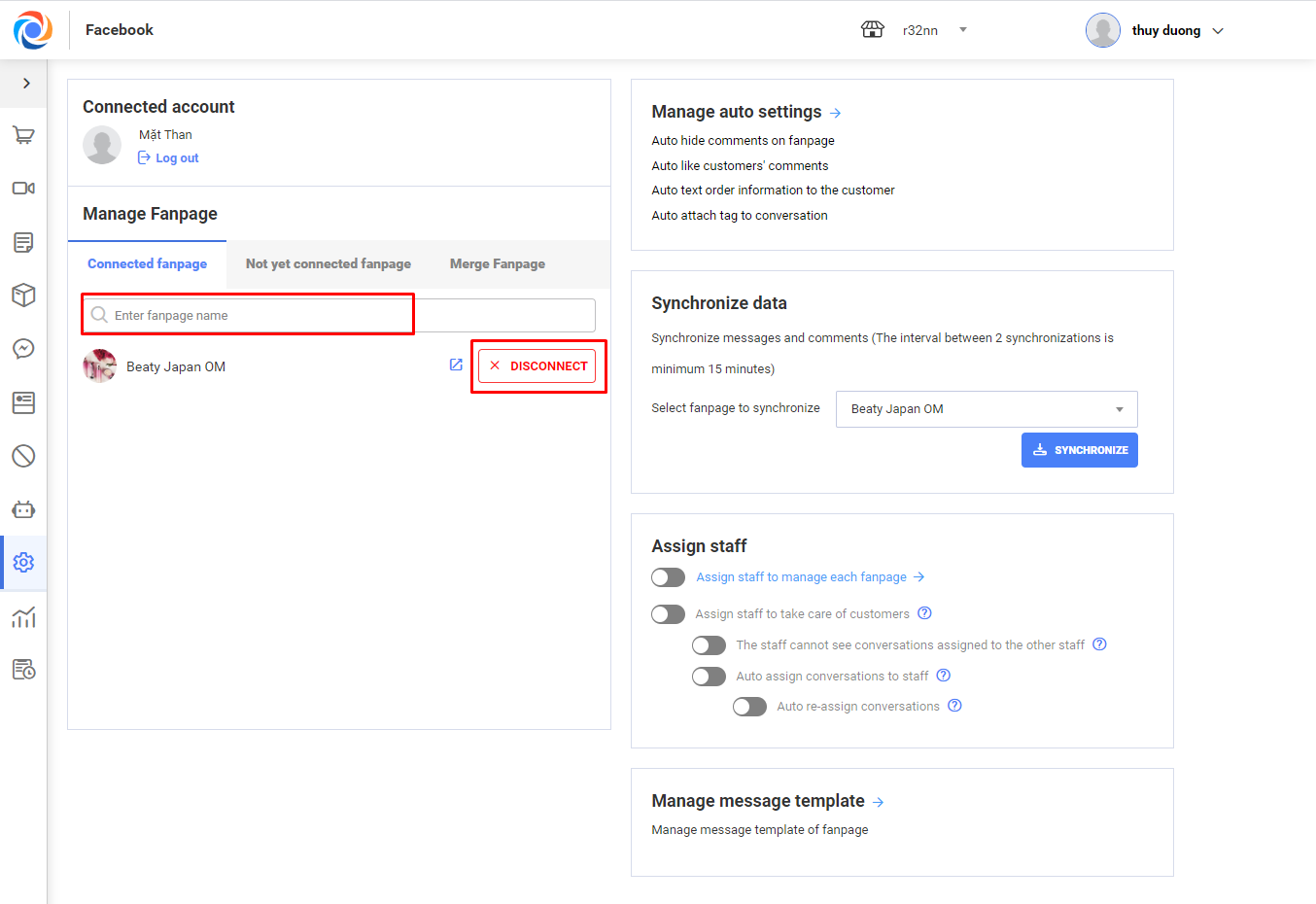
2.3.2. Add Fanpage
– Select Not yet connected fanpage tab, enter fanpage name to quickly search and connect
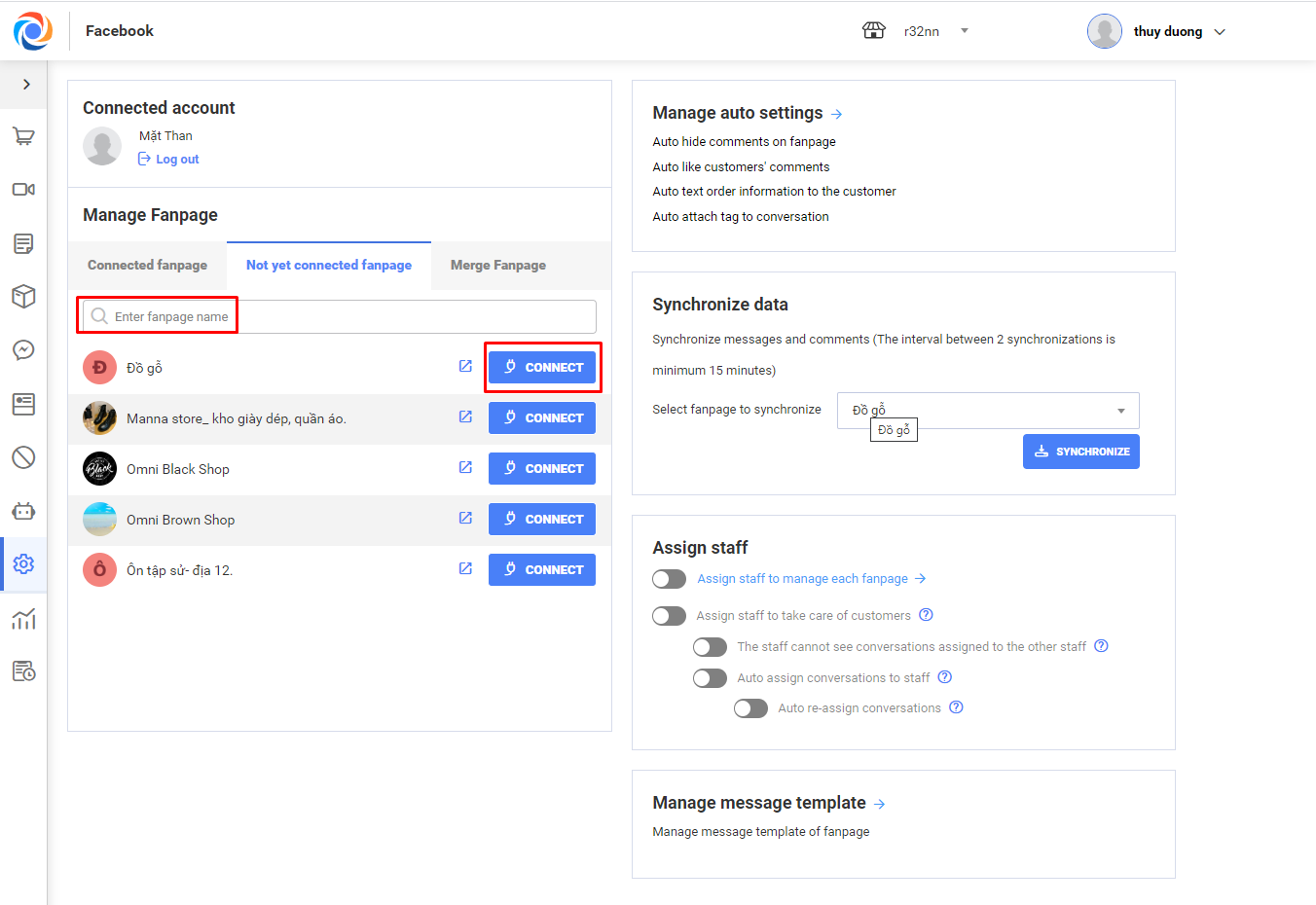
– To organize order of fanpage, click Sort and change order of fanpage.
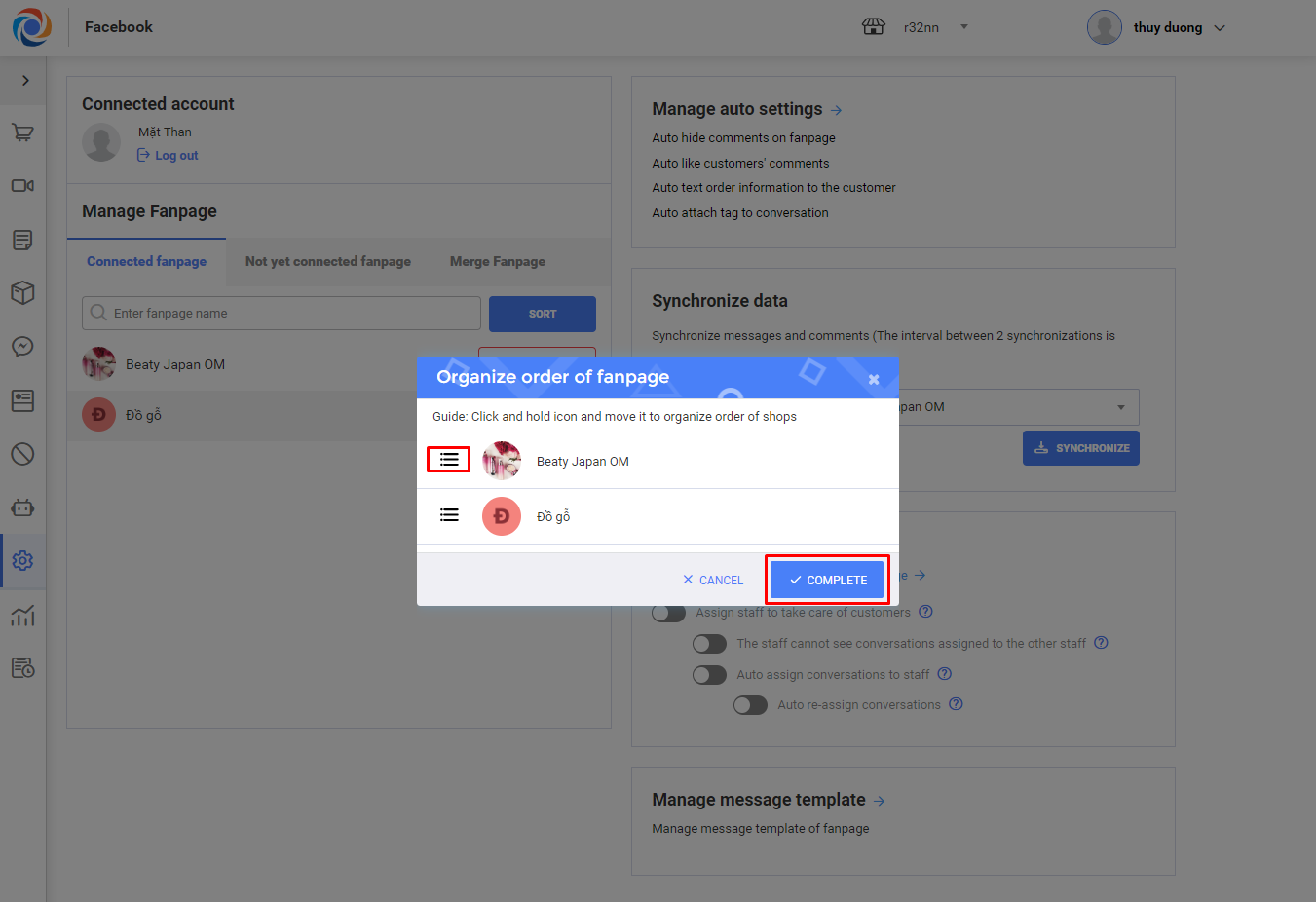
2.3.3 Disconnect all fanpages to quickly connect to another facebook account
– On Settings screen, click Log out to disconnect all fanpages. After logging out successfully, the program will go back to initial screen requiring to connect to Facebook. Here you can connect the other facebook account.
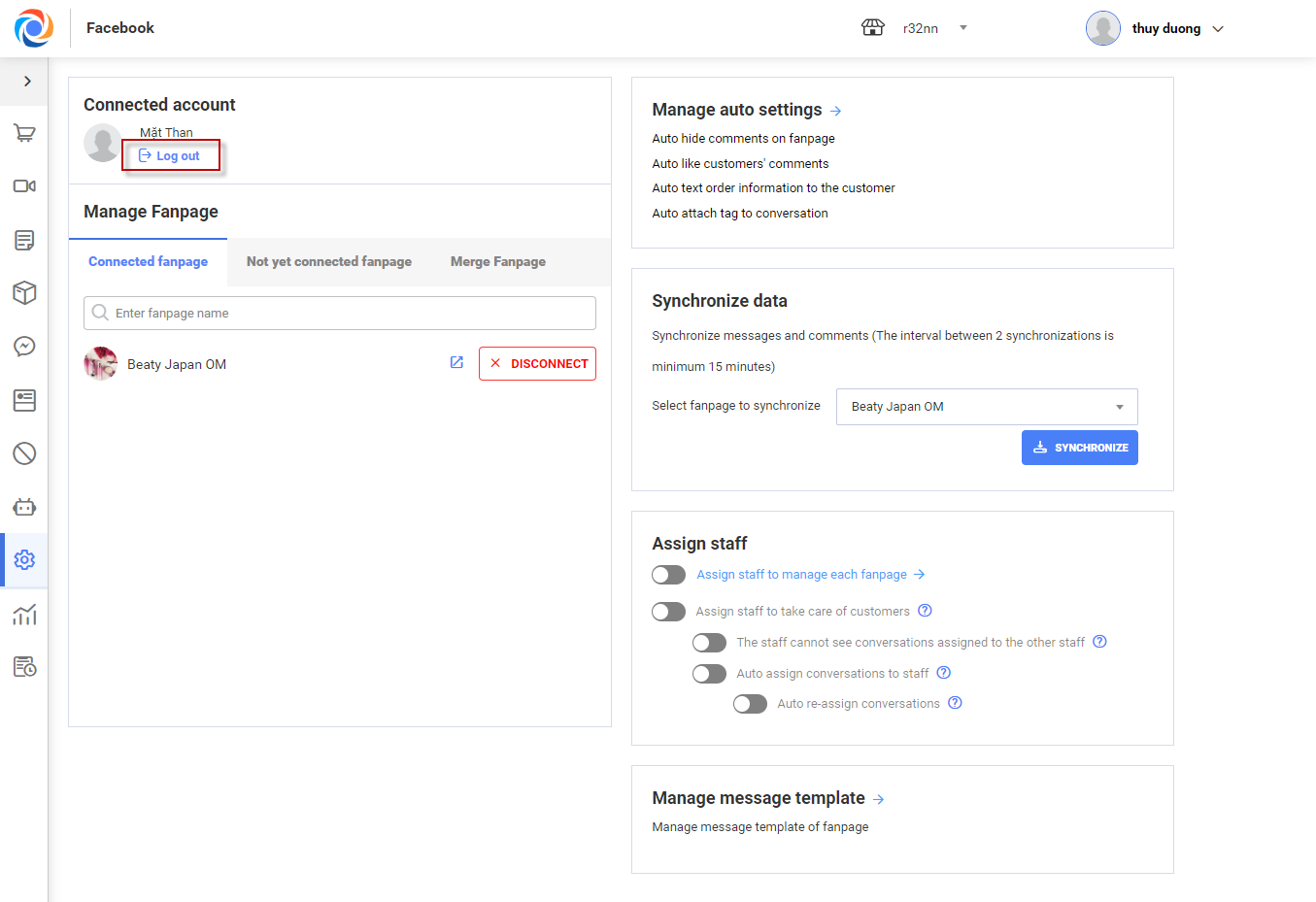
Note:
- Only admin can use Connect feature
- Each domain can connect to 1 Facebook account






