1. Purpose
The cashier can process orders on Order page.
2. Instruction steps
After placing order on Order page, the order will be synchronized to PC eShop for the cashier to process.
Step 1: On Sale screen, click the icon 
Step 2: Click the icon  on the bar to view list of orders from Order page.
on the bar to view list of orders from Order page.
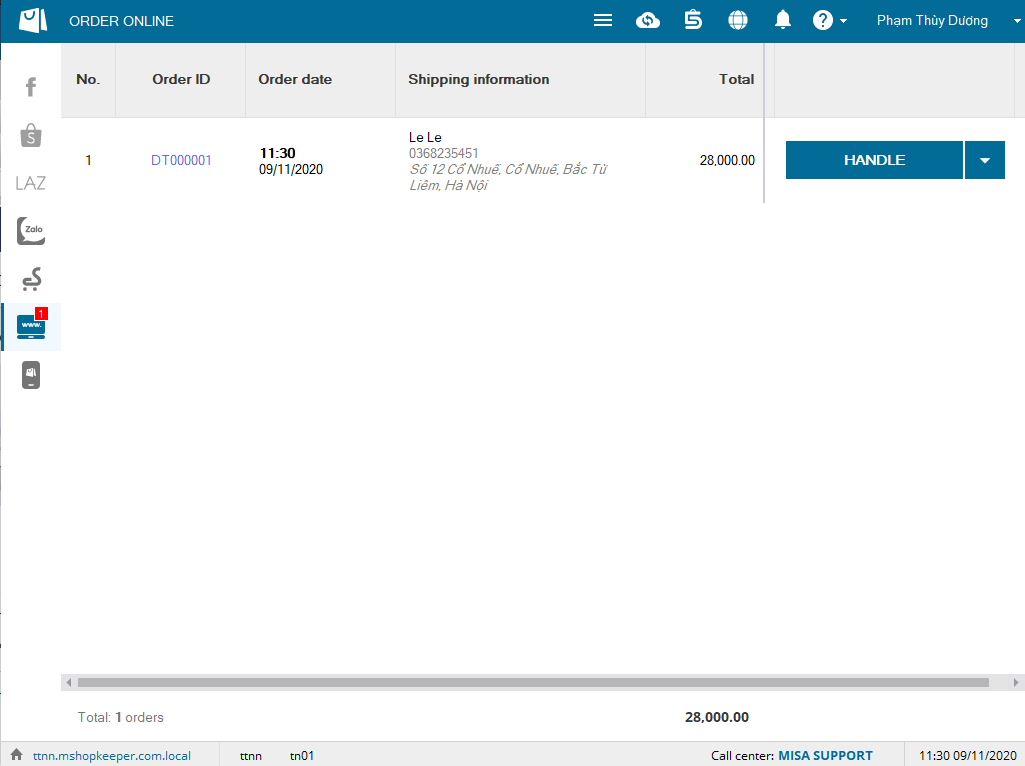
Step 3: Click Handle / Cancel.
If you want to view order details, please click on the order.
It will show order details including item information, sale channel, shipping information, issuing storehouse, method of delivery
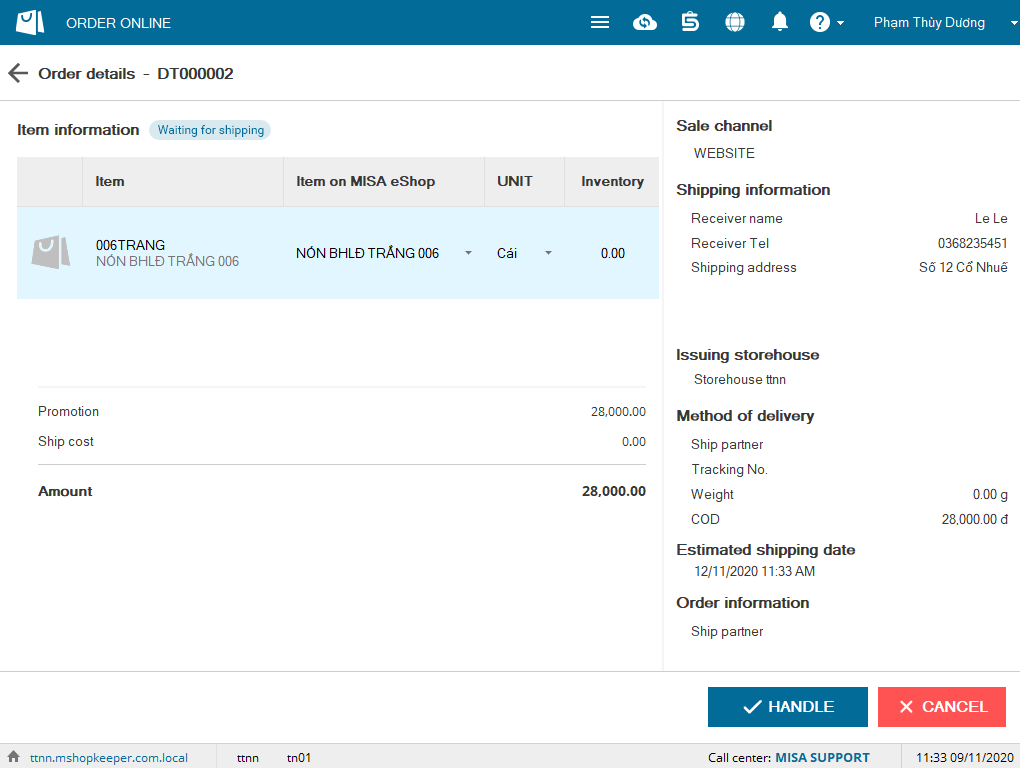
Step 4: Select Shipping partner.
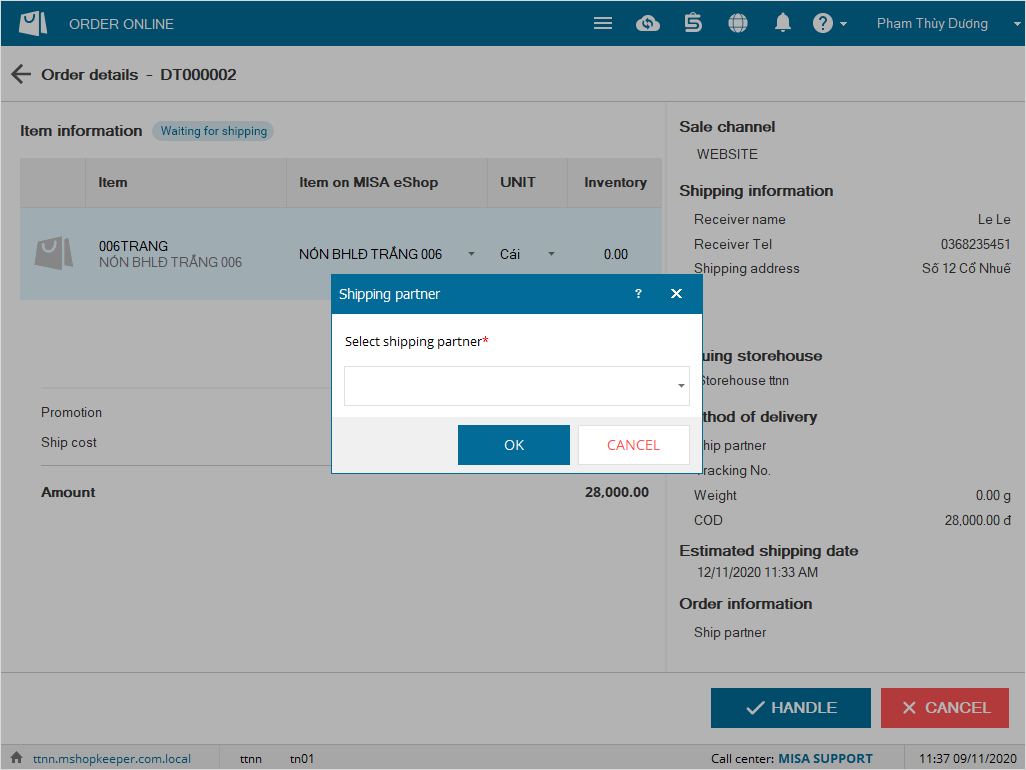
Step 5: After order is processed, the program will navigate to Sale screen (if the customer selects COD).
Here the cashier can edit quantity of items, unit price, item type (if necessary).
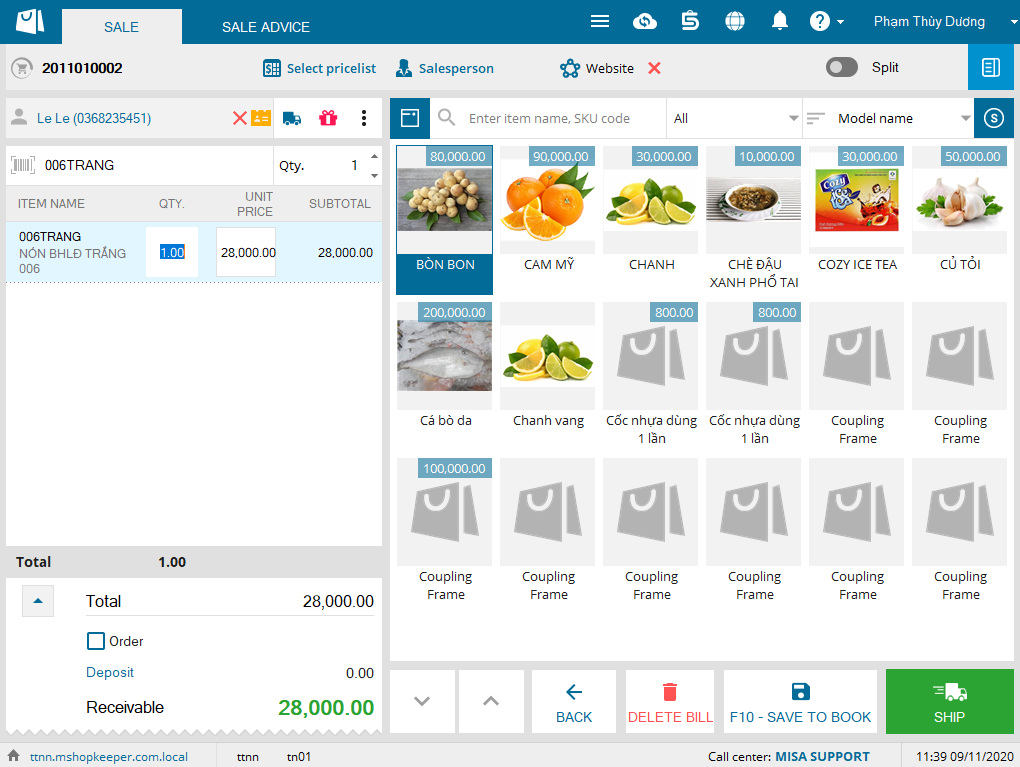
Note: For orders paid via e-wallet, when the cashier clicks Accept to handle, the order will be moved to Shipping status and cannot be edited. You can follow up this order in Order (Shipping book).
Step 6: Select Send order and give to the shipping partner.
Note:
- After clicking Send order, the program automatically generates stock-issue note on the management page, the cashier can follow up orders in Order (Shipping book).
- Customer information will be automatically saved in List of customers.






