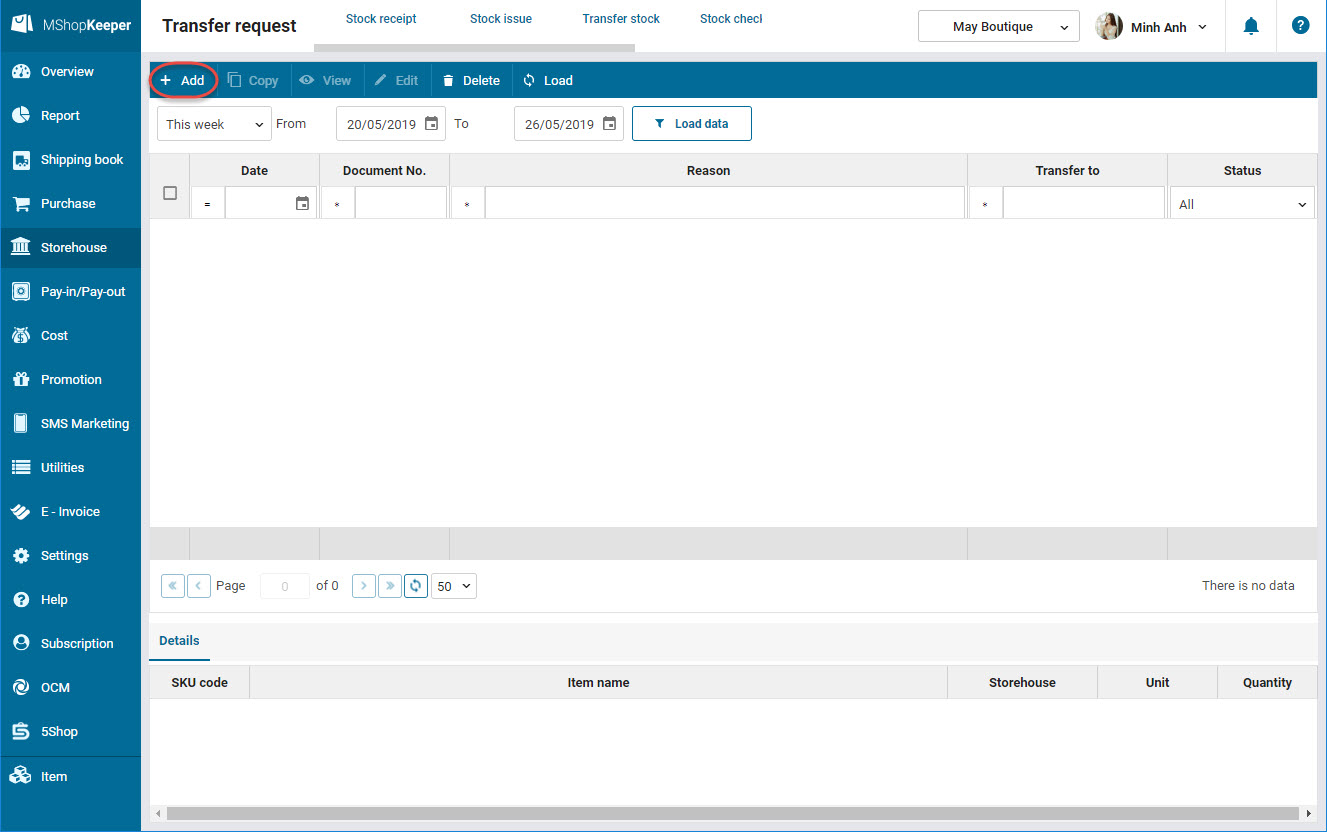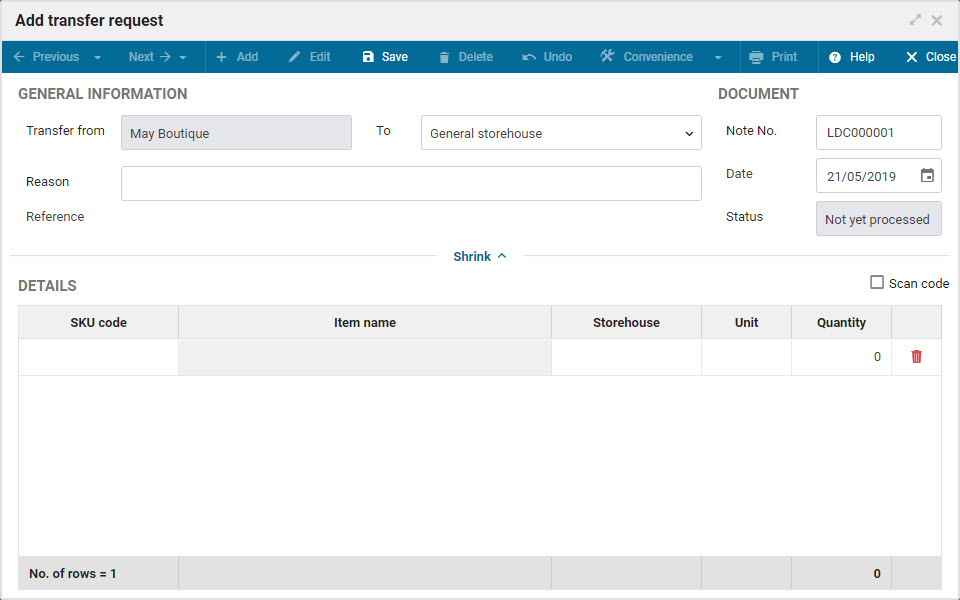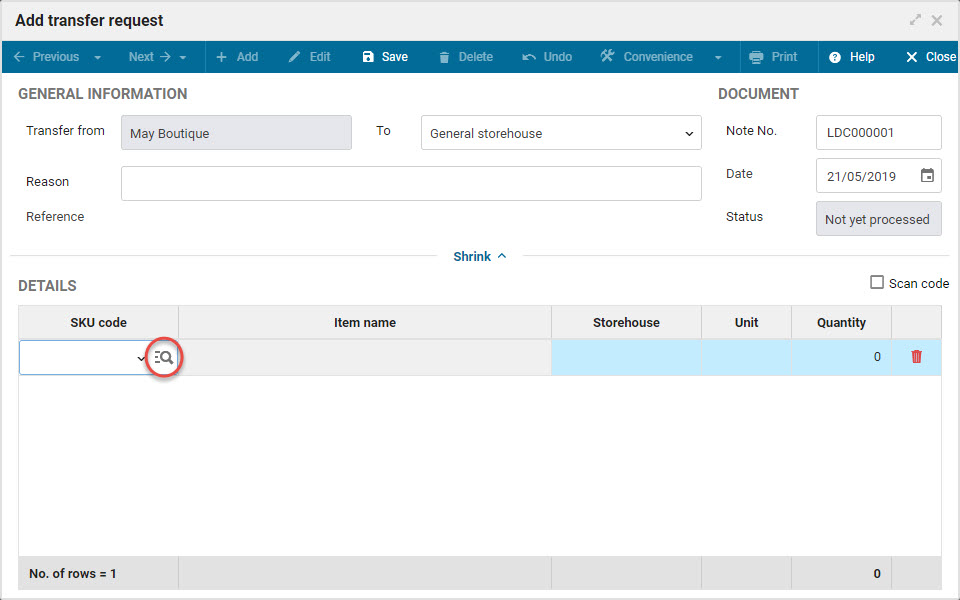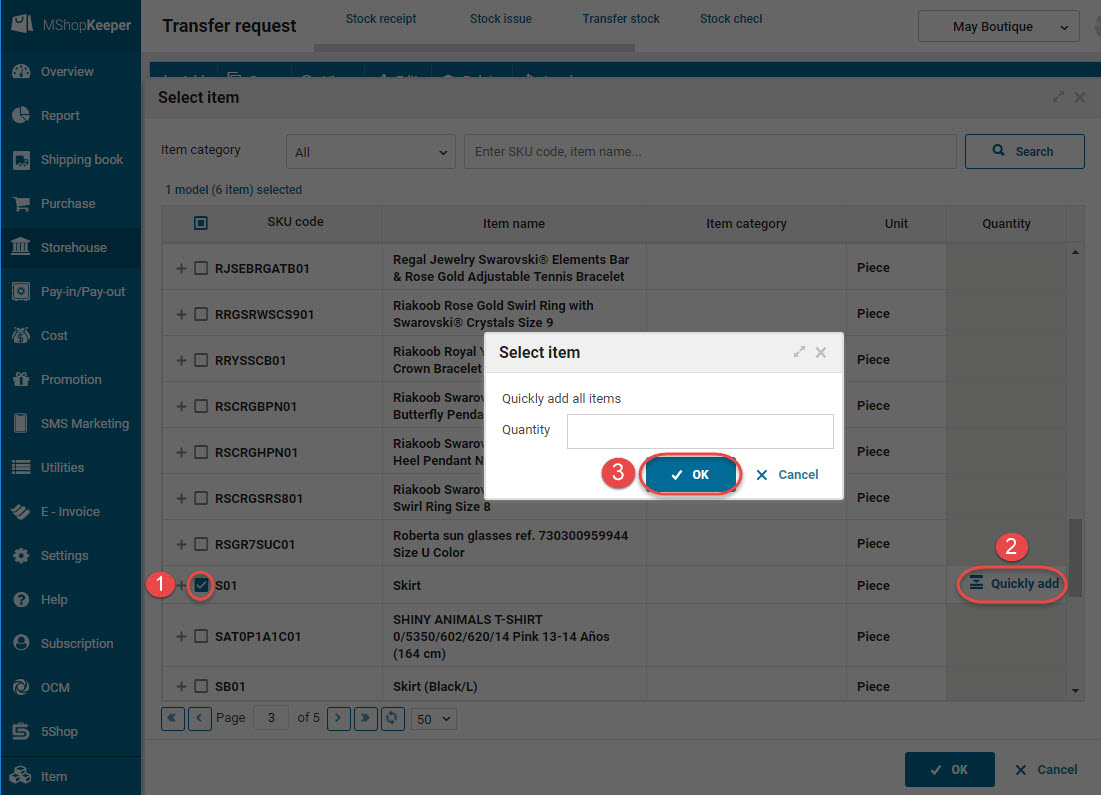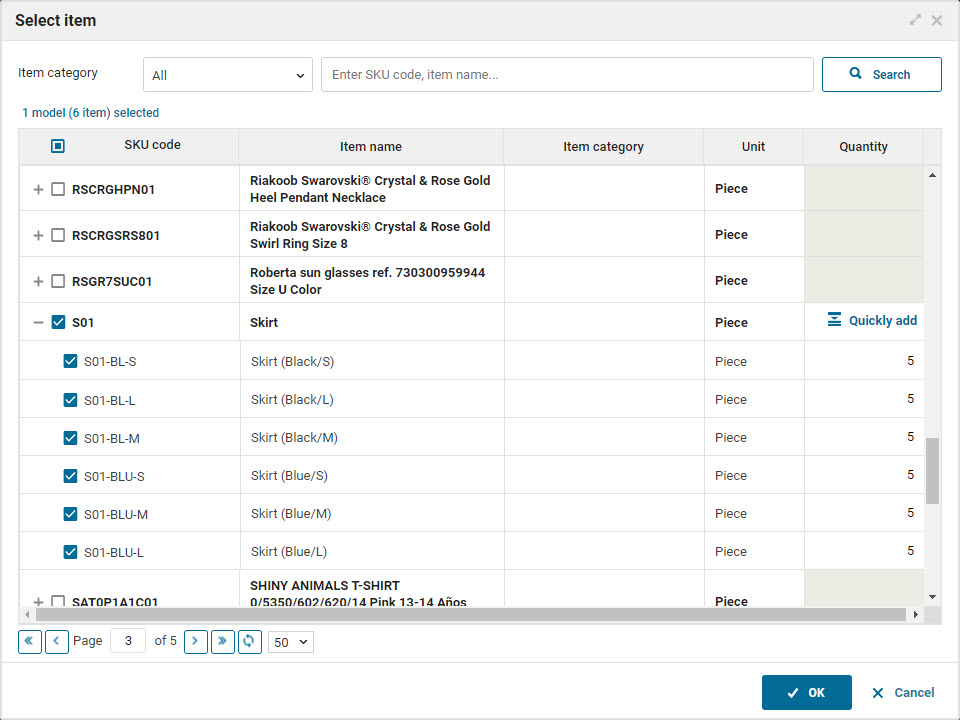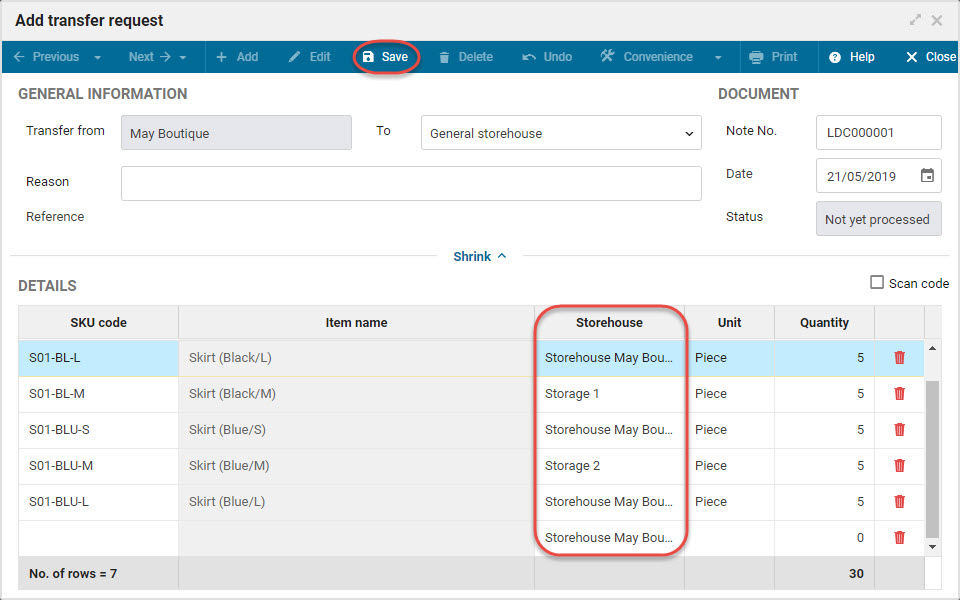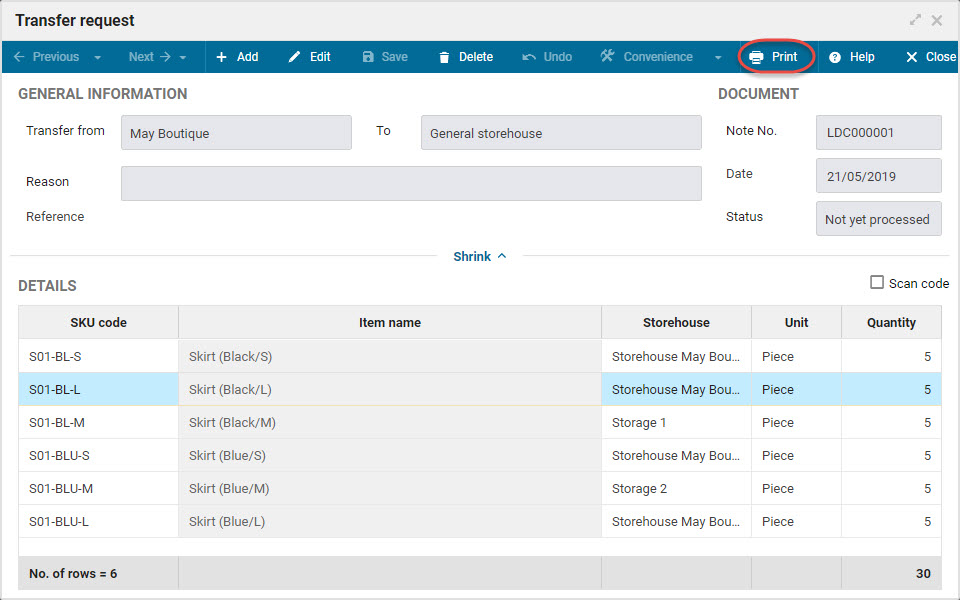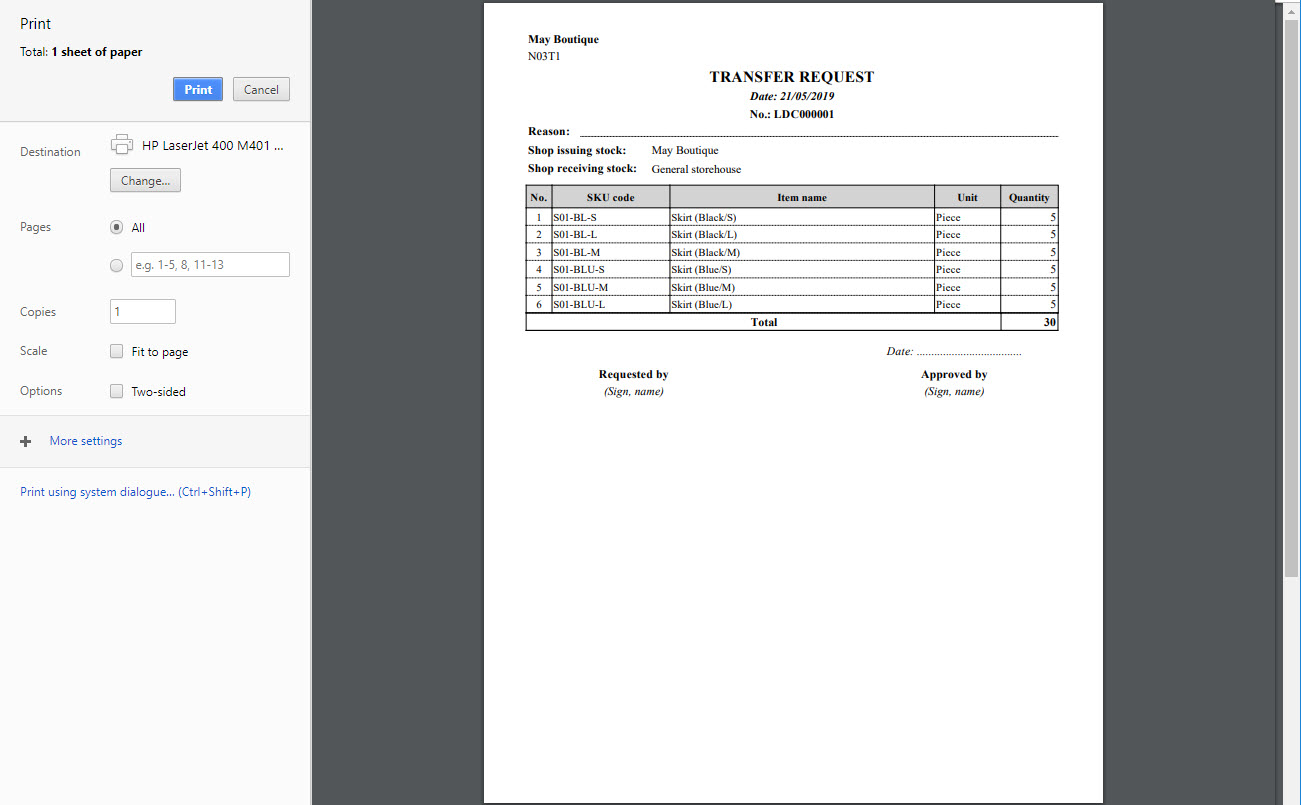1. Purpose
The manager can create a transfer note to issue stock to the other shop.
2. Instruction steps
1. Select Storehouse\Transfer request.
2. Click Add.
3. Enter general information on the transfer note.
4. On Details, select the items you want to transfer.
- You can click the icon
 to select and quickly add items to be transferred.
to select and quickly add items to be transferred.
- Check the items to transfer.
- Click Quick add, enter the quantity.
- Click OK.
- You can edit quantity and unit price.
5. Click OK.
6. Click Save.
Note: If the shop adds and manages multiple storehouses, you need to select the right storehouse in Storehouse column.
7. Click Print to print the transfer note.
8. After the chain manager agrees to transfer stock, the account can create a stock issue note to transfer items from this shop to the other shop. View instructions here.
9. After the items are shipped to the other shop, the accountant in this shop needs to create a stock receipt note. View instructions here.
3. Note
1. You can quickly select items by scanning bar code. View instructions here.
2. Recommended: Each document should import maximum 200 items for the best performance.