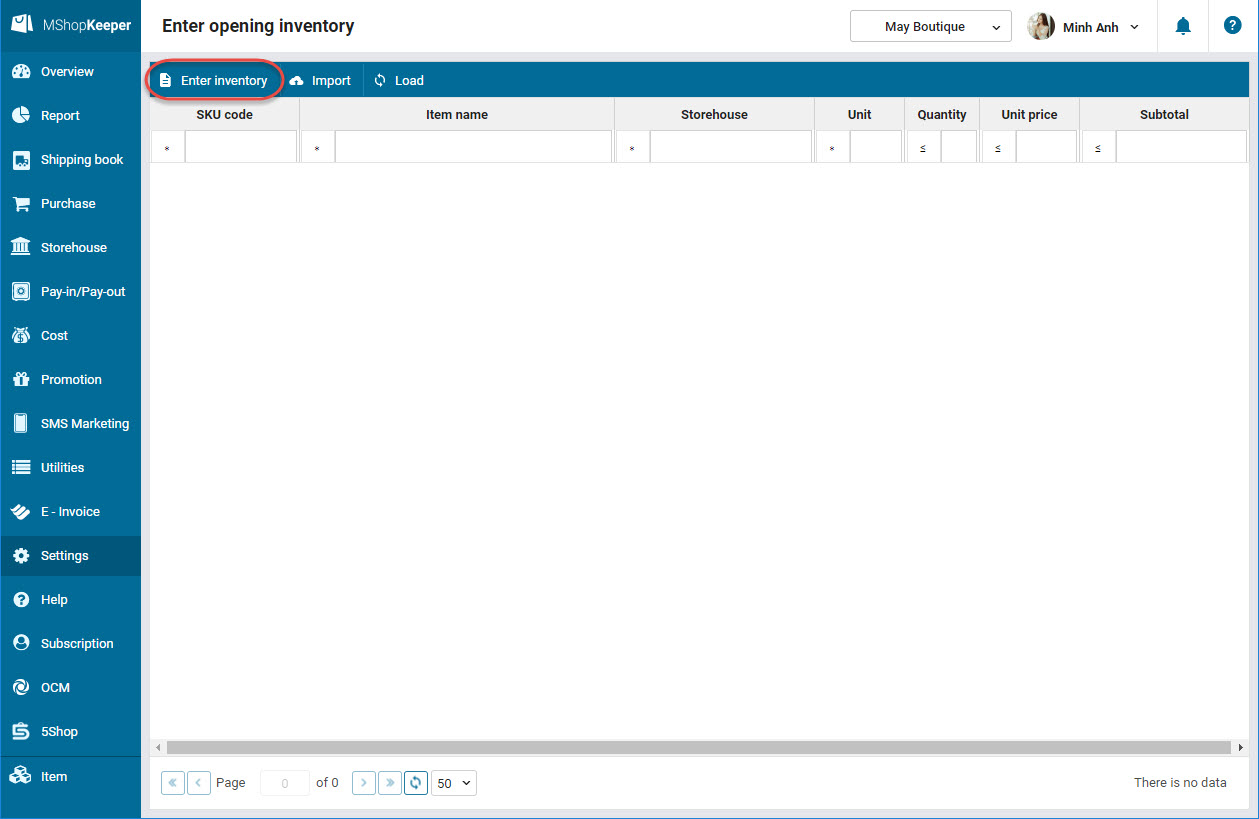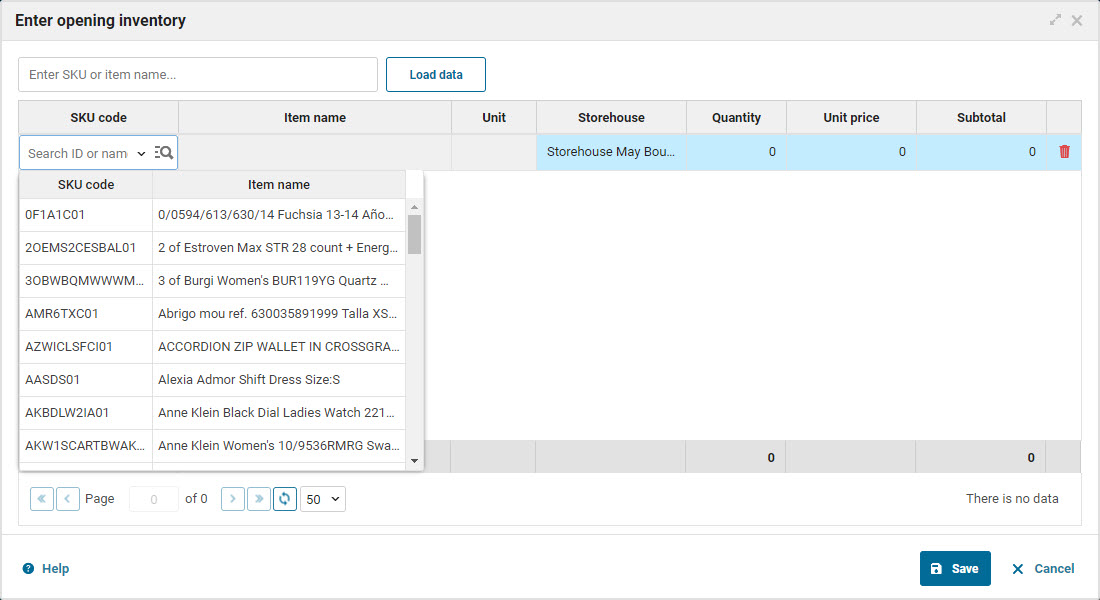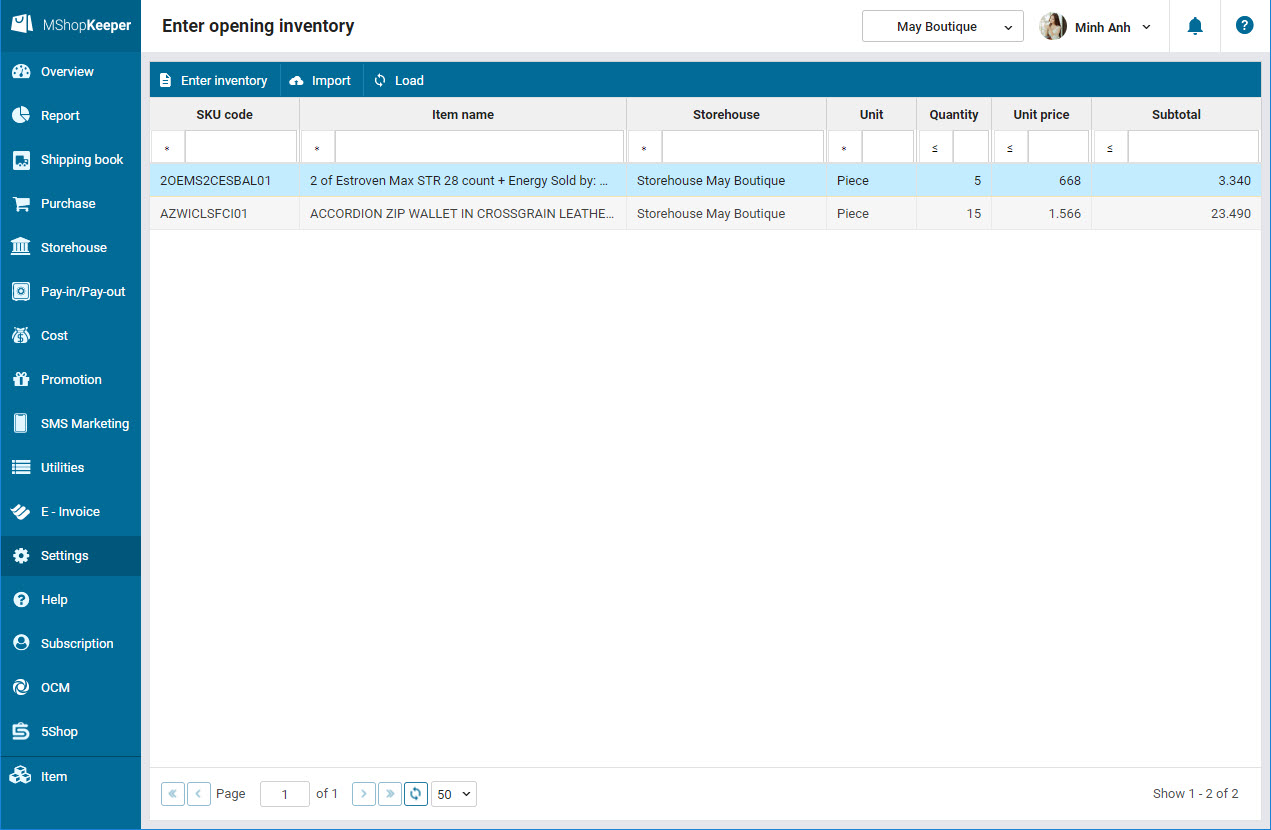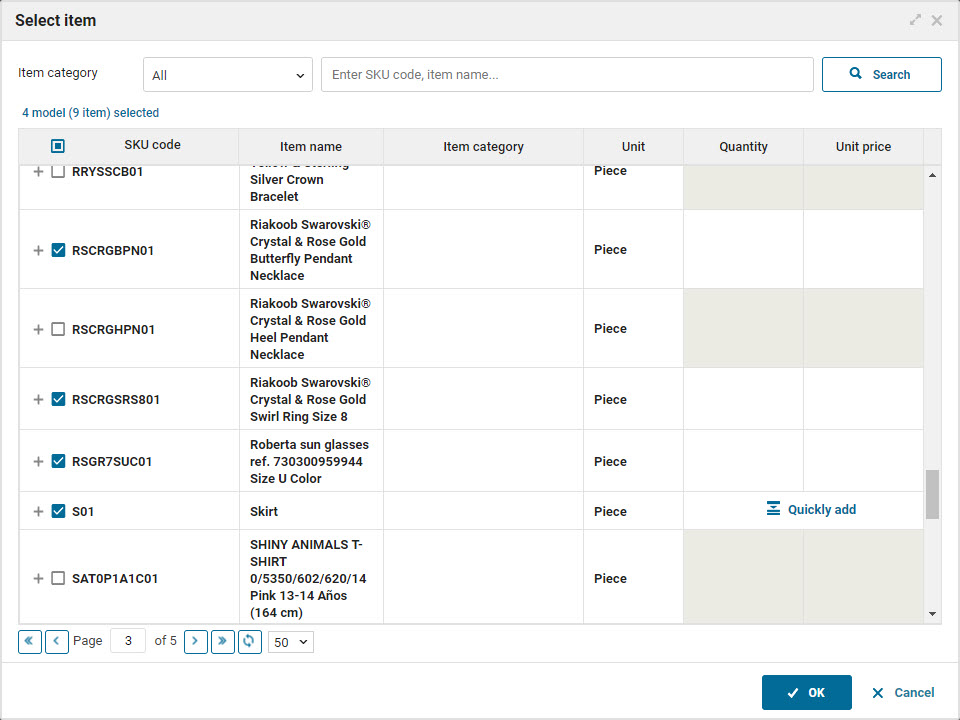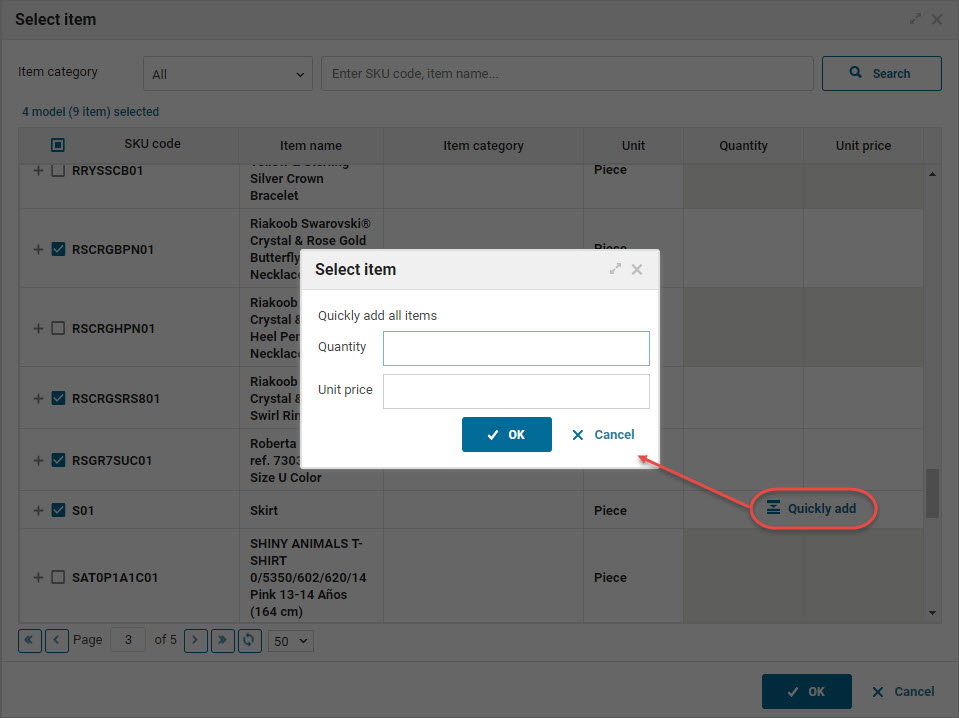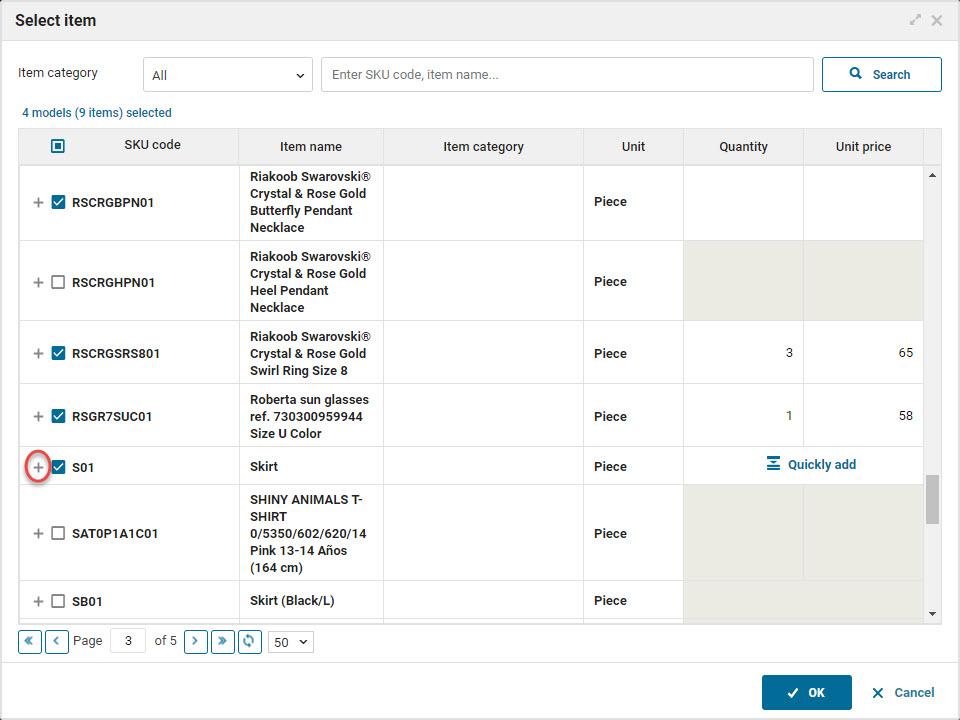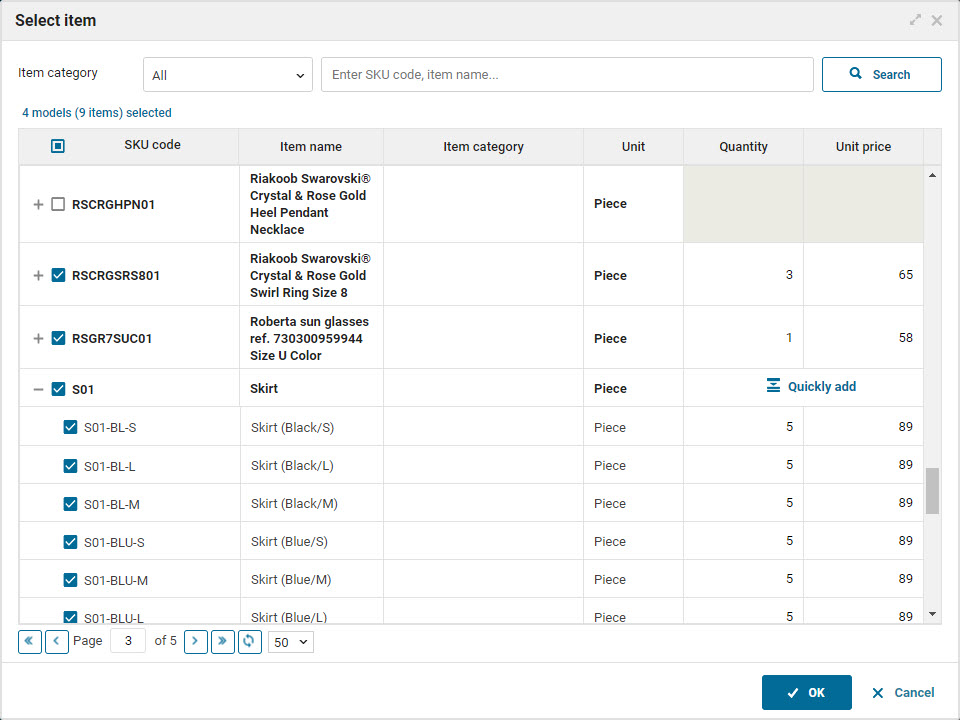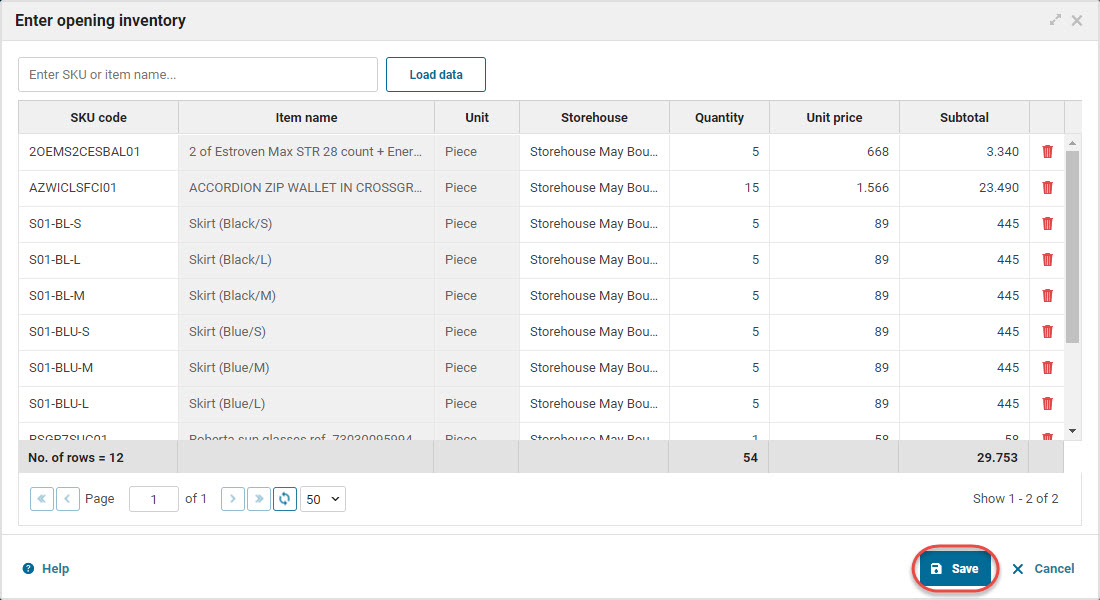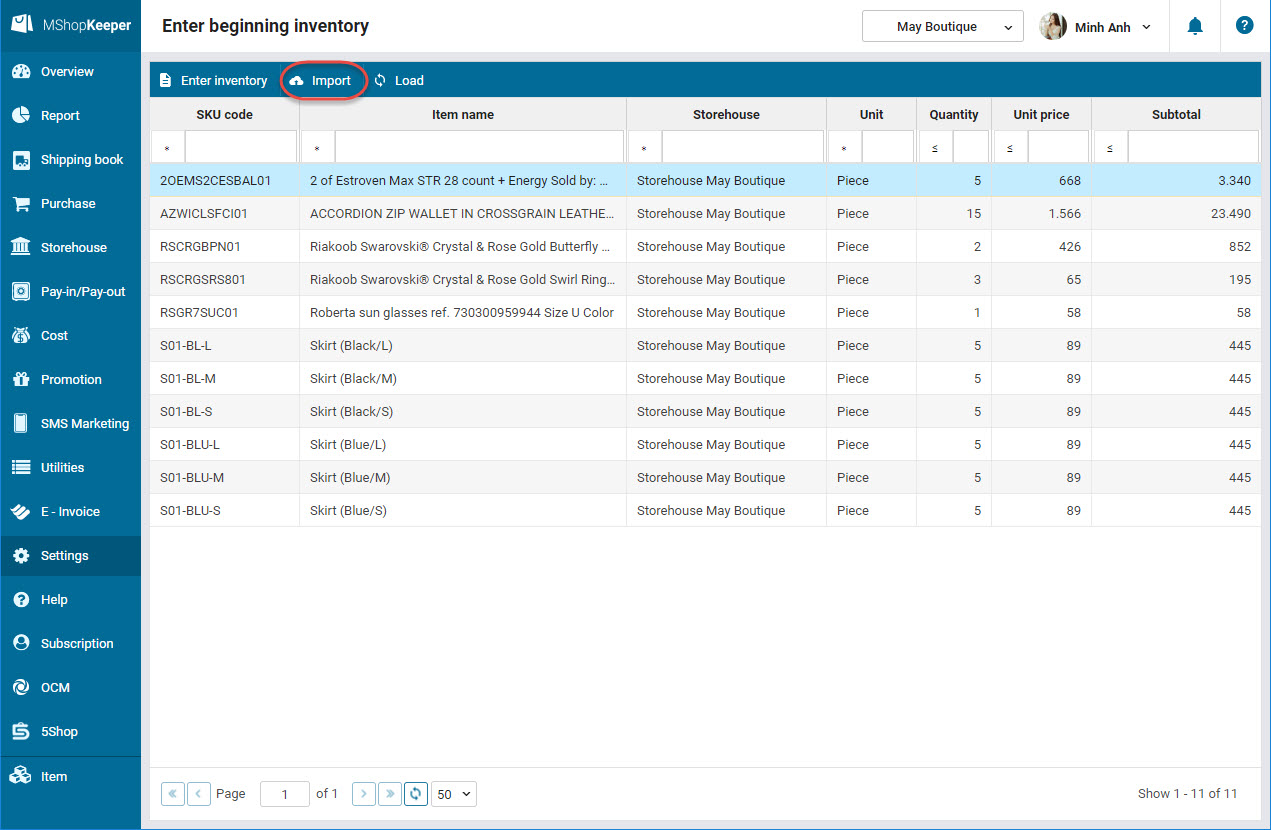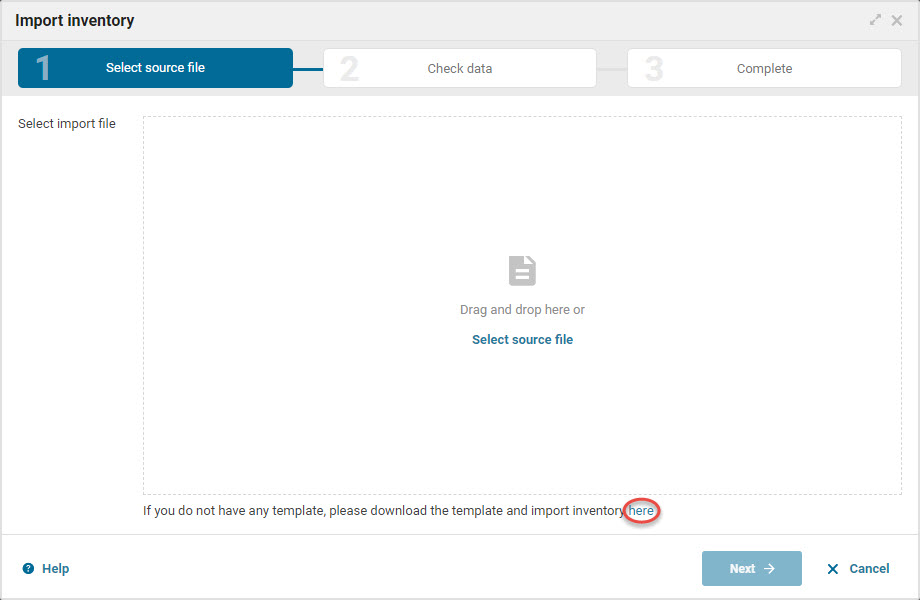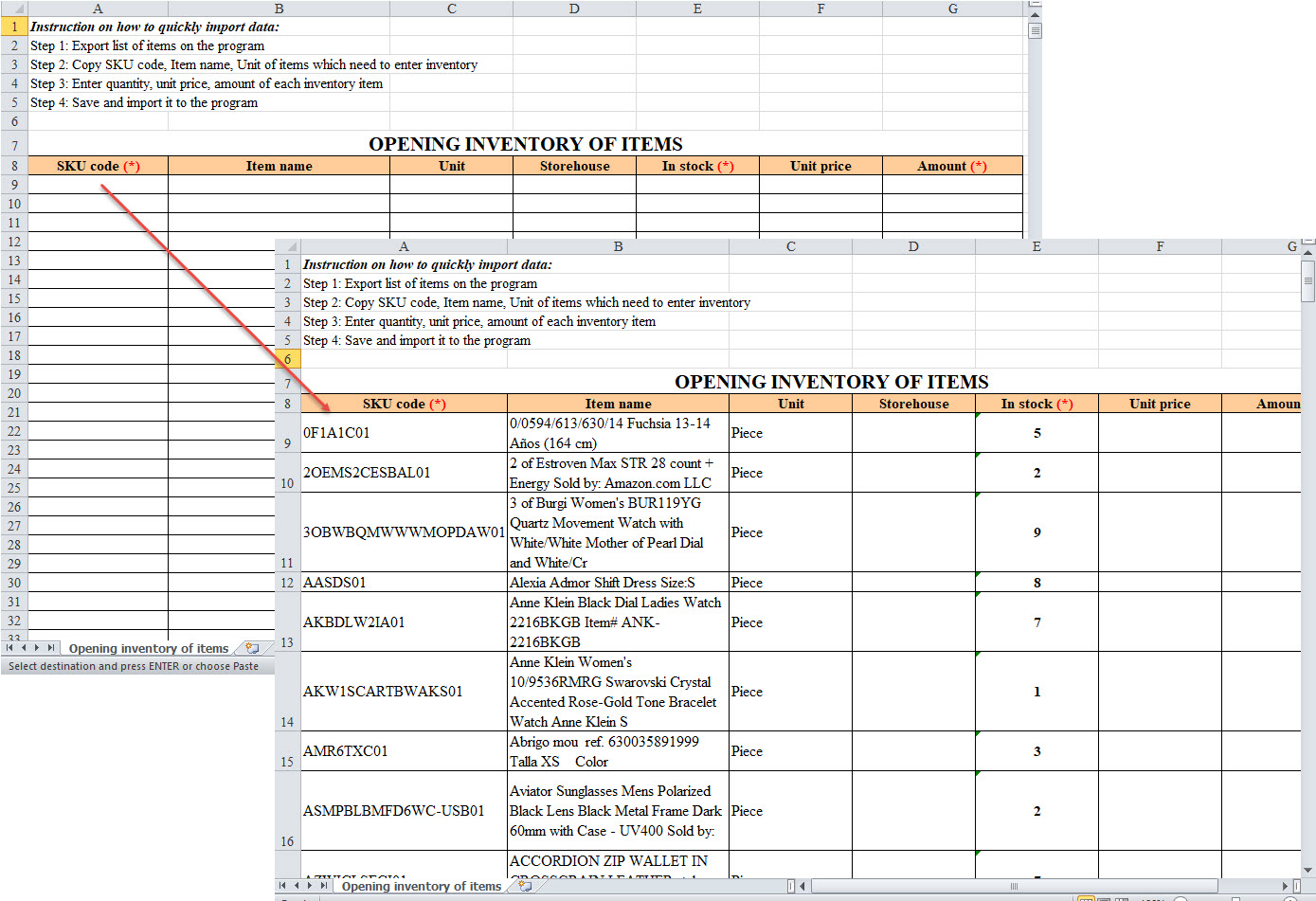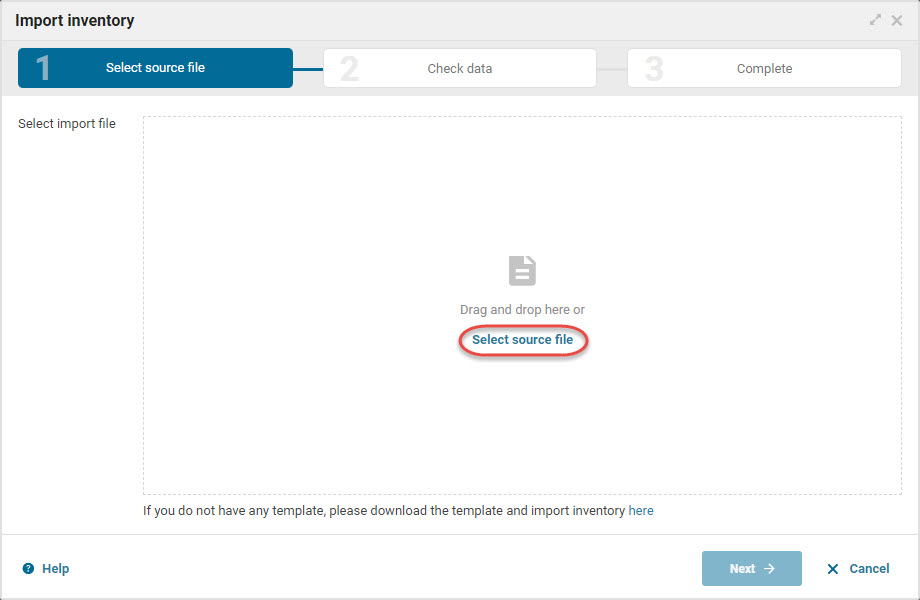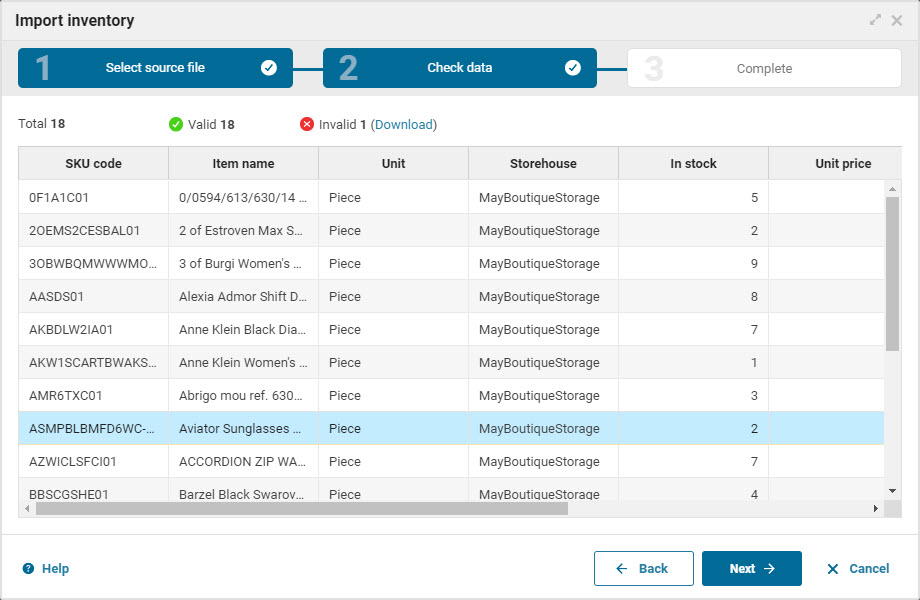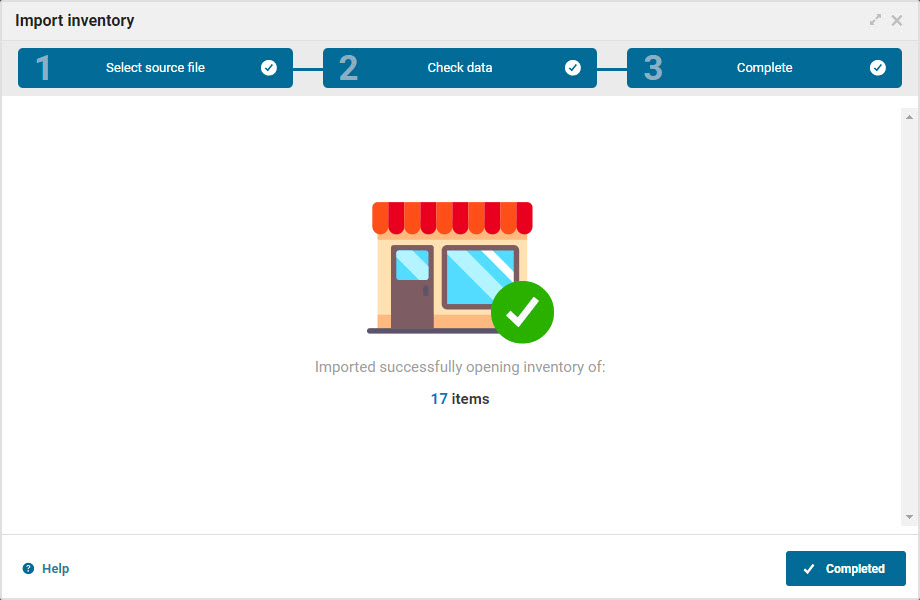1. Purpose
The manager can enter ingredient inventory before starting to use the software by either of these ways: Directly enter ingredient inventory or Import ingredient inventory from an Excel file to the software.
2. Instruction steps
2.1. Directly enter inventory
To enter opening inventory balance, please follow these steps:
1. Go to Settings, at Opening balance, select Enter opening inventory.
2. Click Import Inventory.
3. Select the item, enter quantity and unit price.
4. Or click the icon ![]() to quickly select the item by model.
to quickly select the item by model.
5. You can quickly enter the opening inventory, unit price of the item as follows:
- Click Quickly add equivalent to the row of the item.
- Enter quantity and unit price of the item.
- Click the icon “+” to reenter inventory of each item.
6. Click Save.
7. Click Save.
2.2. Import opening inventory from the Excel file to the software
To import opening inventory, please follow these steps:
Step 1: Prepare an Excel file
1. Go to Settings, at Opening balance, select Inventory.
2. Click Import.
3. Download the Excel tempalte file. Copy the items to this Excel file.
4. Save and close the Excel file.
Step 2: Import the Excel file to the software
1. Go to Settings, at Opening balance, select Inventory.
2. Click Import.
3. Click Select source file to upload this Excel file.
4. At the step Check data, the system shows valid and invalid rows.
5. Click Continue and the system will import the valid rows and notify of the result at the step Complete.