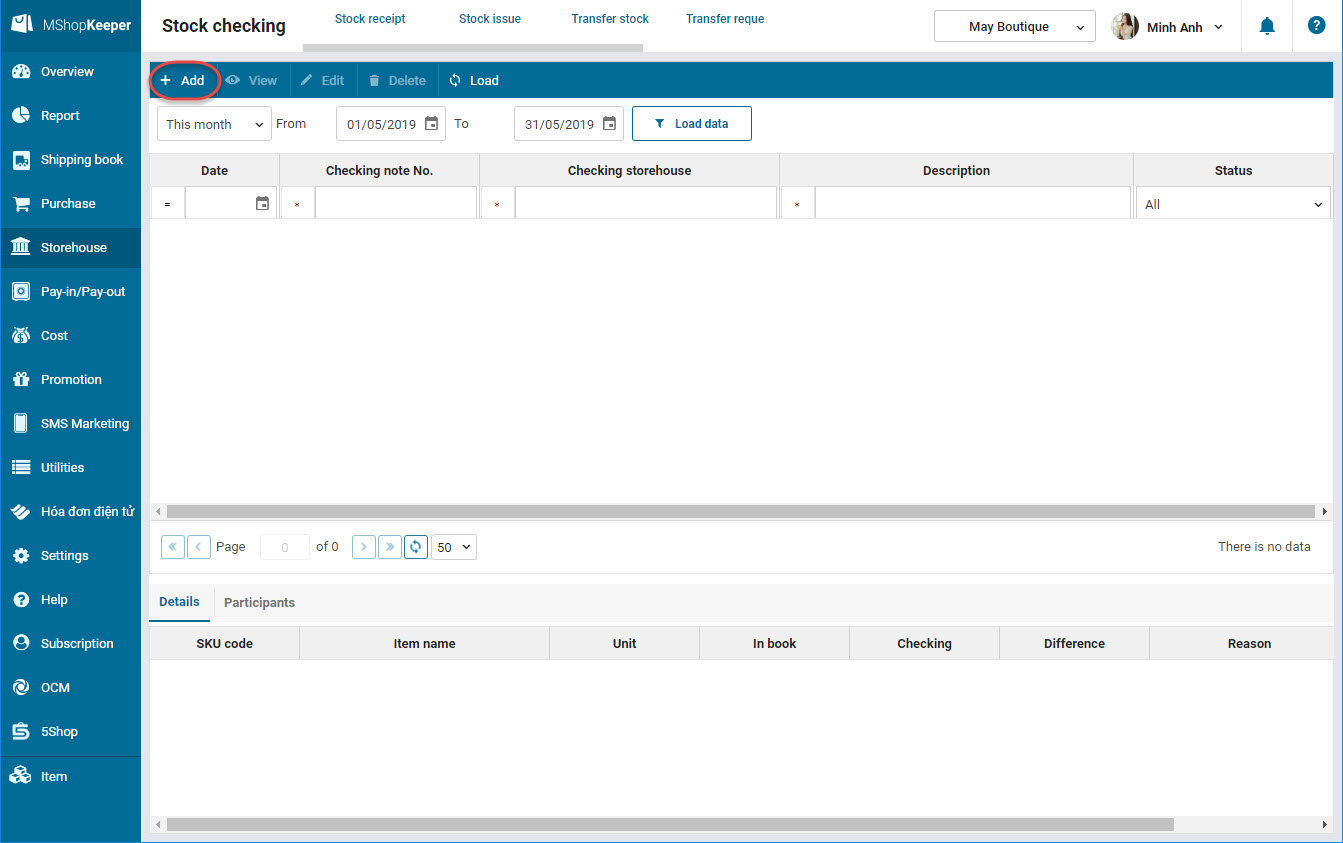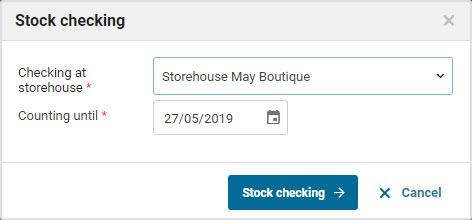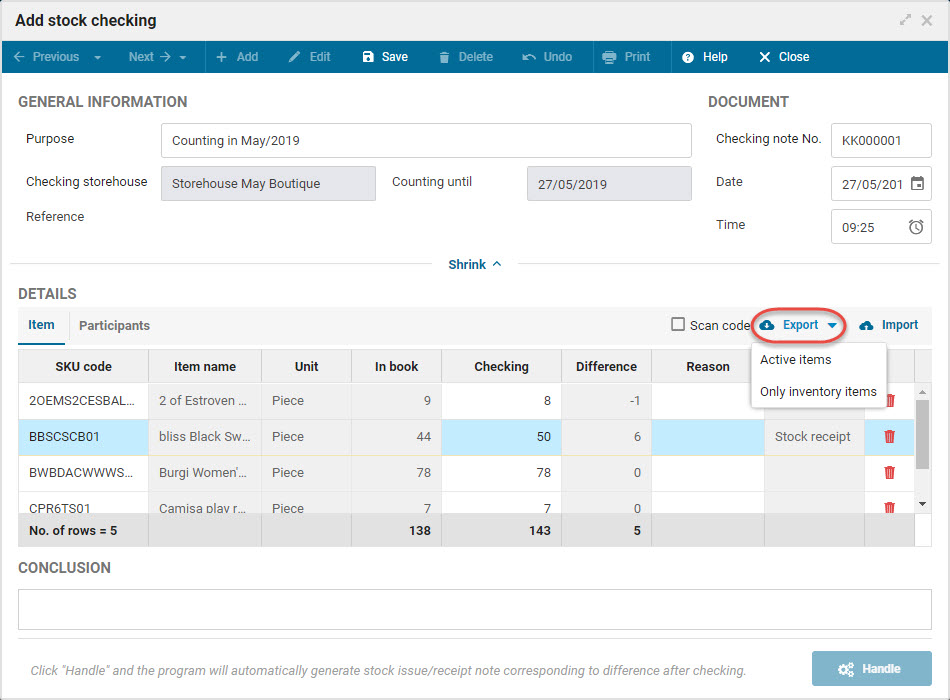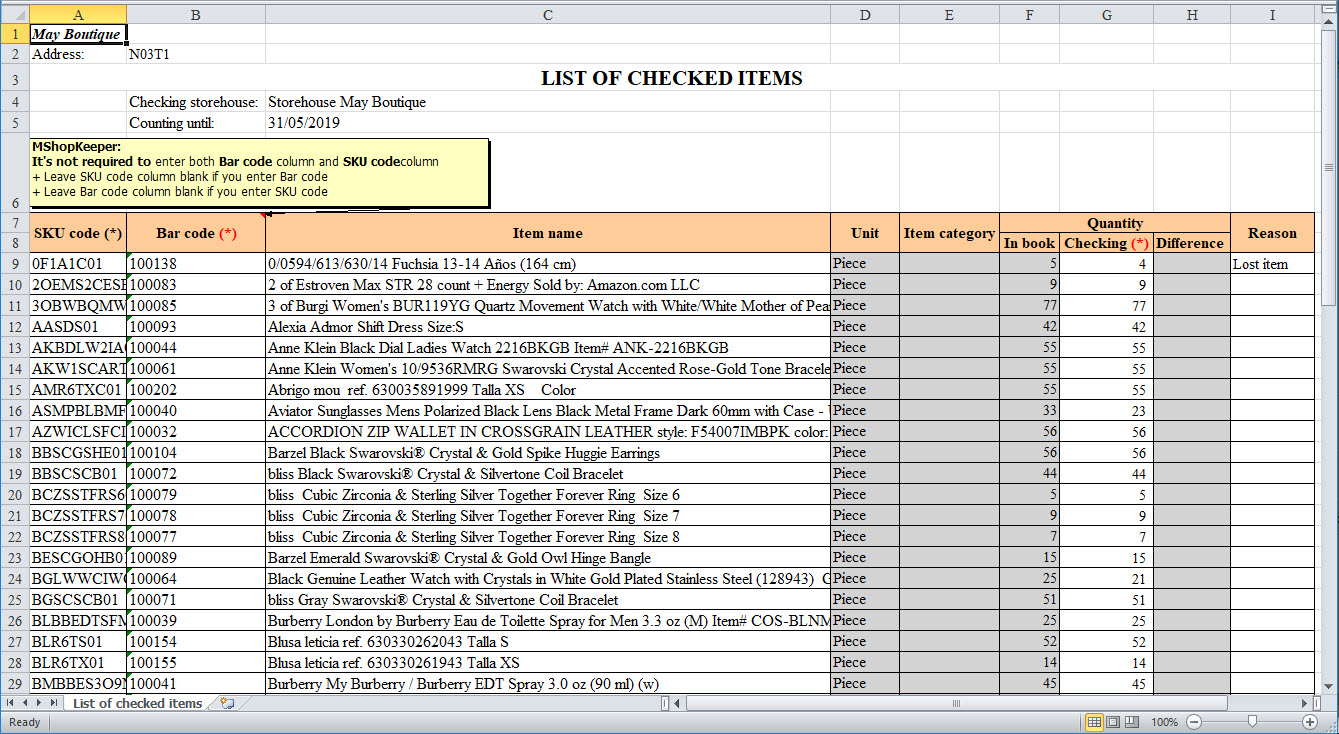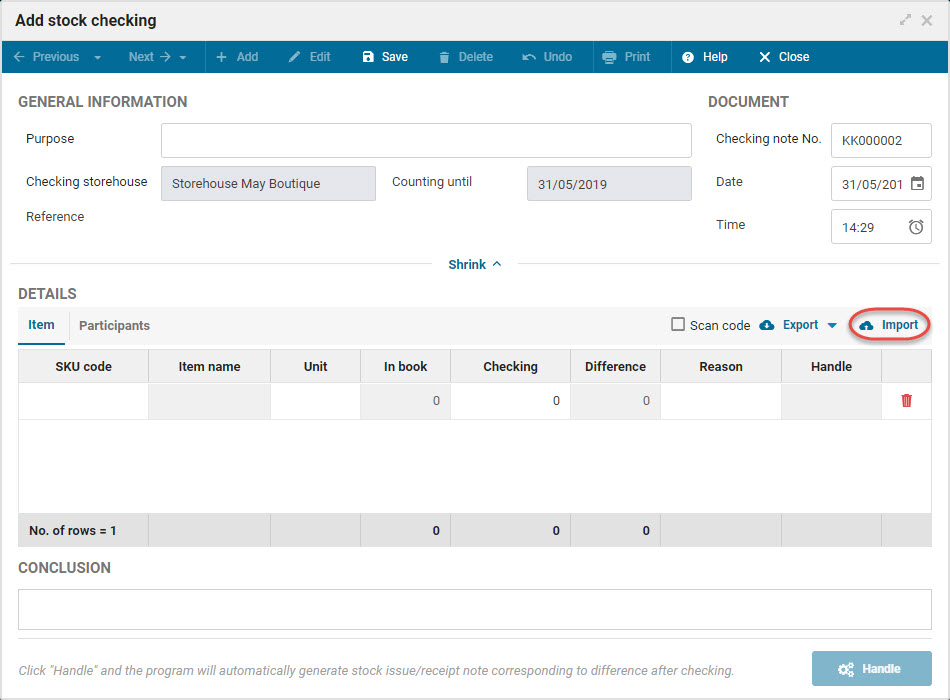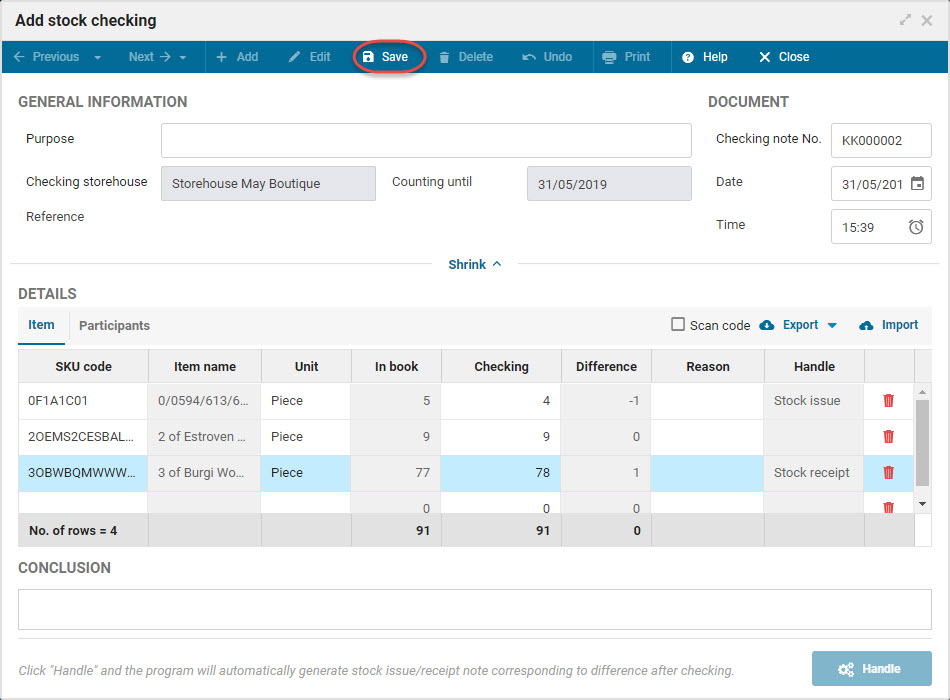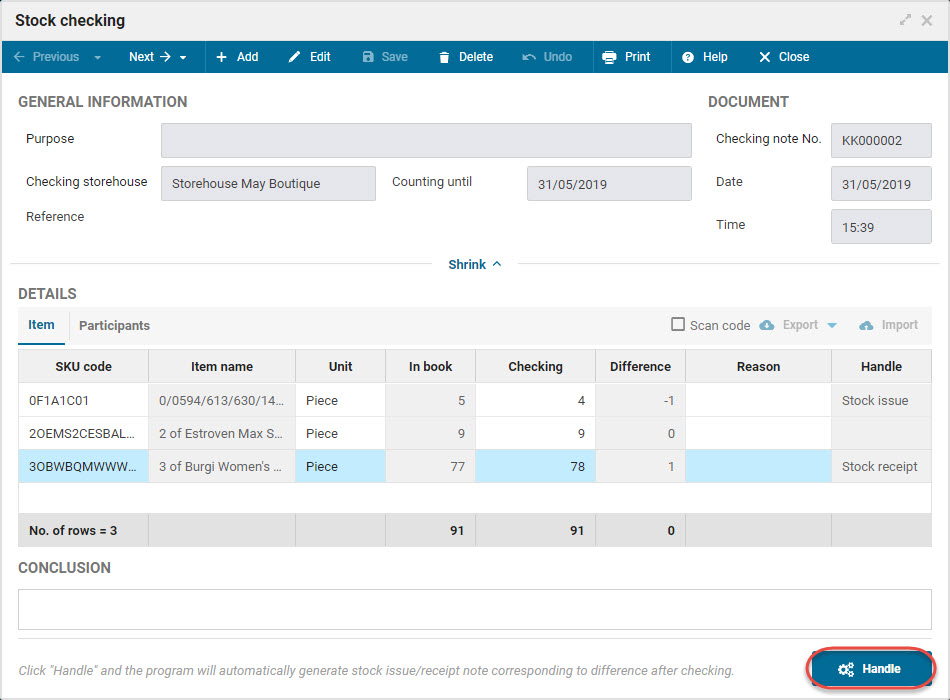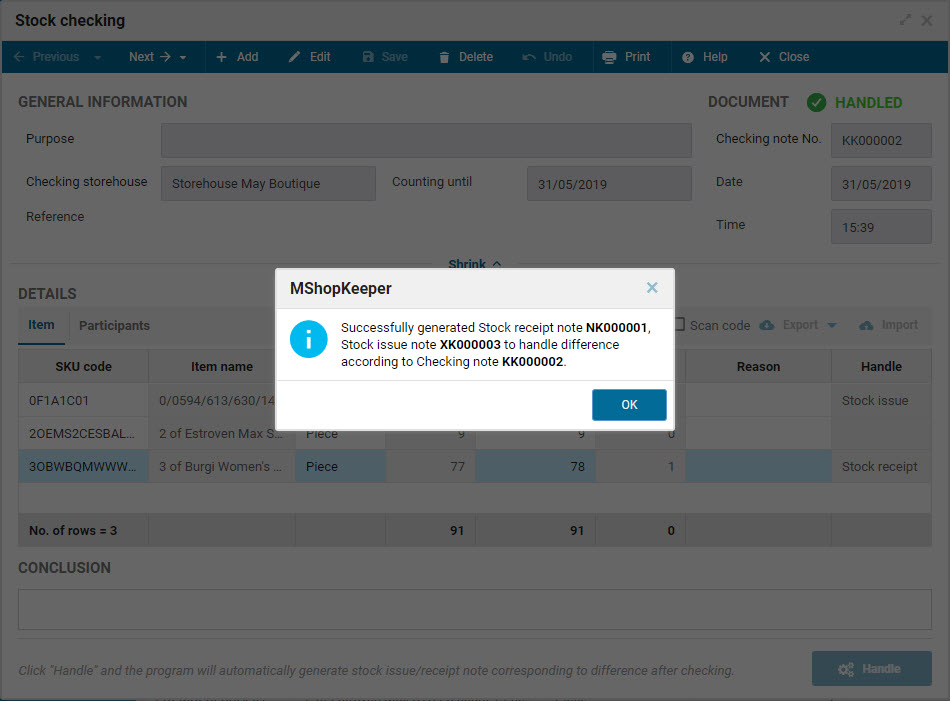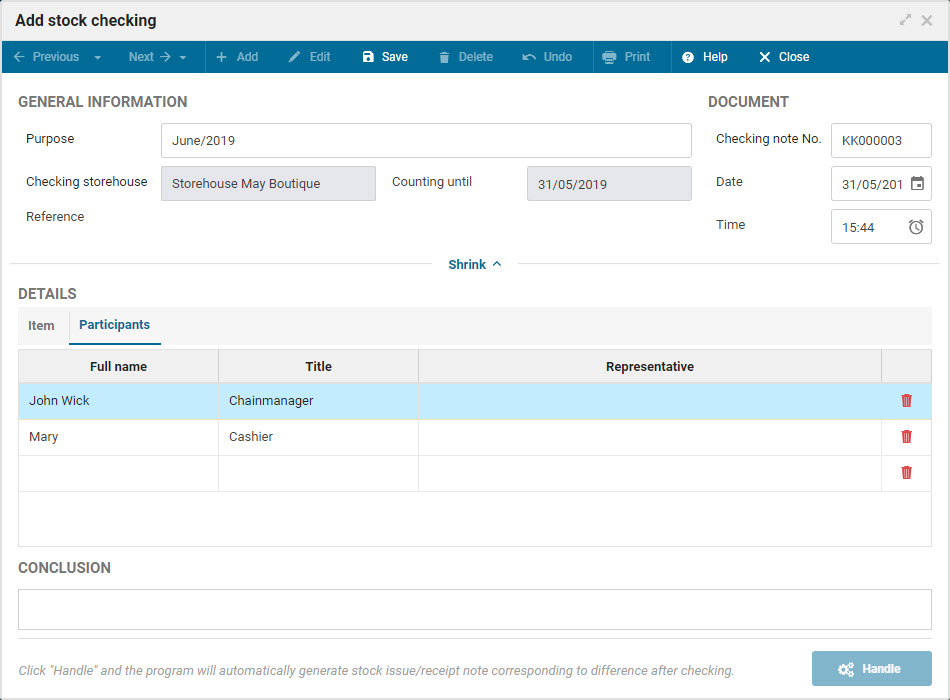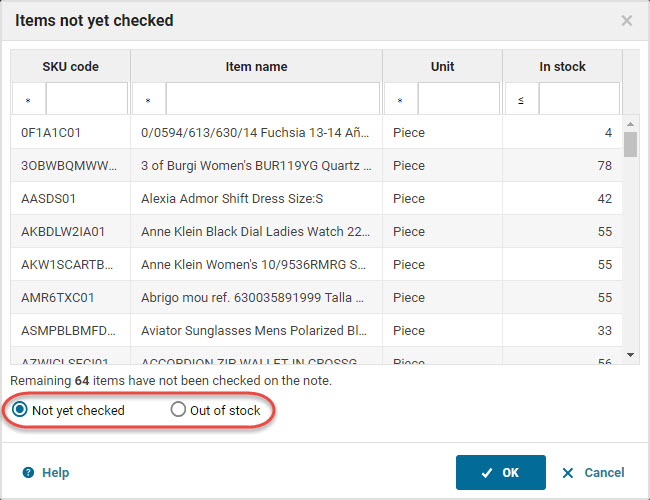1. Purpose
The manager can recognize results from stock checking and handle difference (if any).
2. Instruction steps
To recognize result from stock checking, follow these steps:
1. Select Storehouse\Stock checking, click Add.
2. Enter information on Stock checking. Click Stock checking.
3. Enter actual quantity by either of these ways:
Alternative 1: Enter it on Stock checking screen.
- Select the item you want to check. You can quickly select by clicking the icon
 to select.
to select. - If the shops checks inventory with the barcode scanner, Scan barcode to scan the items. (Note: The program only supports the scanners with USB port. View details here)
- Enter actual quantity in the storehouse at Checking column.
Alternative 2: Export list of items from the program. Conduct the stock checking. Then import the result to the program.
- Click Export list of items and download it. Select Active items or Only inventory items.
- Enter actual inventory quantity to Checking column, reason for difference (if necessary) on Reason column.
Note: The program only imports the value in Checking and Reason column.
- Save and close the Excel file.
- Click Import, select the newly added Excel file to import it to the program.
4. After that, click Save.
5. Click Handle, the program will automatically generate stock issue/receipt note corresponding to the difference after checking.
4. Note
- If the inventory quantity is different from the quantity in book:
- Inventory quantity > Quantity in book the system will automatically generate Stock receipt for inventory on Stock receipt tab to handle the difference.
- Inventory quantity < Quantity in book the system will automatically generate Stock issue for inventory on Stock issue tab to handle the difference.
- Inventory quantity > Quantity in book the system will automatically generate Stock receipt for inventory on Stock receipt tab to handle the difference.
- If you want to add the participant in the stock checking, you can add them in Participant tab.
- On Settings\Purchase/Sale\Storehouse, if you check Warn when checking items is not completed when you save the stock checking note, the program will show the items which are not yet checked:
- Check Not yet checked: the program will recognize that these items are not yet checked and the quantity is remained.
- Check Out of stock: the program will recognize the quatity is 0.