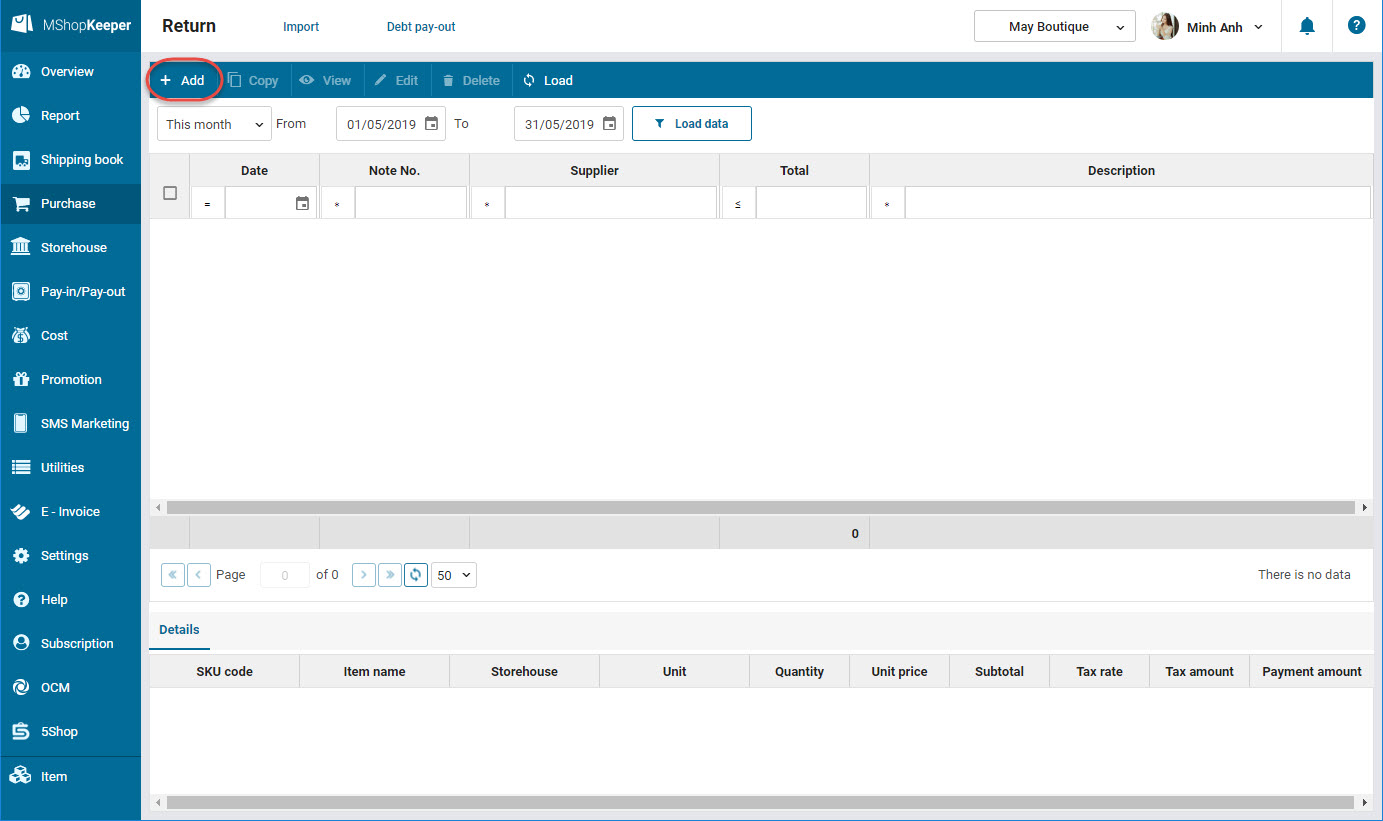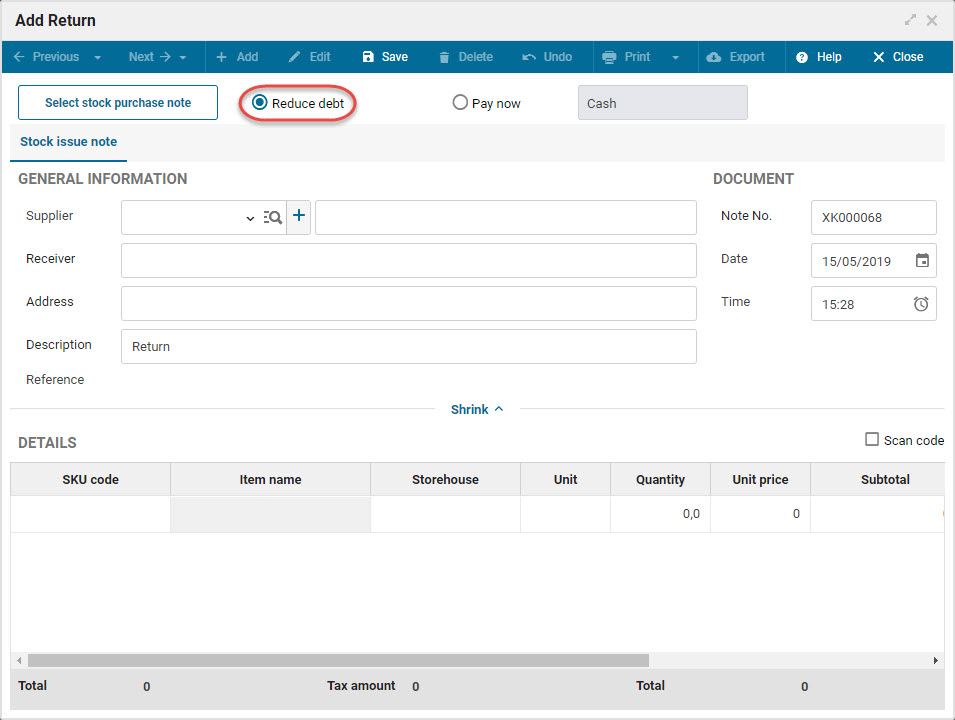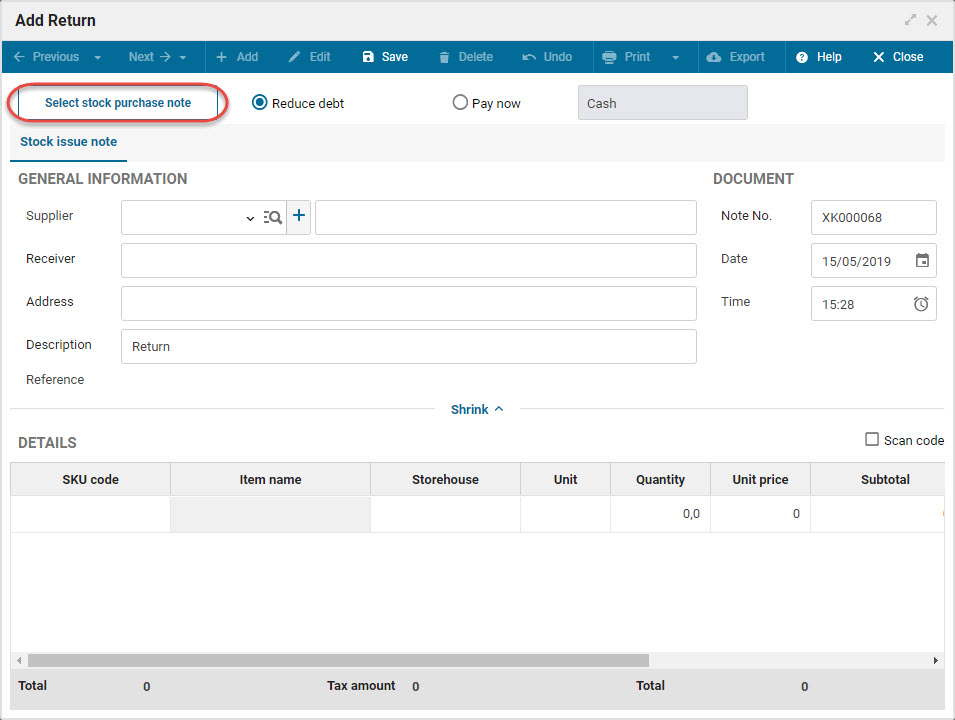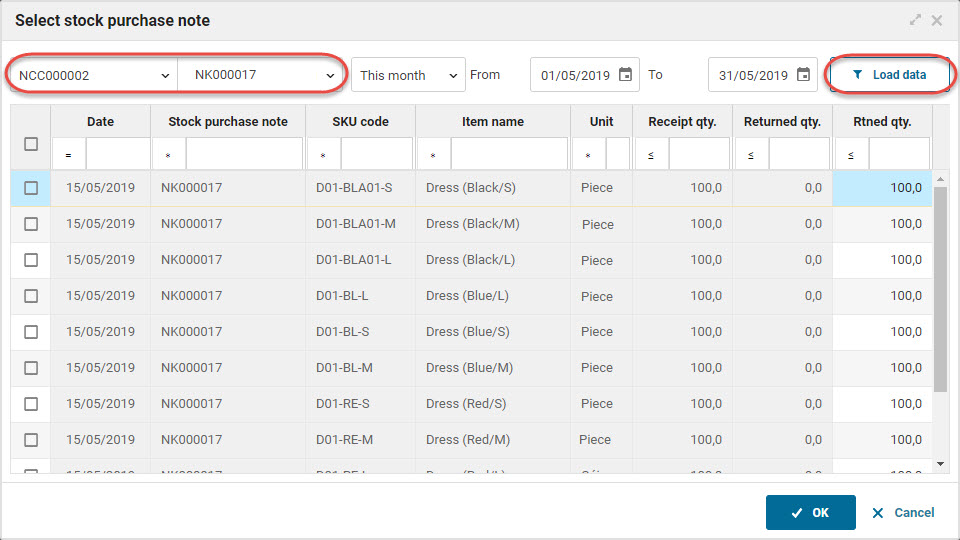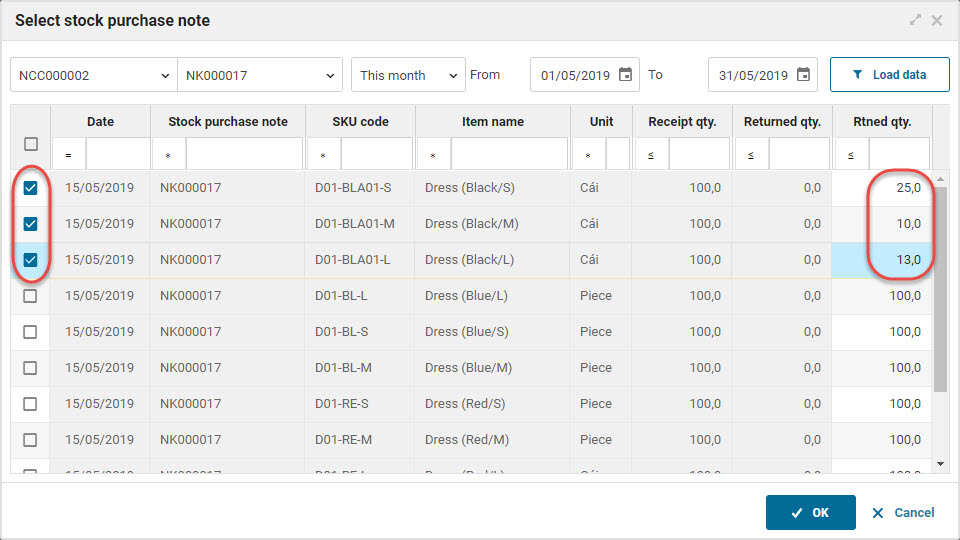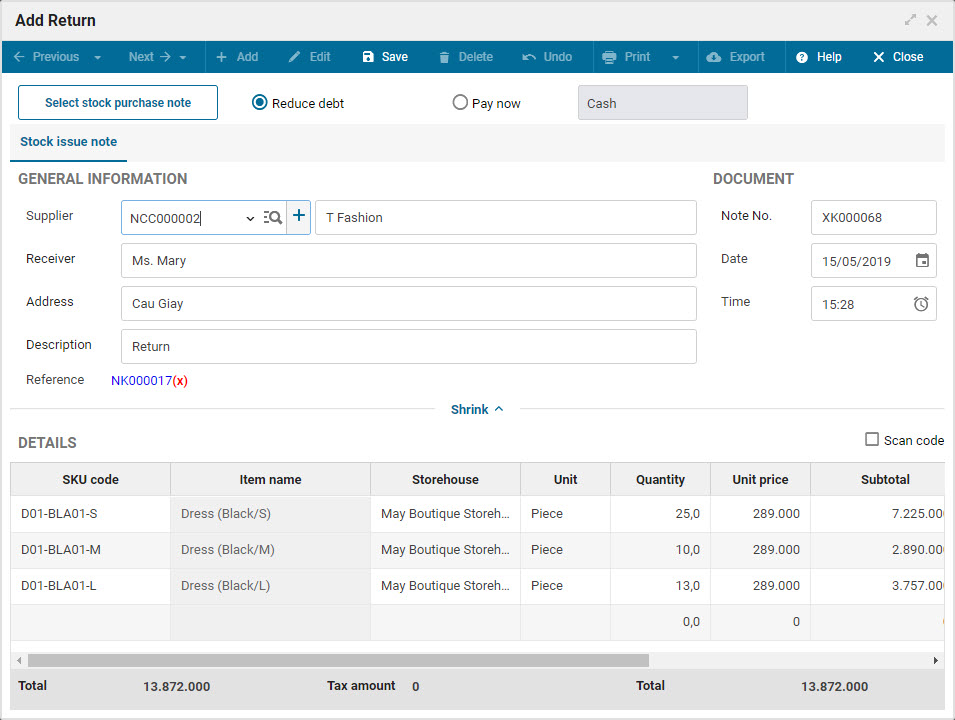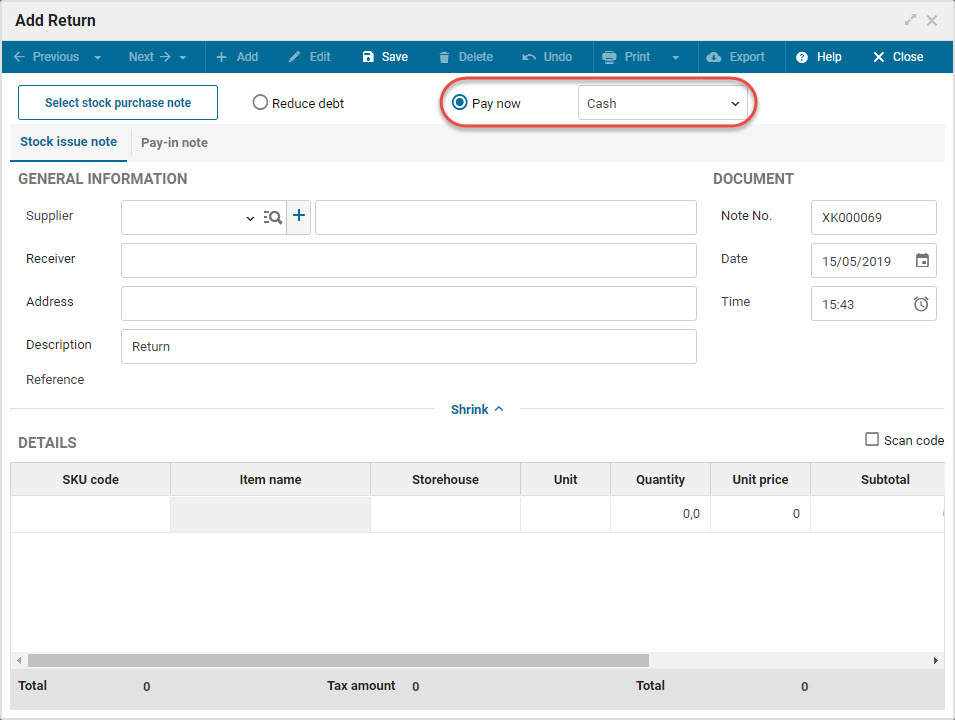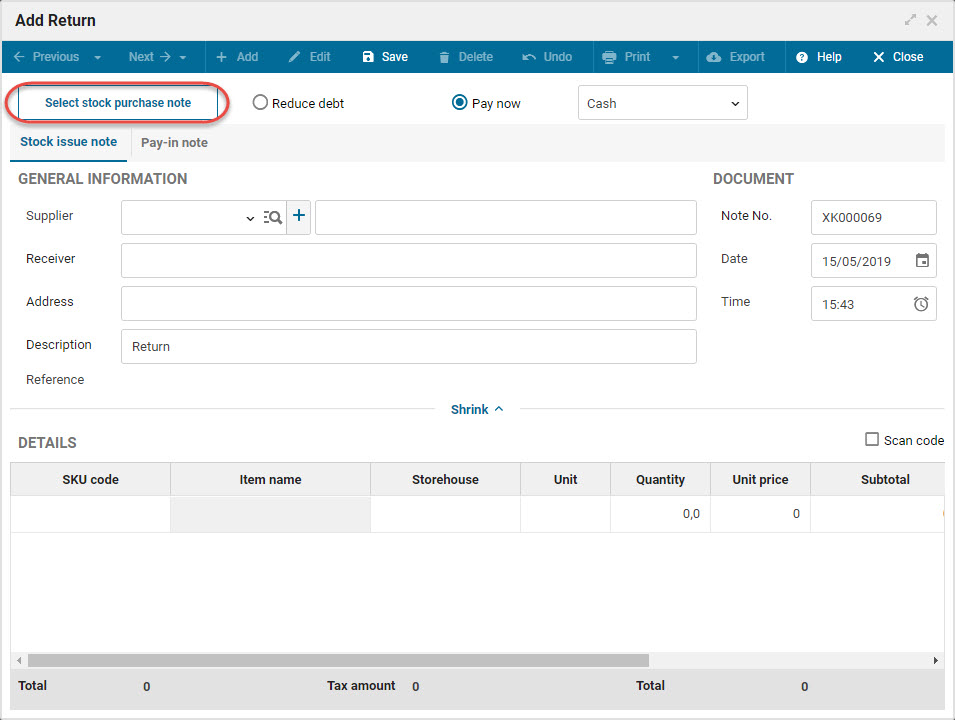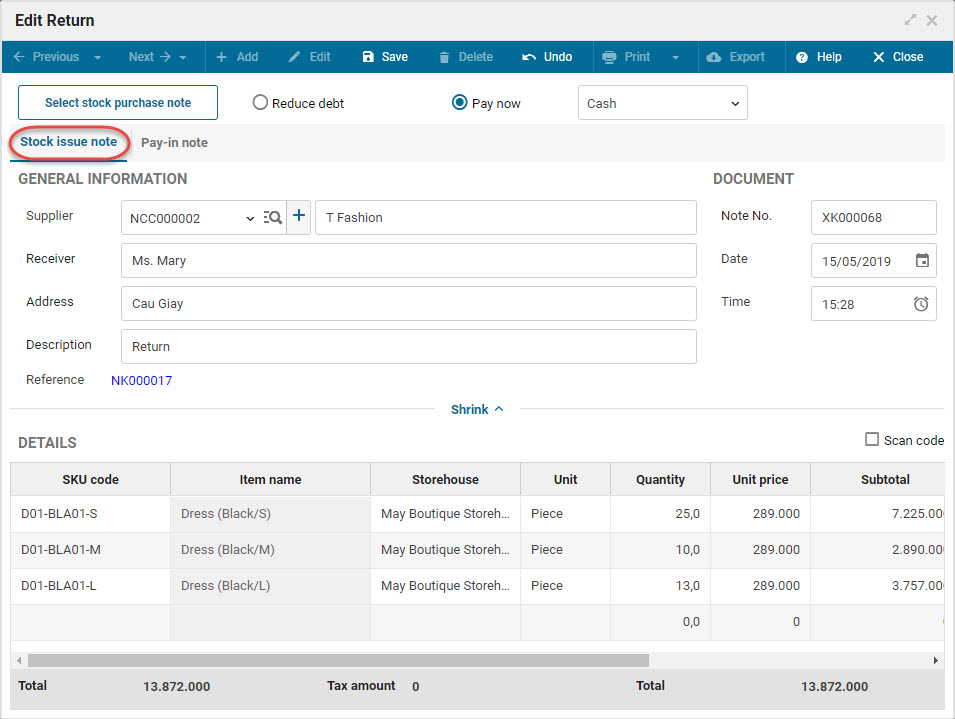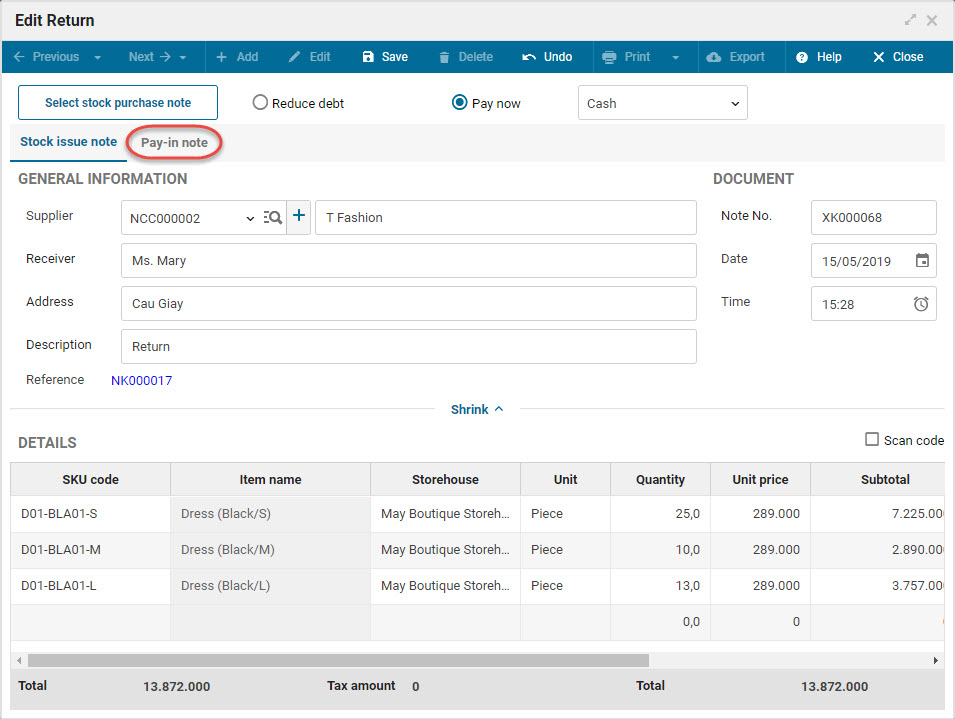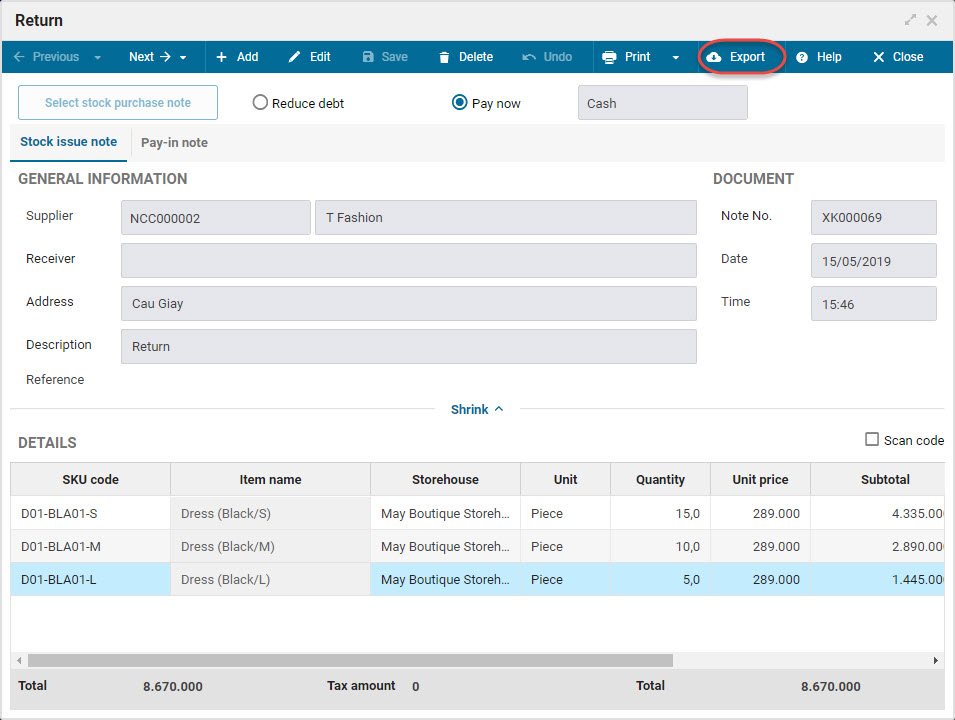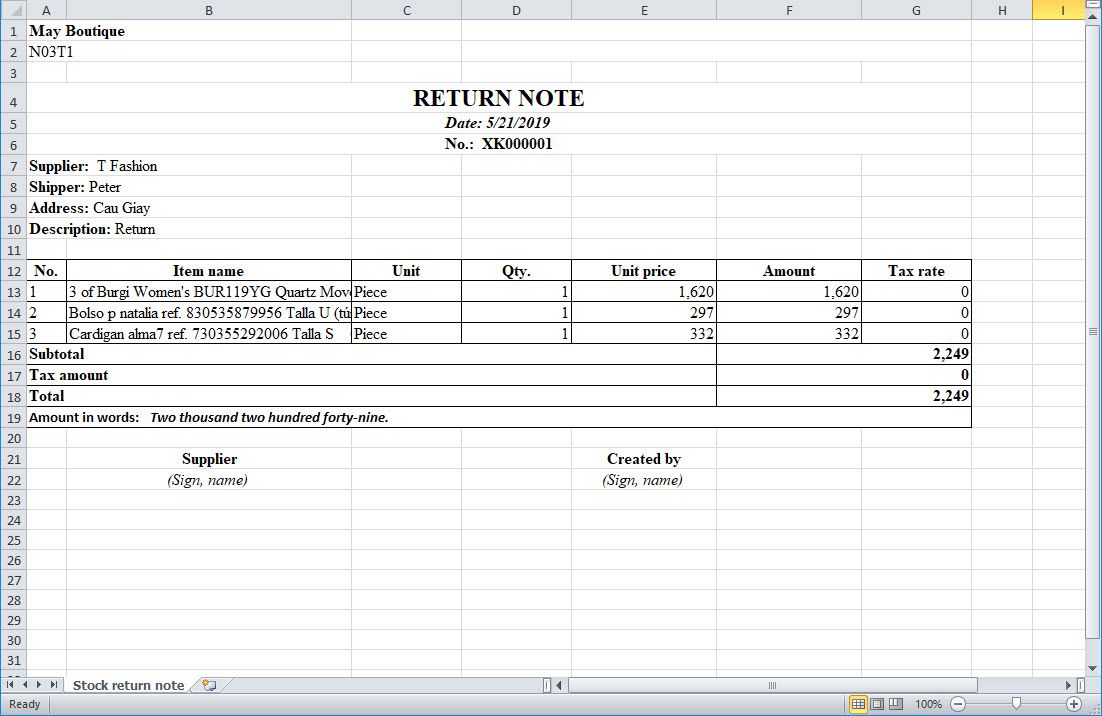1. Purpose
The manager can create stock return note in these cases
2. Instruction steps
In case of deducting debt
1. Select Purchase\Return item.
2. Click Add.
3. Check Reduce debt.
4. Select Stock receipt note.
5. Select the supplier, stock receipt note which has returned items. Click Load data.
6. Check the item and enter the quantity you want to return.
7. Click OK.
8. Enter information on the stock issue note.
9. Click Save.
In case of paying right away
1. Select Purchase\Stock receipt.
2. Click Add.
3. Check Pay now and select the payment method. The program will automatically generate Pay-in note or Transfer equivalent to the methods.
4. Select Stock receipt note.
5. Select the supplier, stock receipt note which has the returned item. Click Load data.
6. Check the item and enter the quantity you want to return.
7. Click OK.
8. Enter information on Stock issue note and Pay-in note tab (or Transfer).
9. Click Save.
3. Note
1. You can quickly add item to the return note by scanning the bar code. Check out how to scan bar code here.
2. If the shop wants to export list of returned items to an Excel file to easily track and manage, select Export.
- The program will export list of returned items to an Excel file.
3. If the shop manages items with multiple units, when creating a stock return note the manager can select a unit which is different from the set one for the item.
4. Recommended: Each note should include maximum 200 items for the best performance.