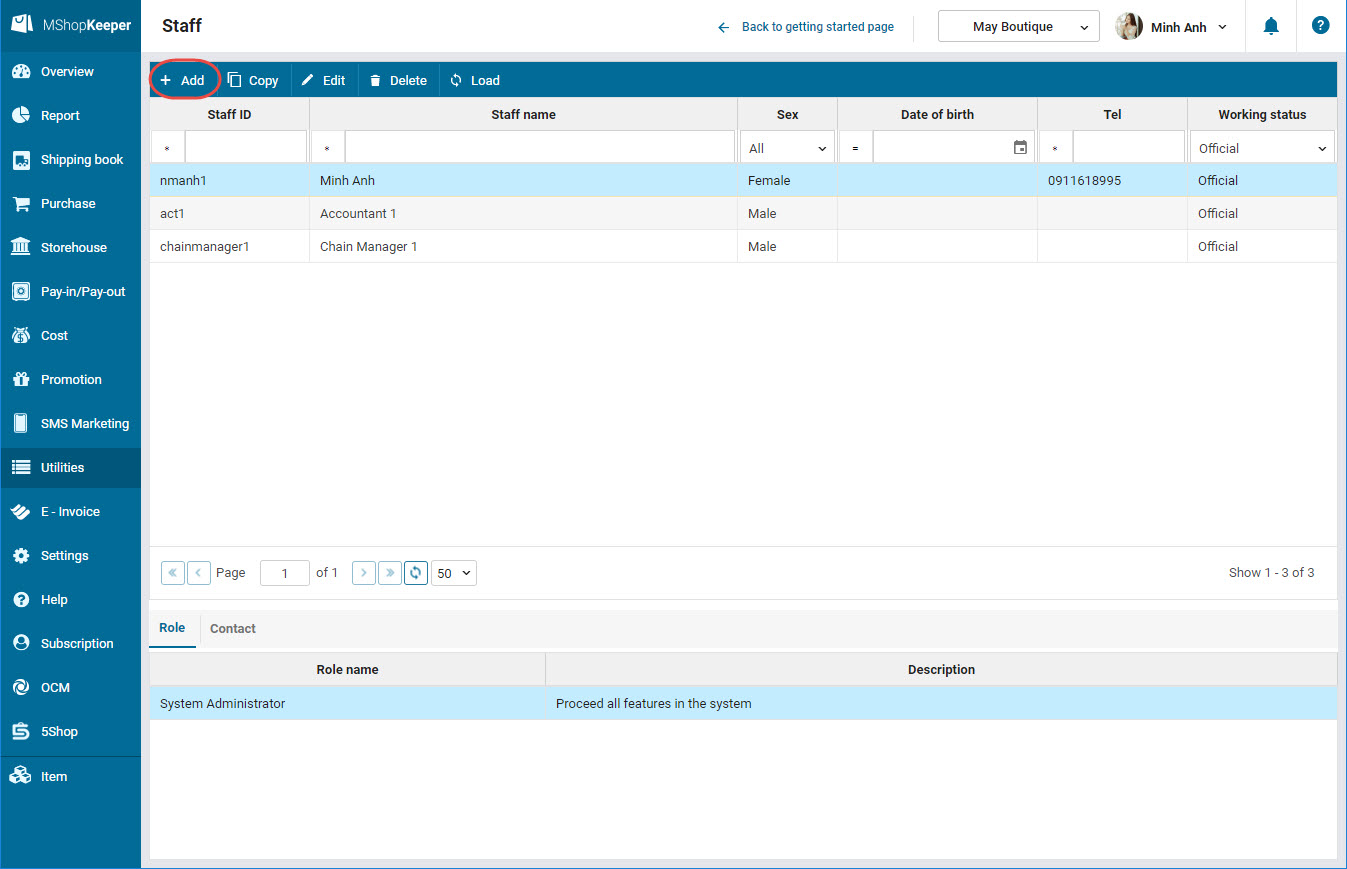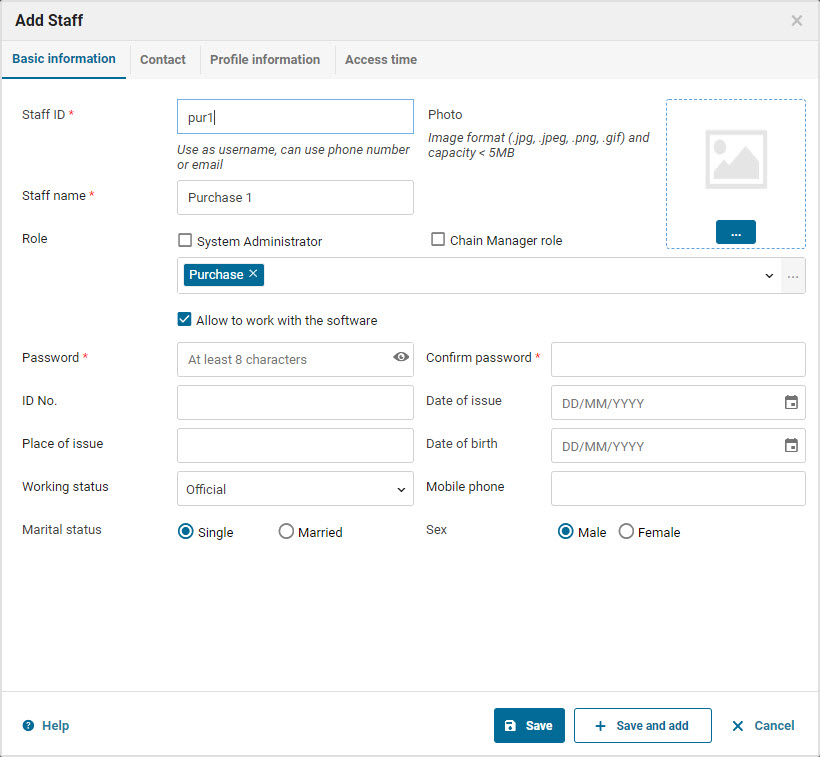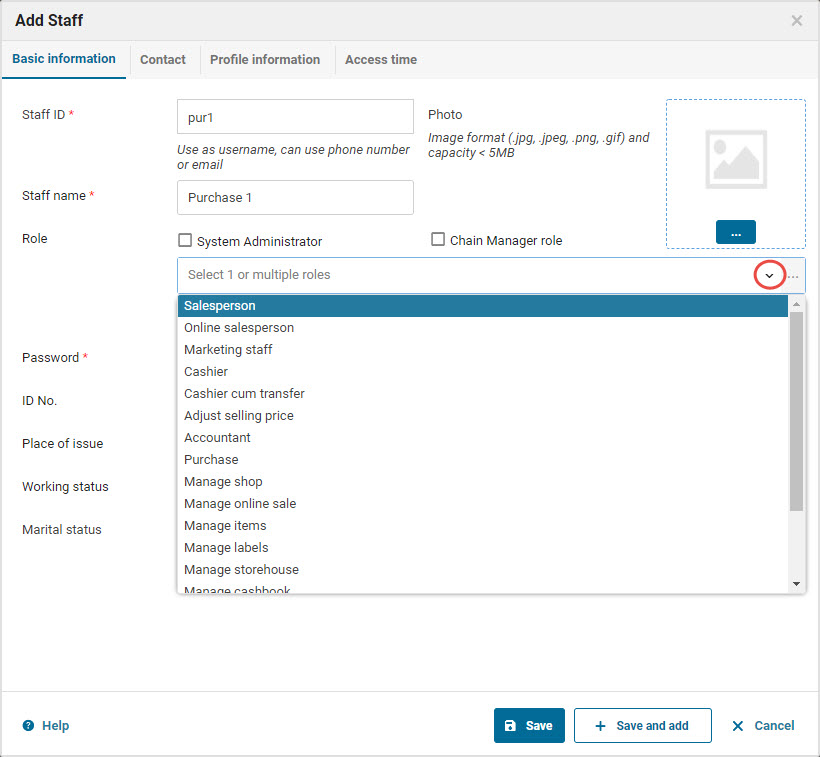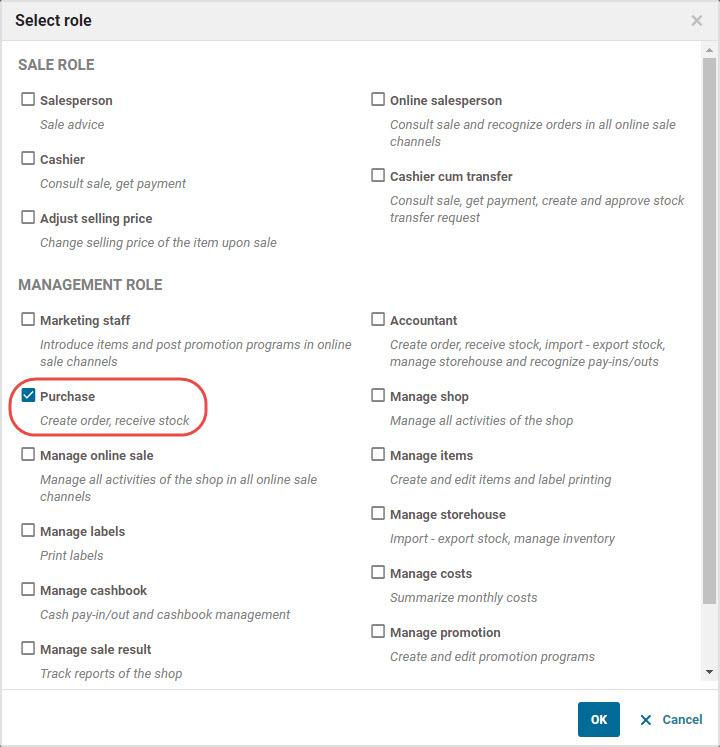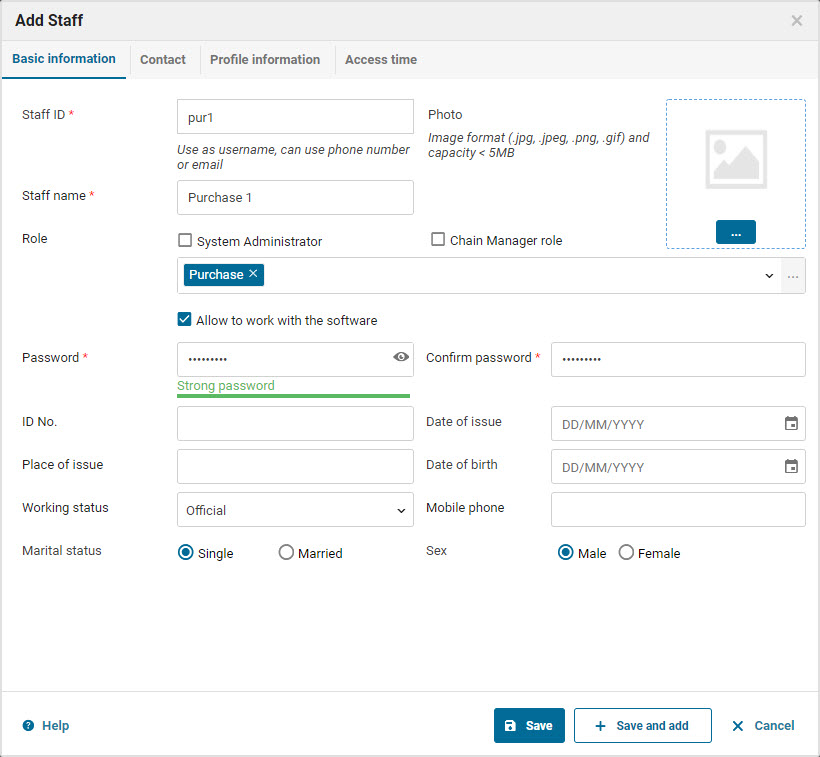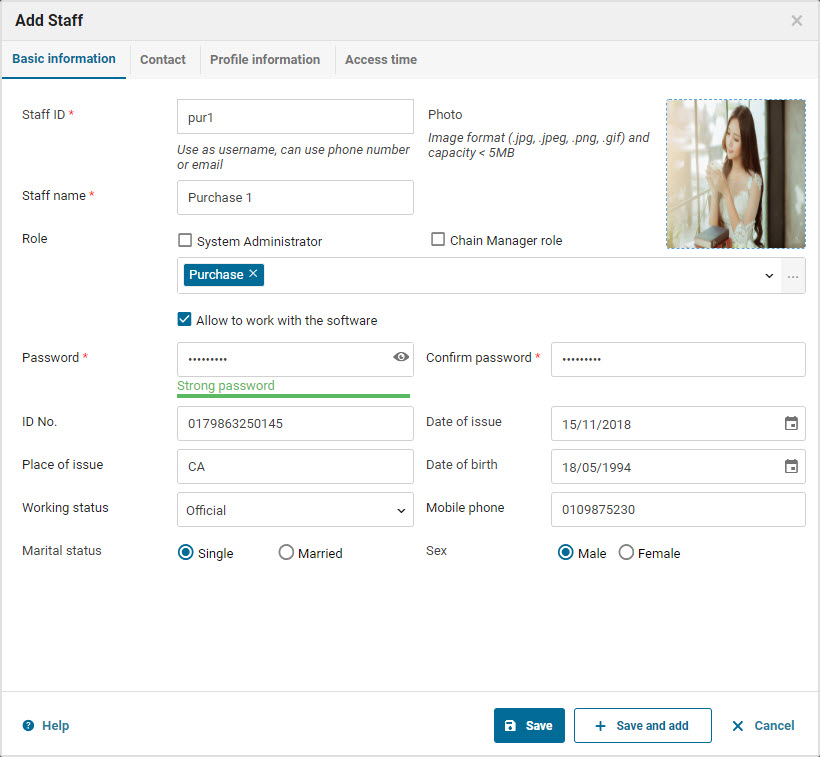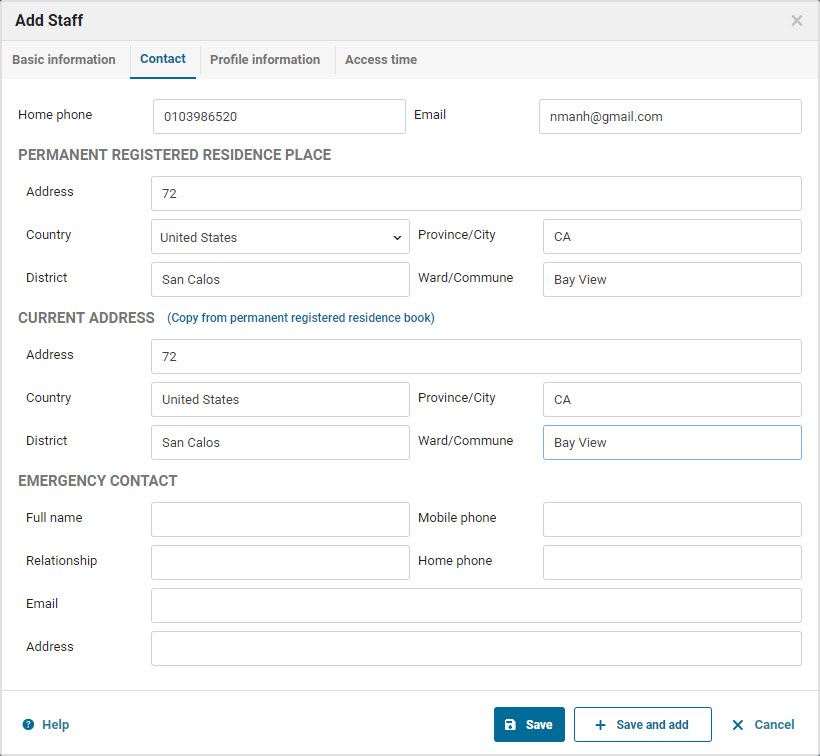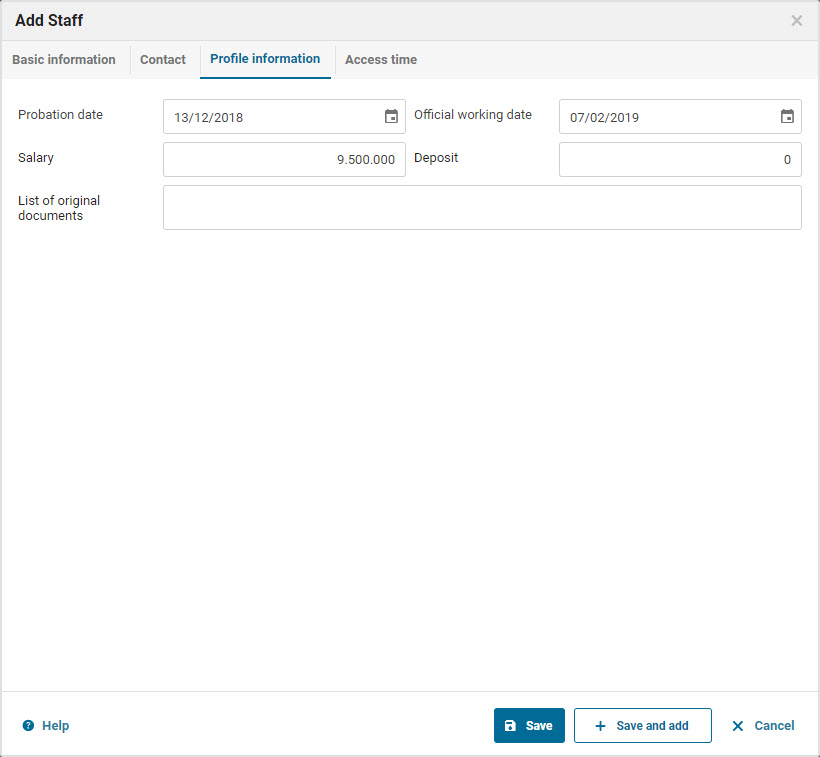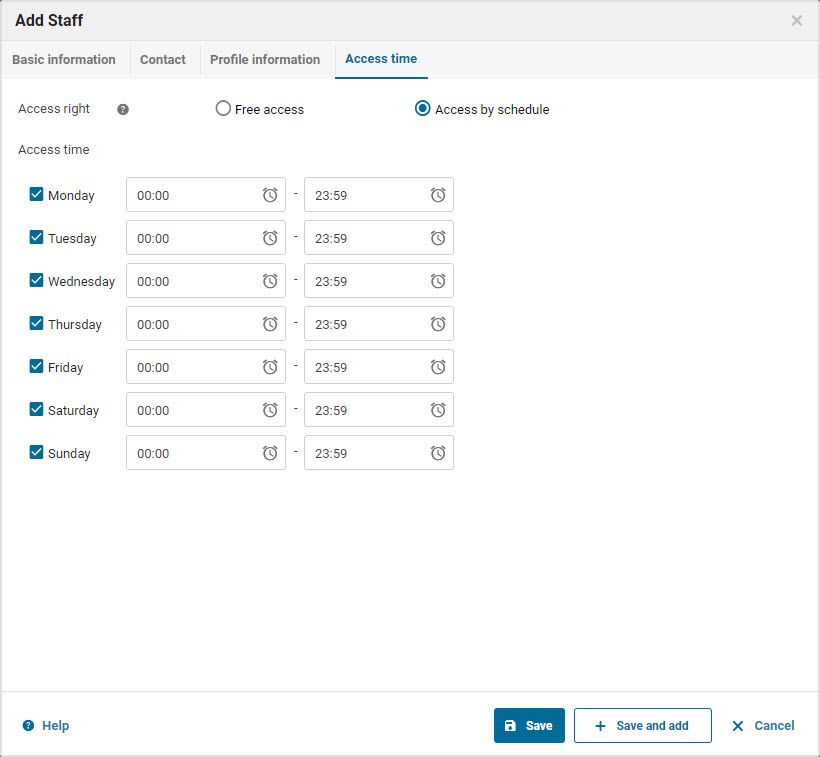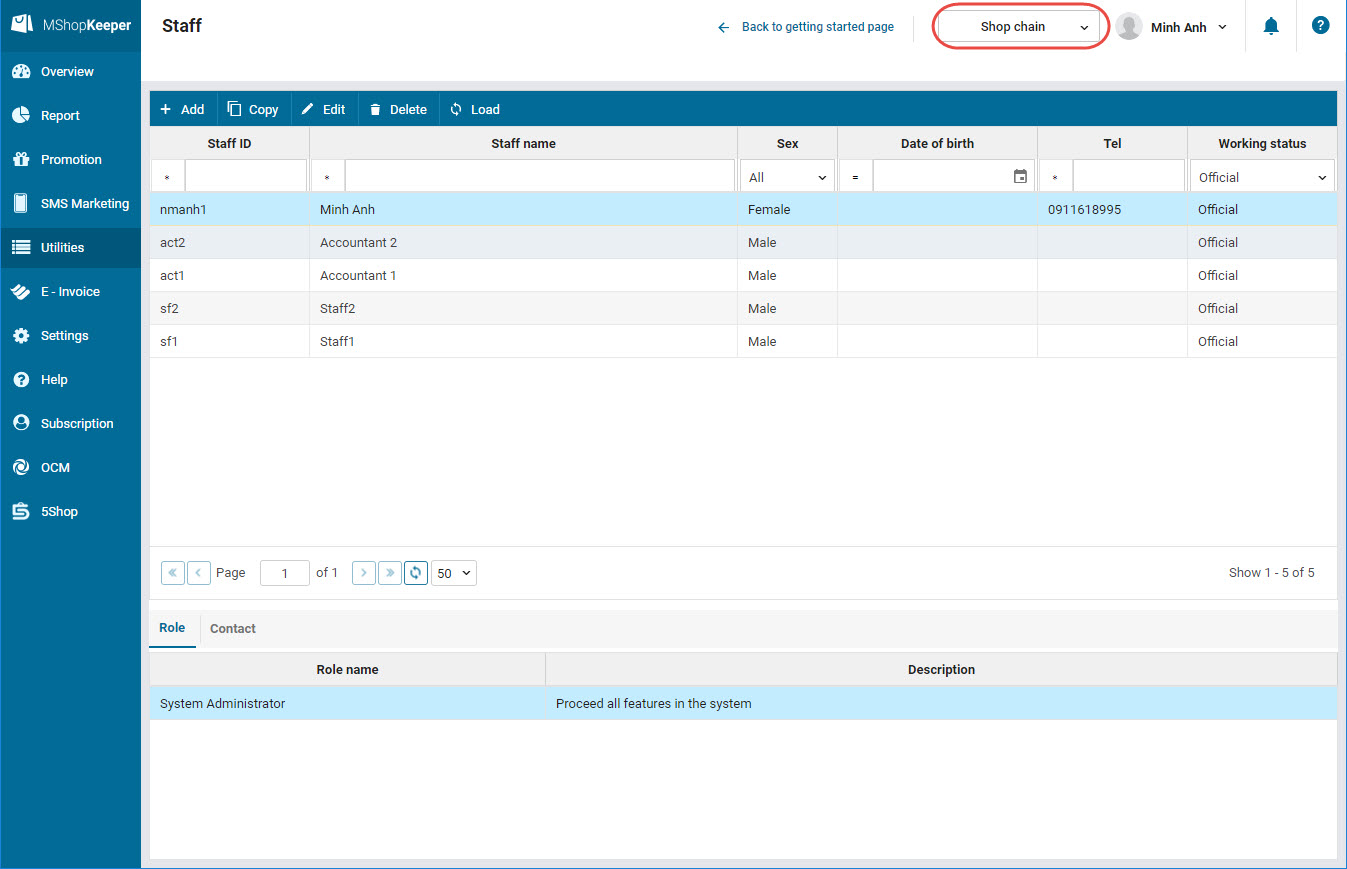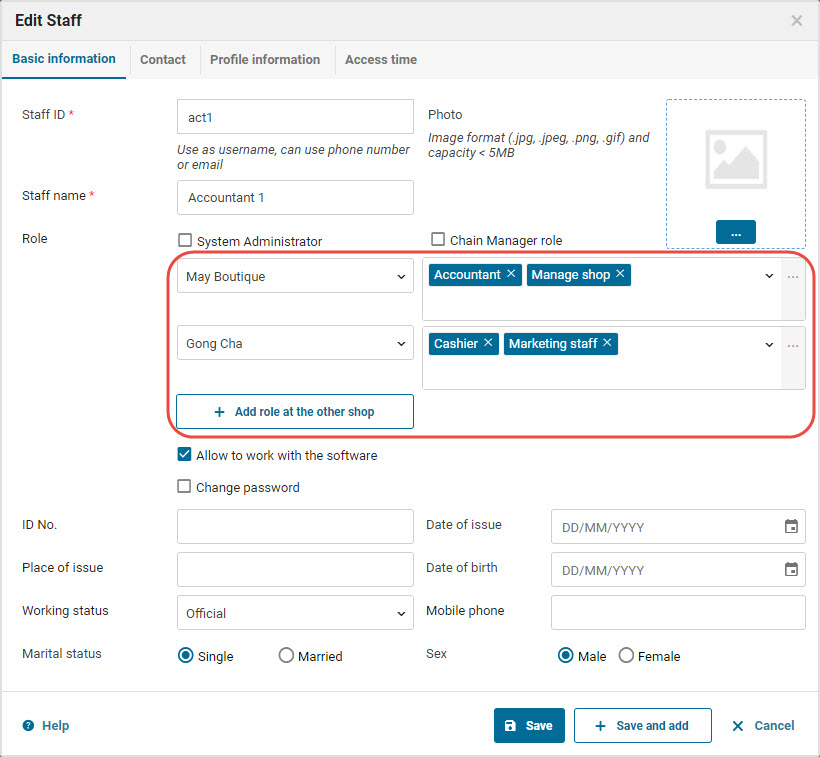1. Purpose
The shop enters staff information on the program to easily manage and assign roles. At the same time, summarize data for the report on Sales by staff. Accordingly, the manager can analyze and evaluate the staff’s performance.
2. Instruction steps
To add staff, please follow these steps:
1. Select Utilities\Staff.
2. Click Add.
3. Add staff information.
Add role to the staff in one of these ways:
Alternative 1: Click the icon ![]() at Role and select the role assigned to the staff. Repeat the same steps if you want to add more role to the staff.
at Role and select the role assigned to the staff. Repeat the same steps if you want to add more role to the staff.
Alternative 2: Click the icon […] to the right of Role, check the roles the staff is assigned. Then click OK.
4. Enter password for the staff. If the staff does not use the software, uncheck Allow to work with the software.
5. Enter information in ID No., working status, Phone number, Sex, Martial status. You also can update photo of the staff.
6. Enter Contact information and Profile of the staff (if necessary).
7. If you want to manage the time when the staff can work with the software, go to Access time and check Access by schedule and enter the time when the staff can use MShopKeeper software.
8. After enting information, click Save.
4. Note
For a shop chain, if the manager selects Chain shop to add and assign role to the staff who works at multiple shops in the chain, click Add role at the other shop to add shop and and assign role.