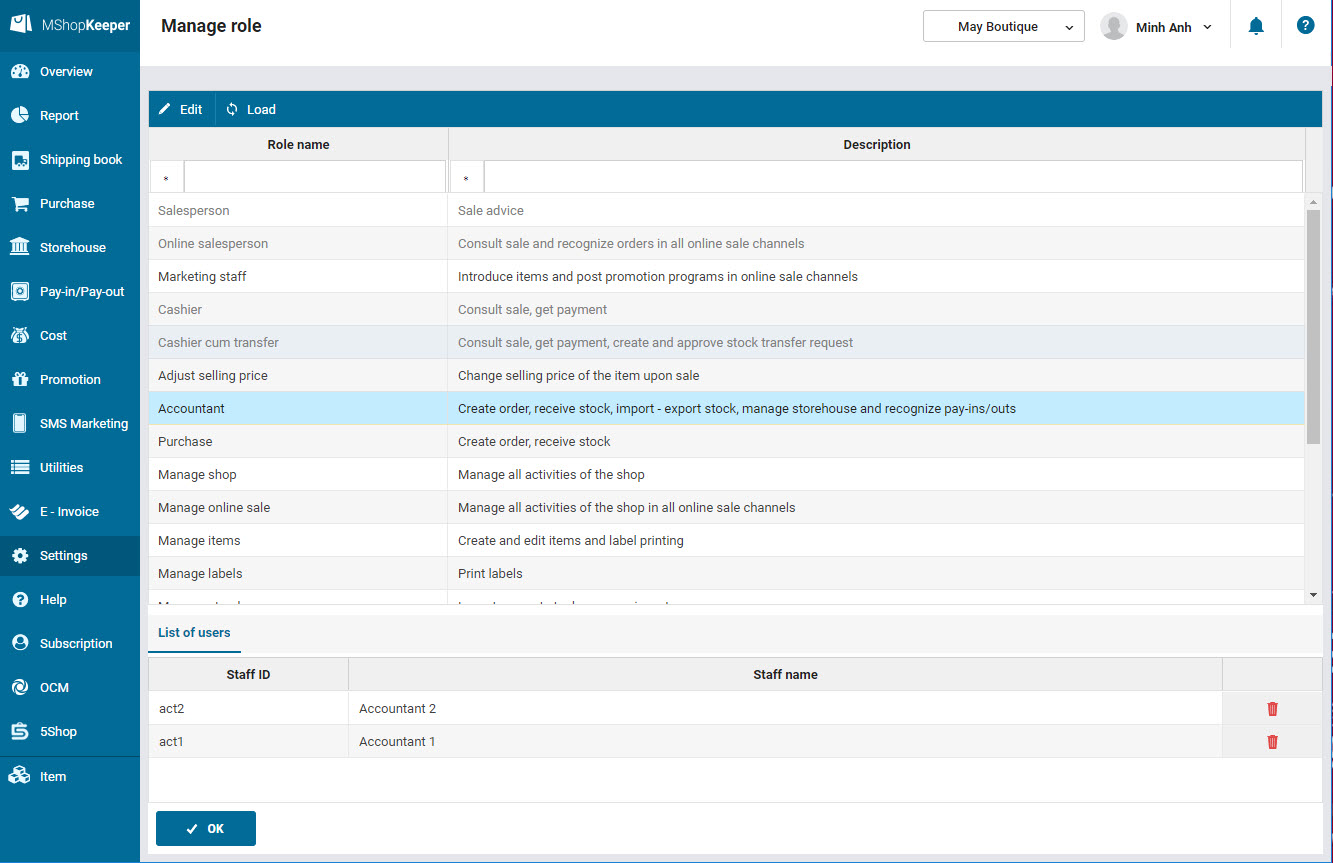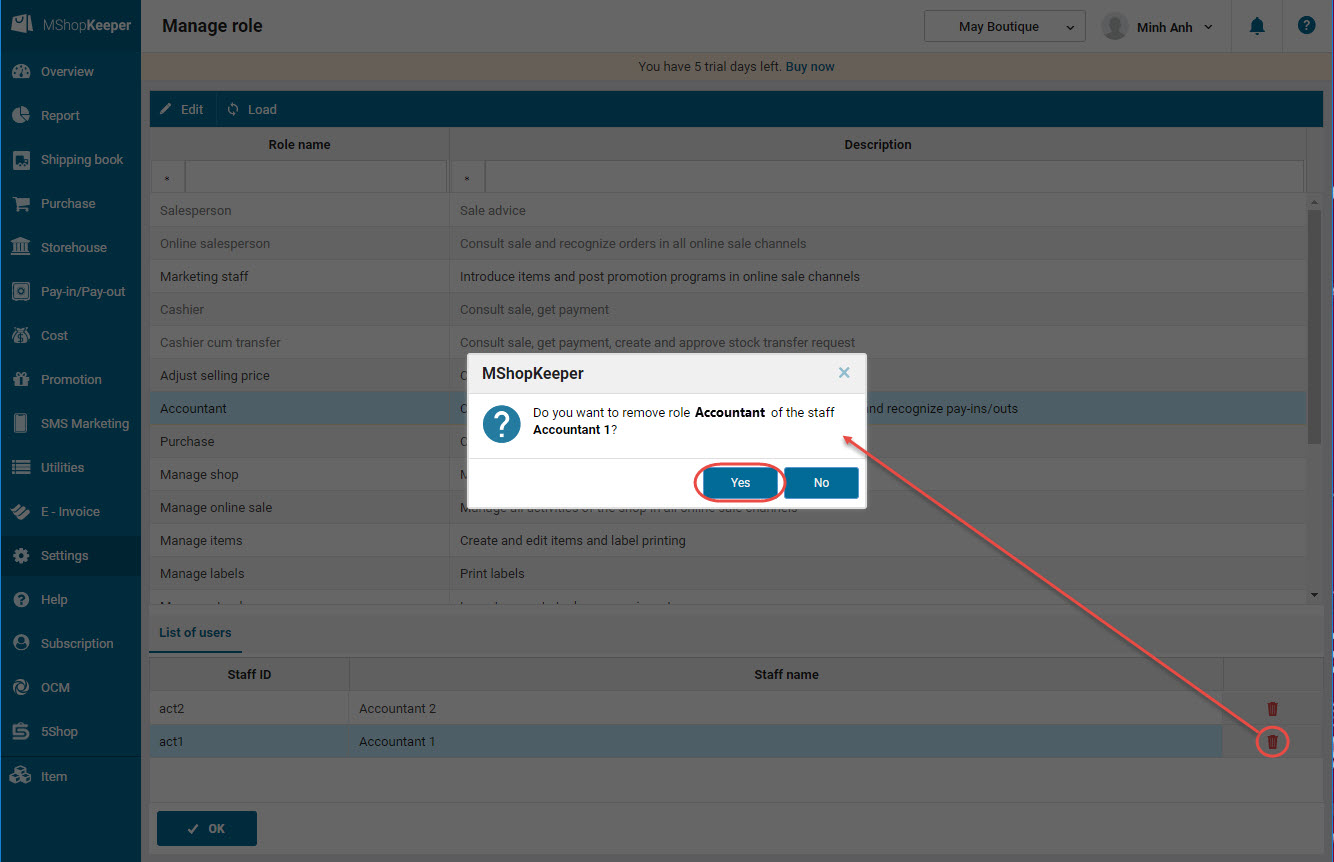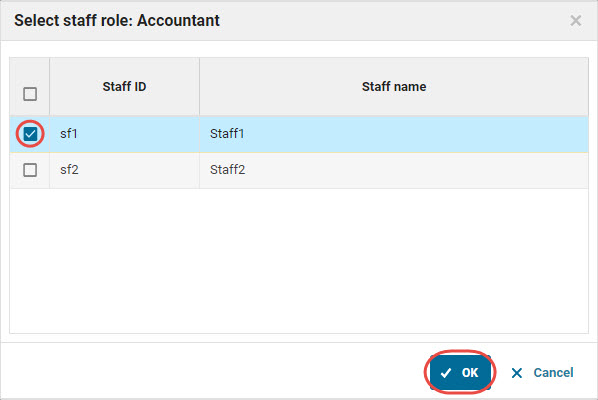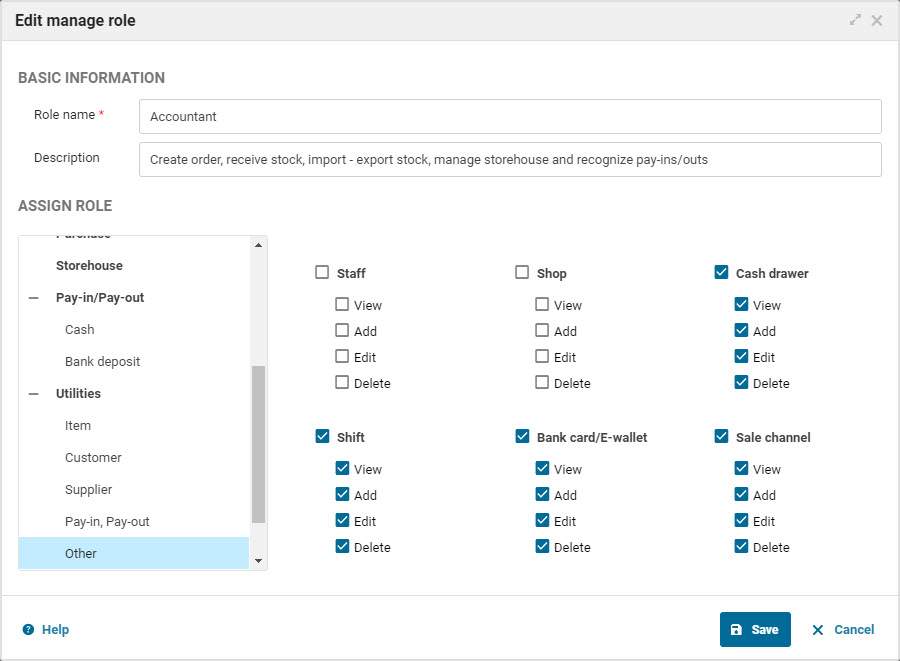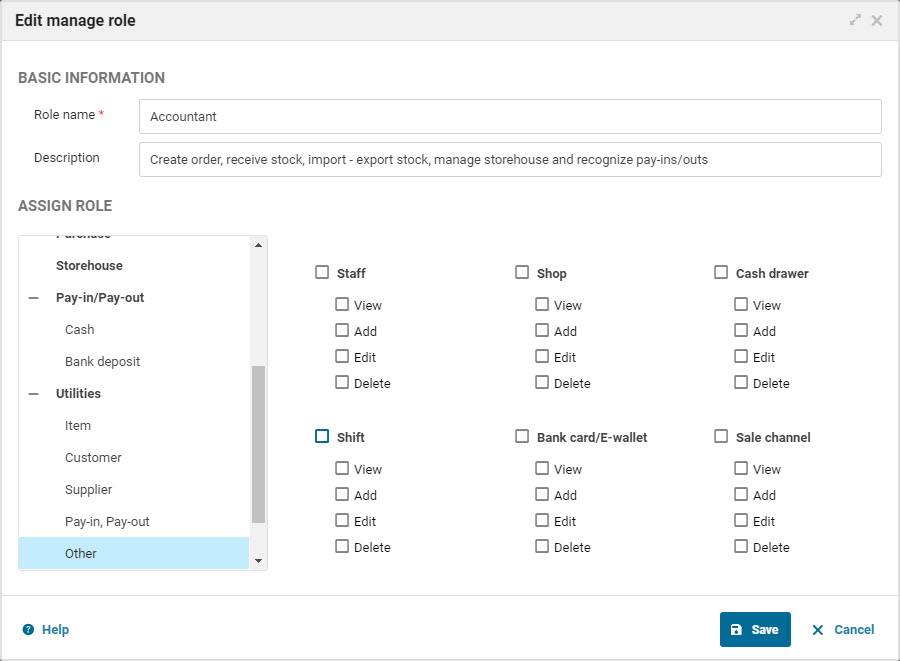1. Purpose
The manager can check staff information in the shop and assign role to each staff.
2. Instruction steps
1. Click Settings\Role management
2. To view list of staff in charge of any role, select the role you want to check in Role name and check out the list in List of users.
3. For the staff who is in charge of multiple roles, you can remove any role by clicking the icon ![]() next to the staff name.
next to the staff name.
4. To add role to any staff: Select a role in Role name column, click Select. Then select the staff you want to add and then click OK.
5. Moreover, the manager can customer rights of each role, add/remove rights as follows:
- Select the role you want to customize, click Edit.
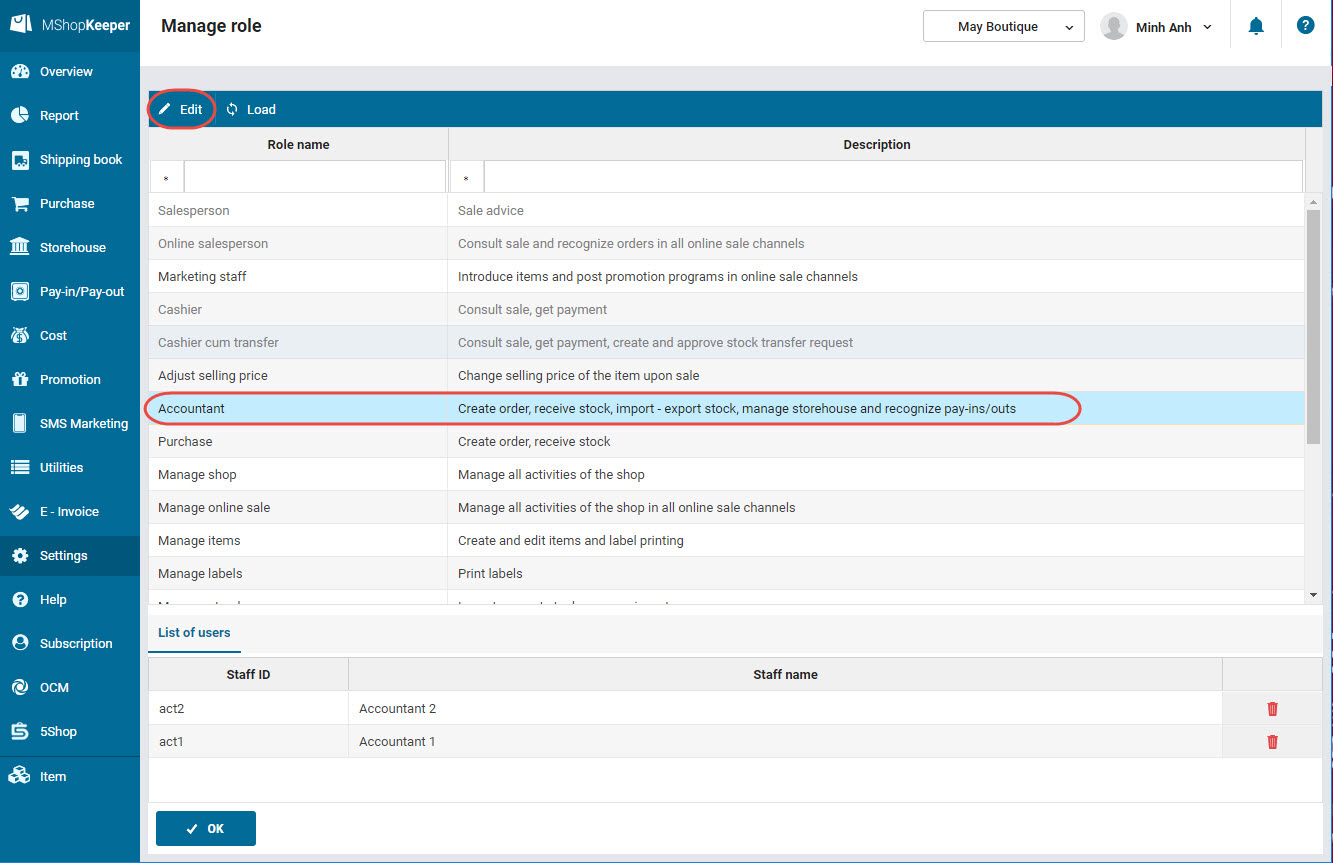
Check if you want to add or remove rights.
- For example: Remove rights in Shift, Bank card, Sales channel for the Accountant role.
3. Note
- Only assign roles to the staff who is assigned to be allowed to work with the software.