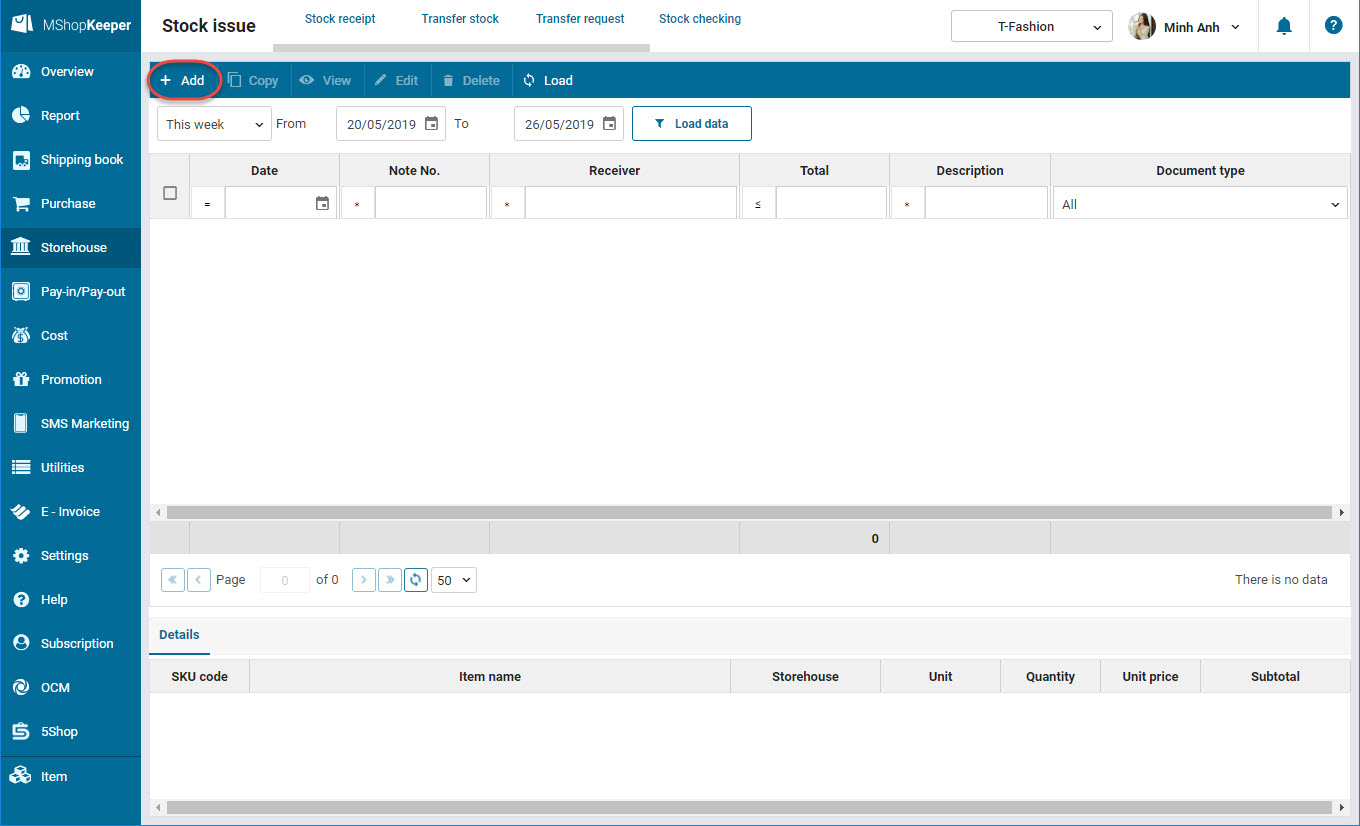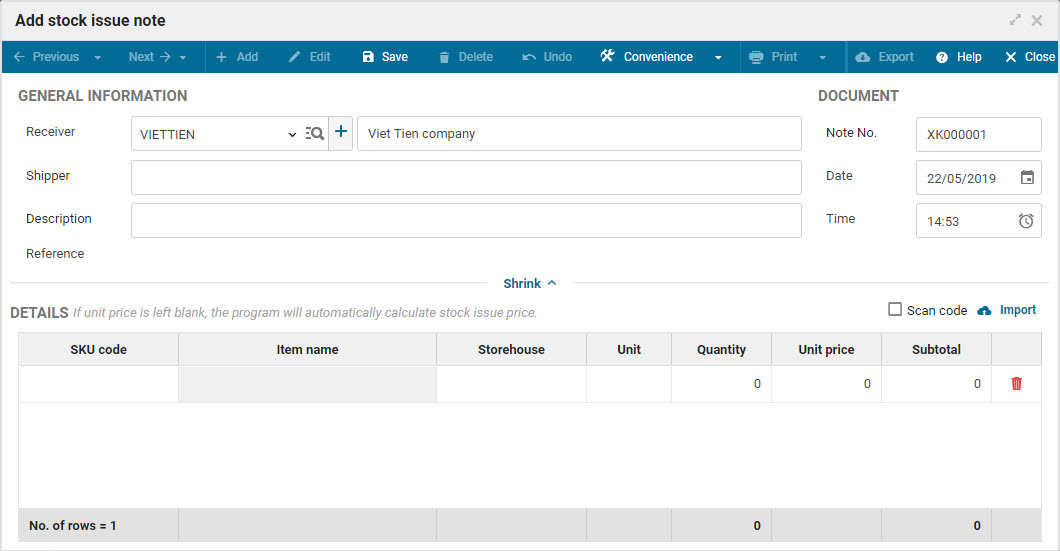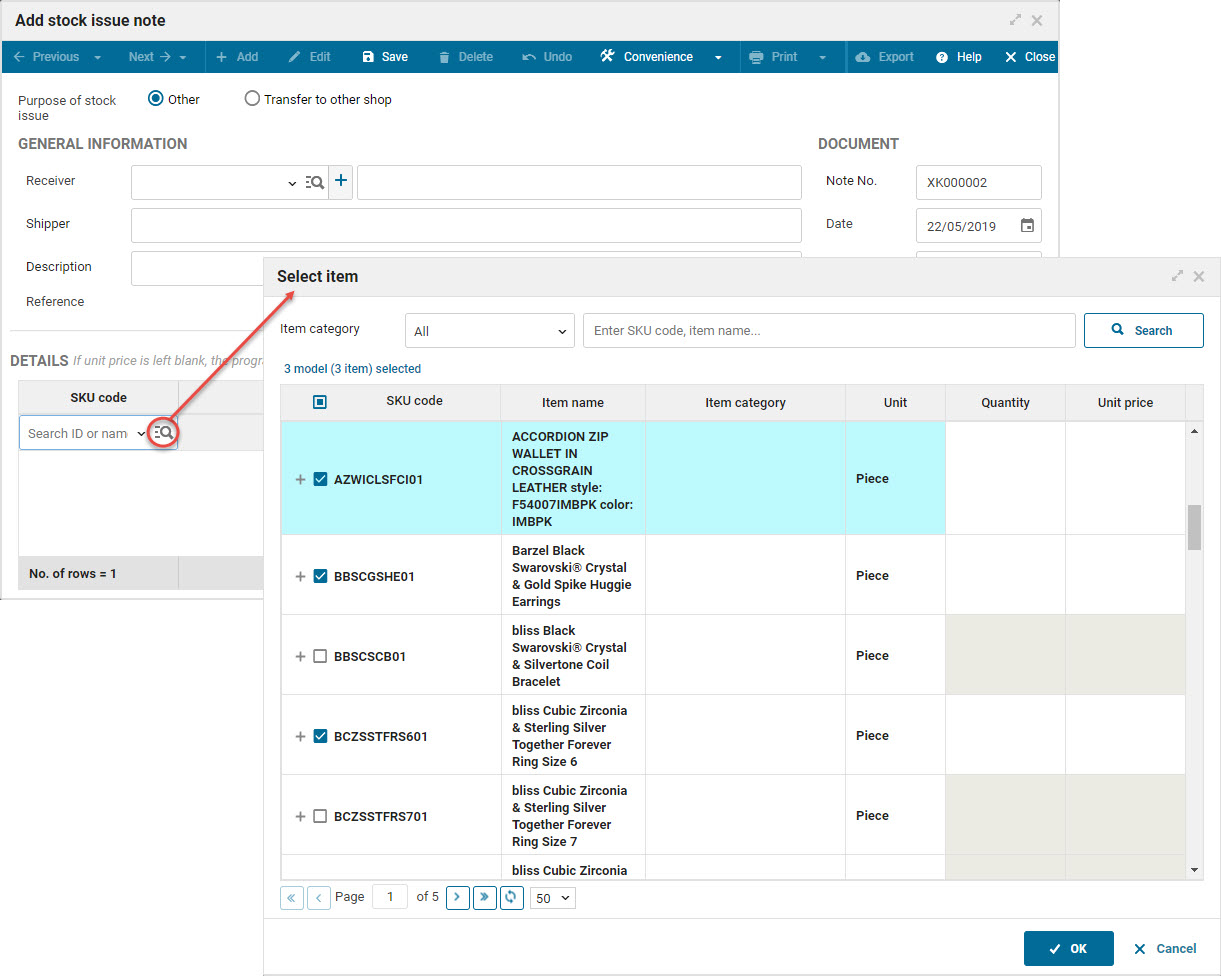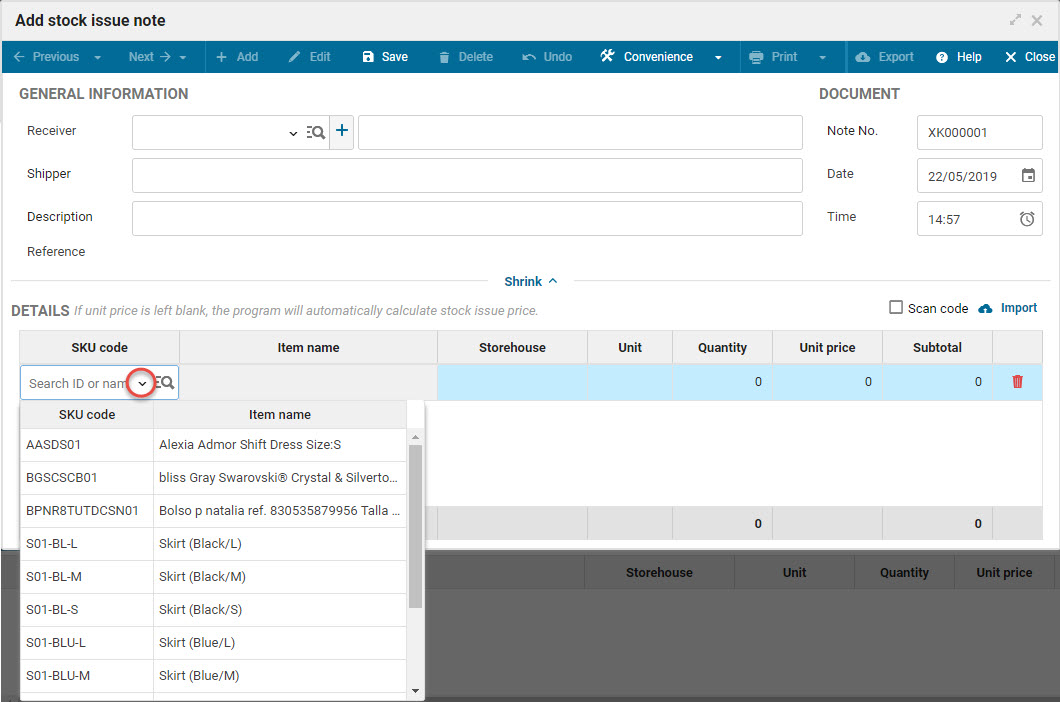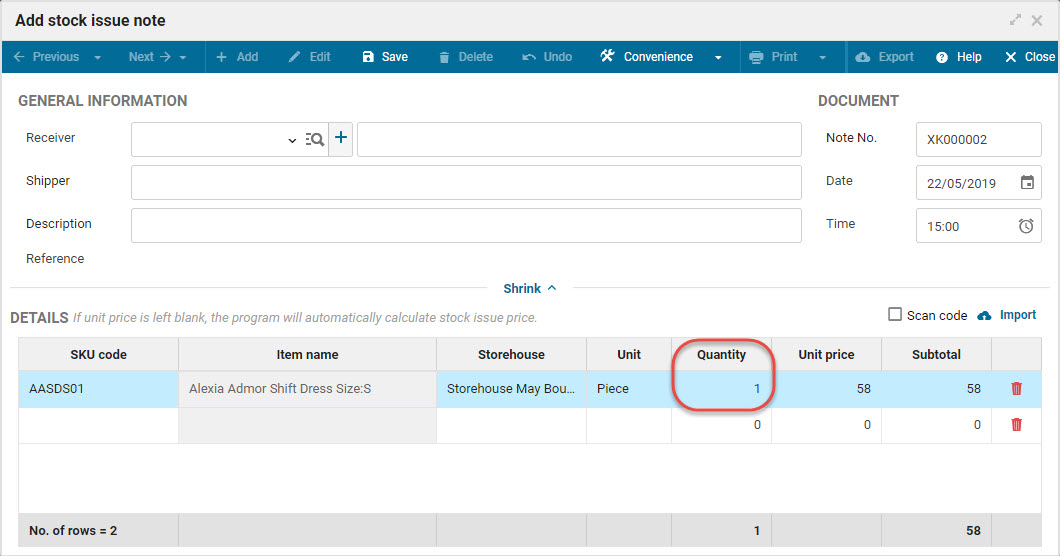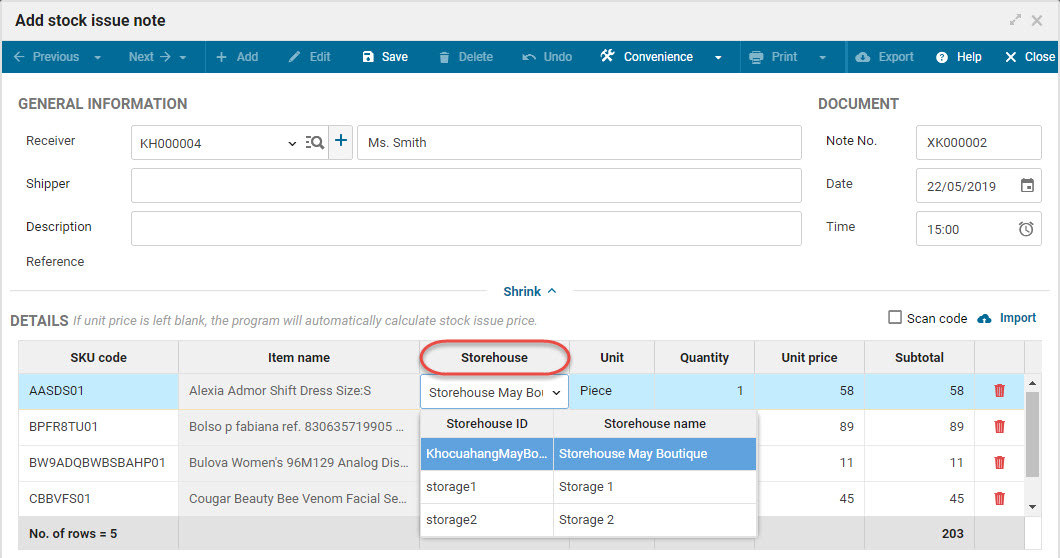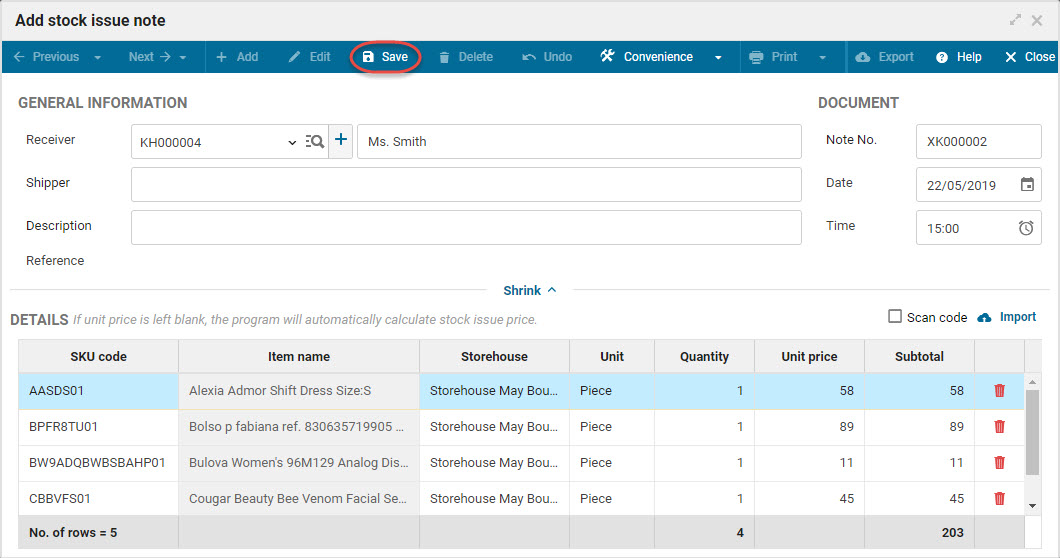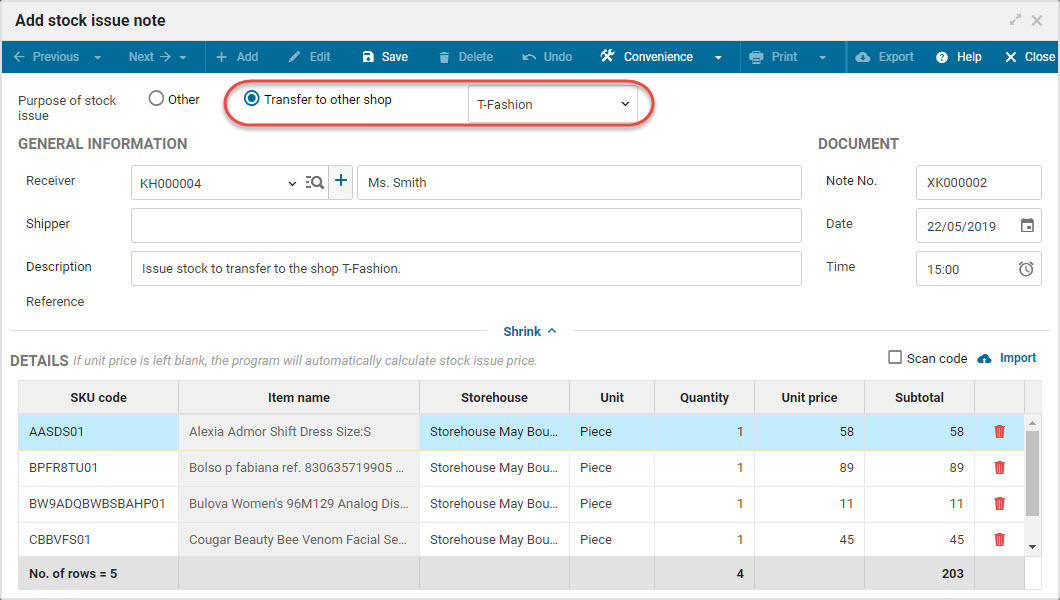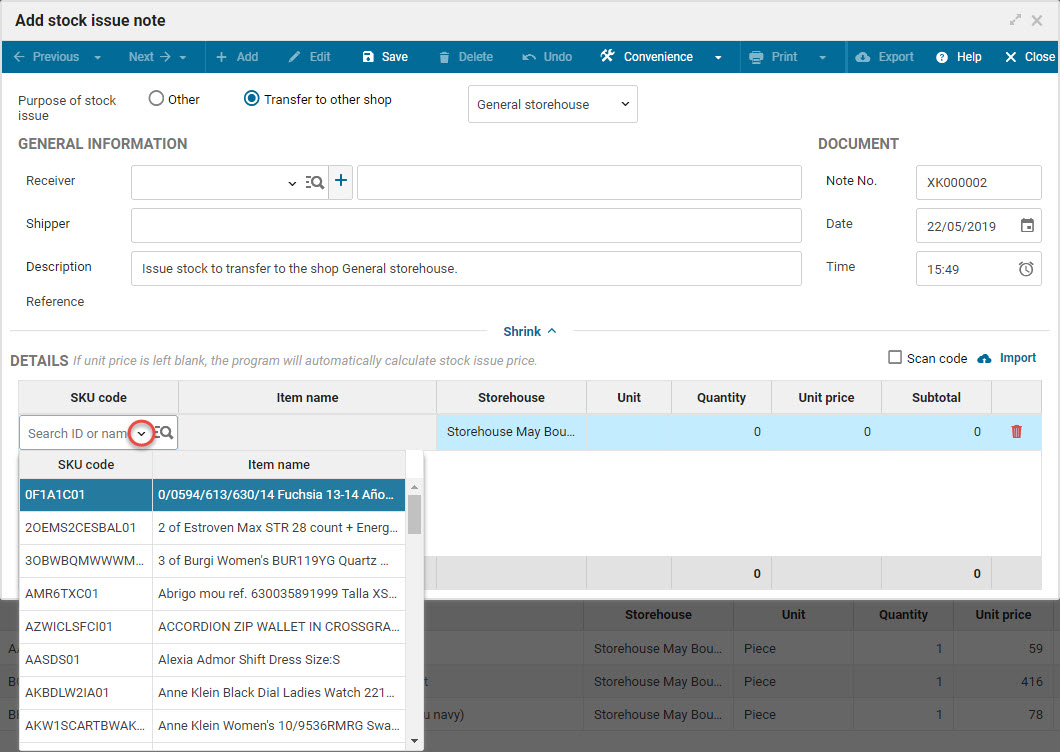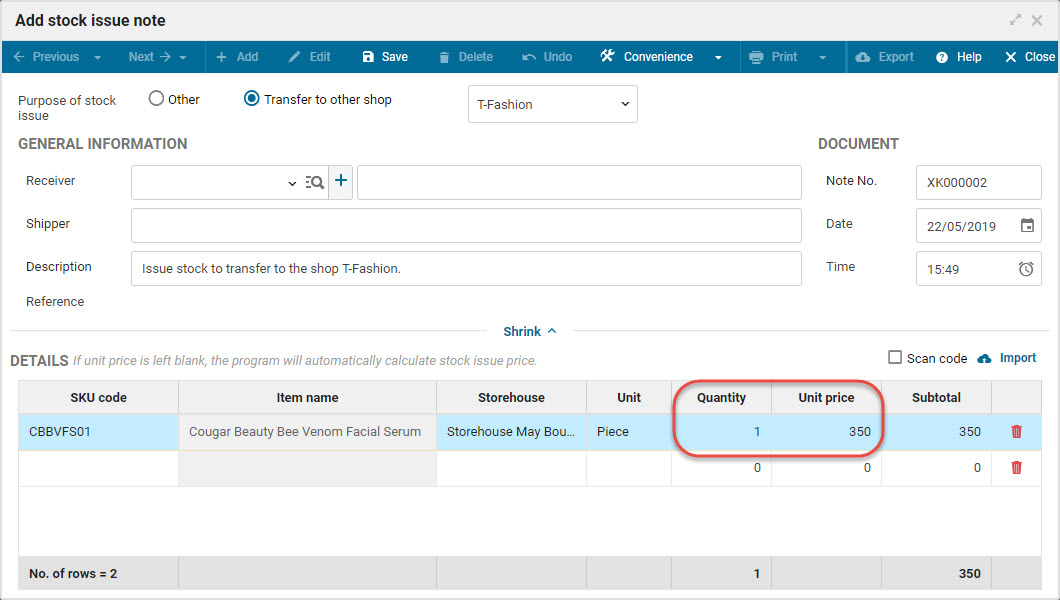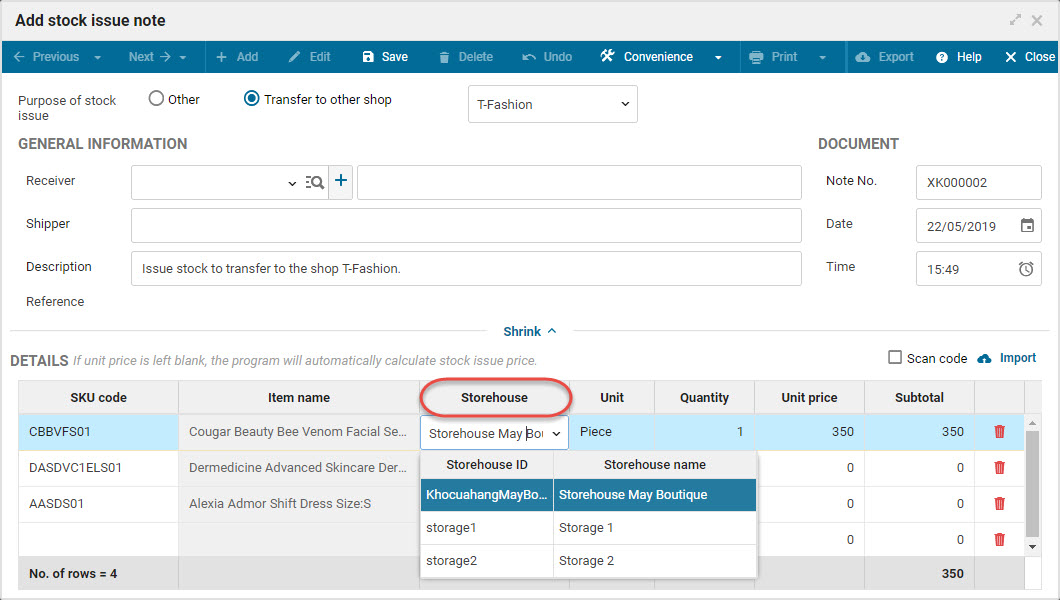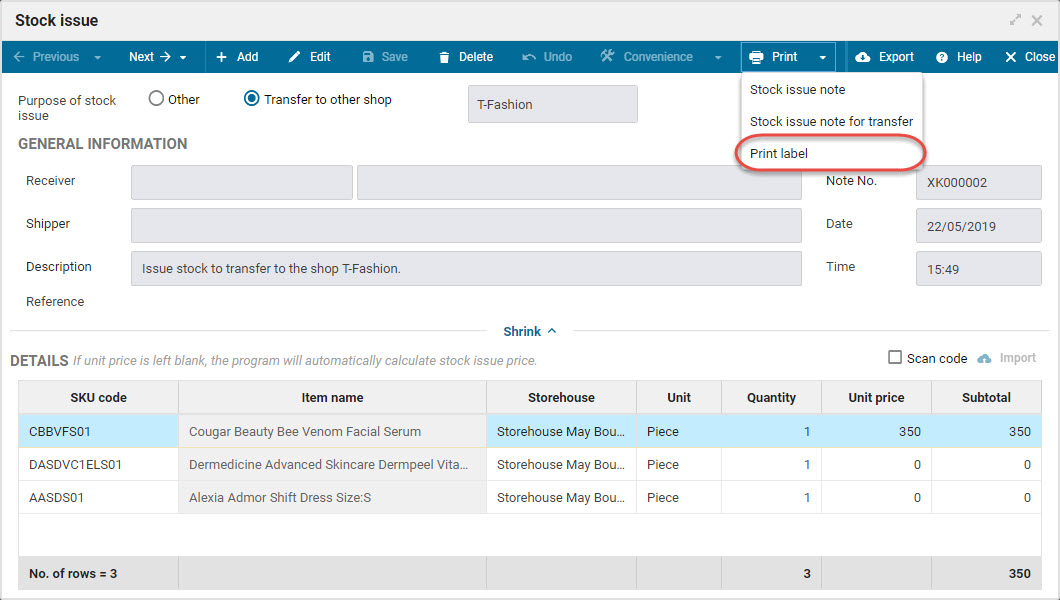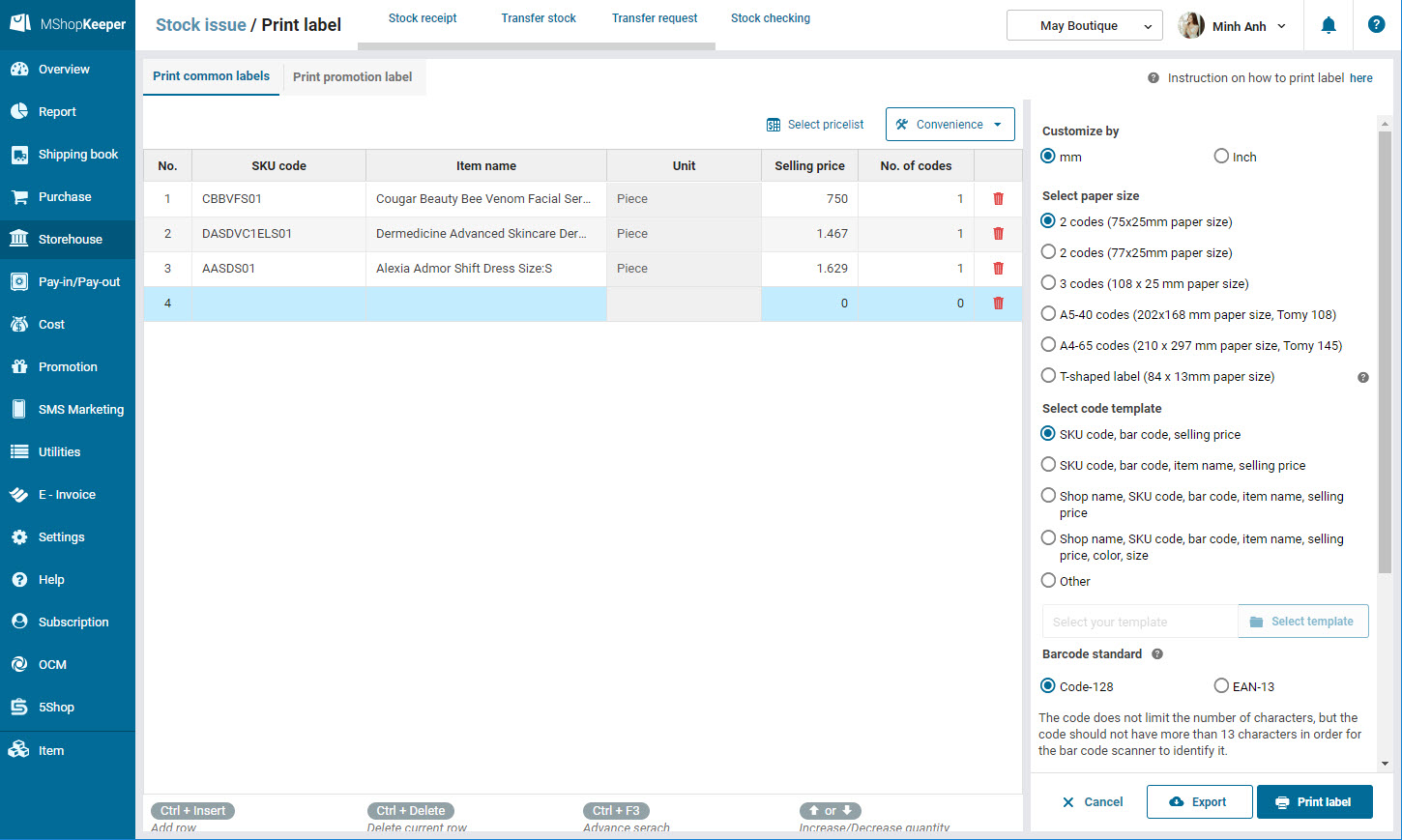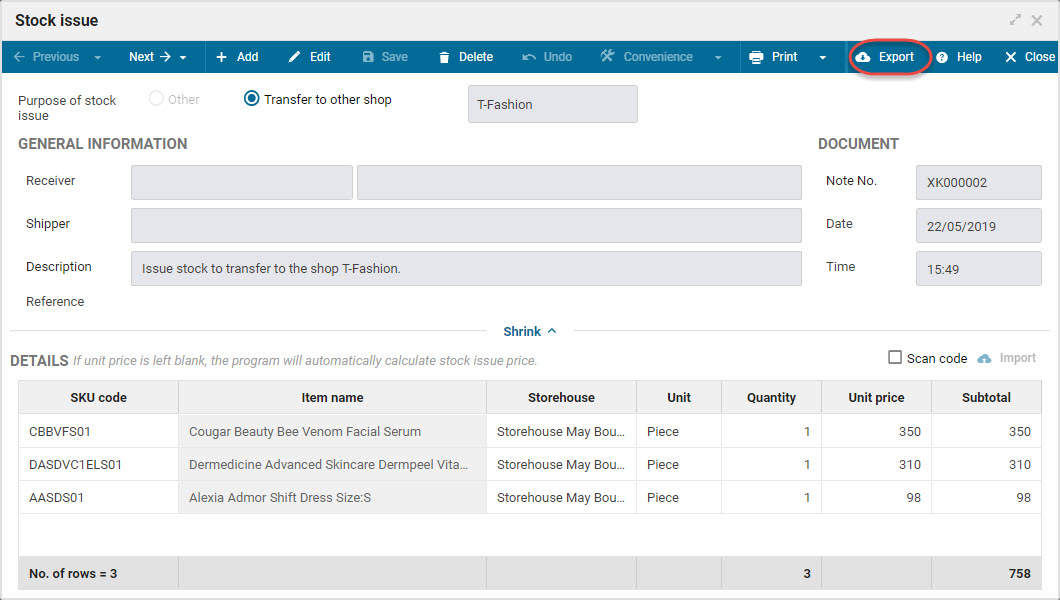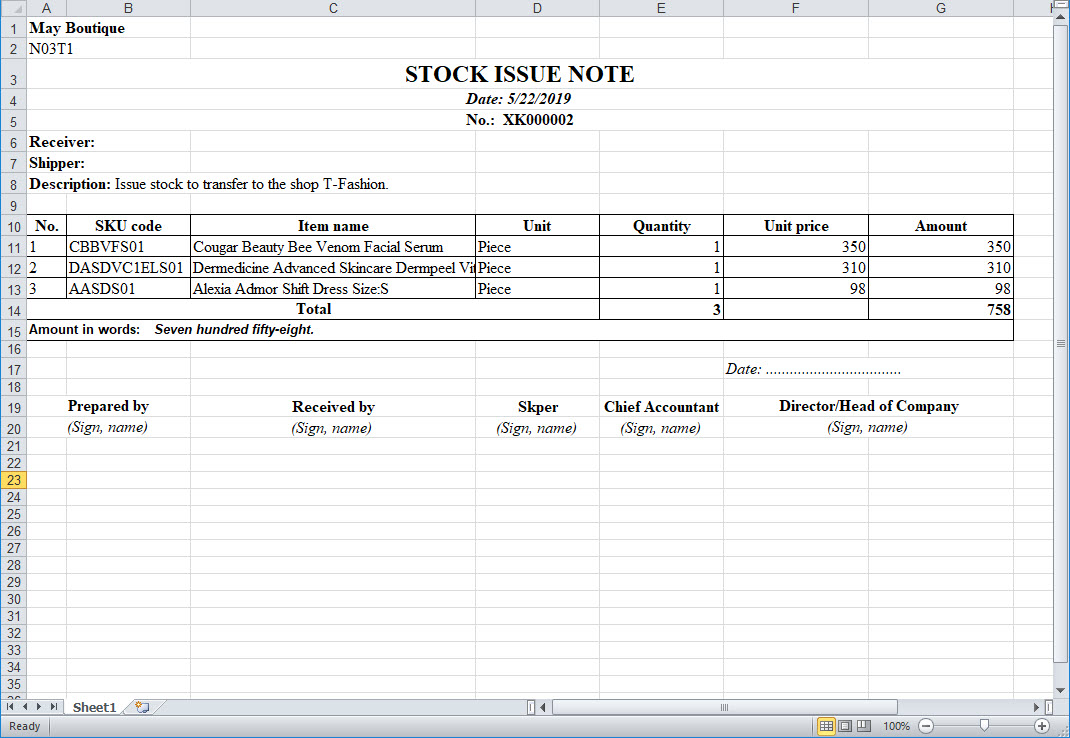1. Purpose
The shop can recognize stock issue for sale. For a shop chain, the software supports stock issue to other shop in the chain.
2. Instruction steps
2.1. Other stock issue
To add other stock issue note, please follow these steps:
1. Click Storehouse\Stock issue.
2. Click Add.
3. Enter general information and stock issue note.
4. On Details, select the items to issue.
If the shop manages the items in an Excel file, you can import this list to the program. View details here.
On SKU code column: Enter SKU code to add items or click the icon
to quickly select a series of items to be issued.
5. Enter Quantity of the items.
Note: If the shop has multiple storehouses, select a storehouse at the Storehouse column.
6. Follow the same steps for the other items.
7. Click Save.
2.2 Stock issue for transfer
To add stock issue note for transfer, please follow these steps:
1. Click Storehouse\Issue stock.
2. Click Add.
3. Check Transfer to the other shop and select the shop to transfer.
4.Enter general information and stock issue note.
5. On Details, select the items to issue.
If the shop manages the items in an Excel file, you can import this list to the program. View details here.
On SKU code: Enter SKU code to add each item or click the icon search to quickly select a series of items to be issued.
6. Enter Quantity, Unit price of the item.
7. Follow the same steps for the other items.
Note: If the shop has multiple storehouses, select a storehouse at the Storehouse column.
8. Click Save.
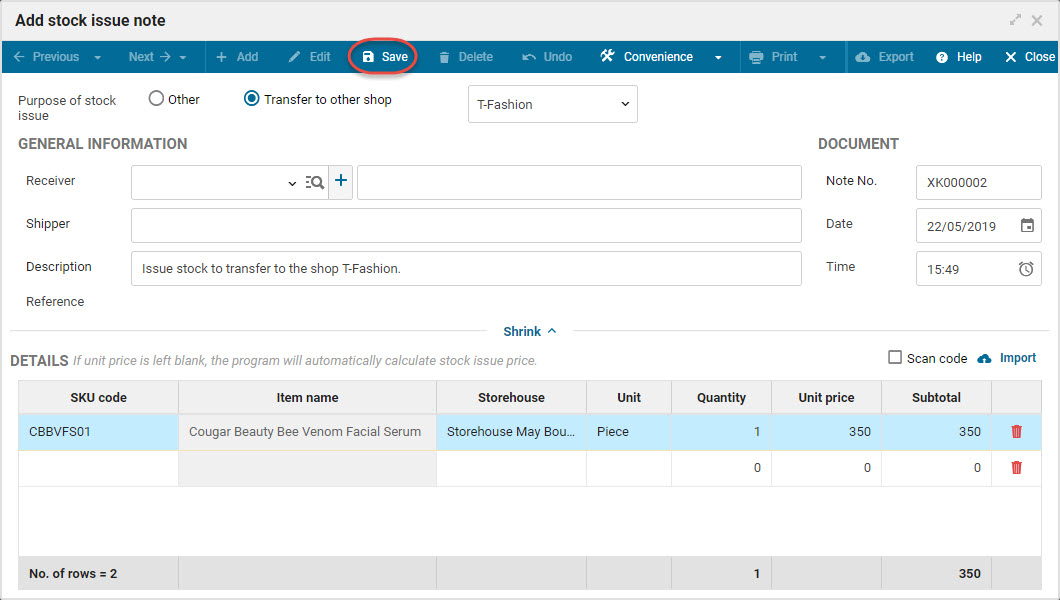
3. Note
1. For the items which have multiple stock receipt price, the program will automatically calculate the stock issue price according to First In First Out.
E.g.:
- On 1/5 import 7 shirts cost VND200,000.
- On 2/5 import 15 shirts cost VND250,000.
- On 3/5 Issue stock 10 shirts for sale in which unit price of 7 shirts is VND200,000 and the other 3 shirts VND250,000.
At that time, unit price of the issued shirts is (7×200,000 + 3×250,000)/10 = VND215,000.
2. You can add items to the stock issue note by scanning the bar codes. Check out how to scan bar codes here.
3. If you want to quickly select items from the stock receipt note or transfer request, click Utilities and select the corresponding feature.
4. If the manager/accountant wants to print label right after creating the stock issue note for transfer, please follow these steps:
- On the newly created stock isue note, select Print and then Print label.
- The program shows the screen Print label. The number of labels are automatically updated according to stock issue note for transfer.
- Select Print label.
5. If the shop wants to export the list of items to an Excel file to easily follow up and manage, click Export.
- List of items issued for transfer will be exported to an Excel file.
6. Recommended: Each document should import maximum 200 items for the best performance.