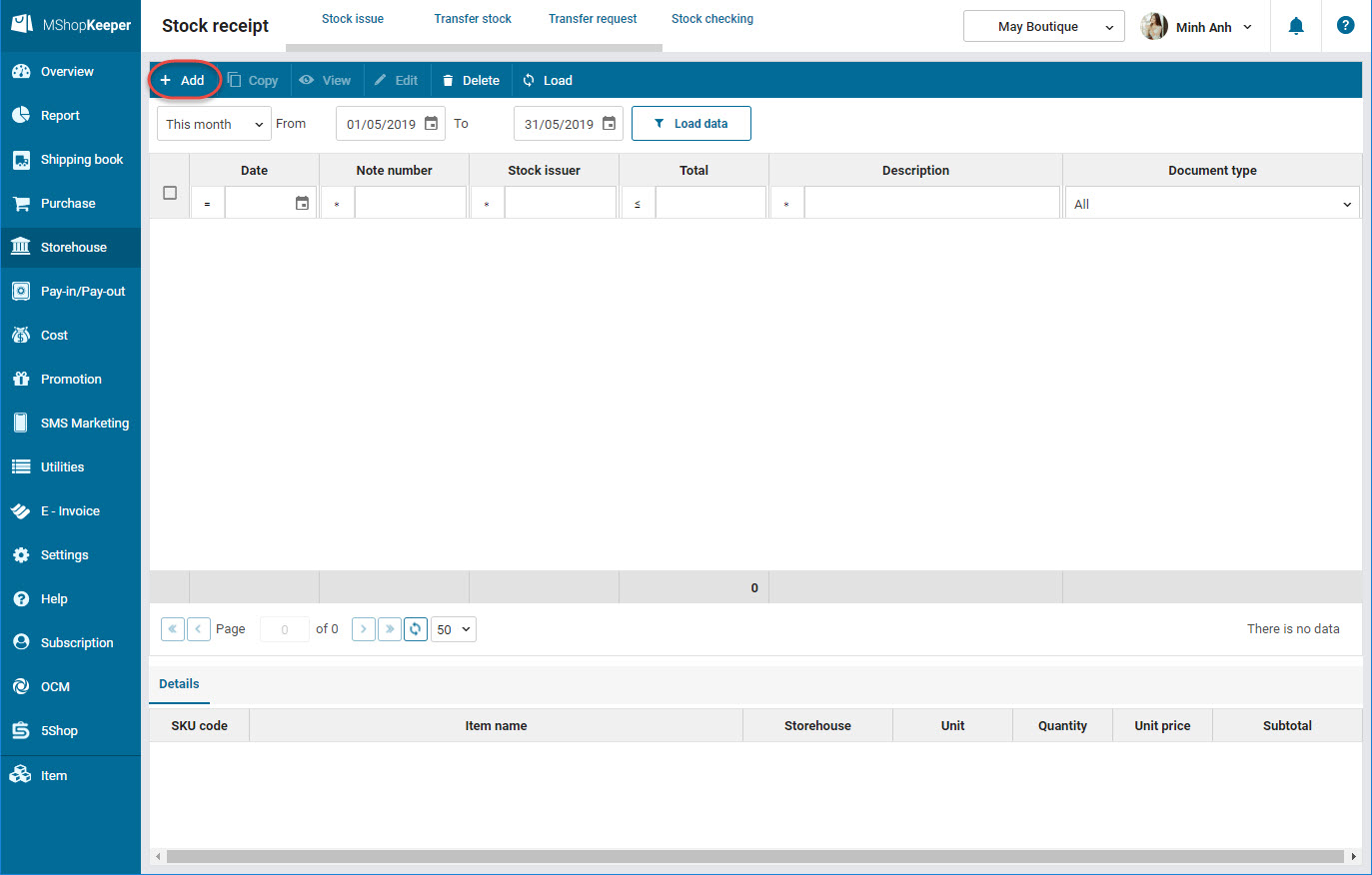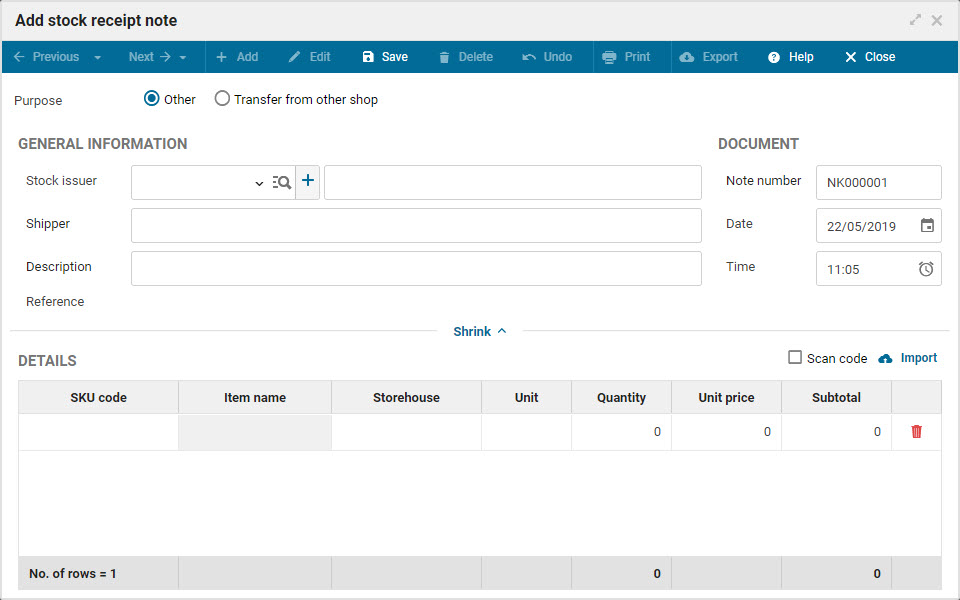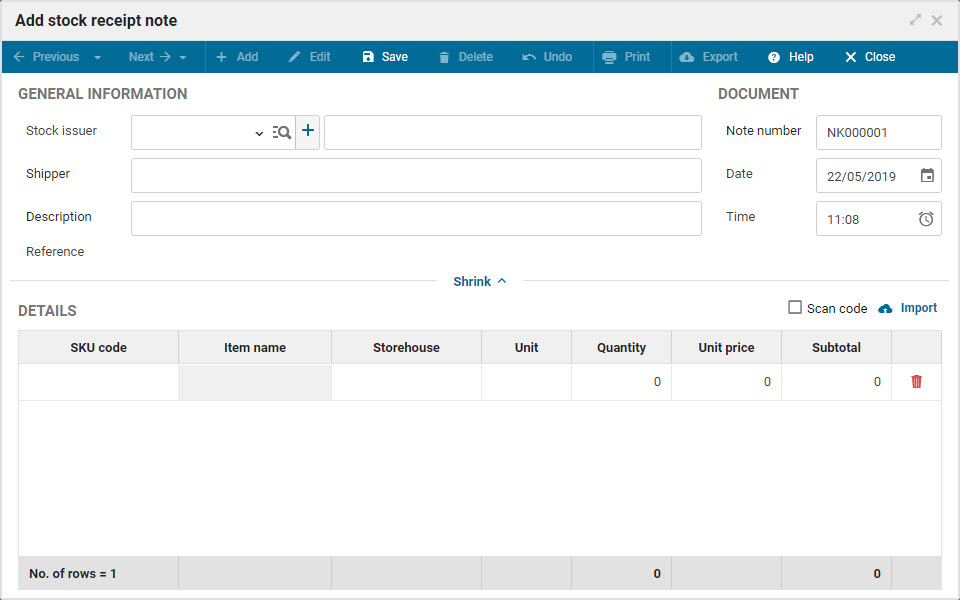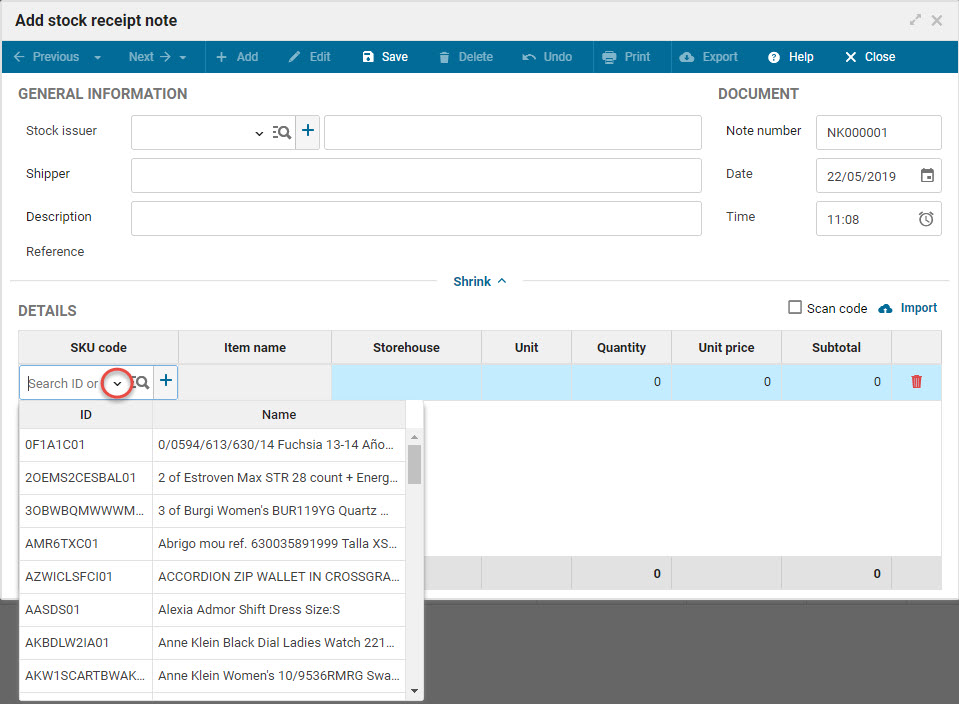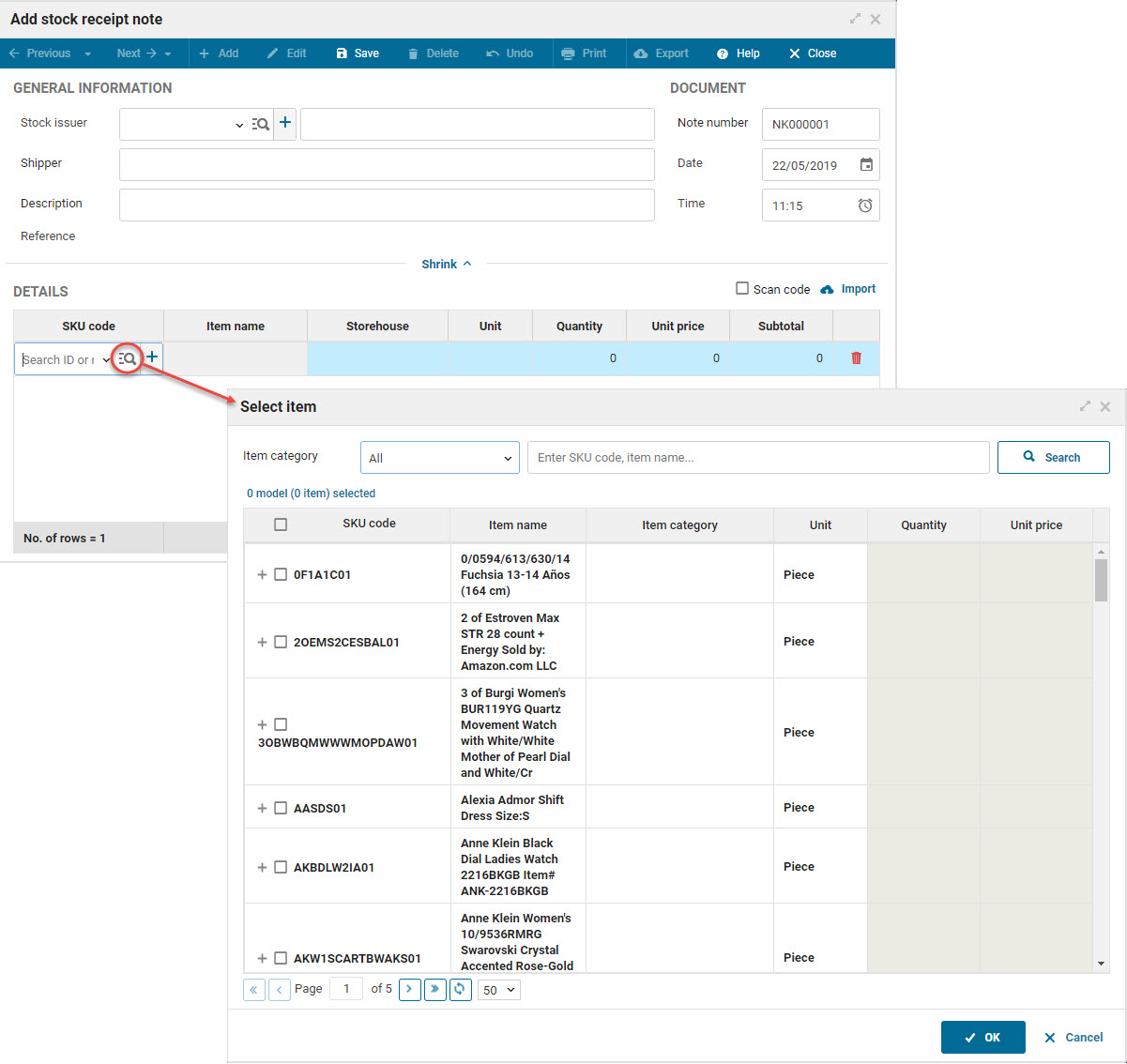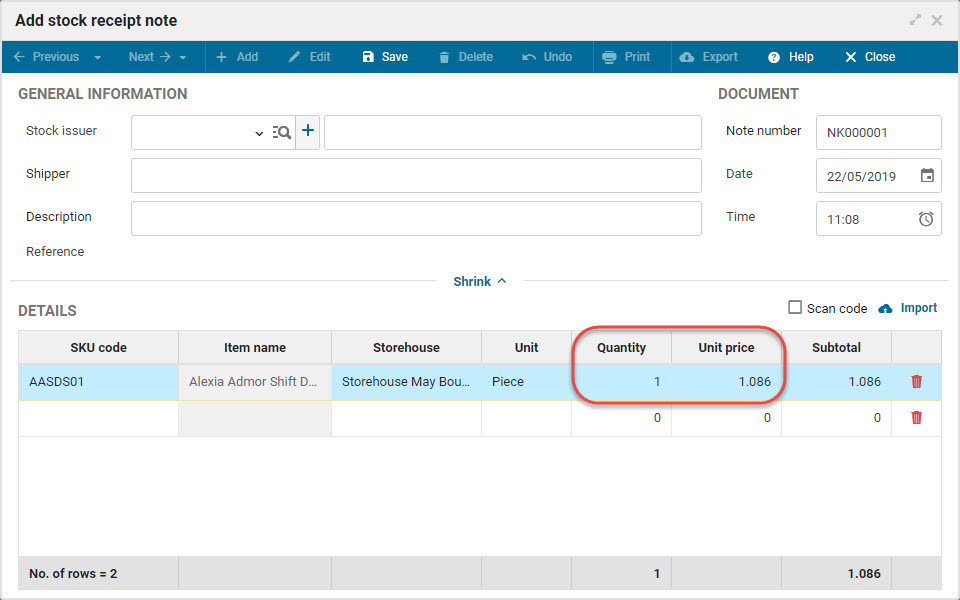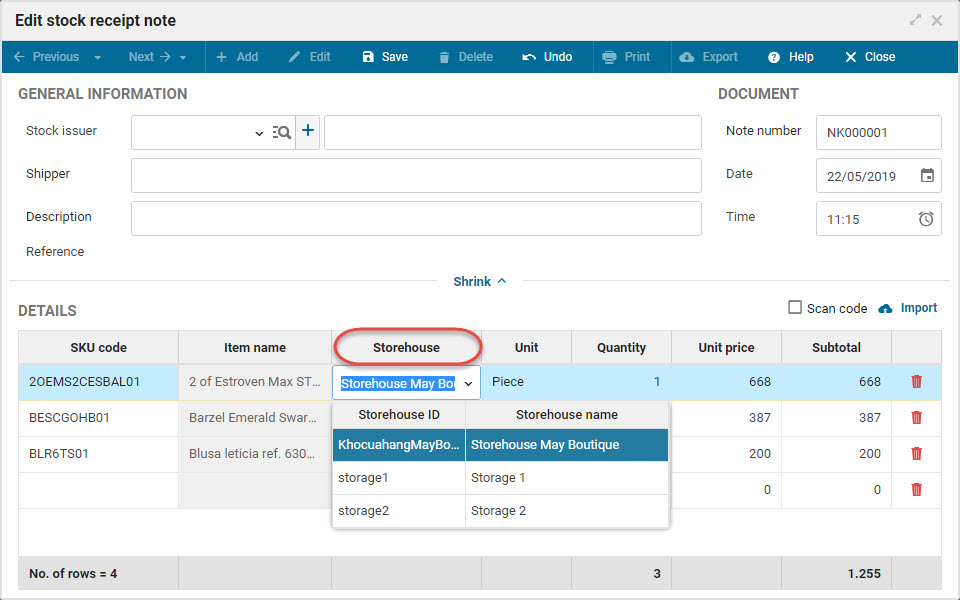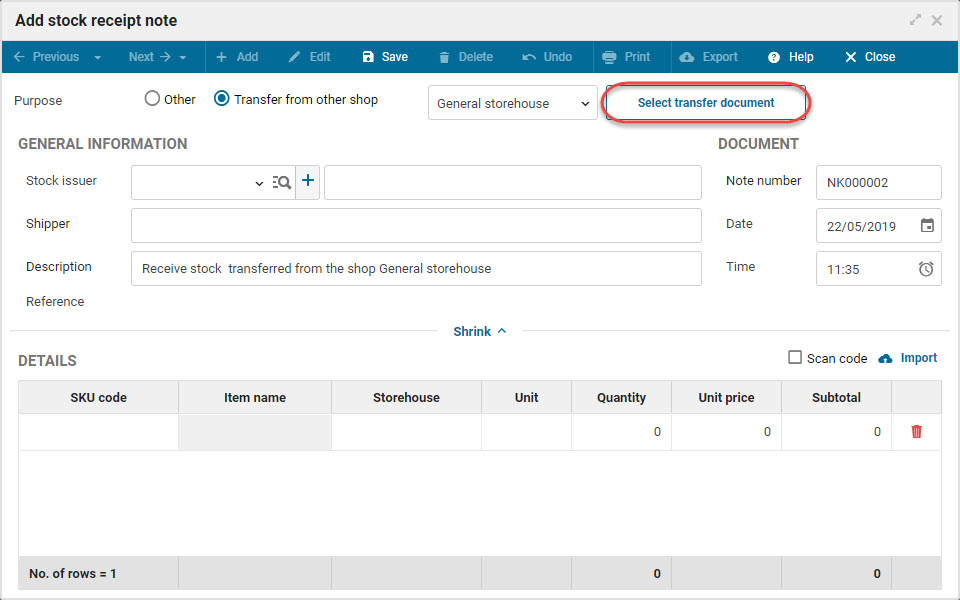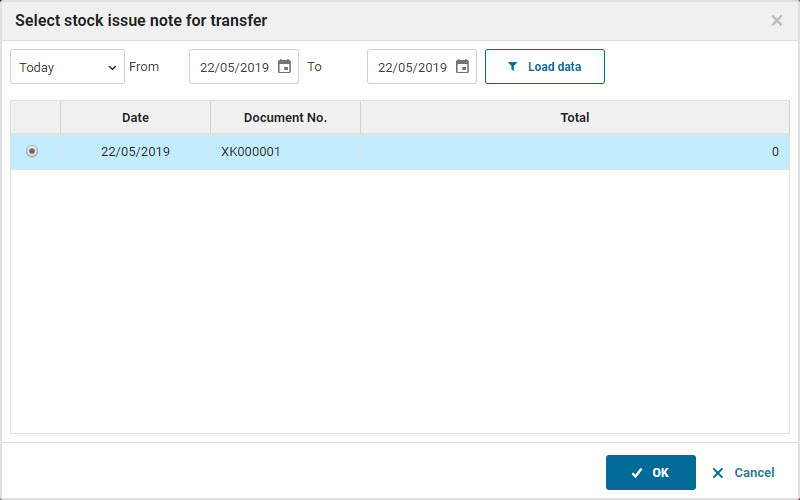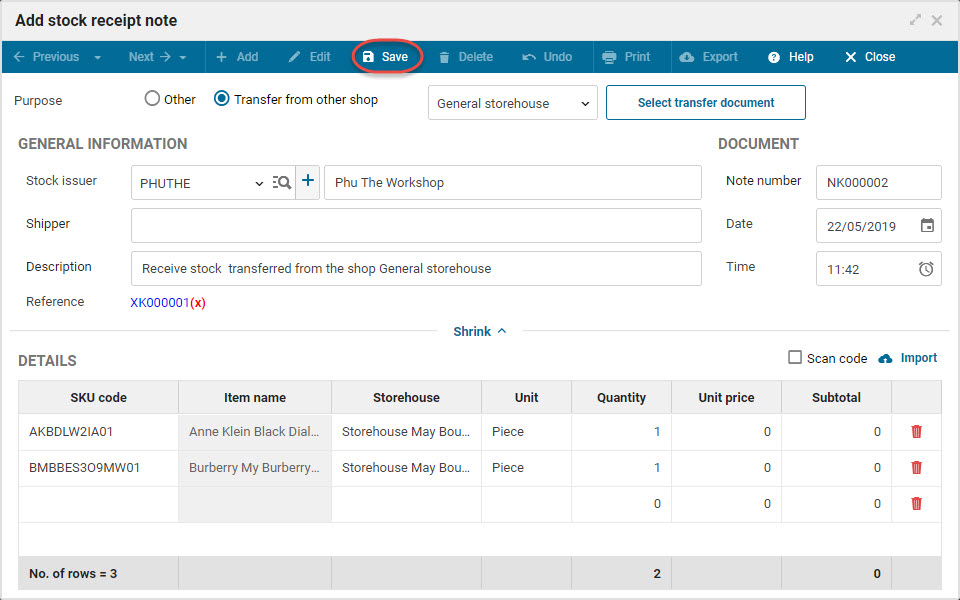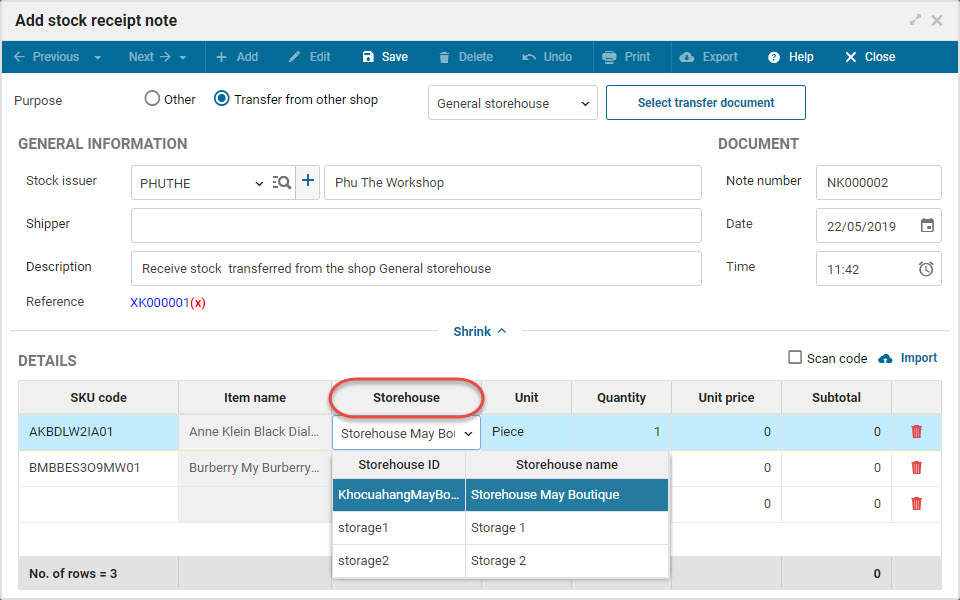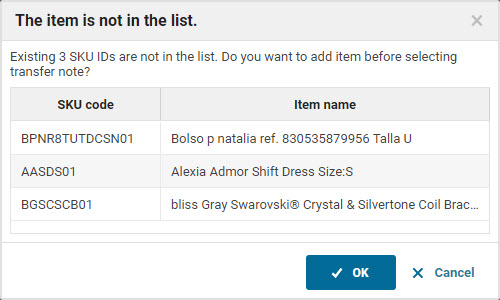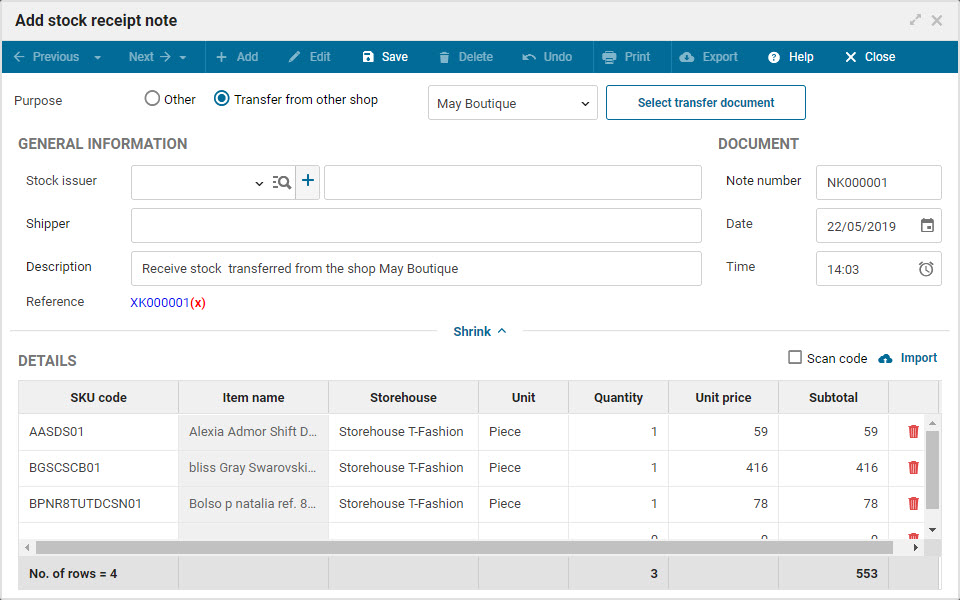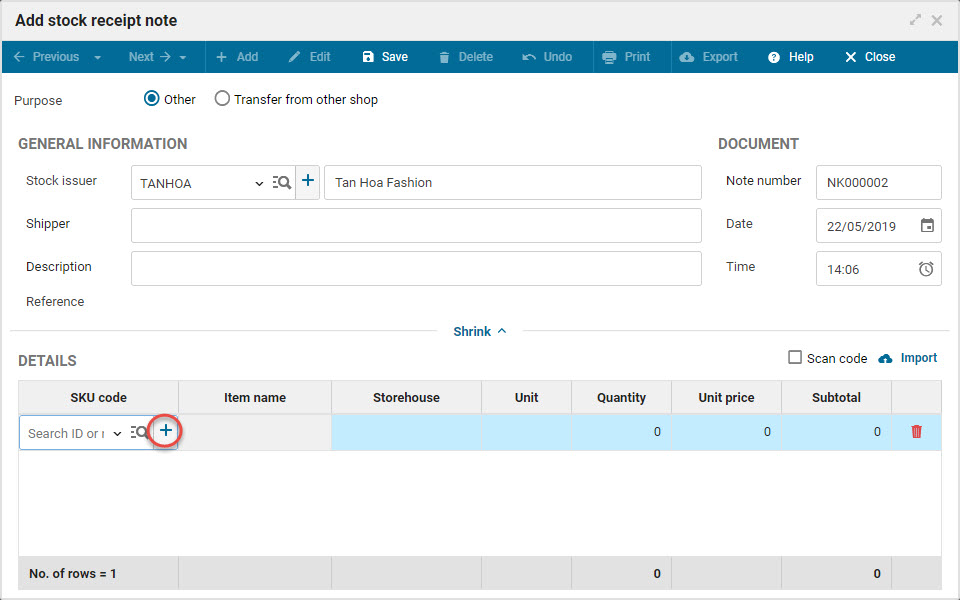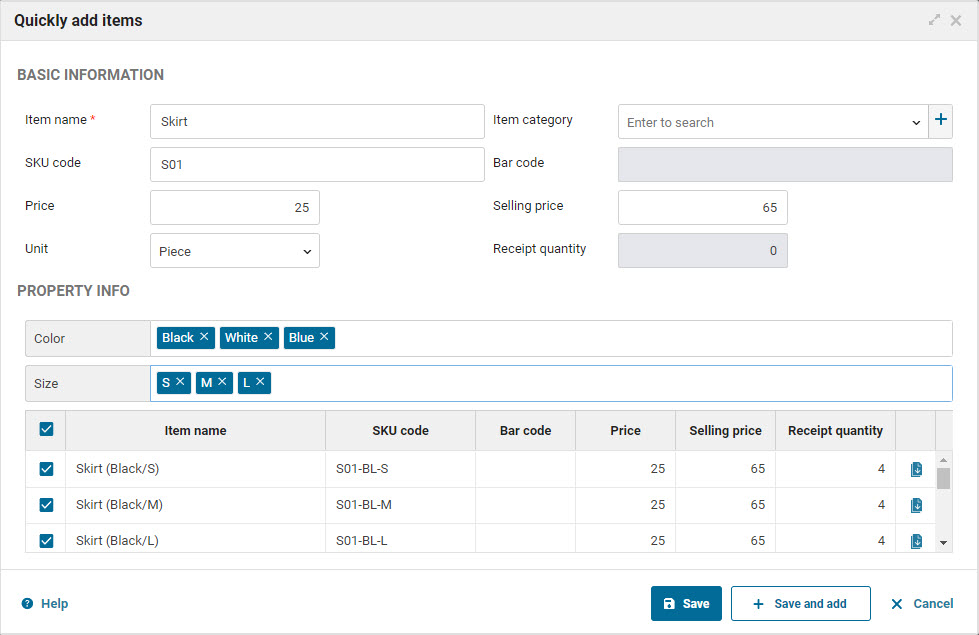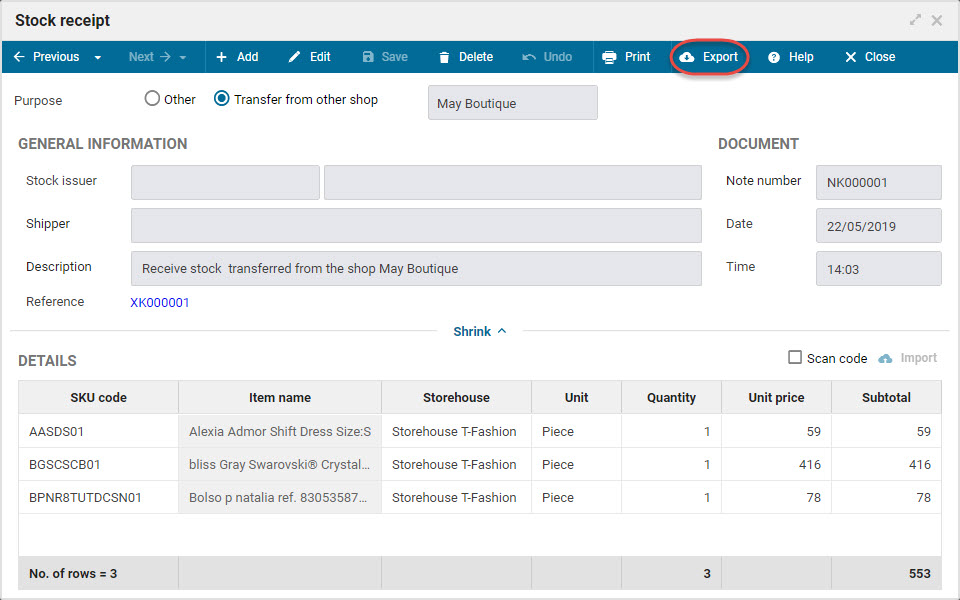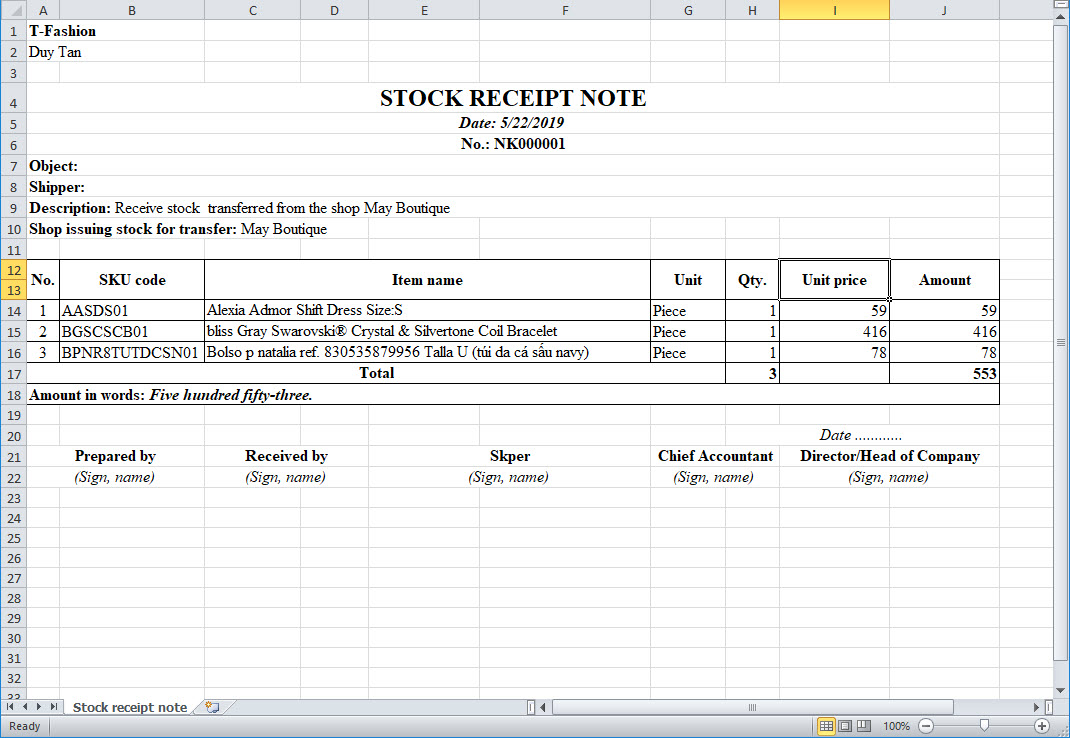1. Purpose
The restaurant recognizes the receipt of items. For a shop chain, the software supports transfer items from this shop to the other shop function in the chain. At the same time track and manage list of stock receipt notes.
2. Instruction steps
2.1. Other stock receipt
To add the other stock receipt note, please follow these steps:
1. Click Storehouse\Stock receipt.
2. Click Add.
3. Enter general information and stock receipt document.
- Shop chain
- Single shop
4. On Details, select the items to be received.
- On SKU code: Enter SKU code to add each item or click the icon
 to quickly select the items to be received.
to quickly select the items to be received.
5. Enter Unit price, Quantity.
Note: If the shop has multiple storehouses, select a proper storehouse in the Storehouse column.
6. Follow the same steps for the other items.
7. Click Save.
2.2 Stock receipt for transfer
To add stock receipt for transfer, please follow these steps:
1. Click Storehouse\Stock receipt.
2. Click Add.
3. Check Transfer from the other shop.
4. Select a storehouse to transfer.
5. Select a document to transfer and then click OK.
6. Enter generation information and document.
7. Click Save.
Note: If the shop enters and manages multiple storehouse, the shop needs to select a storehouse at Storehouse column.
3. Note
1. If the shops in the chain set up their own list of items, for the items which are not yet added to the shop, you can quickly add at Select a stock issue note step.
- At the step Select a stock issue note for transfer, the program will show the items which are not available, click OK to quickly add them.
- At Utilities\Items, the program will automatically generate list of newly added items.
2. You can quickly select items and stock receipt note by scanning bar codes. Check out how to scan bar codes here.
3. If the shop manages list of items in an Excel file, you can import list of items to the program. View details here.
4. If the items are not available, click the icon ![]() in Details to quickly add.
in Details to quickly add.
5. If the shop wants to export list of items to an Excel file, please select Export.
- The program will export list of items to an Excel file.
6. Recommended: Each note should include maximum 200 items for the best performance.