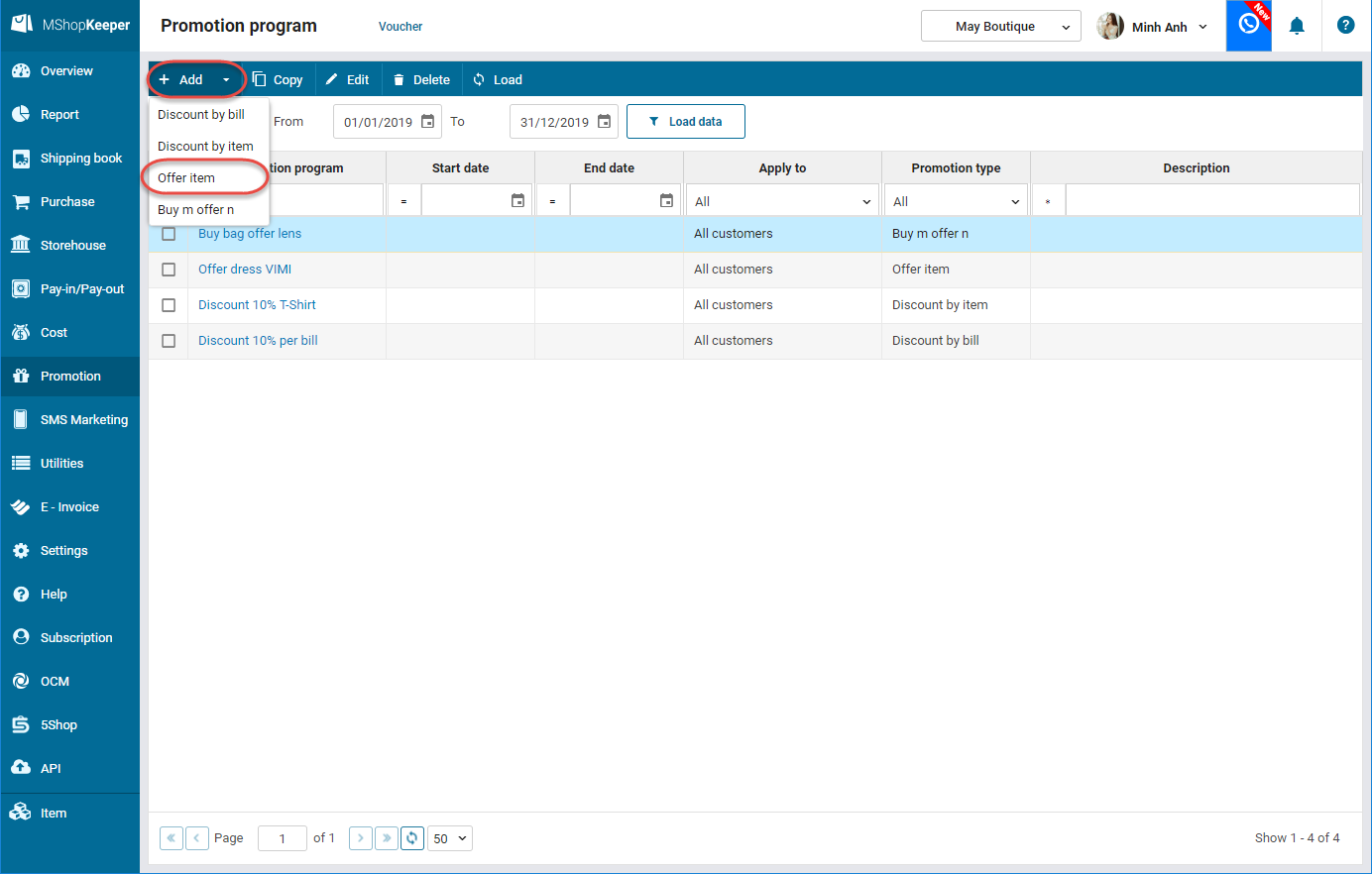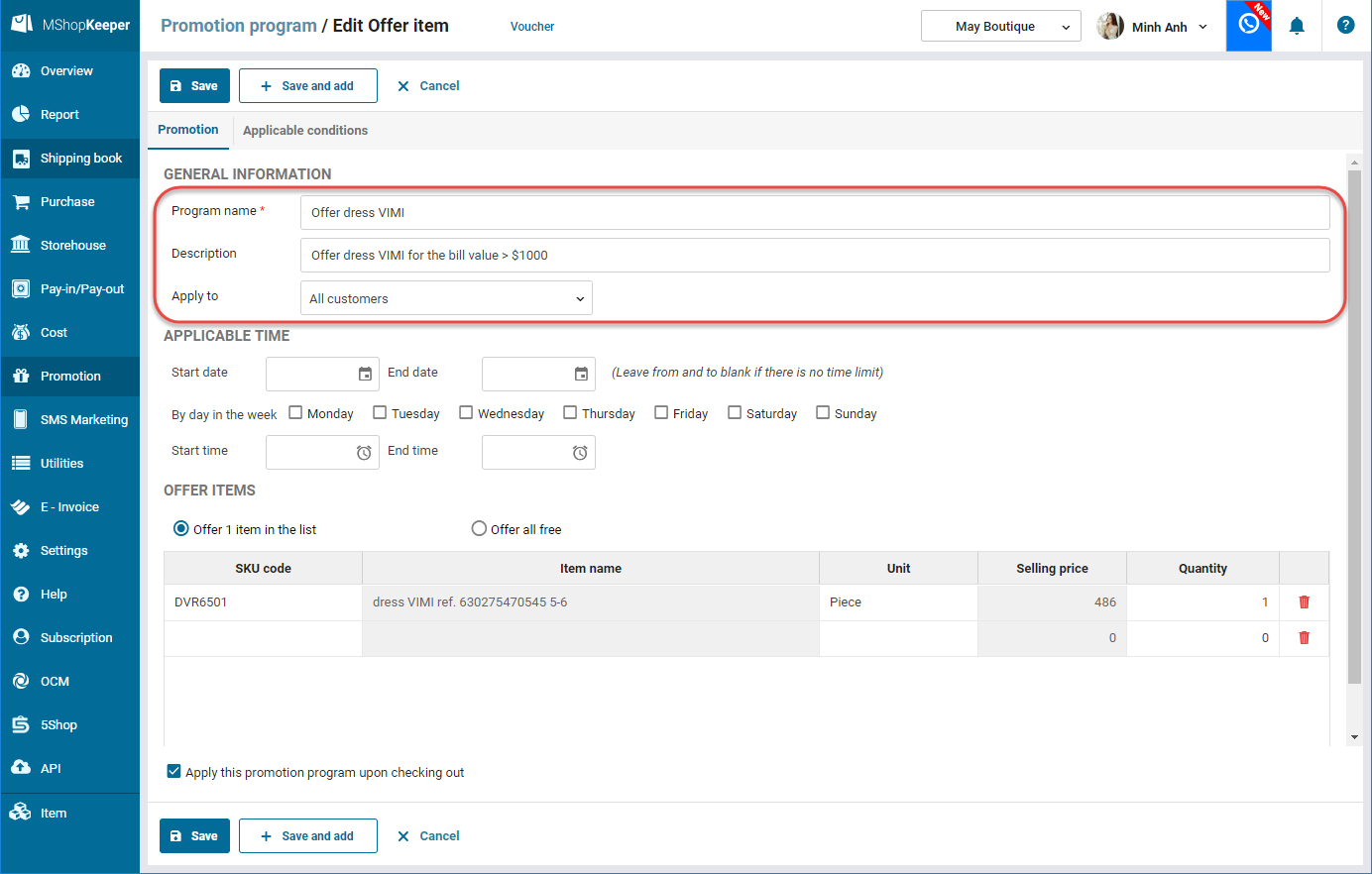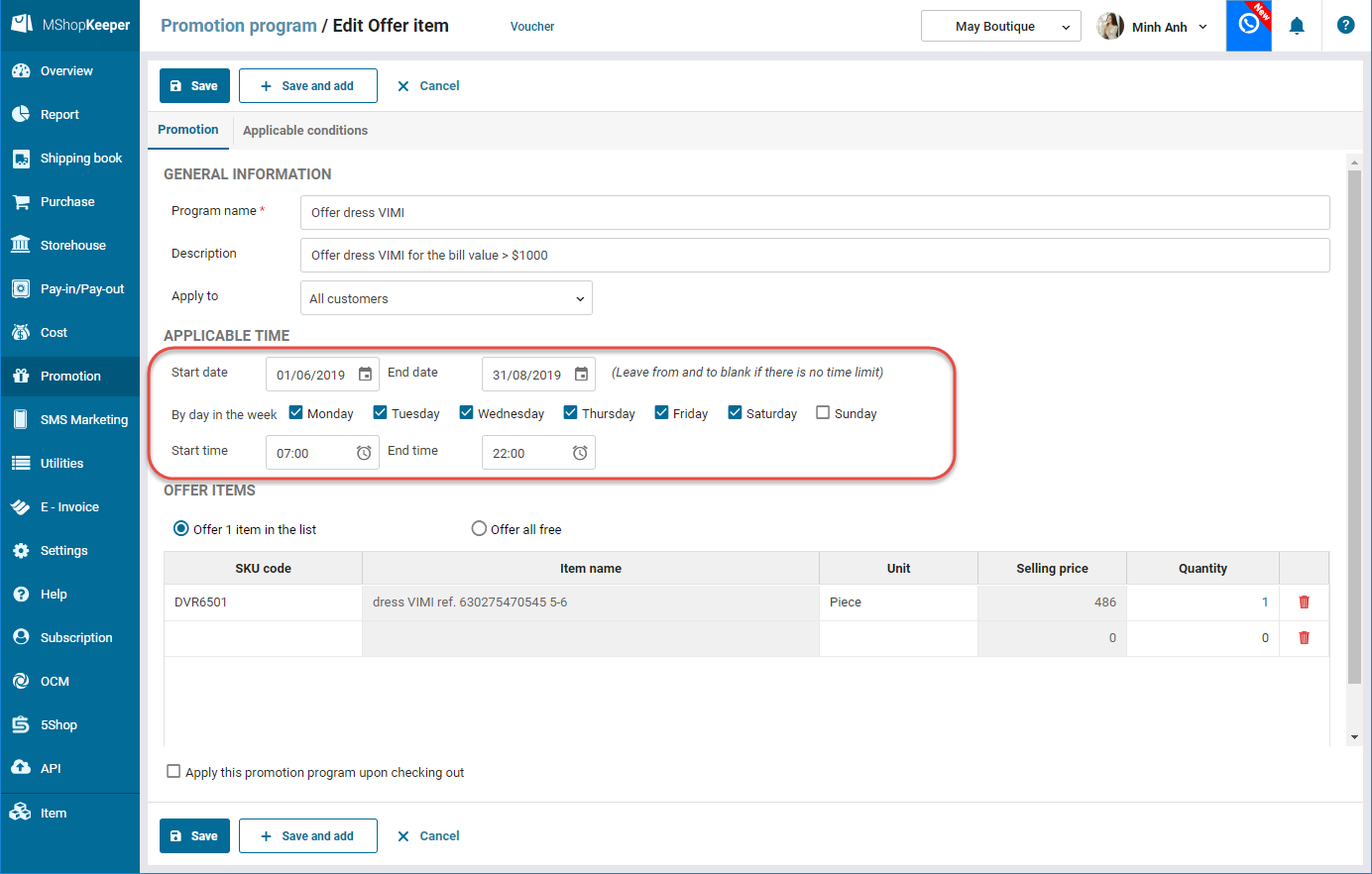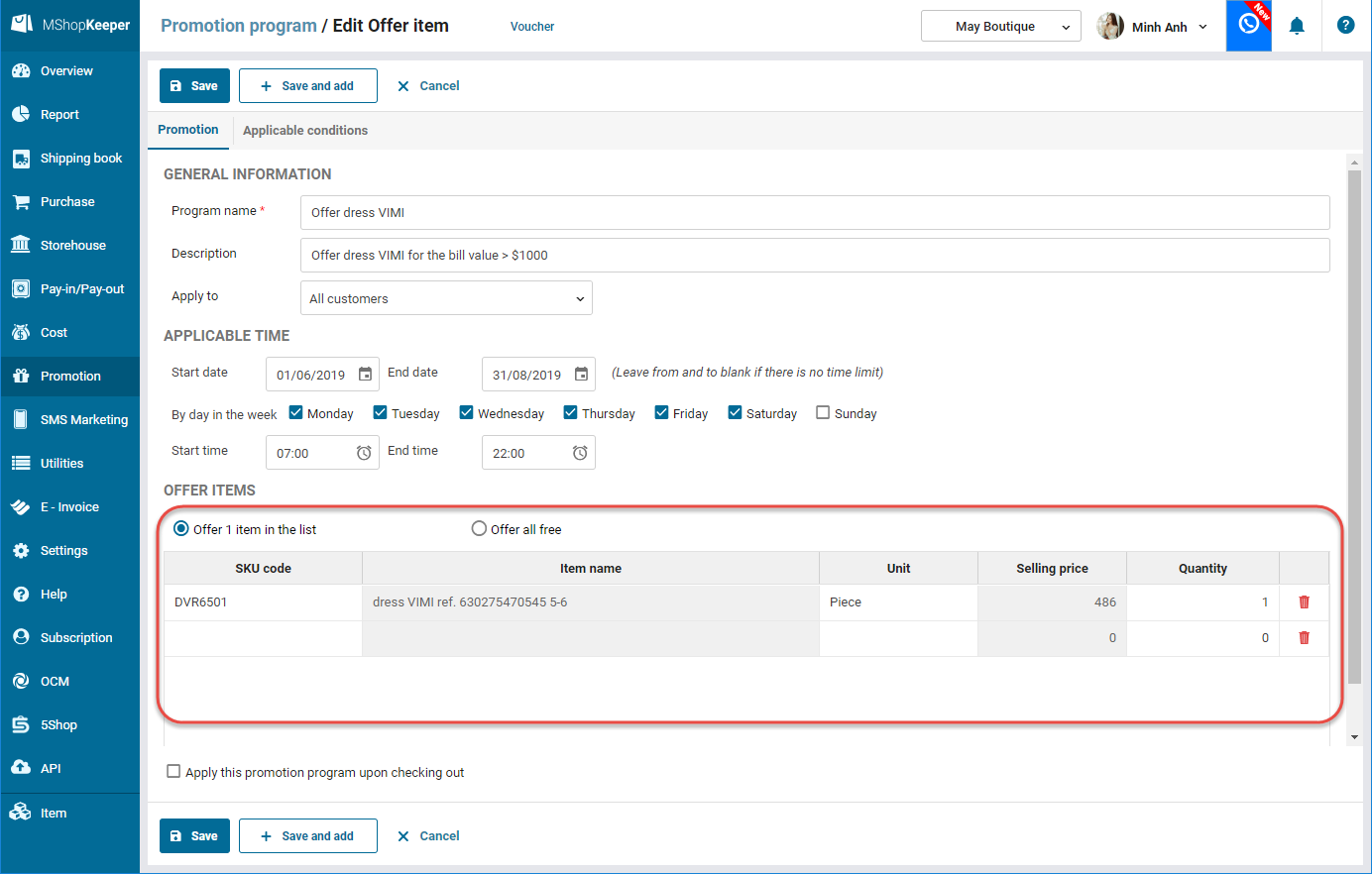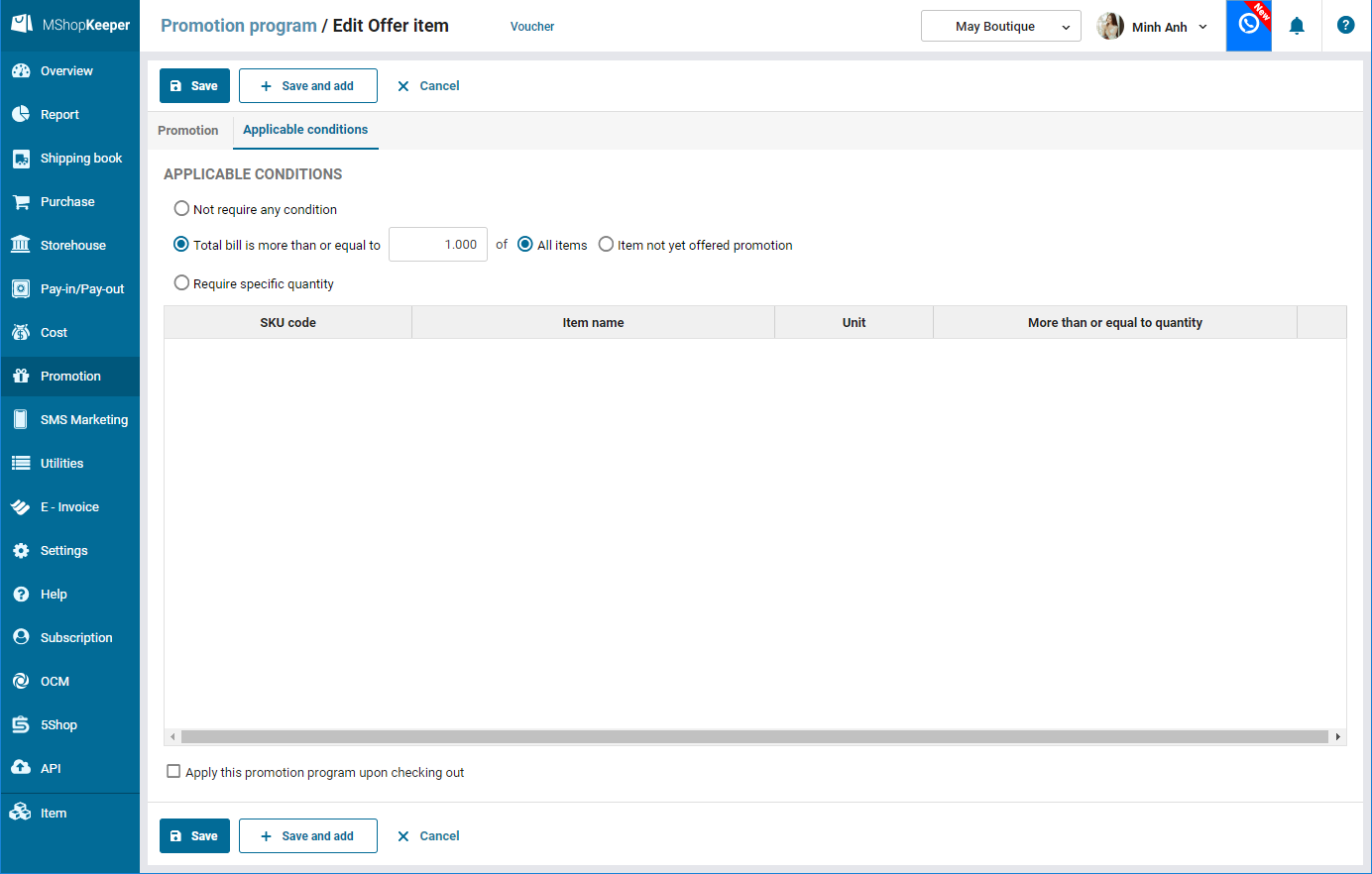1. Purpose
The shop can set up a promotion program to offer discount by item
2. Instruction steps
To set up a promotion program, please follow these steps:
1. Select Promotion, click Promotion program.
2. Click Add, select Offer item.
3. Enter the promotion program according to the shop’s policy.
a. Enter the program name
b. Select the applicable customers: All, Customer category, The customer has birthday, The customer has card class.
c. Enter the applicable time. If the promotion program does not limit time, leave Start date and End date blank.
d. If you want to offer an item in a category, check Offer 1 item in the list.
e. If you want to offer multiple items, check Offer all free.
f. Right click on Add row.
g. Select the item and the quantity.
h. If the promotion is only applied to bills which satisfy the required conditions, click Applicable conditions tab.
- If the promotion is only applied to the bill which has total amount more than a certain amount, check Total bill is more than or equal to and enter the amount.
- If the promotion is only applied to the customer who buys 1 or some certain items, check Require specific quantity and enter the items.
4. Click Save.
4. Note
Check Apply this promotion program upon checking out if you want the program to automatically select the promotion program upon checking out.