1. Purpose
The manager can print labels for the promotional items (Only applicable to the items in the promotion program Discount by item)
2. Instruction steps
To print labels for the promotional items, please follow these steps:
1. Select Utilities/Print label.
2. Select tab Print promotion label
3. Select the promotion program Discount by item.
4. Select the items you want to print labels, click Select.
5. Enter the number of labels.
6. Or click Utilities, select Load inventory quantity to print label for all inventory items.
7. Select the label template: Paper size and label template.
8. Click Print label.
9. Select a printer at Destination.
10. Click Print.
Note: Uncheck Fit to printable area.
4. Note
If you do not set up paper size for the printer, when printing it may lead to error. As a result, you should set up the printer as follows:
- On Print screen, click Change on Destination.
- On Local printer, click Manage.
- Select the printer, right click and select Printing Preferences…
- Check format mm or inch. Then enter the paper size.
- Click Apply and then OK.
- Close all forms and then print again.
- After than, the paper size is saved and you do not need to set it again.
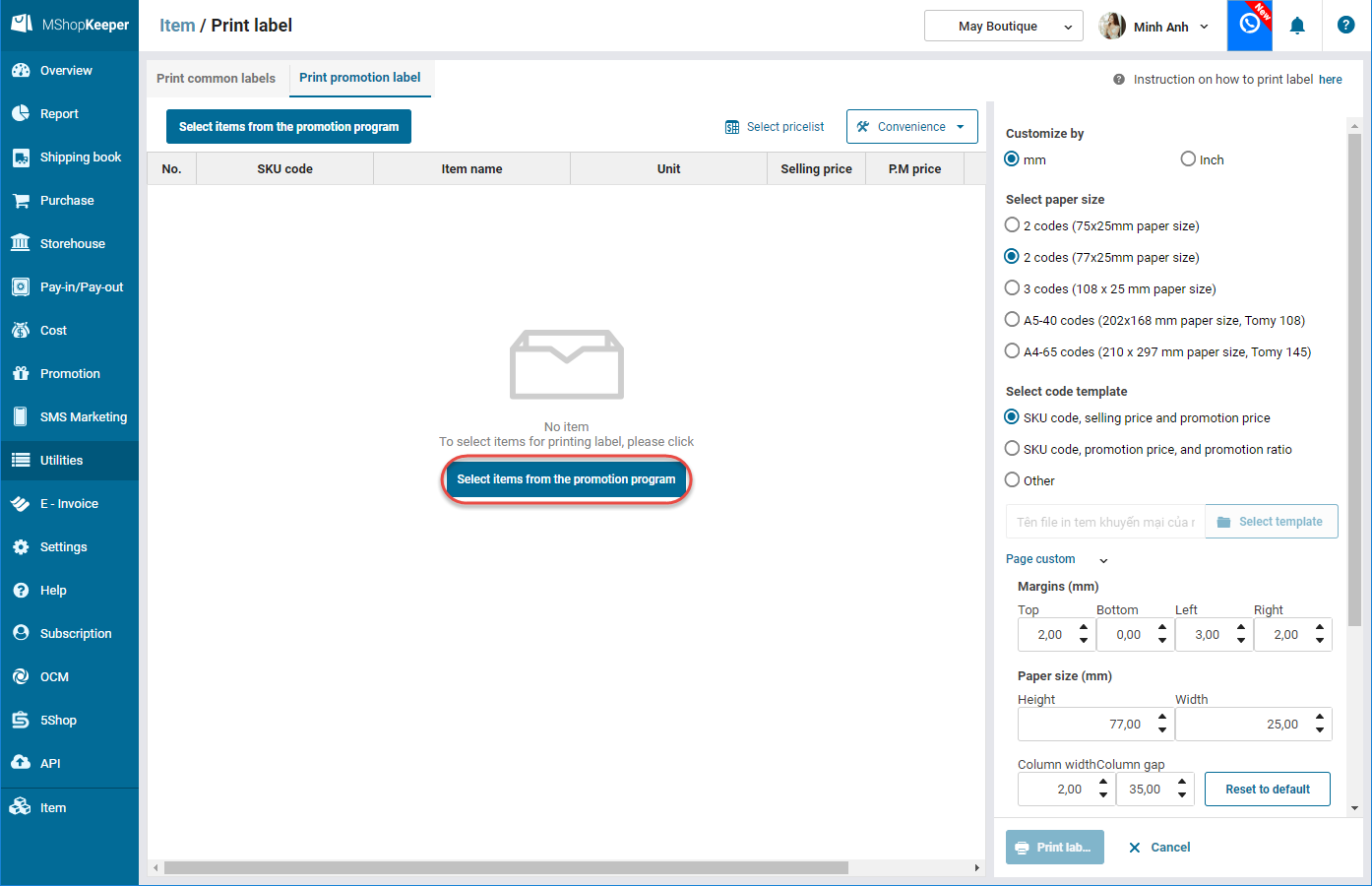
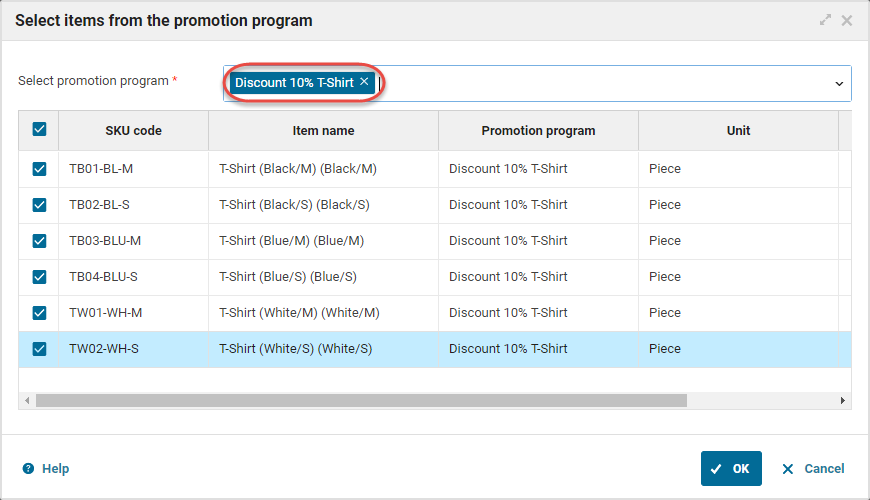
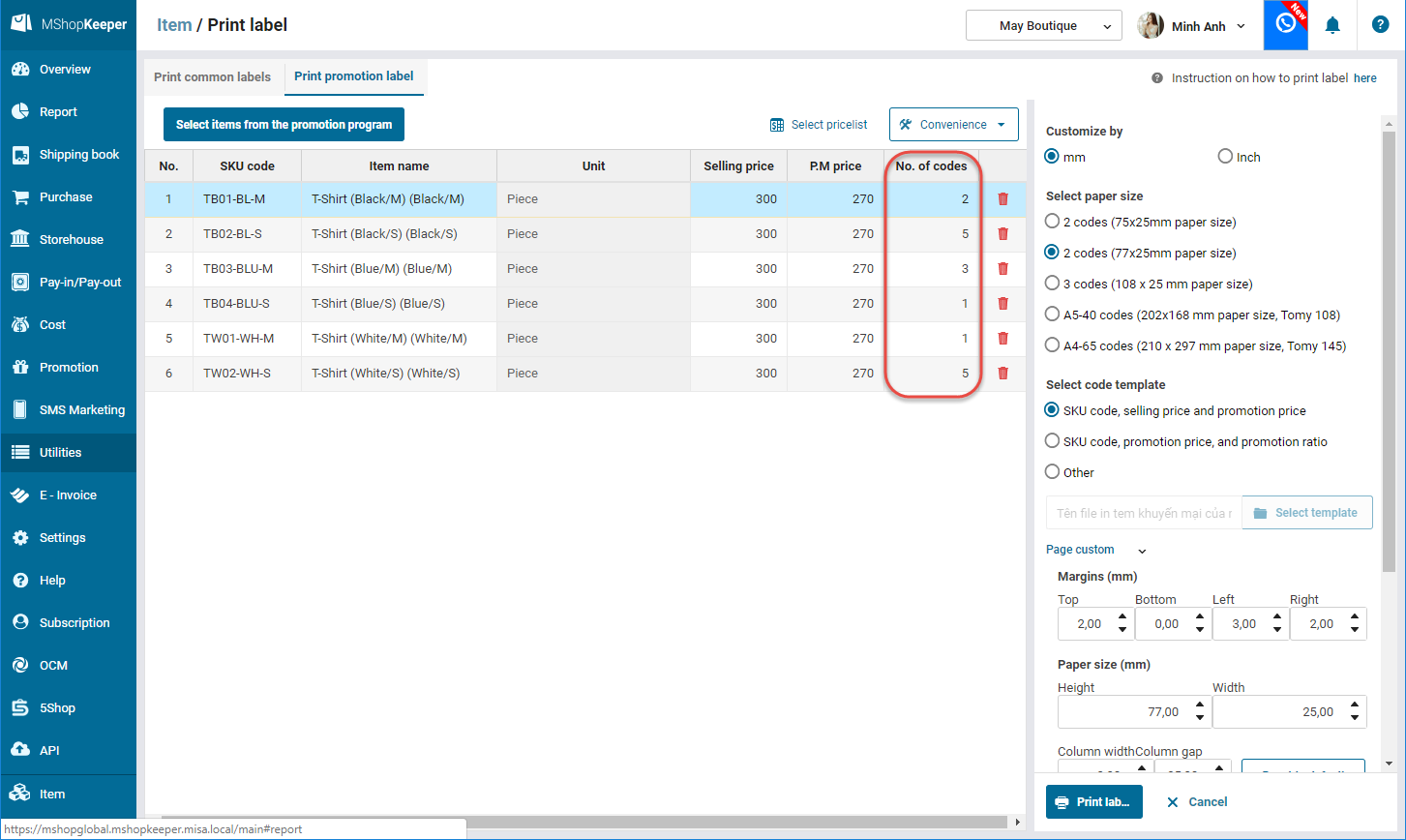
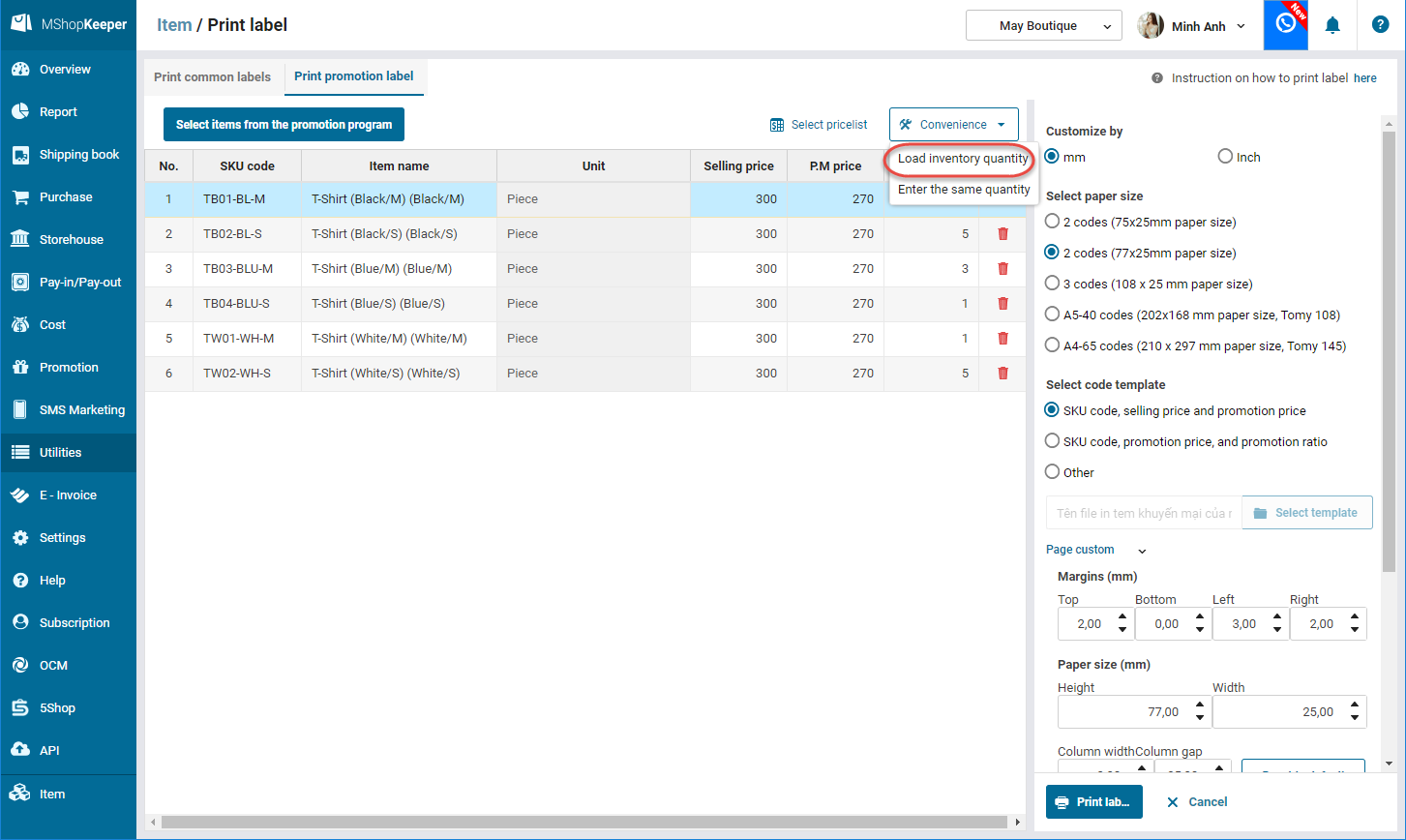
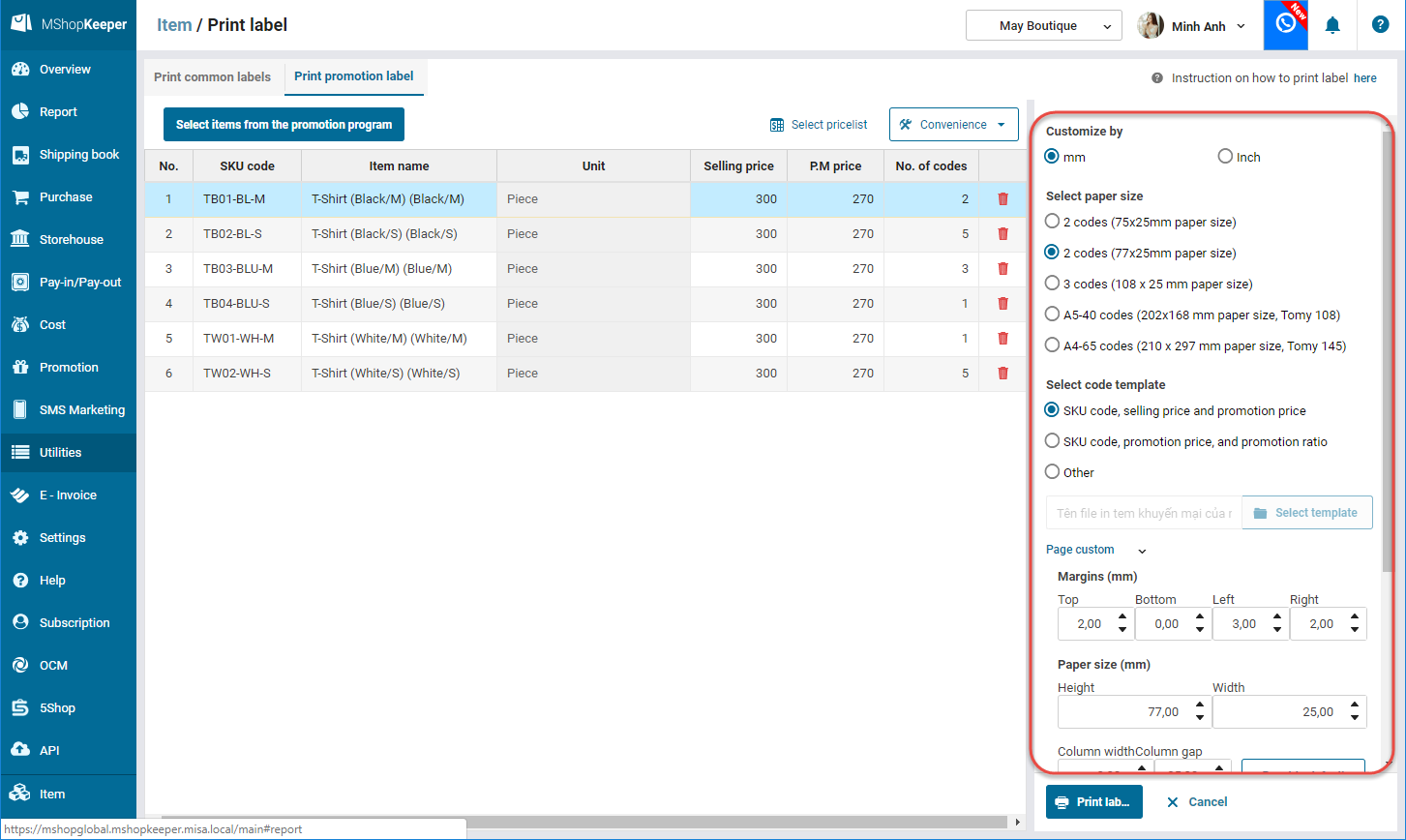
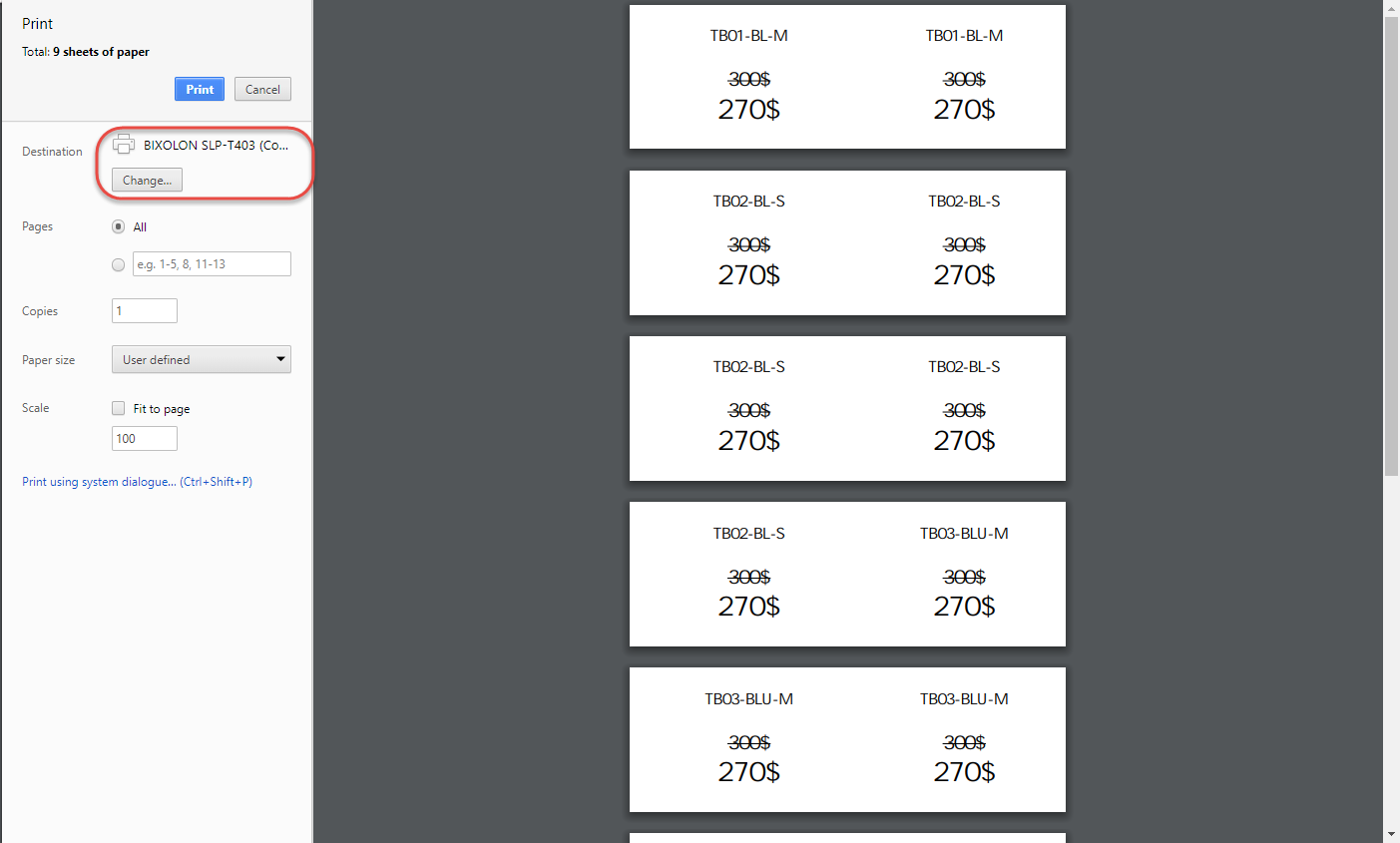
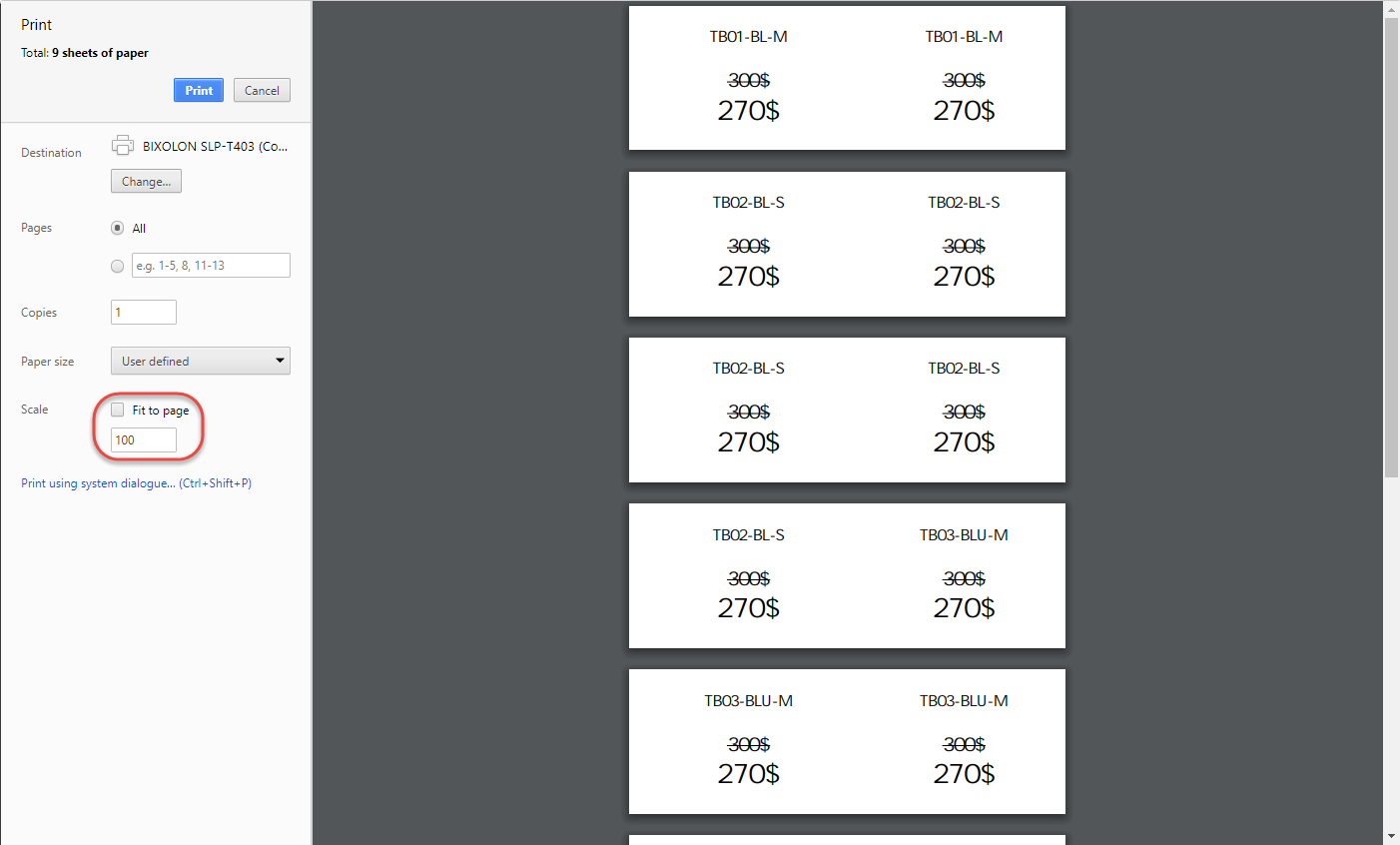
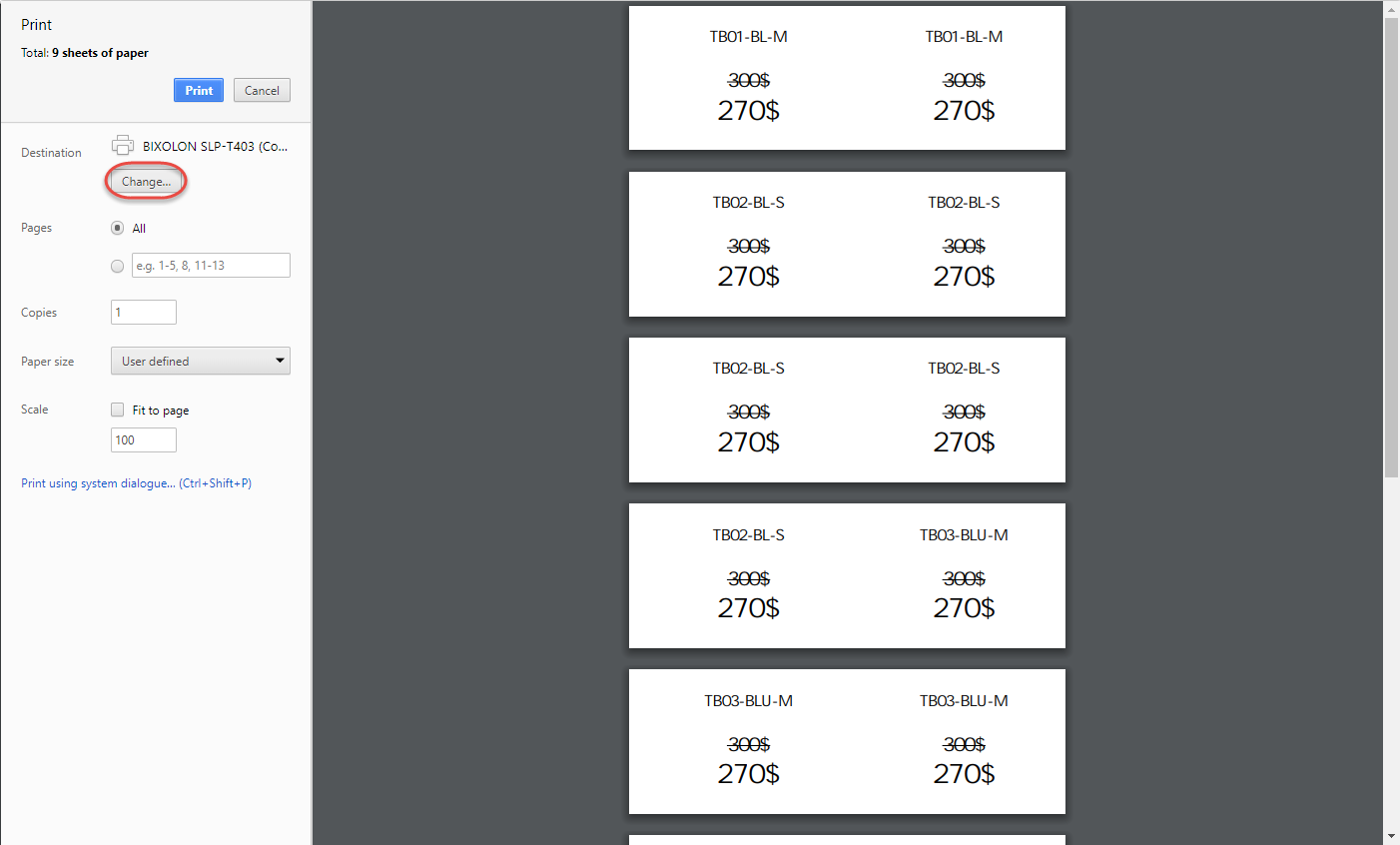
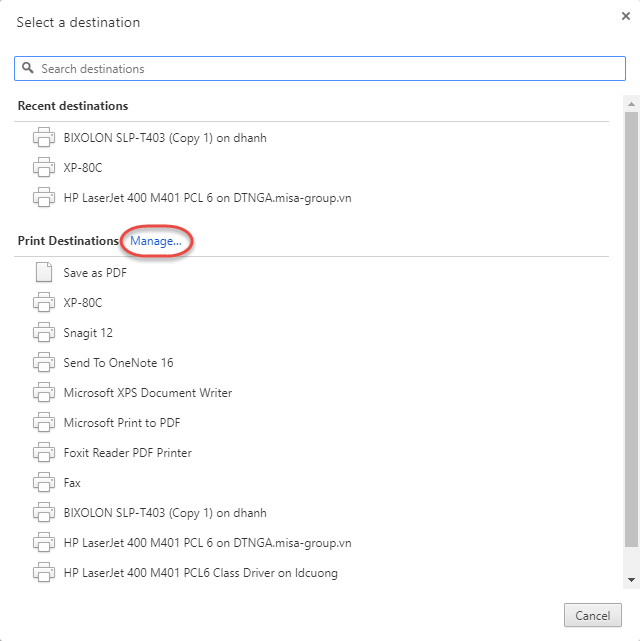
.png)
.png)






