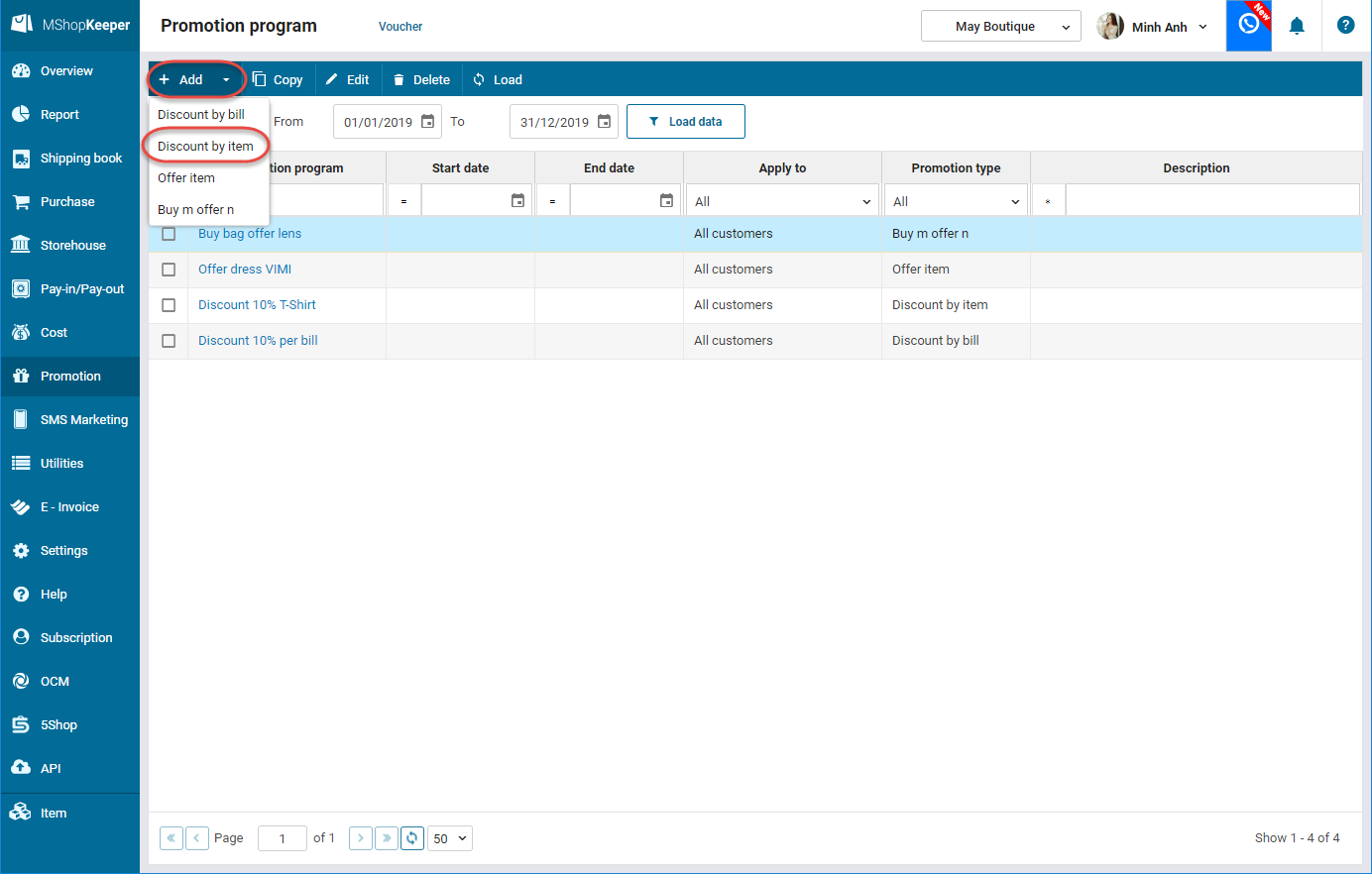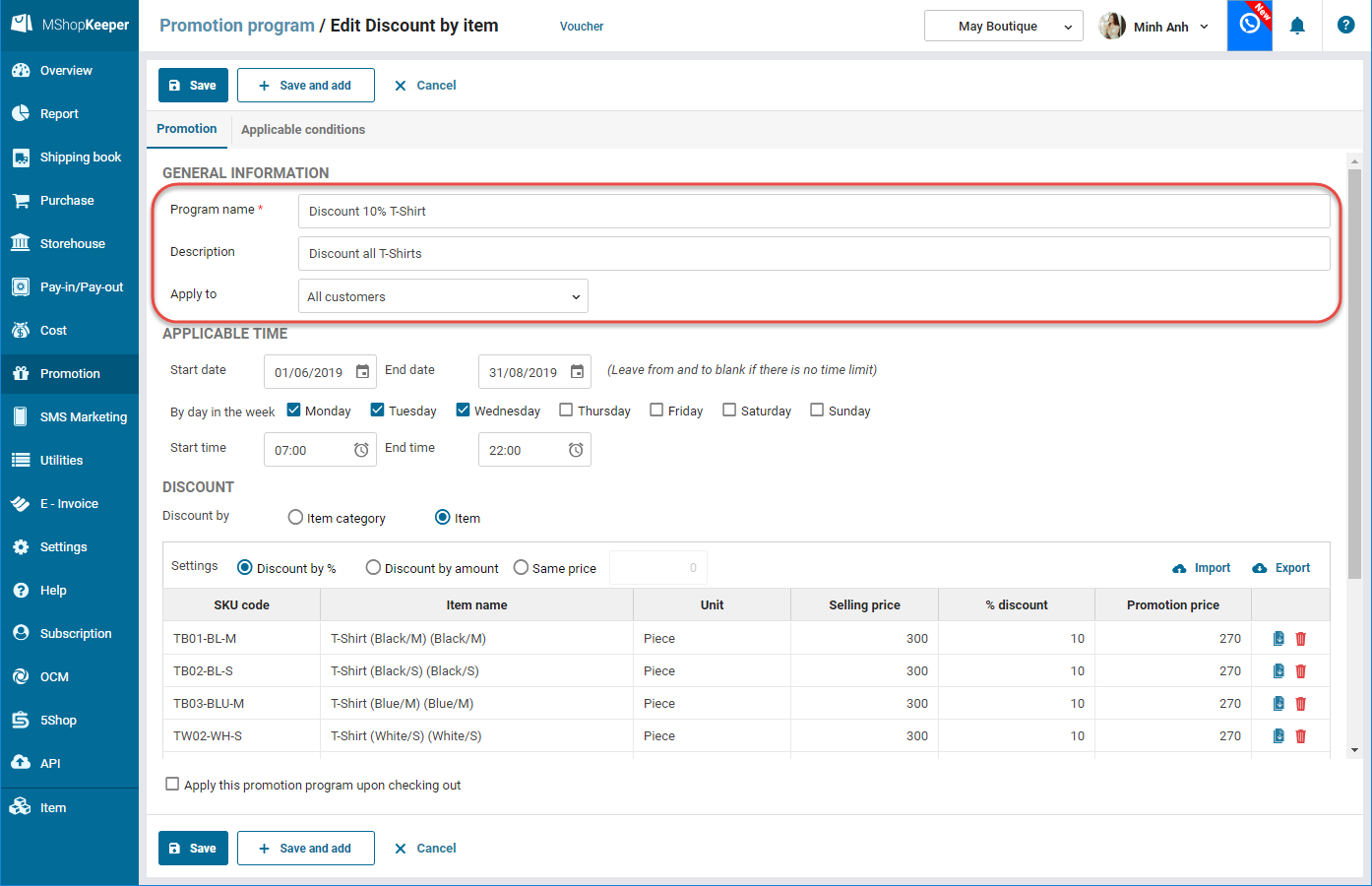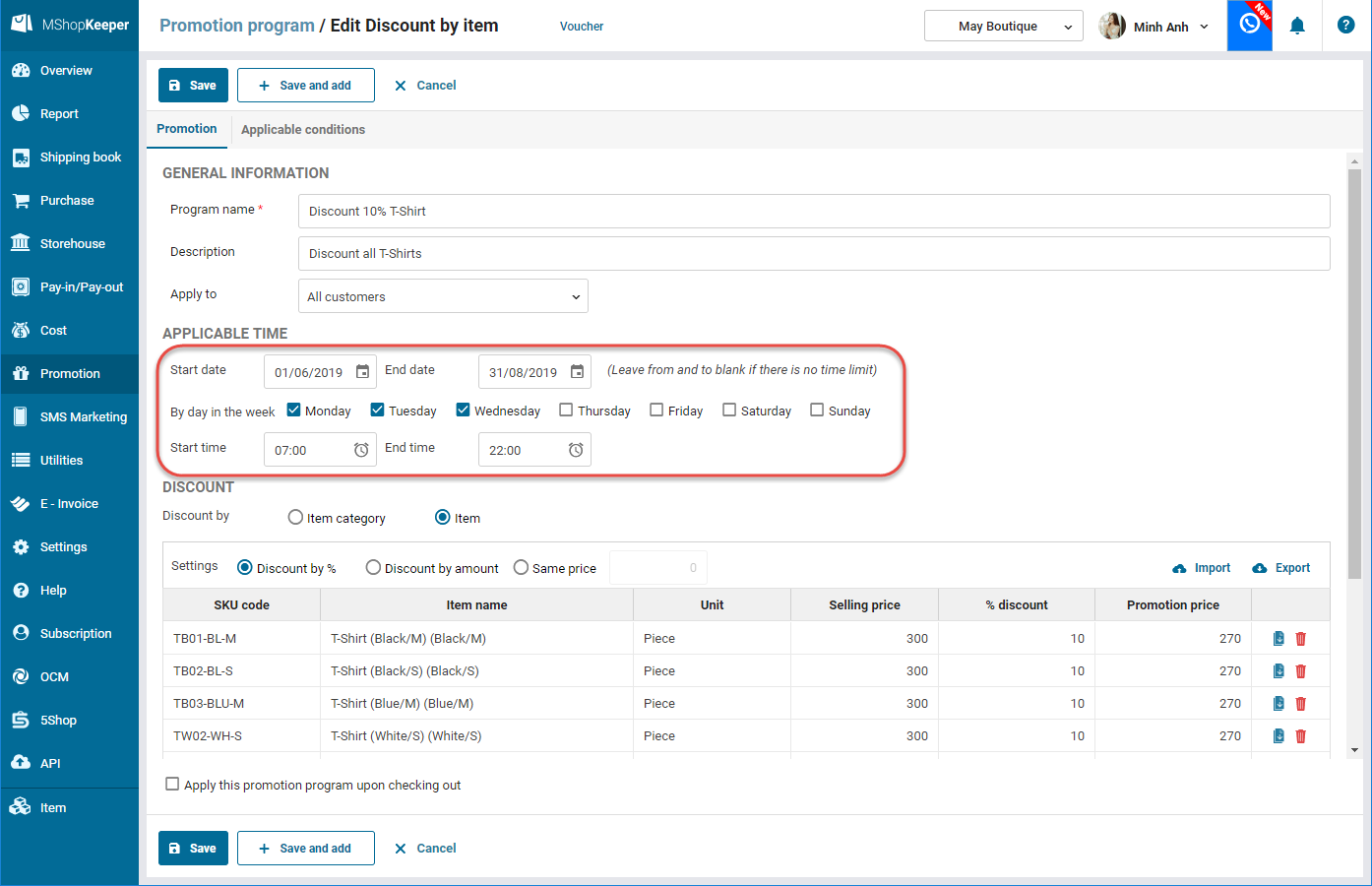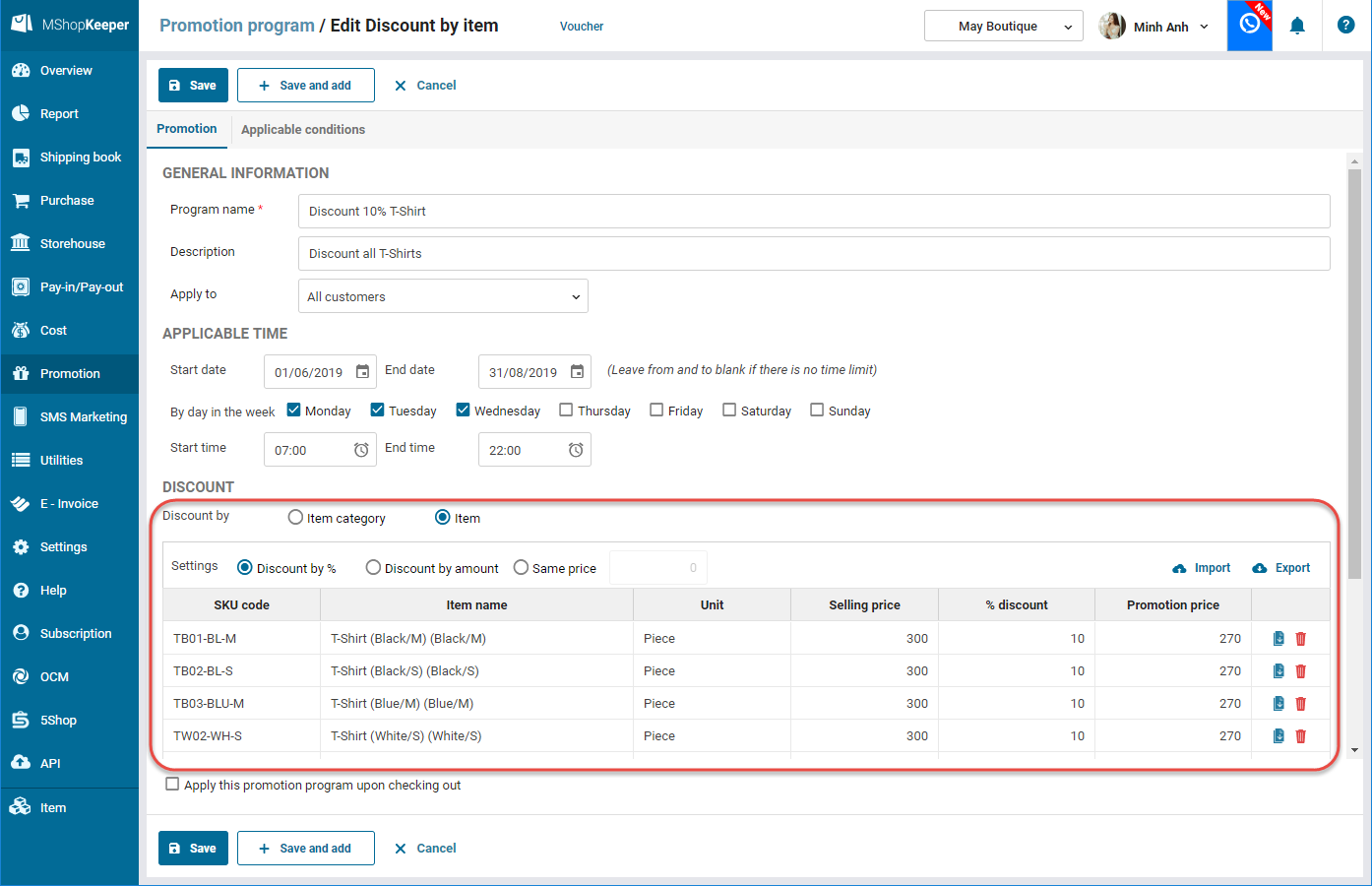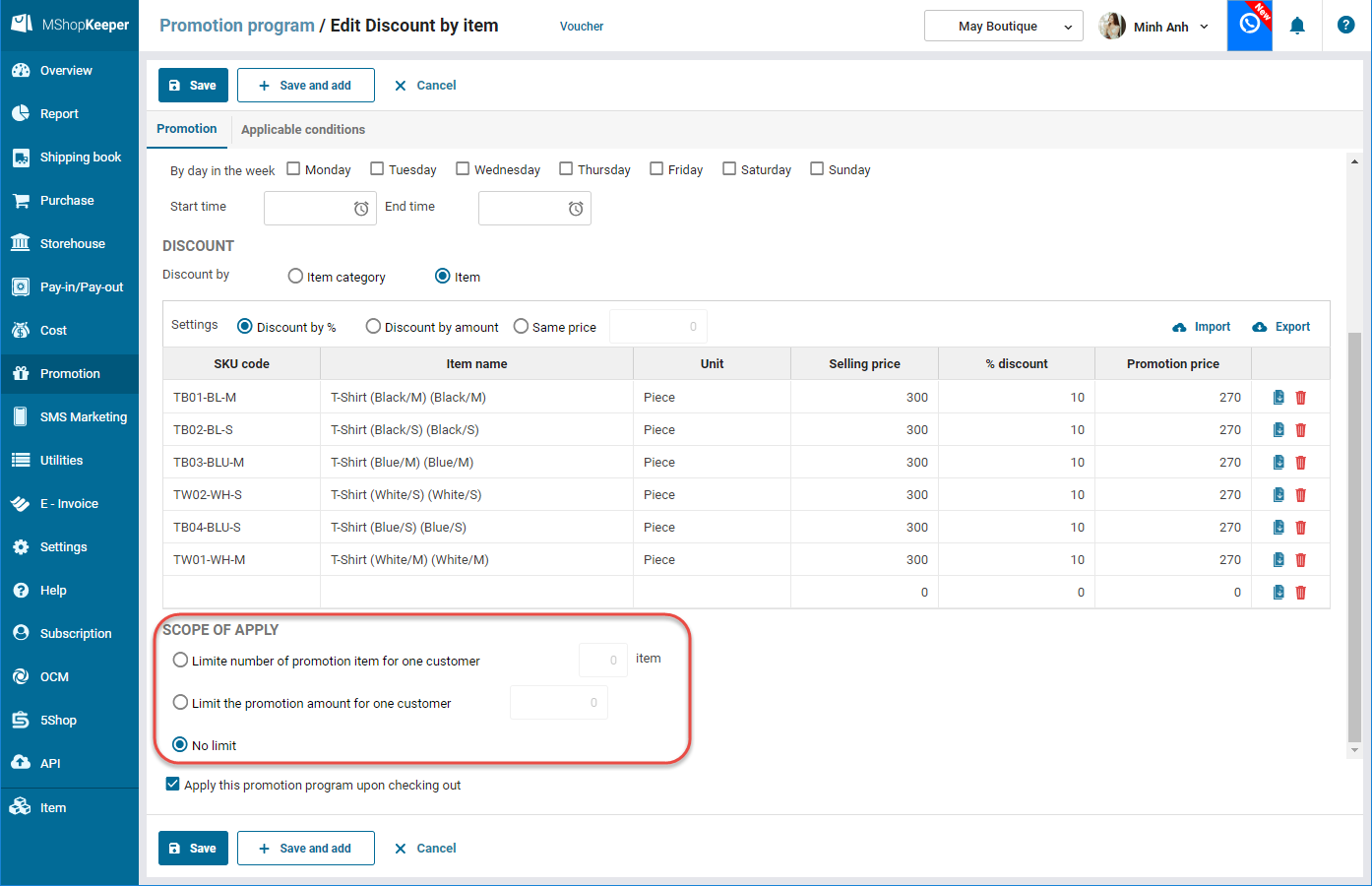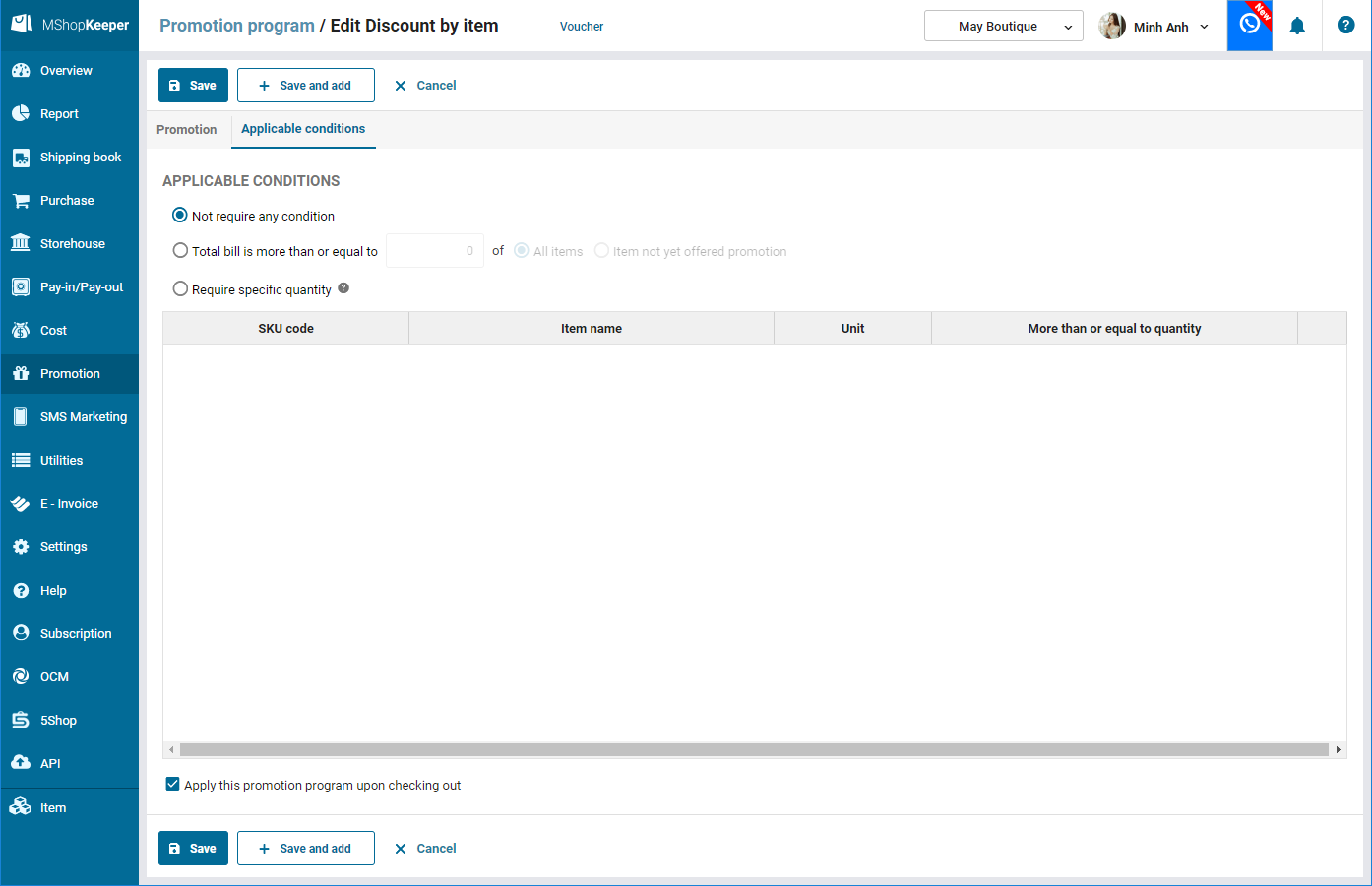1. Purpose
The shop can set up a promotion program to offer discount by item.
2. Instruction steps
To set up a promotion program, please follow these steps:
1. Select Promotion, click Promotion program.
2. Click Add, select Discount by item.
3. Enter the promotion program according to the shop’s policy.
a. Enter the program name
b. Select the applicable customers: All, Customer category, The customer has birthday, The customer has card class.
c. Enter the applicable time. If the promotion program does not limit time, leave Start date and End date blank.
d. On Discount:
- In case of offering Discount by item category
- Check Item category and set up discount by percentage, amount or same price.
- Right click, select Add row. Select the item category and enter percentage or discount amount. In case of setting Same price, enter promotion price next to Same price.
- In case of offering Discount by item
- Check Item and set up discount by percentage, amount or same price.
- Right click , select Add row. Select the item and enter percentage or discount amount. In case of setting Same price, enter promotion price next to Same price.
e. On Scope of apply
- If the manager wants to limit the number of promotion items, please follow these steps:
- Check Limit number of promotion item for one customer.
- Enter the quanity.
- If the manager wants to limit the promotion amount, please follow these steps:
- Check Limit the promotion amount for one customer.
- Enter the amount.
- If you do not limit the promotion item or amount, check No limit.
f. If the promotion is only applied to bills which satisfy the required conditions, click Applicable conditions tab.
- If the promotion is only applied to the bill which has total amount more than a certain amount, check Total bill is more than or equal to and enter the amount.
- If the promotion is only applied to the customer who buys 1 or some certain items, check Require specific quantity and enter the items.
4. Click Save.
4. Note
1. Check Apply this promotion program upon checking out if you want the program to automatically select the promotion program upon checking out.
2. If the shop sets up a promotion program for a large quantity of items, you can import list of items to the program. View instructions here.