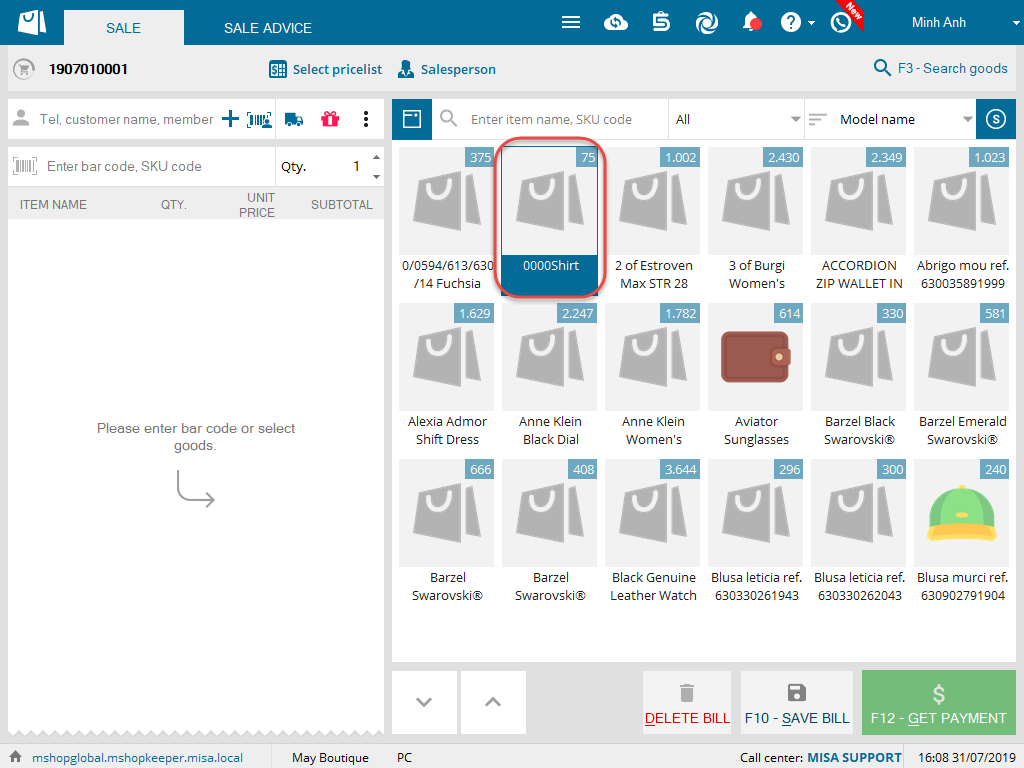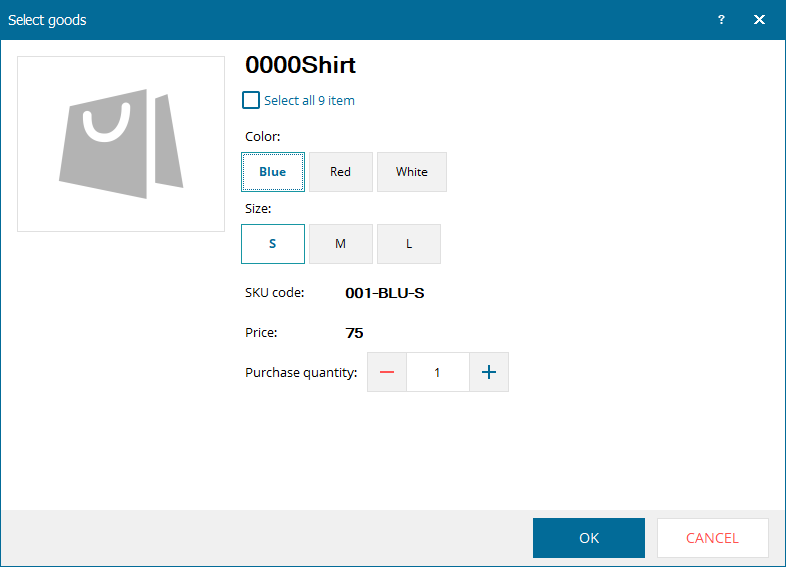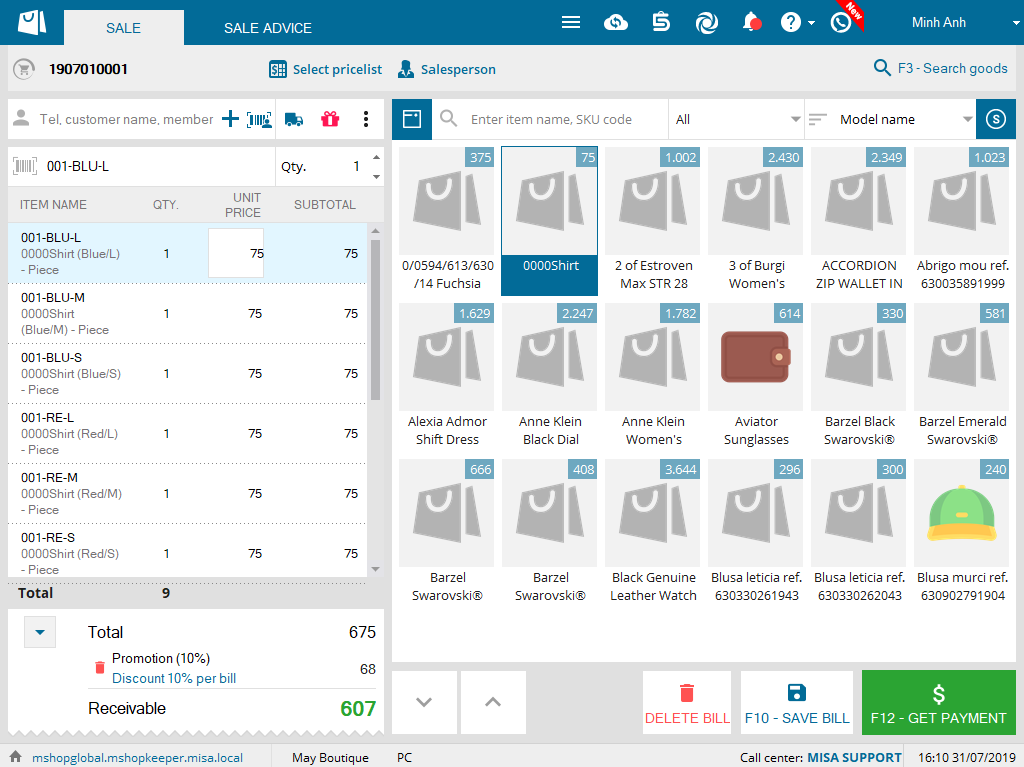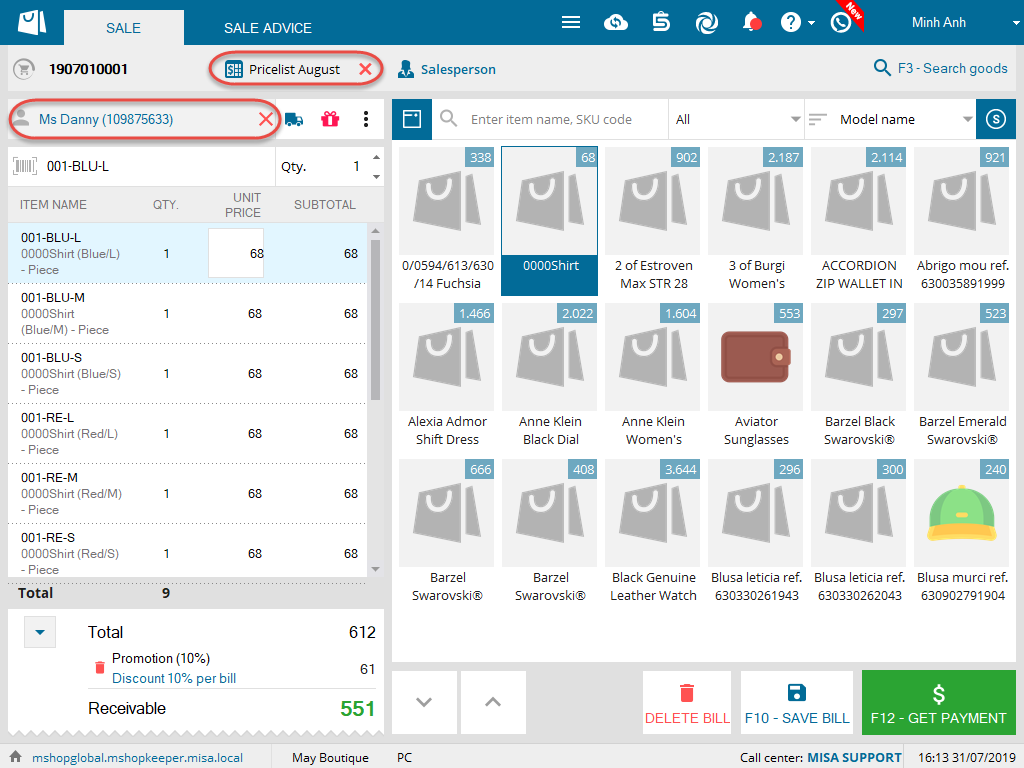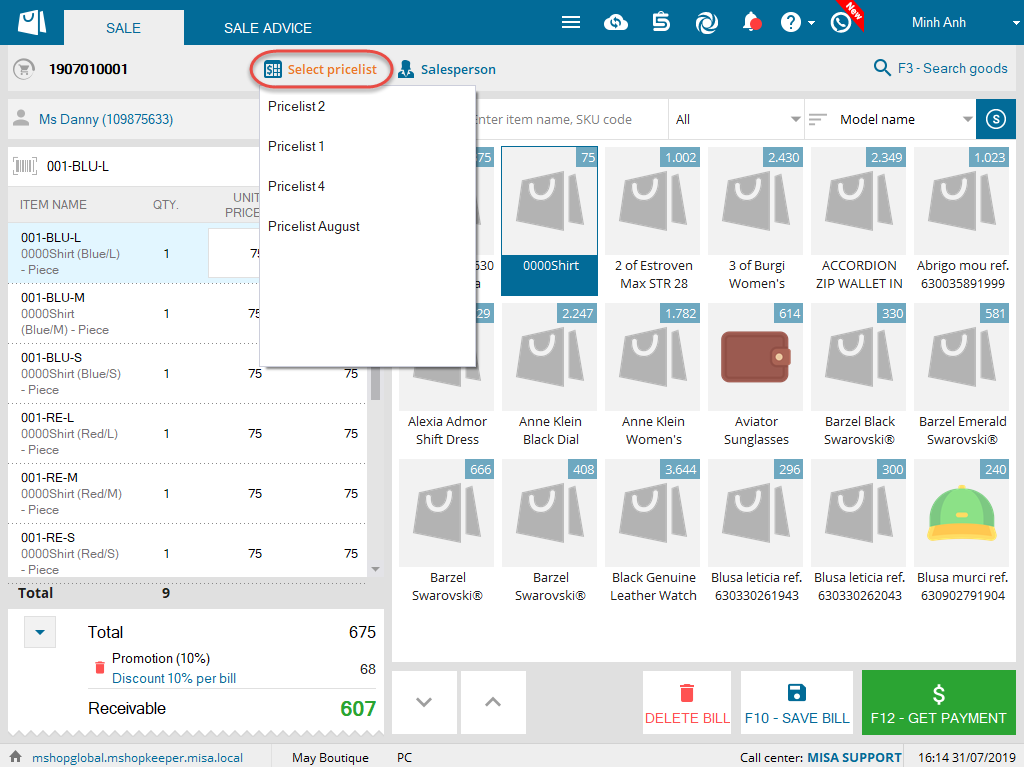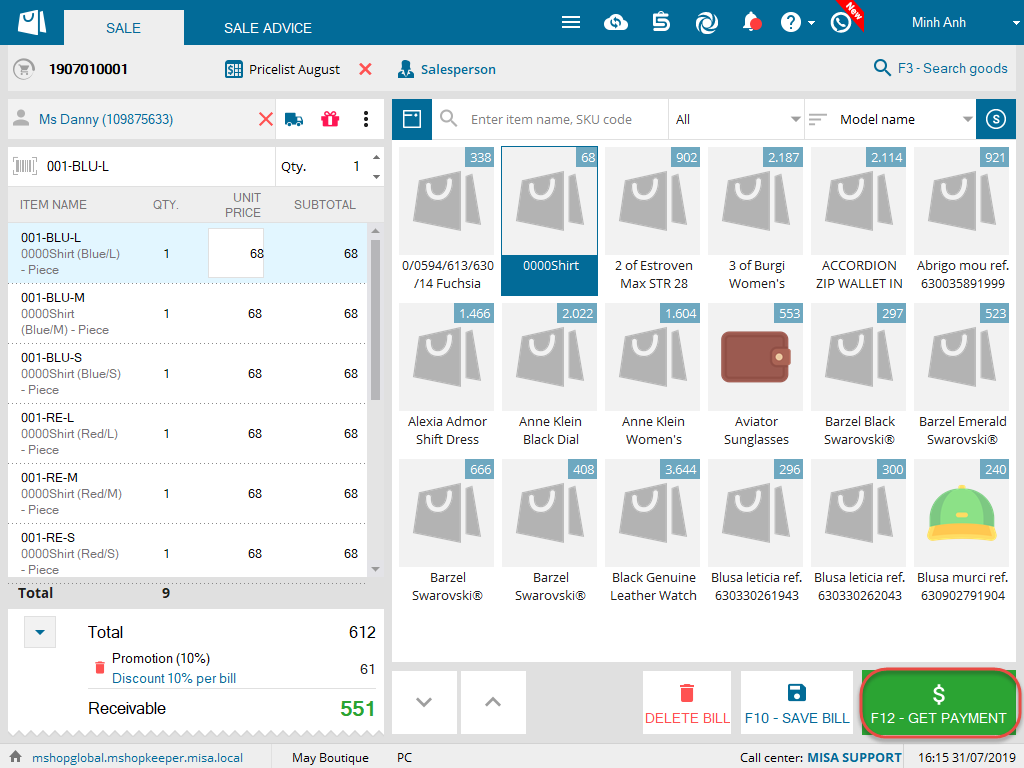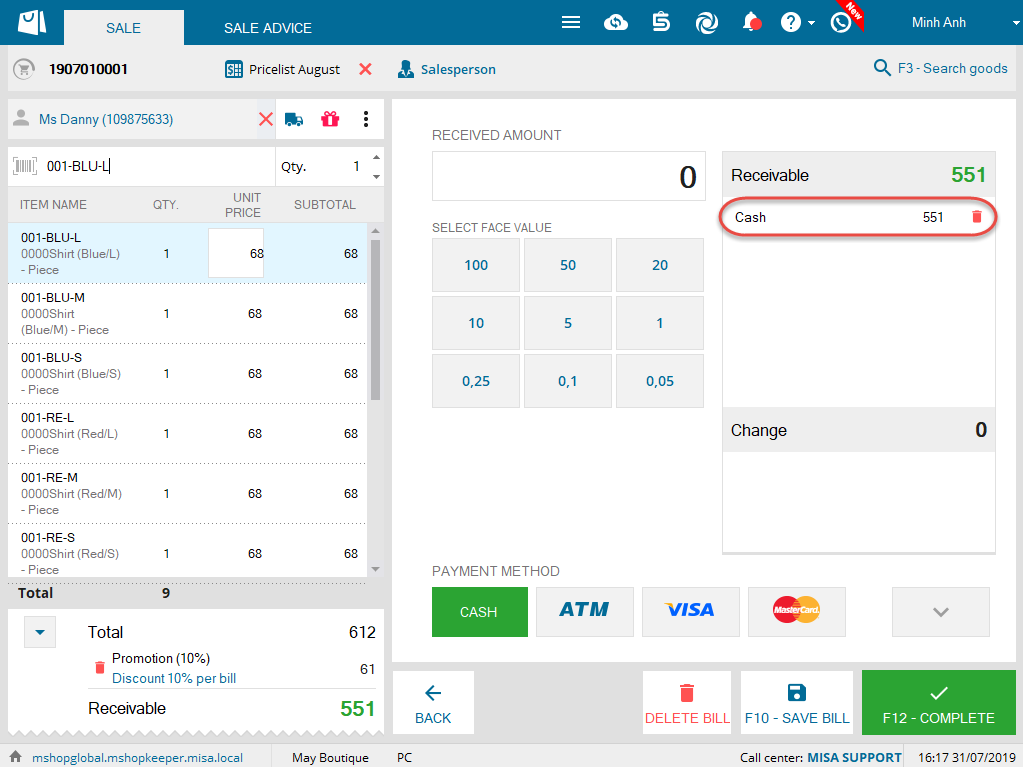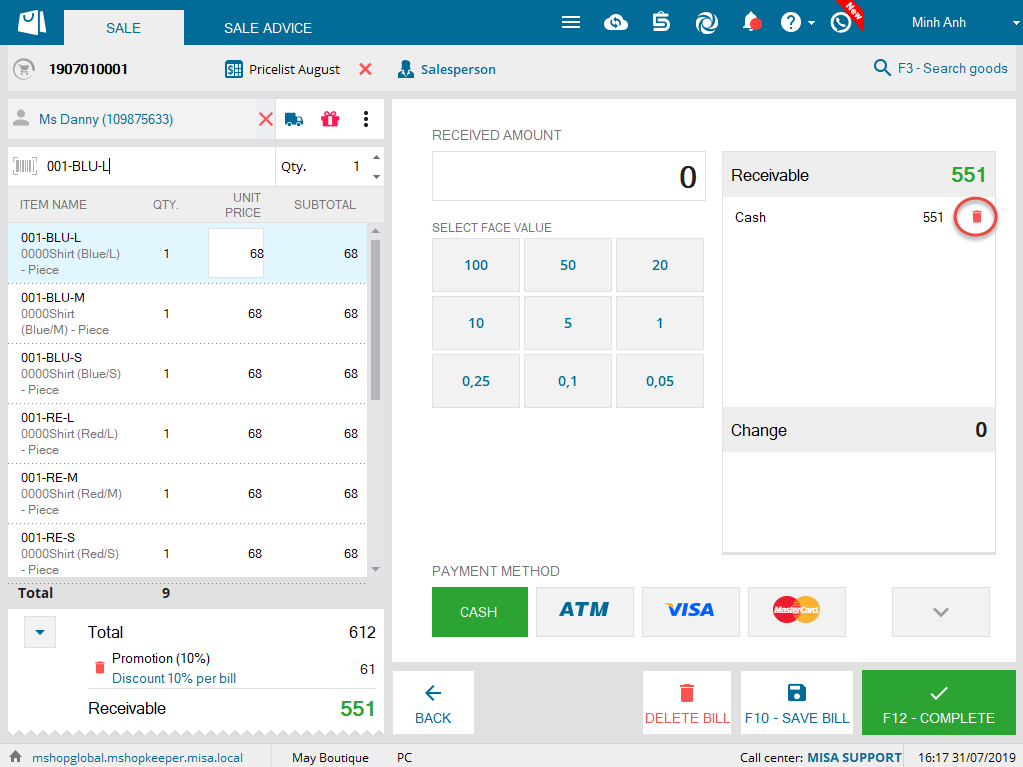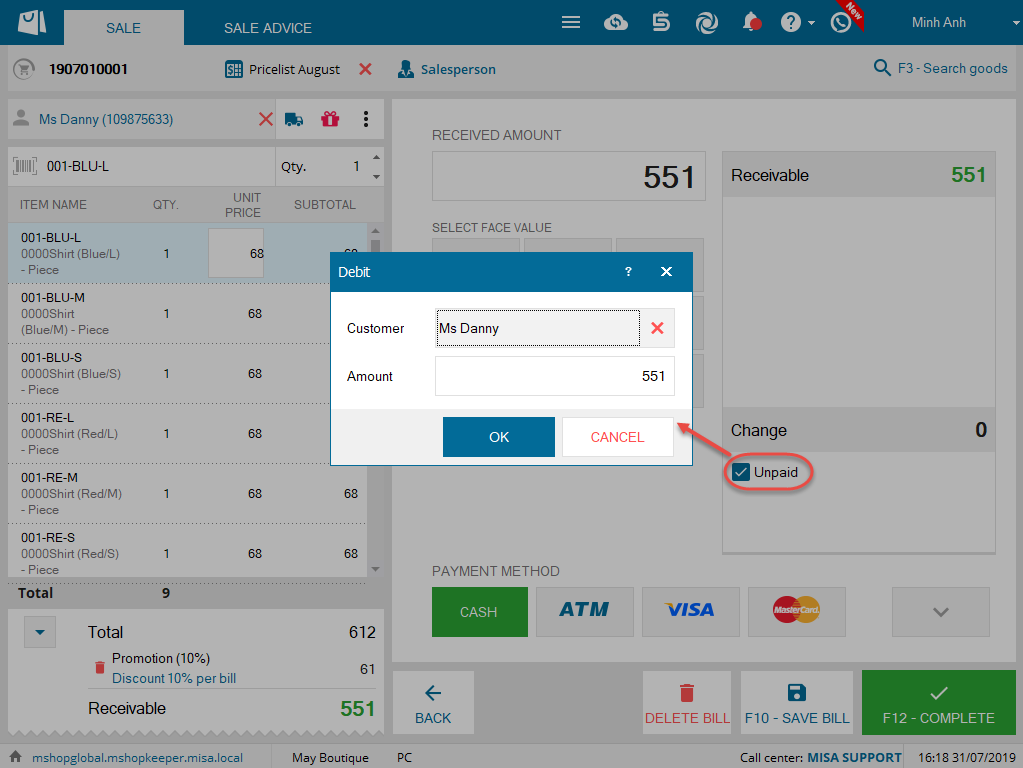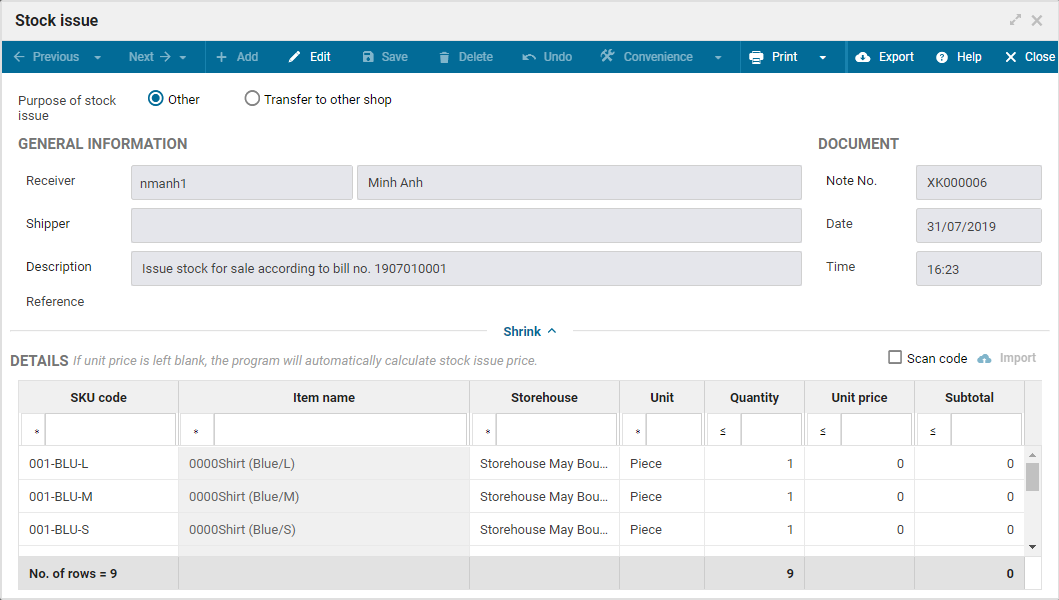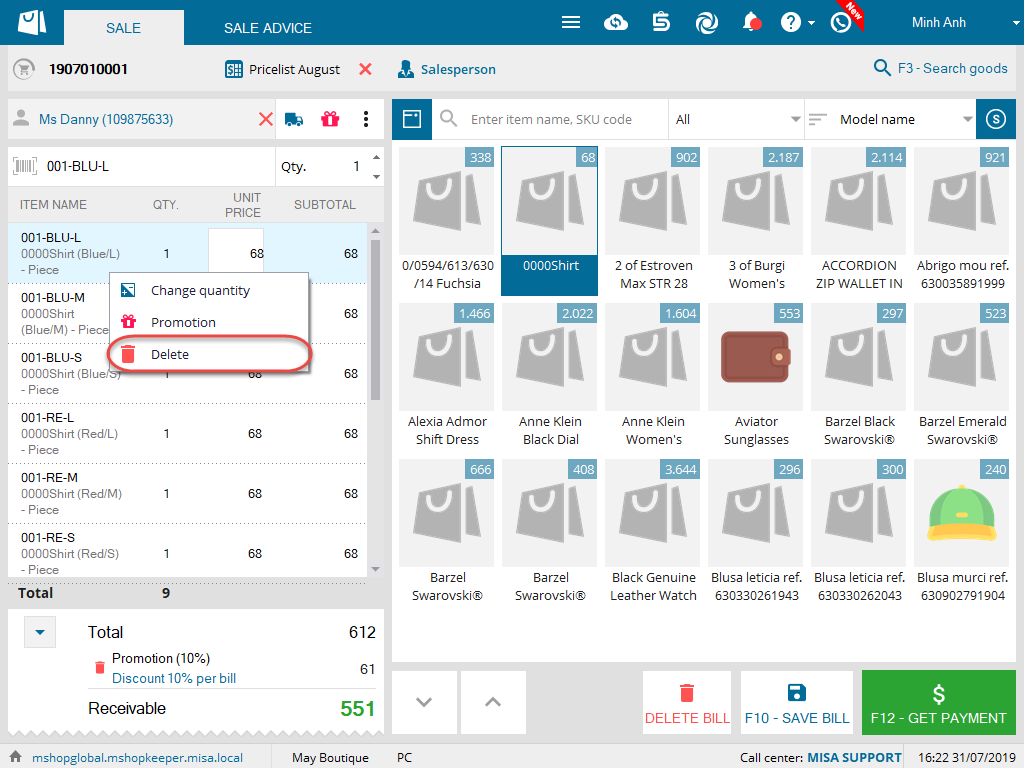1. Purpose
The cashier can create a wholesale invoice for the customer
2. Instruction steps
Step 1: Select the item
1. On Sale screen, search and click on the selected item. (Or press F3 to search)
2. Enter color, size.
3. Enter quantity.
4. Check Select all … items if the customer buys all items of the model.
5. Click OK. Follow the same steps for other items.
Step 2: Check out and Get payment
1. If the shop manages customer information, enter or scan the customer ID to quickly select. The program will automatically select pricelist as per the customer.
Depending on the actual quantity of purchased items and wholesale pricing policy, the cashier can select the pricelist again.
2. If the bill needs any note, click the icon ![]() , select
, select ![]() to recognize.
to recognize.
3. After recognizing information, click F12 – Get payment.
If the guest pays by cash or card
- Enter the amount, select face value or as per Cash suggestion.
- If the guest does not pay by cash, select the method they use.
- Check Change not taken or Change deducted.
Note: In case of entering amounty by selecting face value
The number of hits is the number of notes given (for example: the customer gives VND1,000,000, only hit twice on 500,000)
If you hit more than the number of notes, you need to delete the wrong amount and enter again.
If the customer owes
Click the iconnext to the payable amount.
- Check Unpaid and enter information.
4. Click F12 – Complete.
4. Note
1. After creating a bill, the system will automatically generate a stock issue note in order to track inventory exactly.
2. If you want to change or remove the purchased item, right click on the item and select Delete.