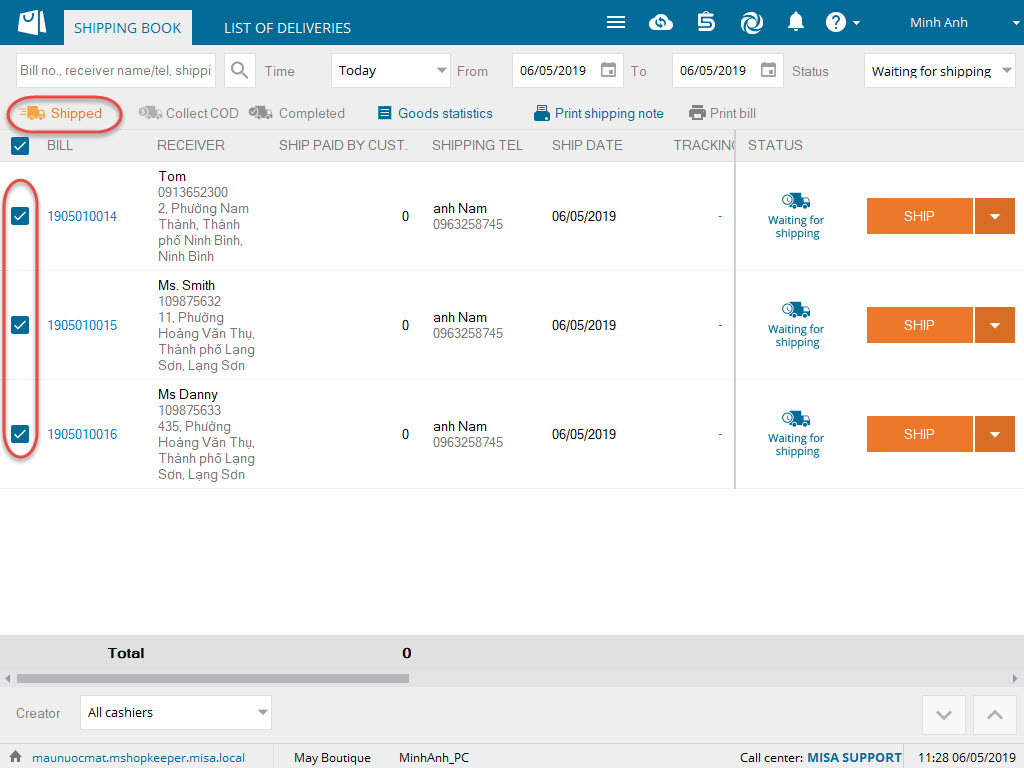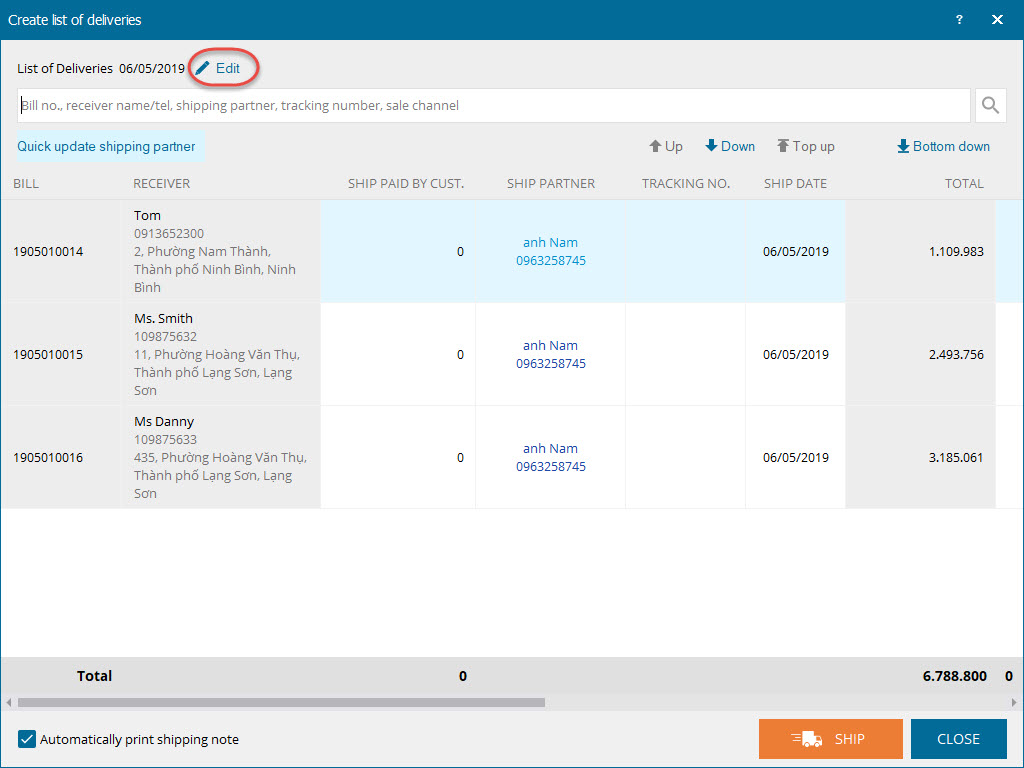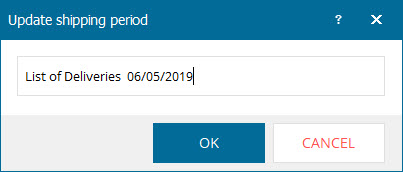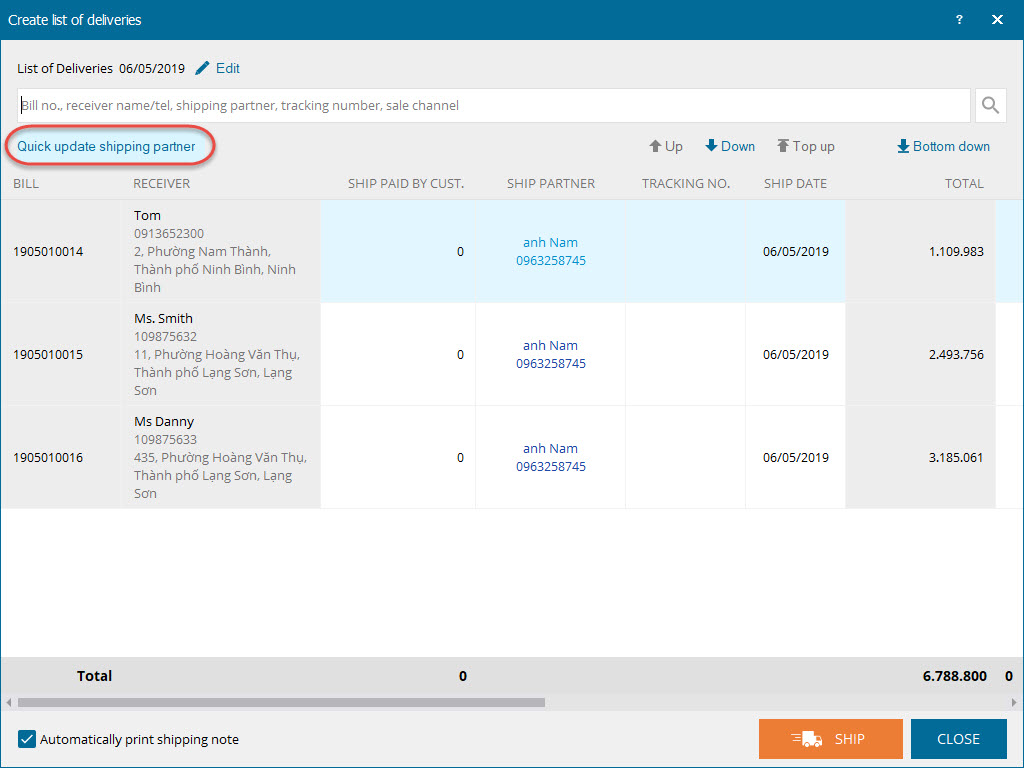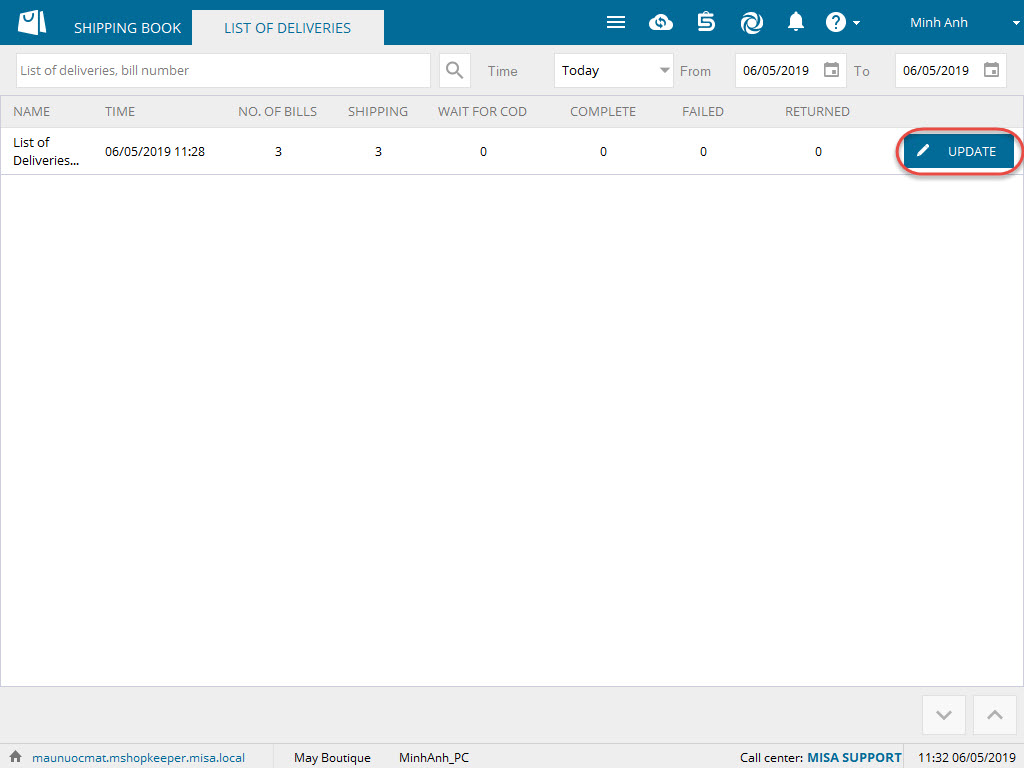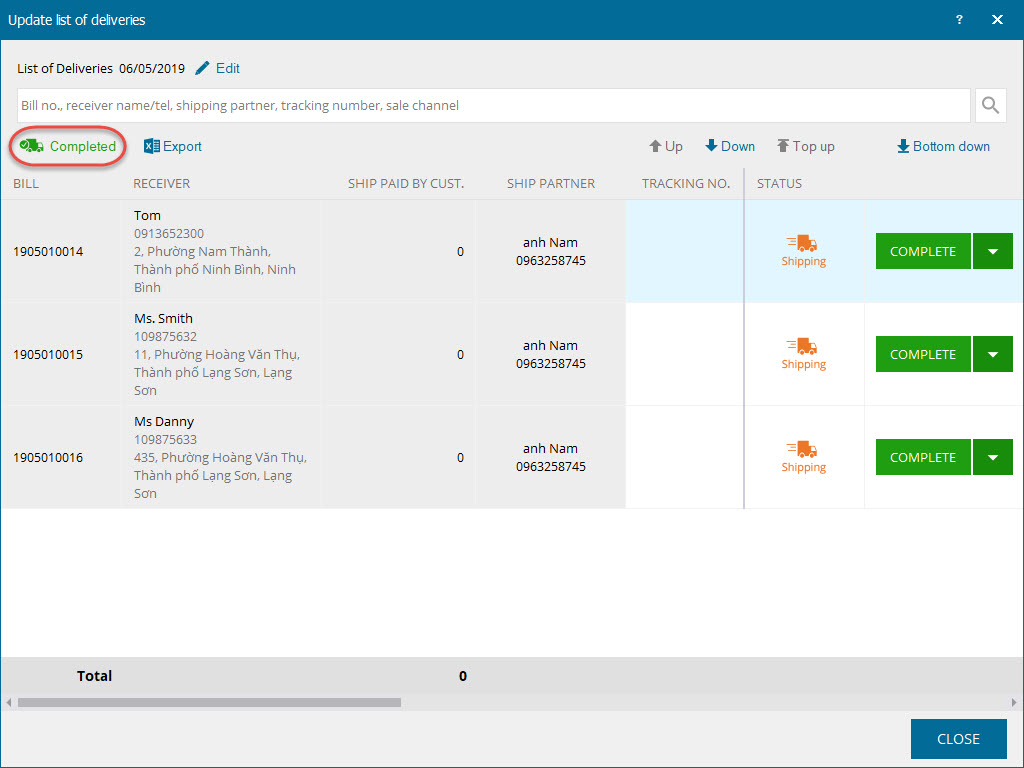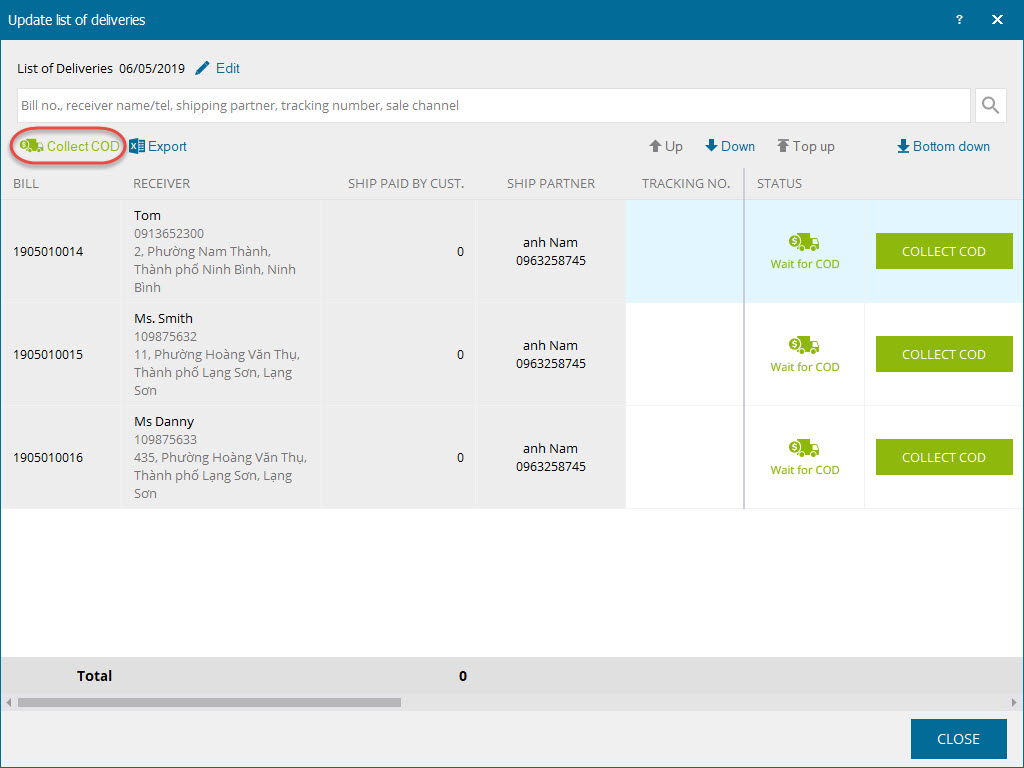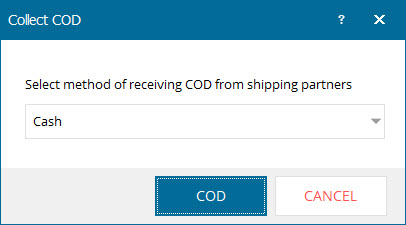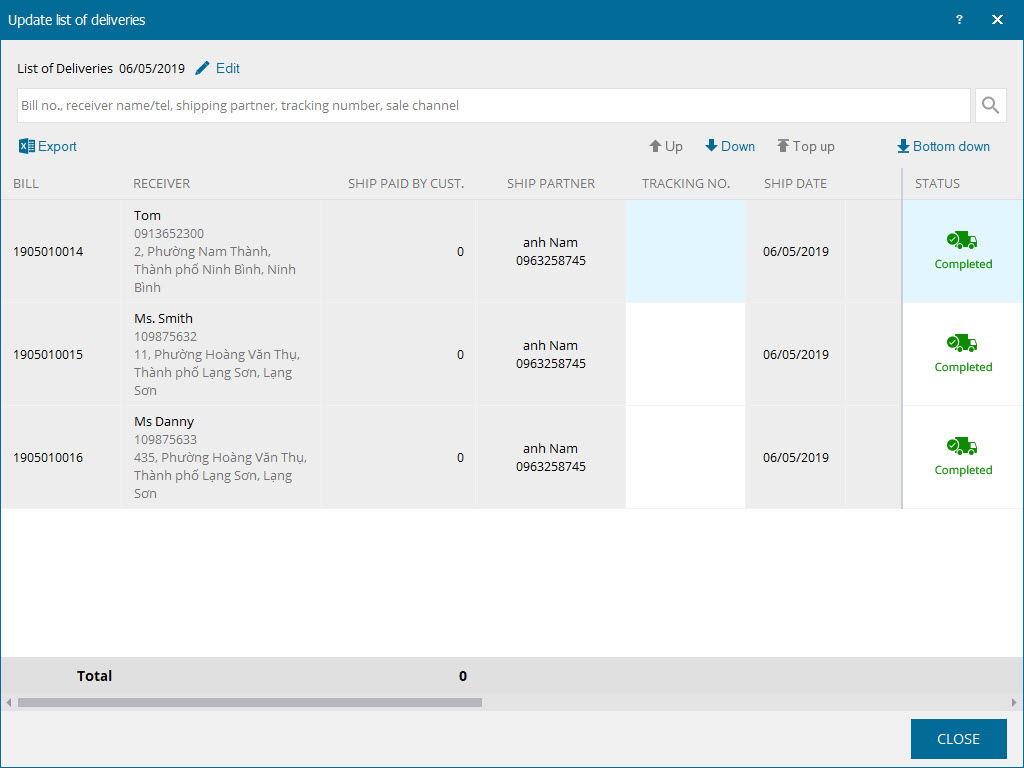1. Purpose
If the shop has multiple shipping orders, the cashier can create a shipping list to easily follow up and manage. For example, create a list by partner or area.
2. Instruction steps
Step 1: Create shipping periods
After creating shipping orders, the cashier can create a list by area or partner, shipping type as follows:
- On Shipping book screen, filter Waiting for shipping status.
- Check the orders you want to create a list, then click Ship.
- Click Edit to update Shipping list name.
- If the order does not include any ship partner, you can click Quick update shipping partner to add the shipping parter to the orders.
- Click Ship.
Step 2: Track shipping status
After confirming of shipping, update the order status on the list as follows:
- On Shipping list screen, click Update.
- Update shipping status as Complete or Failed.
- If all orders are shipped successfully, you can click Complete.
- For the COD orders, after collecting COD from the partner click Collect COD on the order.
- Select the payment method from the ship partner, click Collect COD.
3. Note
1. If the ship partner pays COD weekly or monthly, the manager can create COD pay-in note from the ship partner on the management page. View details: