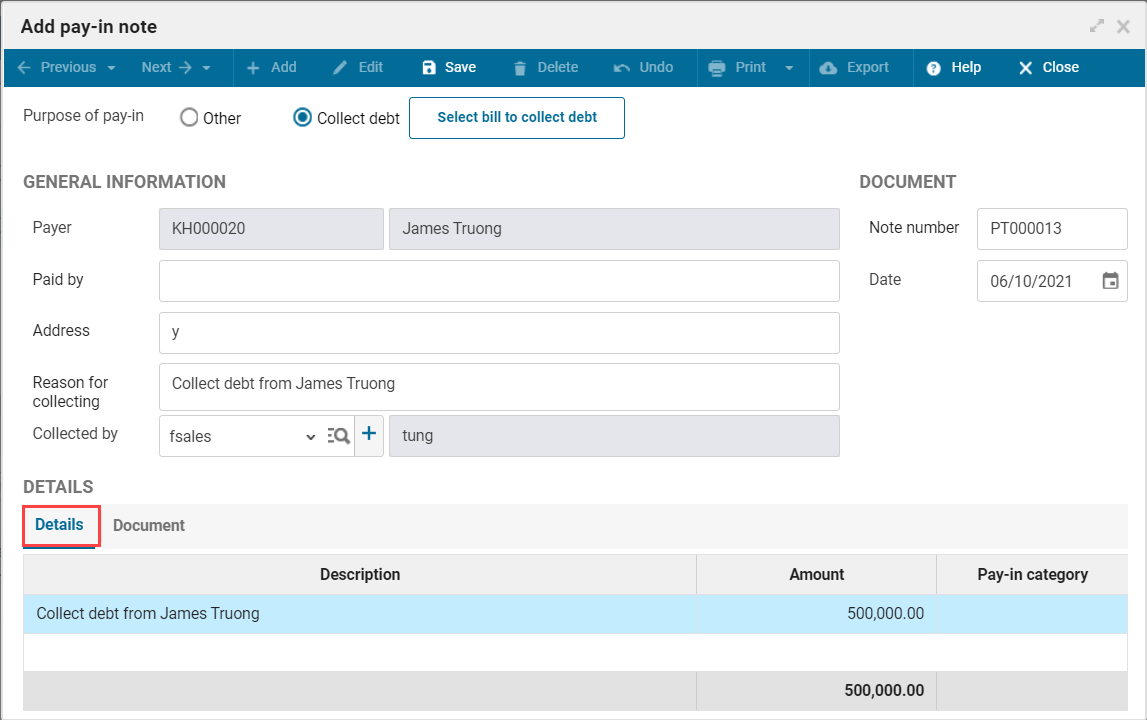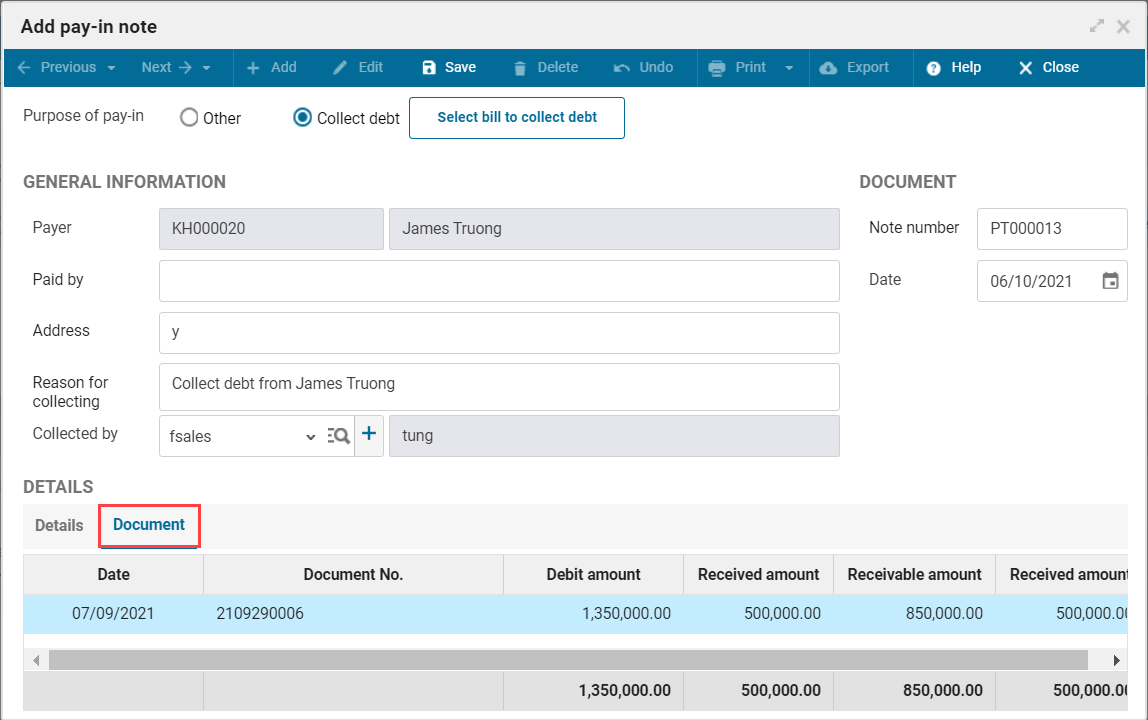1. Purpose
Pay-in notes can be created in the following cases:
- Collect customer debt
- Collect COD from shipping partners
- Other pay-ins (such as fine/compensation from staff, tool liquidation, commission from the suppliers,…)
2. Instruction steps
2.1 Collect debt
a. Watch/download video
Download video here (Watch instruction on how to download)
b. Instruction steps
To create a debt pay-in note by cash, please follow these steps:
1. Select Pay-in/Pay-out/Cash pay-in/pay-out.
2. Click Add, select Pay-in note.
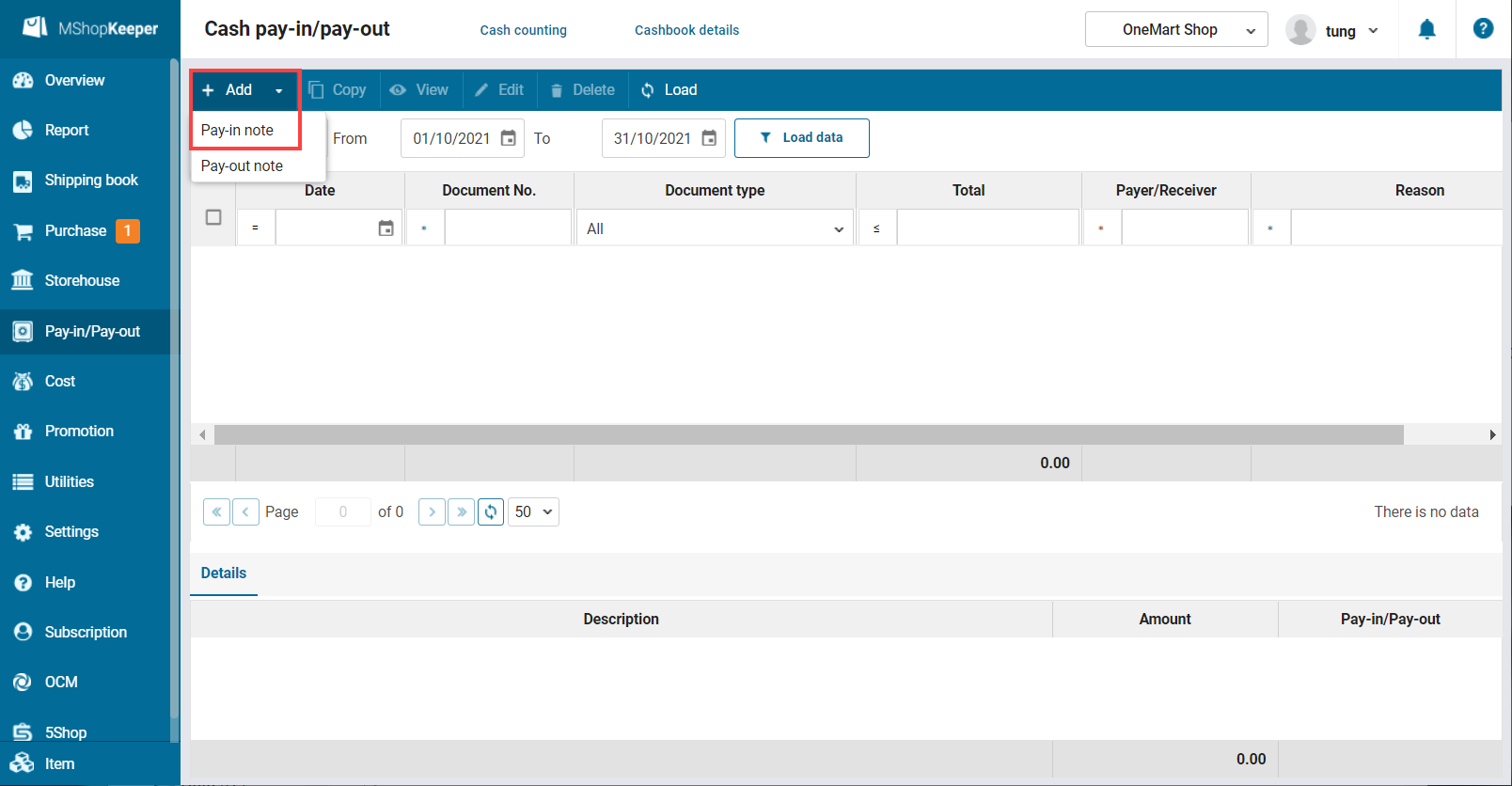
3. Select purpose as Collect debt.
4. Click Select bills to collect debt.
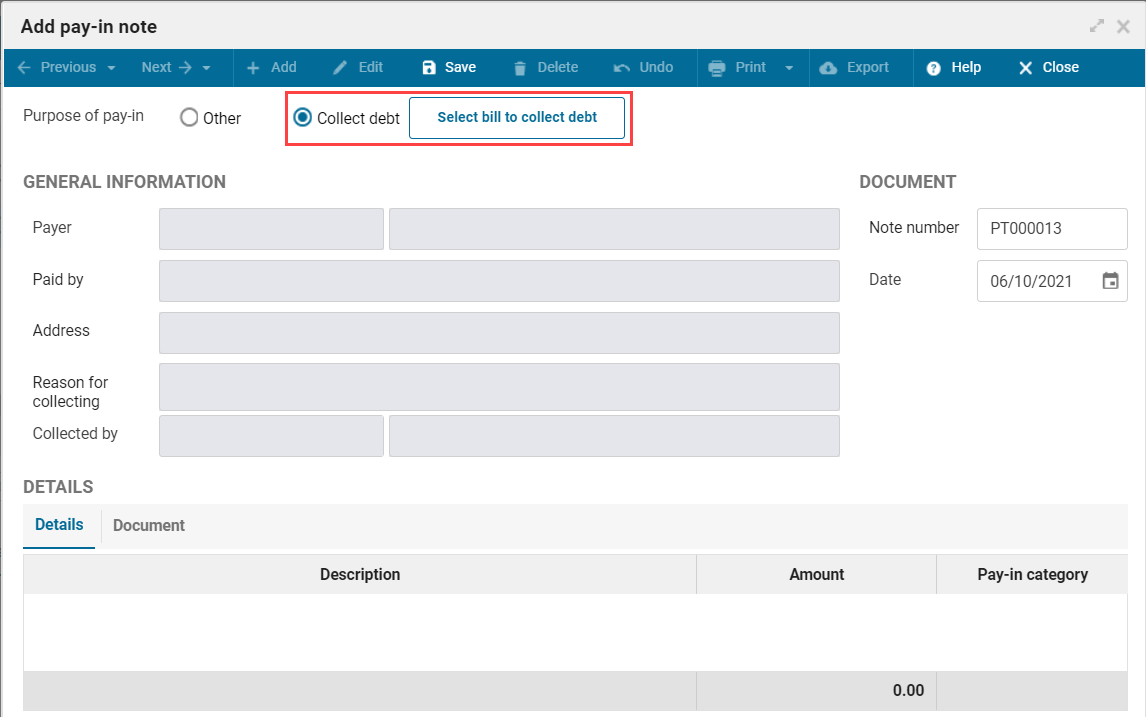
5. Select the customer and then click Load data. The system automatically filters unpaid bills.
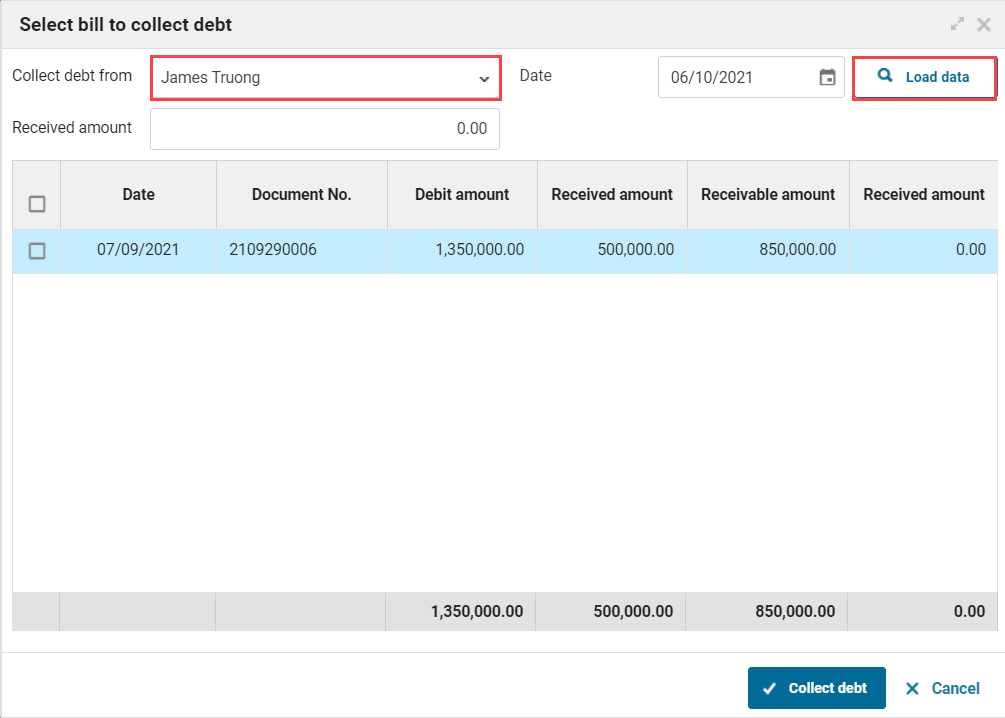
6. Recognize debt pay-in in one of these ways:
In case of collecting debt not by bill.
- Enter amount at Received amount. The program will automatically allocate received amount to the unpaid bills on the first-come first-serve basis.
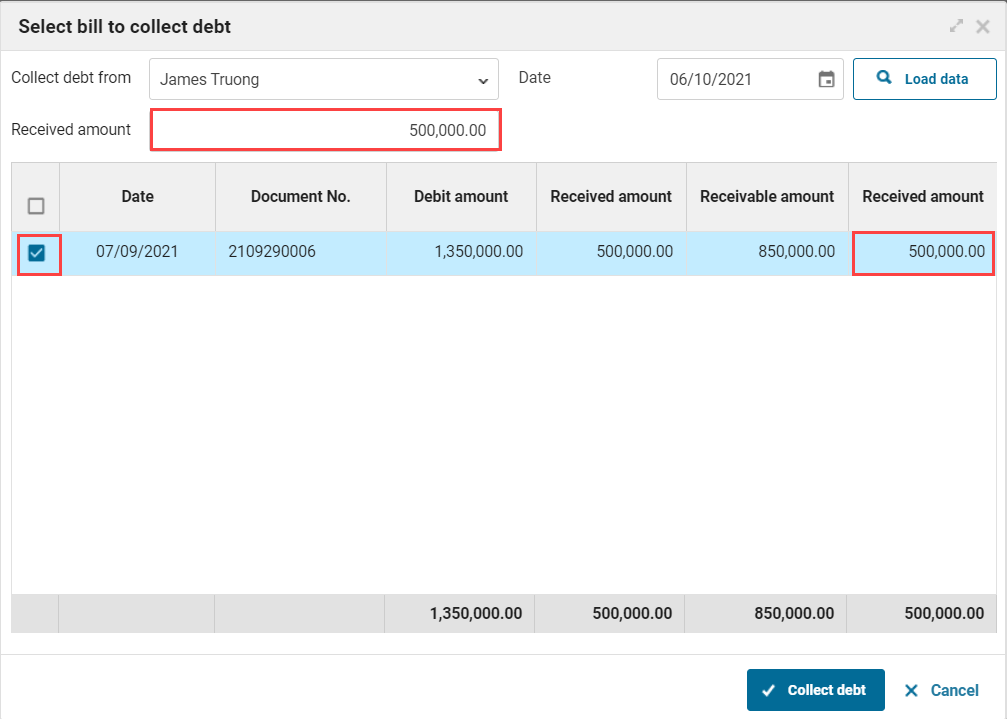
- Click Collect debt.
In case of collecting debt by bill.
- Check bills to collect debt.
- Click Collect debt.
Note: In case of collecting a part of the bill, enter received amount at Received amount column.
7. The system automatically generates pay-in note. Add or edit information and click Save.
2.2 Collect COD from shipping partners
a. Watch/download video
Download video here (Watch instruction on how to download)
To create a pay-in note from the shipping partners by cash, please follow these steps:
1. Select Pay-in/Pay-out/Cash pay-in/pay-out.
2. Click Add, select Pay-in note.
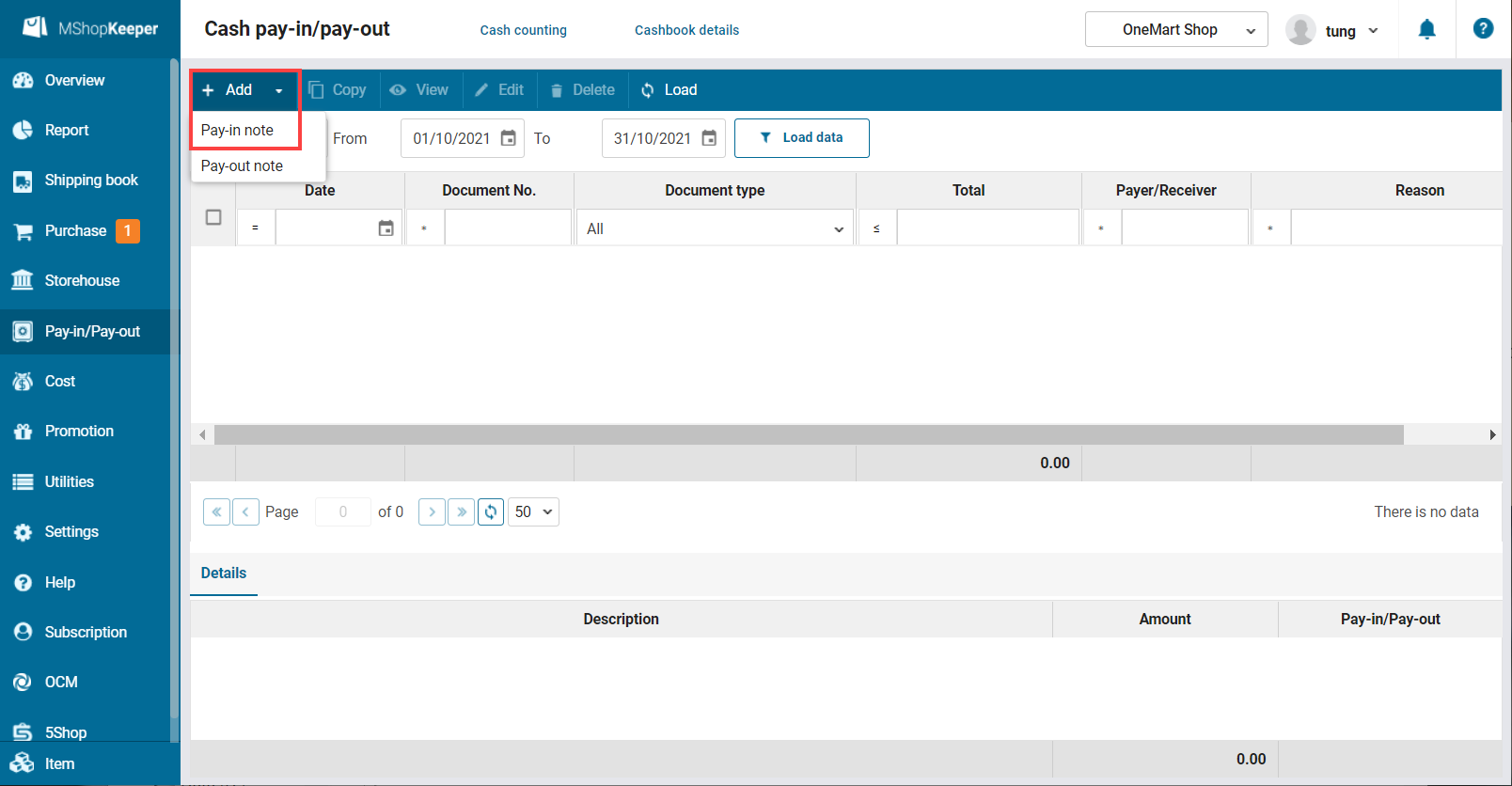
3. Select purpose as Collect debt.
4. Click Select bills to collect debt.
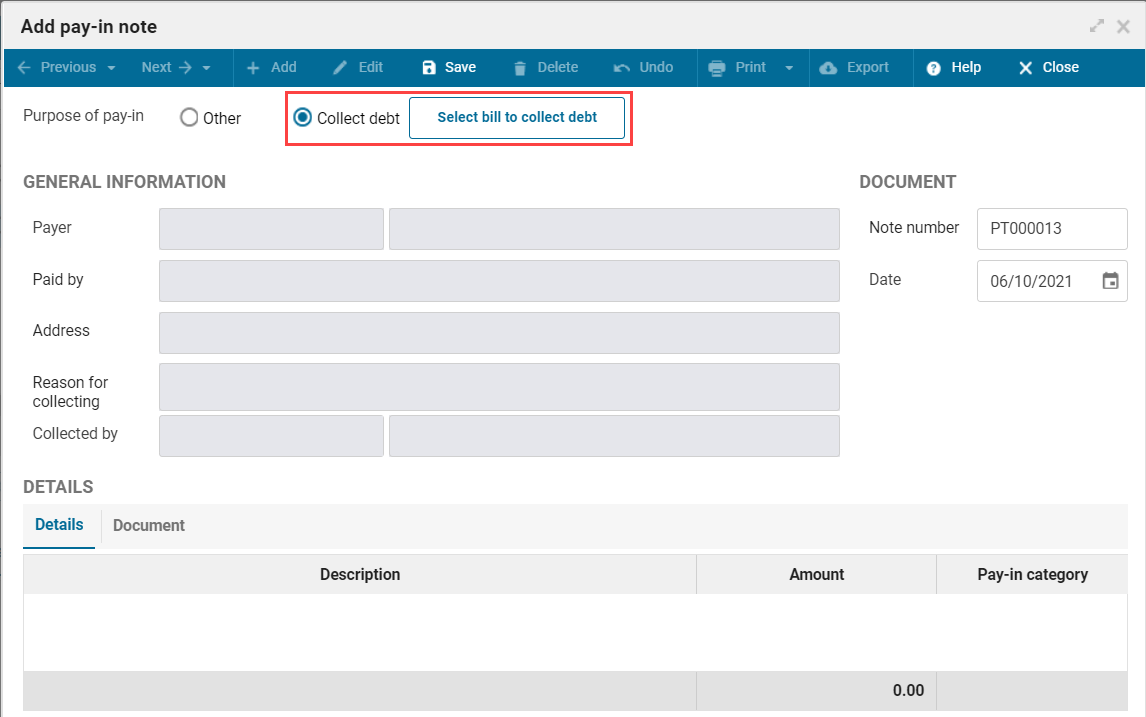
5. Select the shipping partner and then click Load data. The system automatically filters unpaid bills.
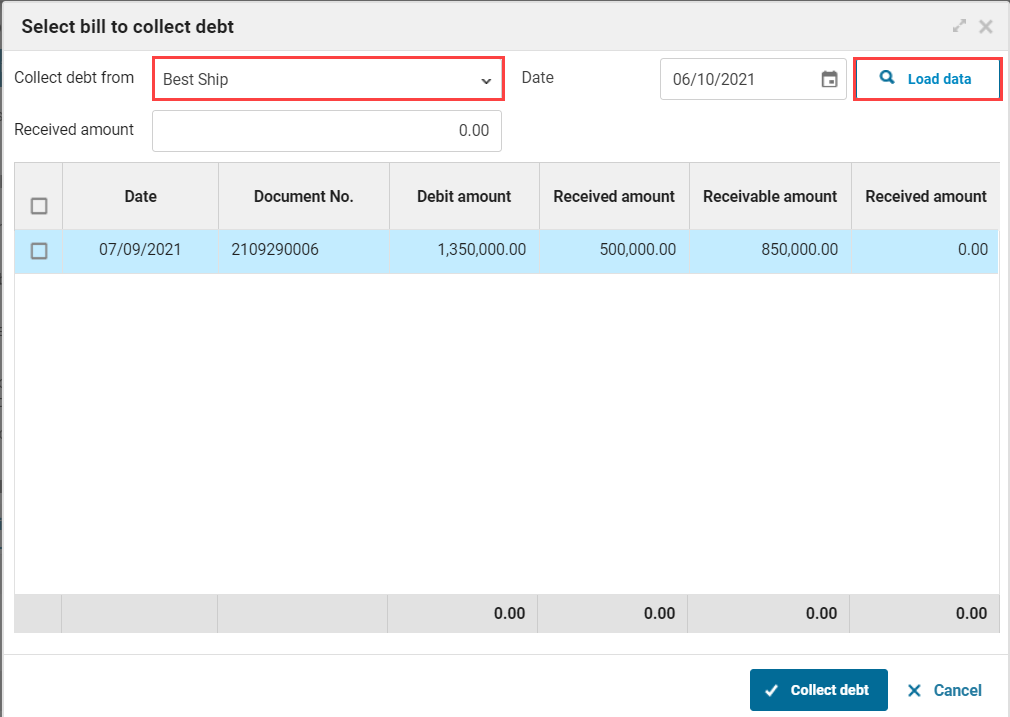
6. Check bills which the partner collects COD.
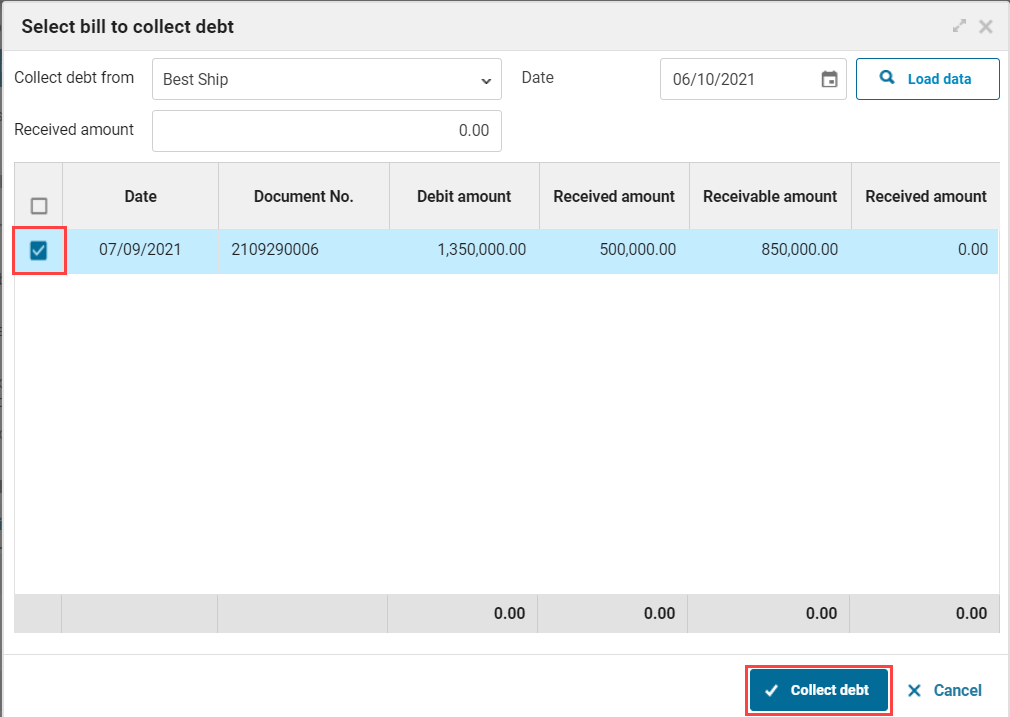
7. Click Collect debt.
8. The system automatically generates pay-in note. Add or edit information and click Save.
2.3 Other pay-ins
a. Watch/download video
Download video here (Watch instruction on how to download)
b. Instruction steps
To create a pay-in note by cash, please follow these steps:
1. Select Pay-in/Pay-out/Cash pay-in/pay-out.
2. Click Add, select Pay-in note.
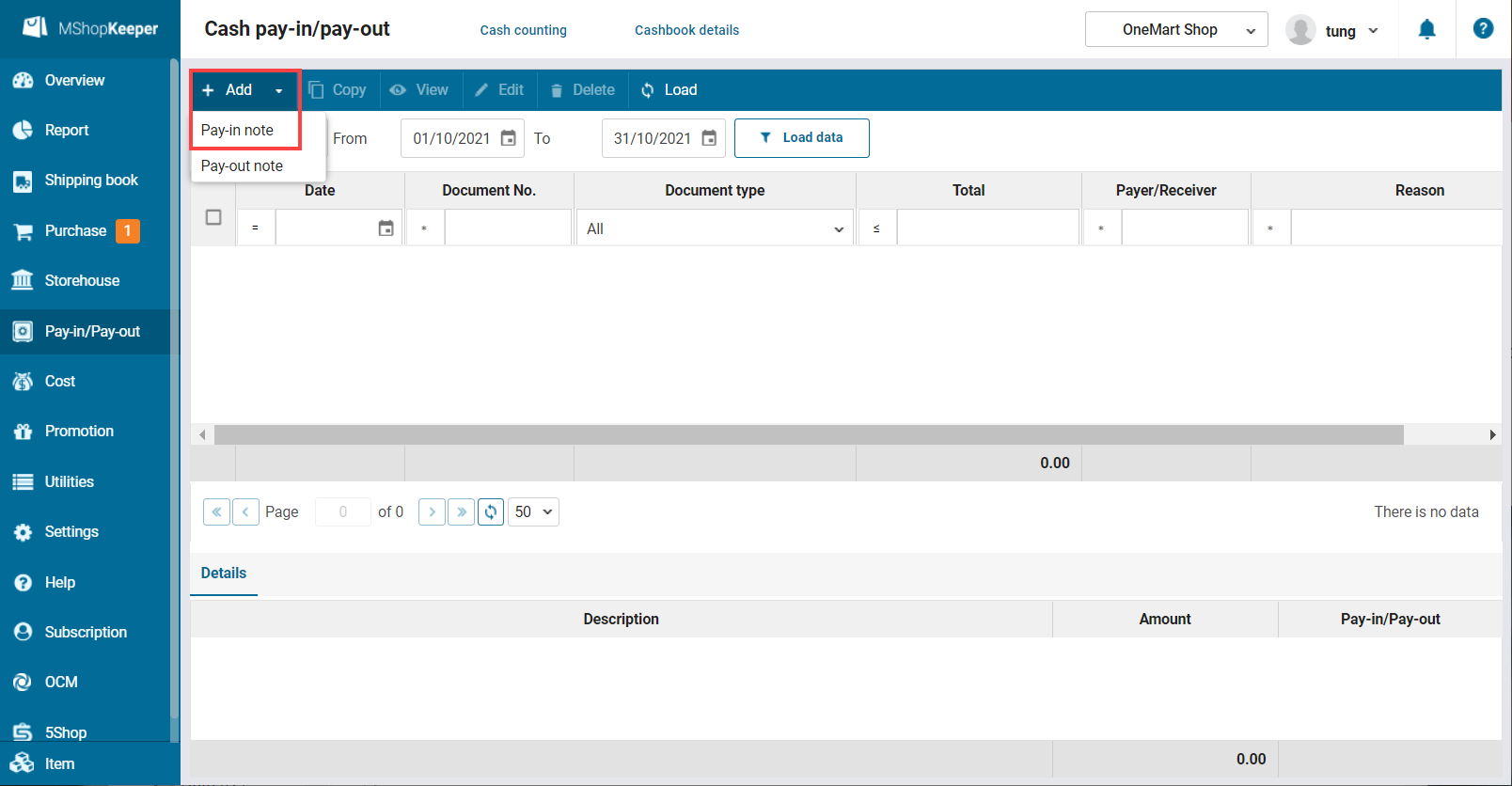
3. Select purpose as Other.
4. Enter information in the pay-in note
Note: Uncheck Add to debt if you do not want to recognize it in the debt report
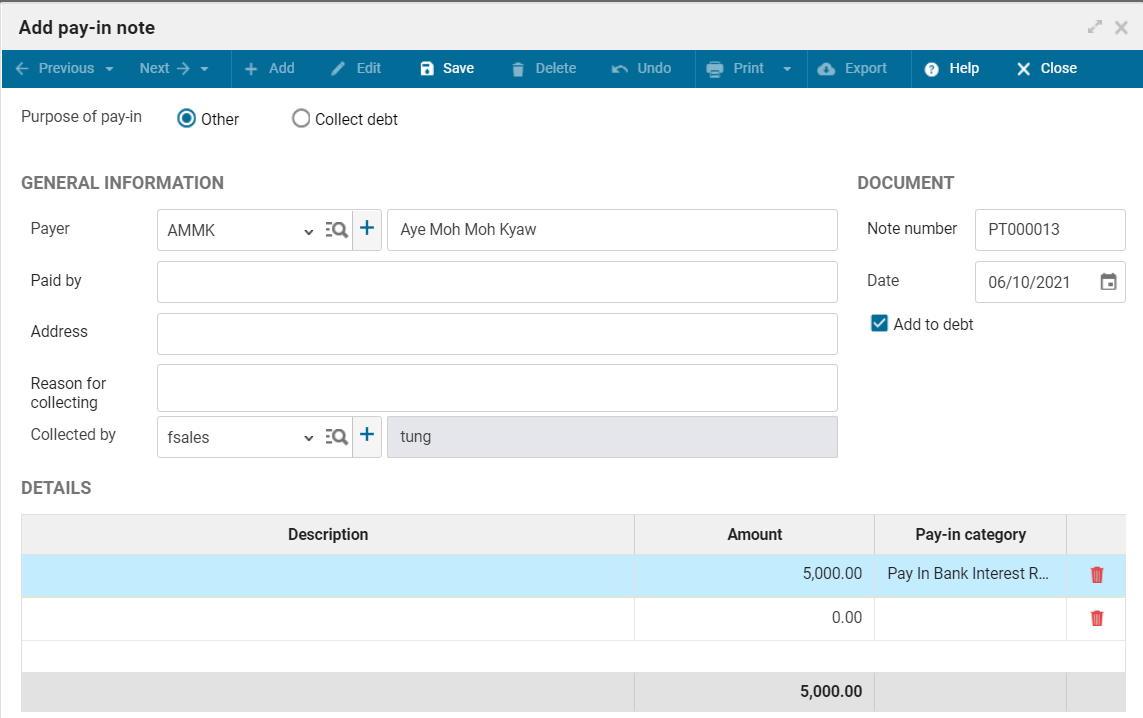
5. Click Save.
3. Note
If the pay-in is not available in the utilities, please add it at Utilities/Pay-in, Pay-out.