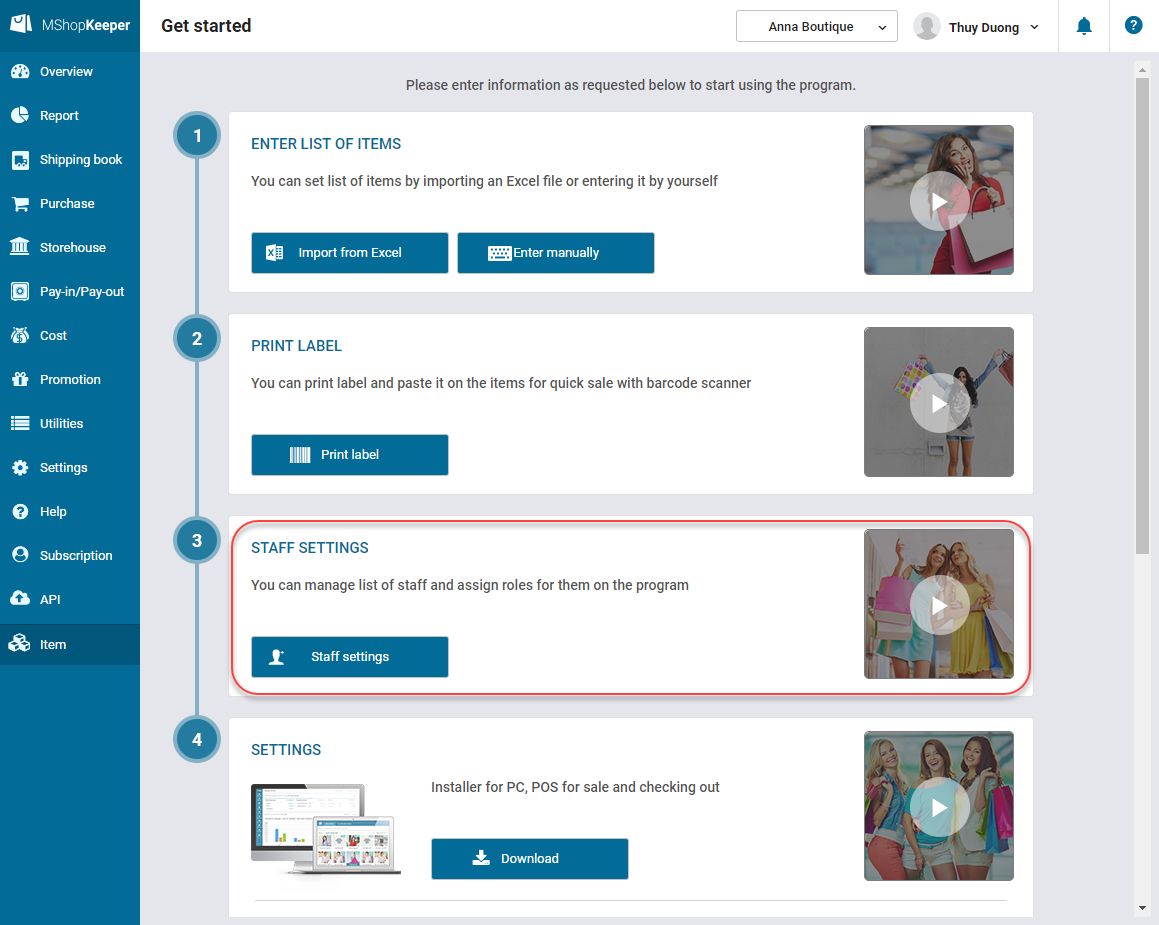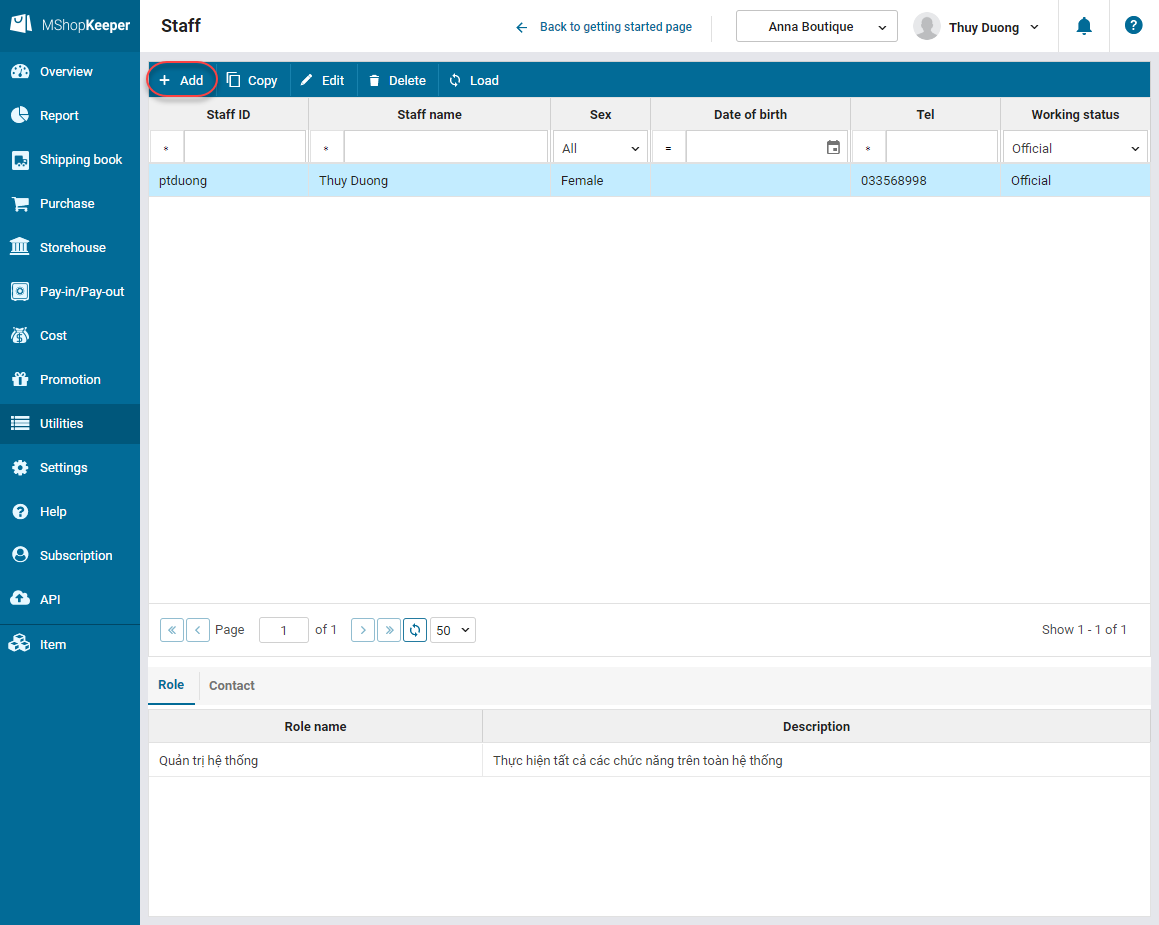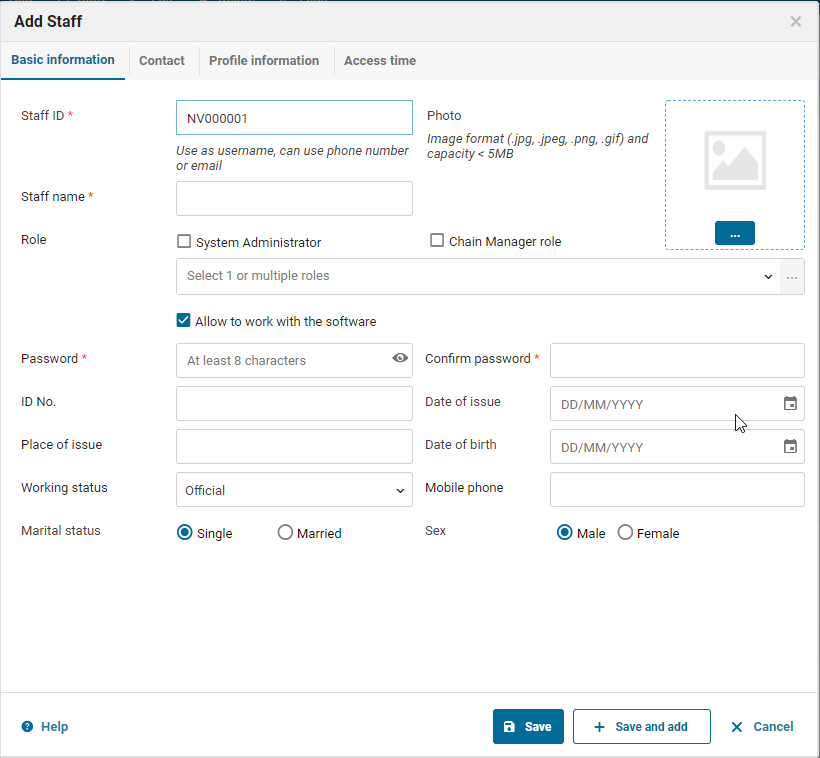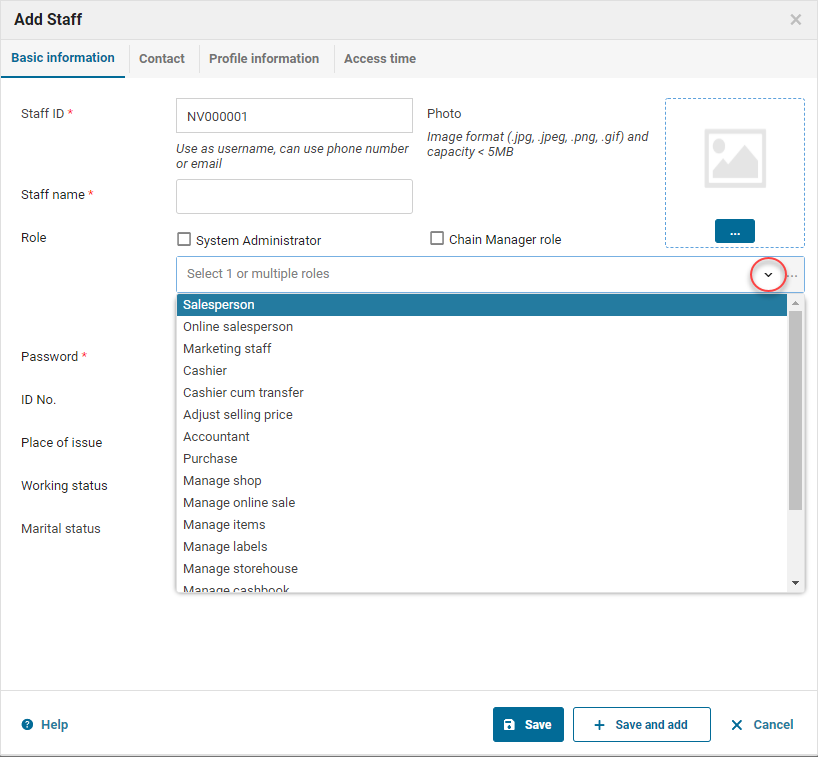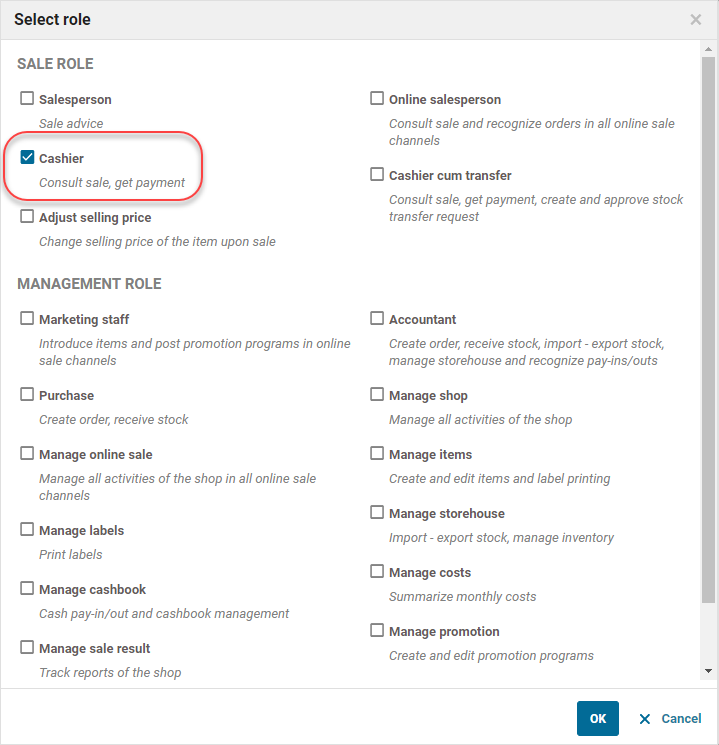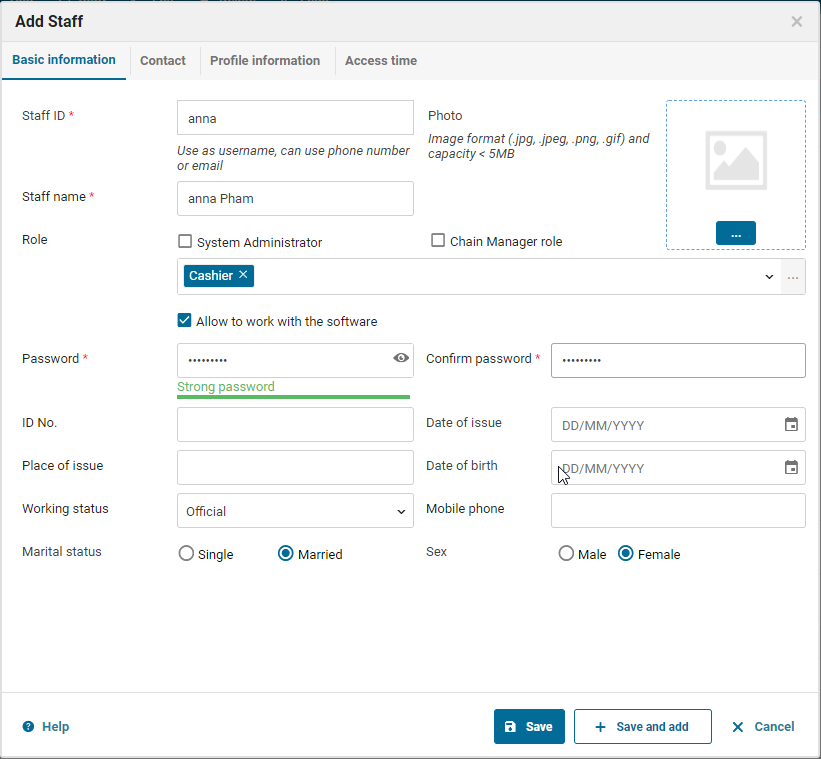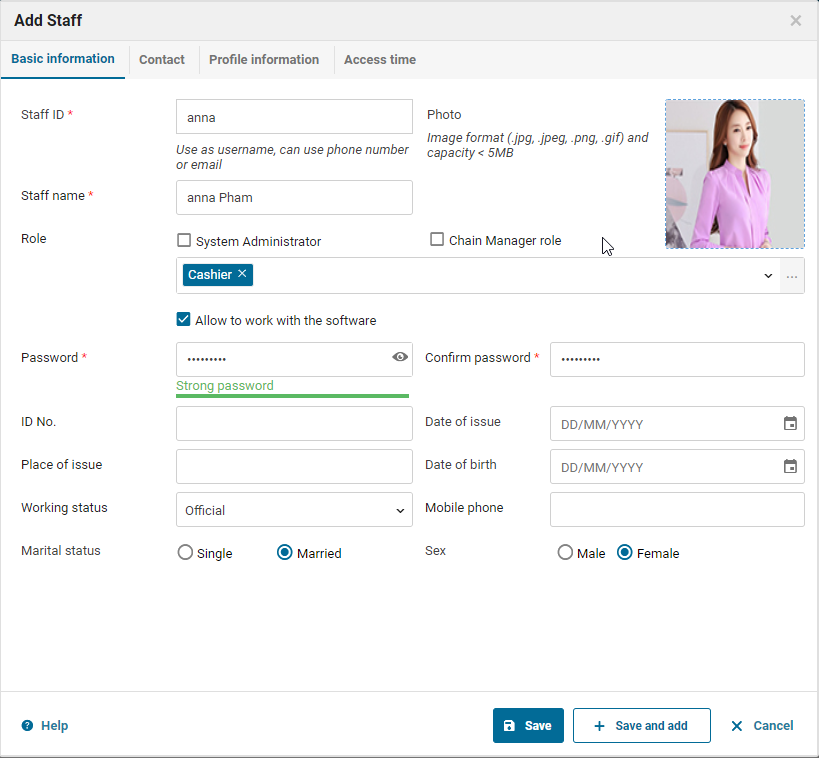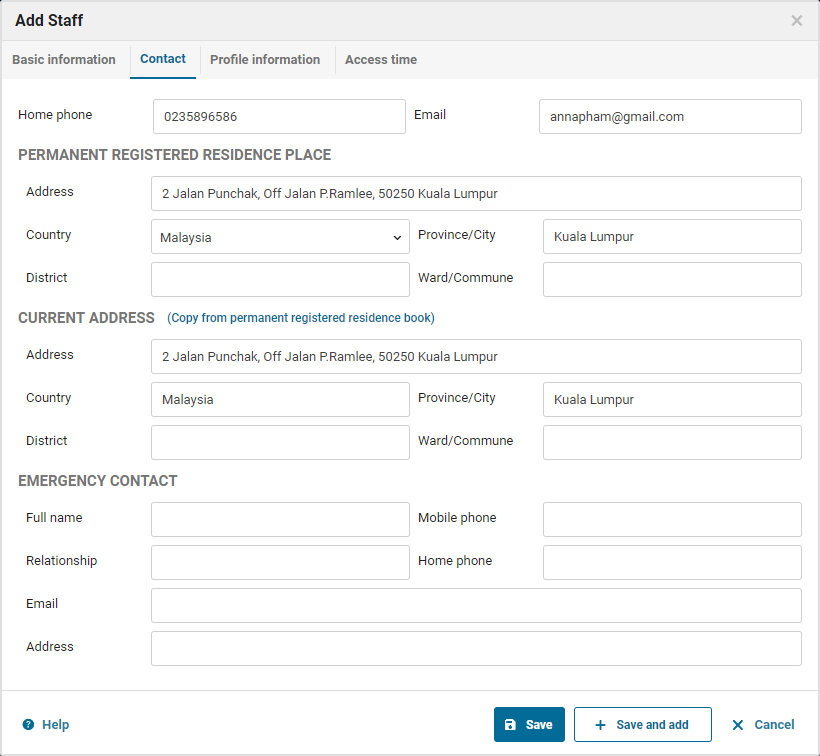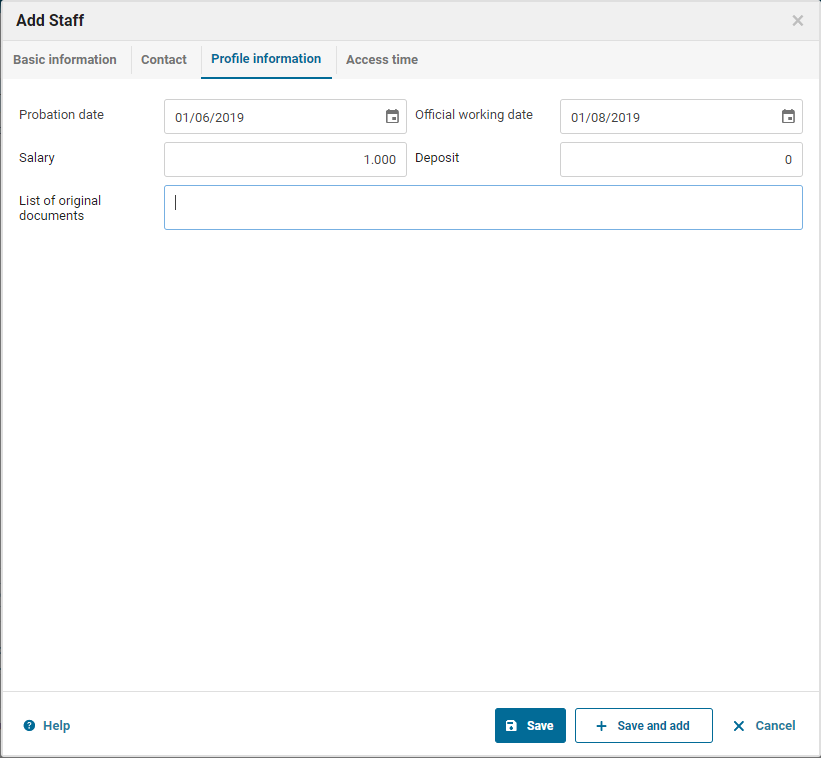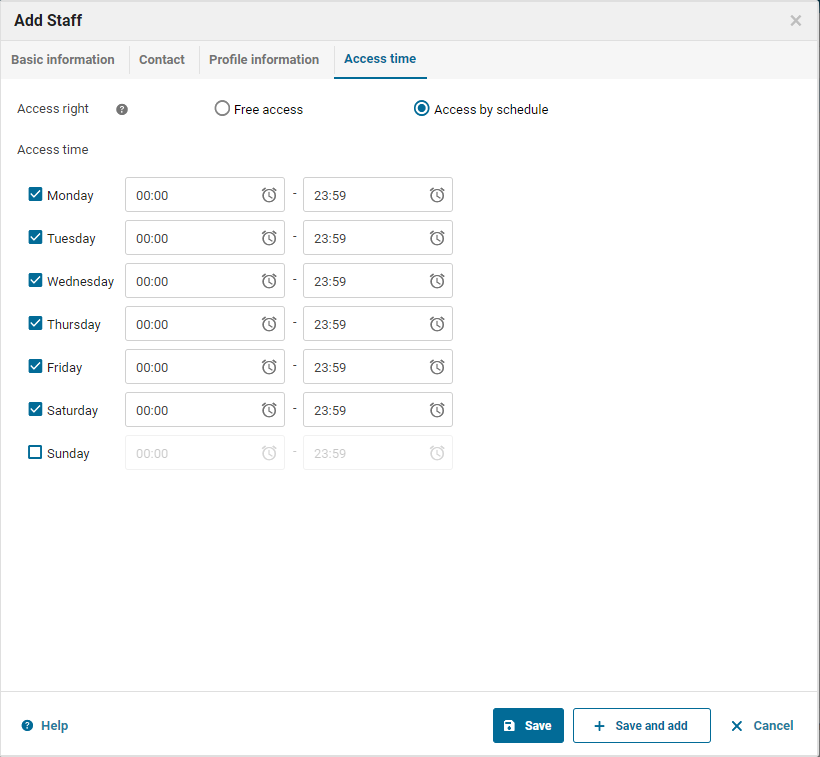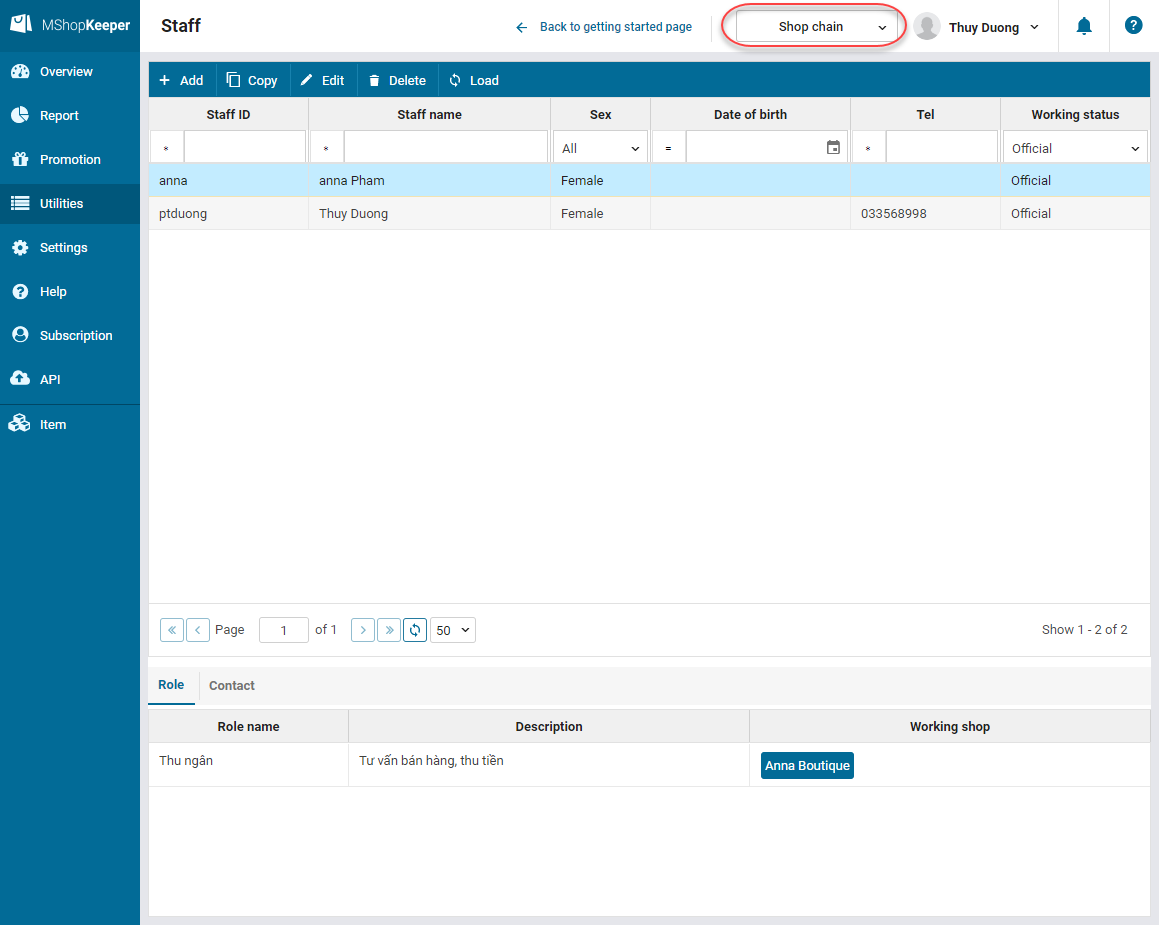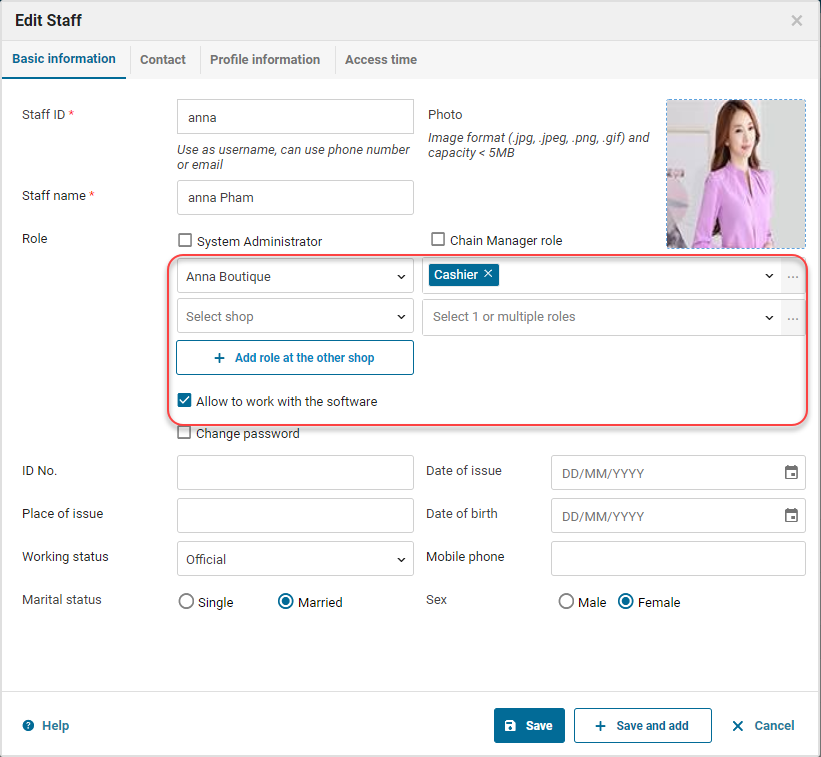1. Purpose
Enter list of staff working at the shop and assign roles to them on MShopKeeper software.
2. Instruction steps
To add staff, please follow these steps:
1. At Staff settings, click Staff settings.
2. Click Add.
3. Enter staff information.
Add roles for the staff in either of these ways:
Alternative 1:Click the icon ![]() at Role, select the role assigned to the staff. Repeat it if you want to add more roles to the staff.
at Role, select the role assigned to the staff. Repeat it if you want to add more roles to the staff.
Alternative 2:Click the icon […] on the right of Role, check the roles assigned to the staff. Then click OK.
4. Enter password. If the staff does not use the software, uncheck Allow to work with the software.
5. Enter information on ID No., working status, phone number, sex and marital status. You can update the staff’s photo.
6. Enter Contact information and Profile information of the staff (if necessary).
7. If you want to manage working time on the software, click on Access time tab and check Access by schedule and enter the time the staff can work with MShopKeeper software.
8. After that, click Save.
4. Note
For a shop chain, if the manager select Shop chain to enter information and assign roles, for the staff working at multiple shops click Add role at the other shop to add shop and assign roles.