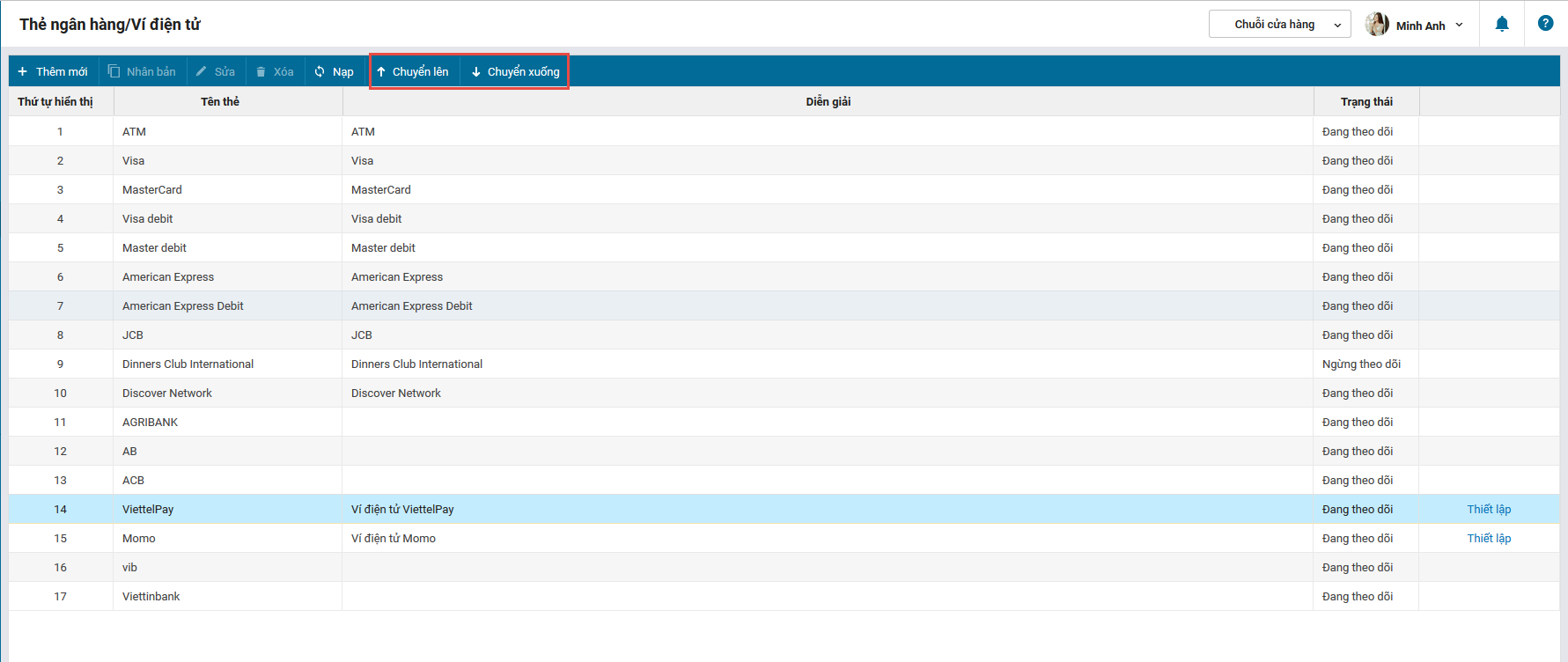1. Purpose
The owner sets up e-wallet information for the whole chain or for each shop so that they can use Viettel Pay and Momo
2. Instruction steps
Step 1: The owner registers payment service by clicking Register now at the bottom right of the screen.

Step 2: Enter information and click Register.
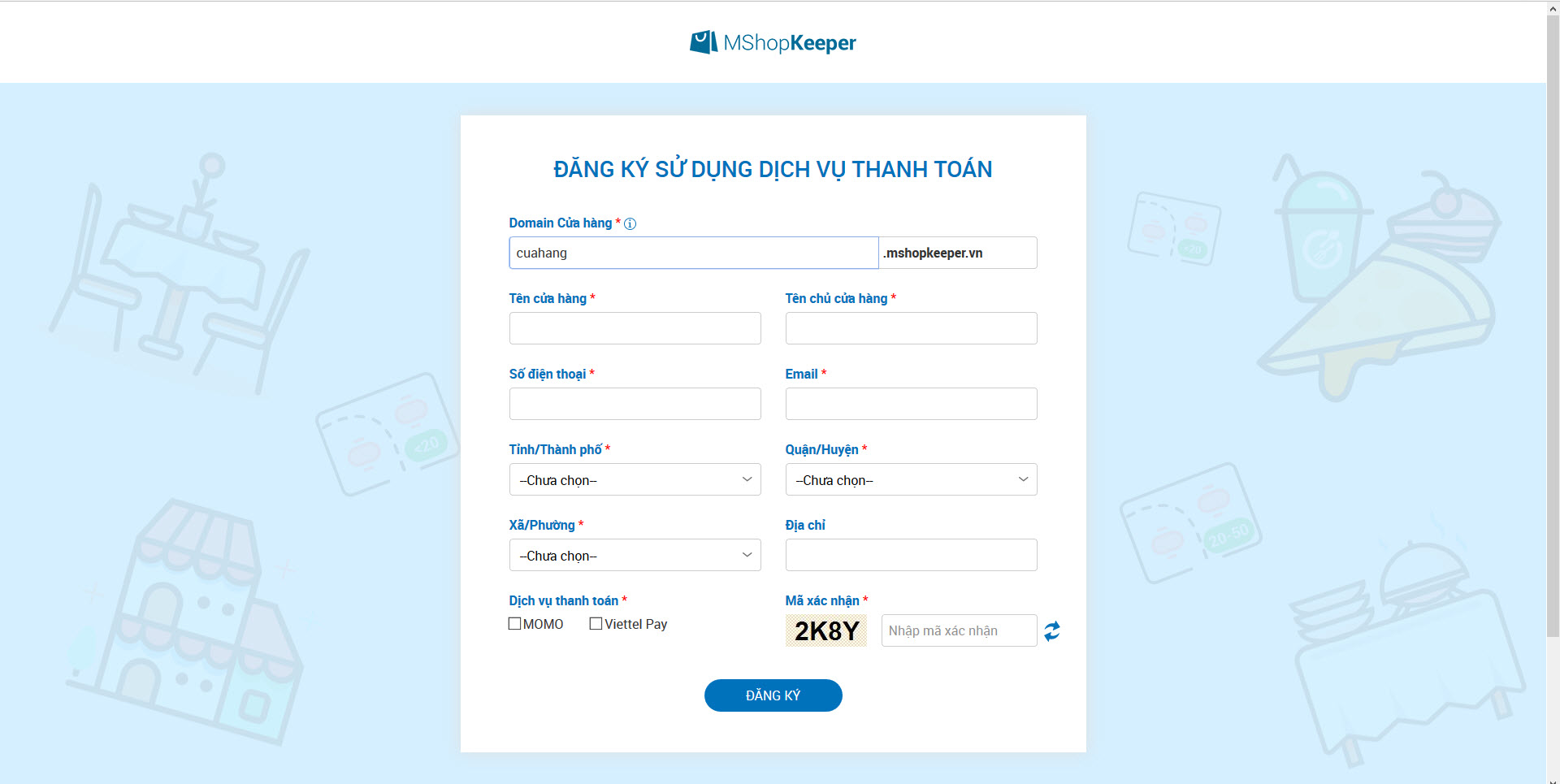
Step 3: After registering successfully, the owner goes to Utilities\Bank card/E-wallet to set up e-wallet information.
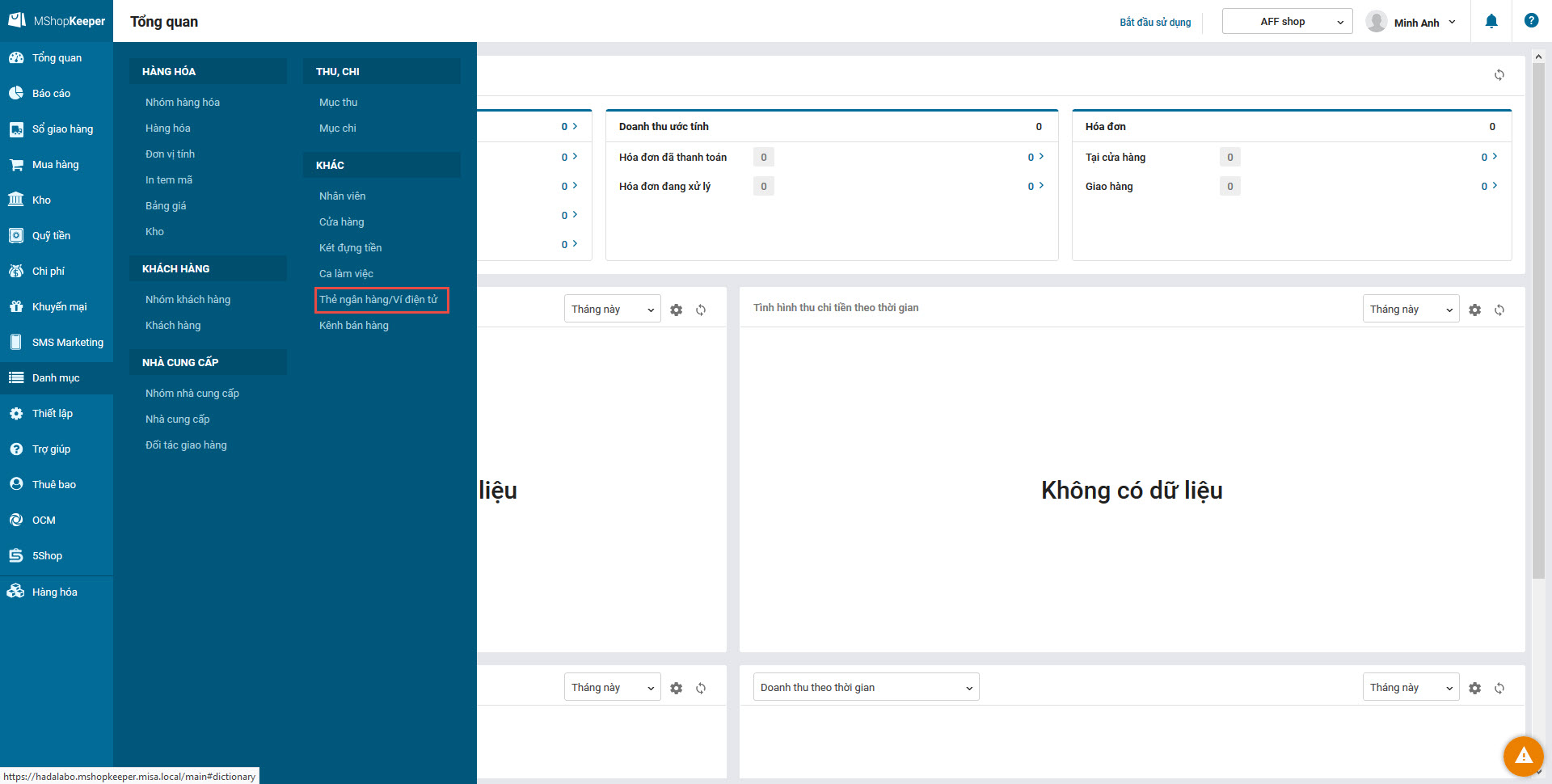
Step 4: On Bank card/E-wallet screen, the owner clicks Settings on the e-wallet.
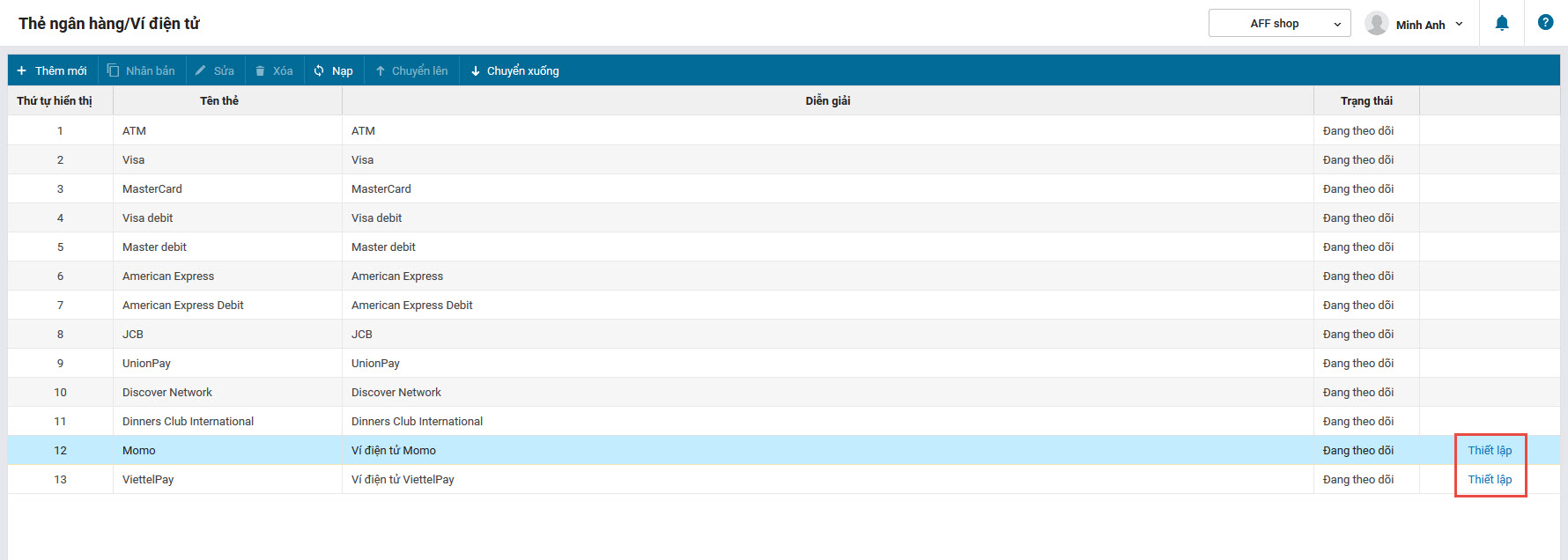
Step 5: Enter wallet information and click Save.
- Here is the required information for Momo.
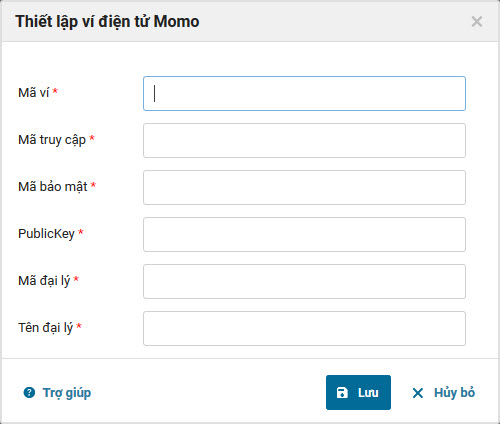
=> The owner gets this information from the mangament page of Momo wallet.
- Wallet ID in Website integration/PARTNER CODE
- Access key in Website integration/ACCESS KEY
- Secret key in Website integration/SECRET KEY
- Public key in POS Integration/PUBLIC KEY
- Agency ID in Shop management/Shop information/Shop ID
- Agency name in Shop management/Shop information/Username
- Required information for Viettel Pay
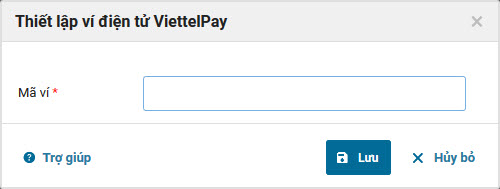
Note:
1. Regarding to shop chain:
- If the owner wants to set e-wallet for the whole chain, check Whole chain, enter information and click Save
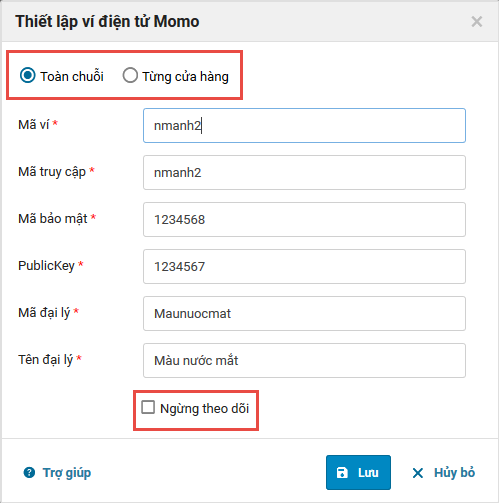
- If the owner does not want to show e-wallet on the check-out screen of the whole chain, click Inactive and then Save.
- If the owner wants to set e-wallet for each shop, check Each shop and select the shop you want to set, enter information and click Save. Uncheck the shop you do not want to use wallet .
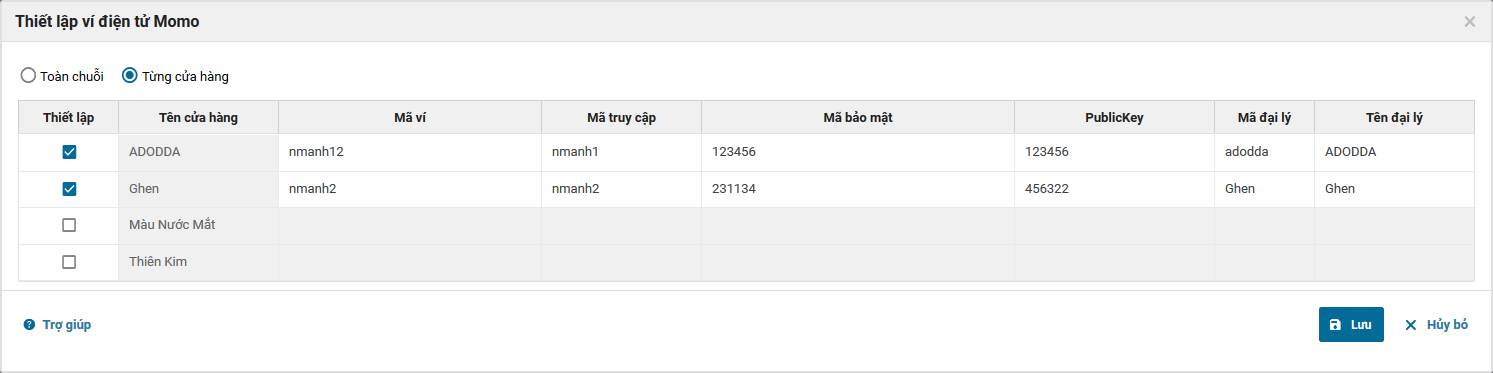
2. The owner can organize the order of display of the bank cards/e-wallets on the check-out screen by clicking on the bank card/wallet and pressing Up or Down.