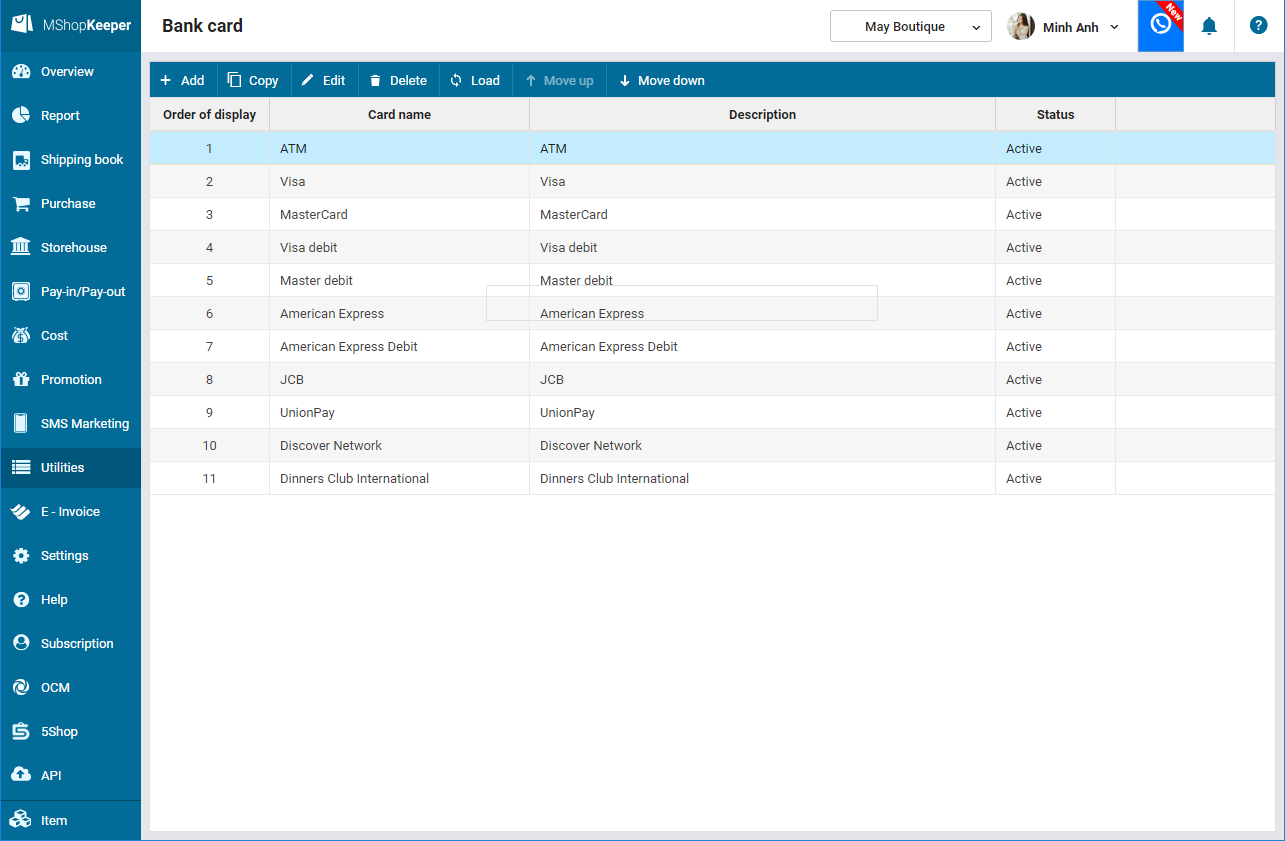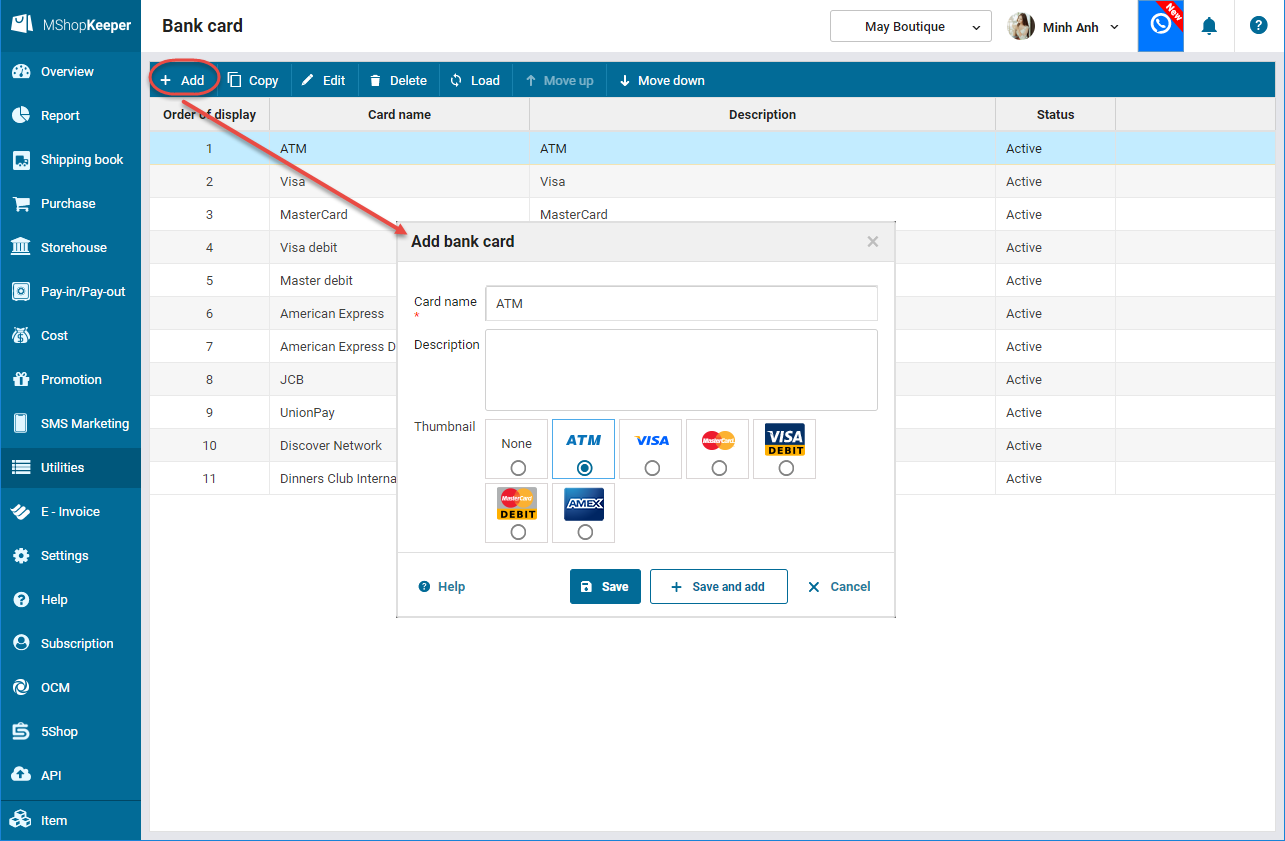1. Purpose
To add bank cards the shop accepts so that the cashier can get payment via bank cards or e-wallets and the manager can check transactions.
2. Instruction steps
1. Go to Utilities\Bank card.
2. The program defaults some common bank cards. The first 3 bank cards will appear in 3 buttons on the cashier’s check-out screen while the other cards will be in Other. Click Up/Down to move up the most commonly used cards to the top.
3. If the bank card which the shop accepts is not available in the list, click Add to add this new bank card and select picture for it. If this card is in the top 3 cards, it will be displayed in 3 buttons on the cashier’s check-out screen.