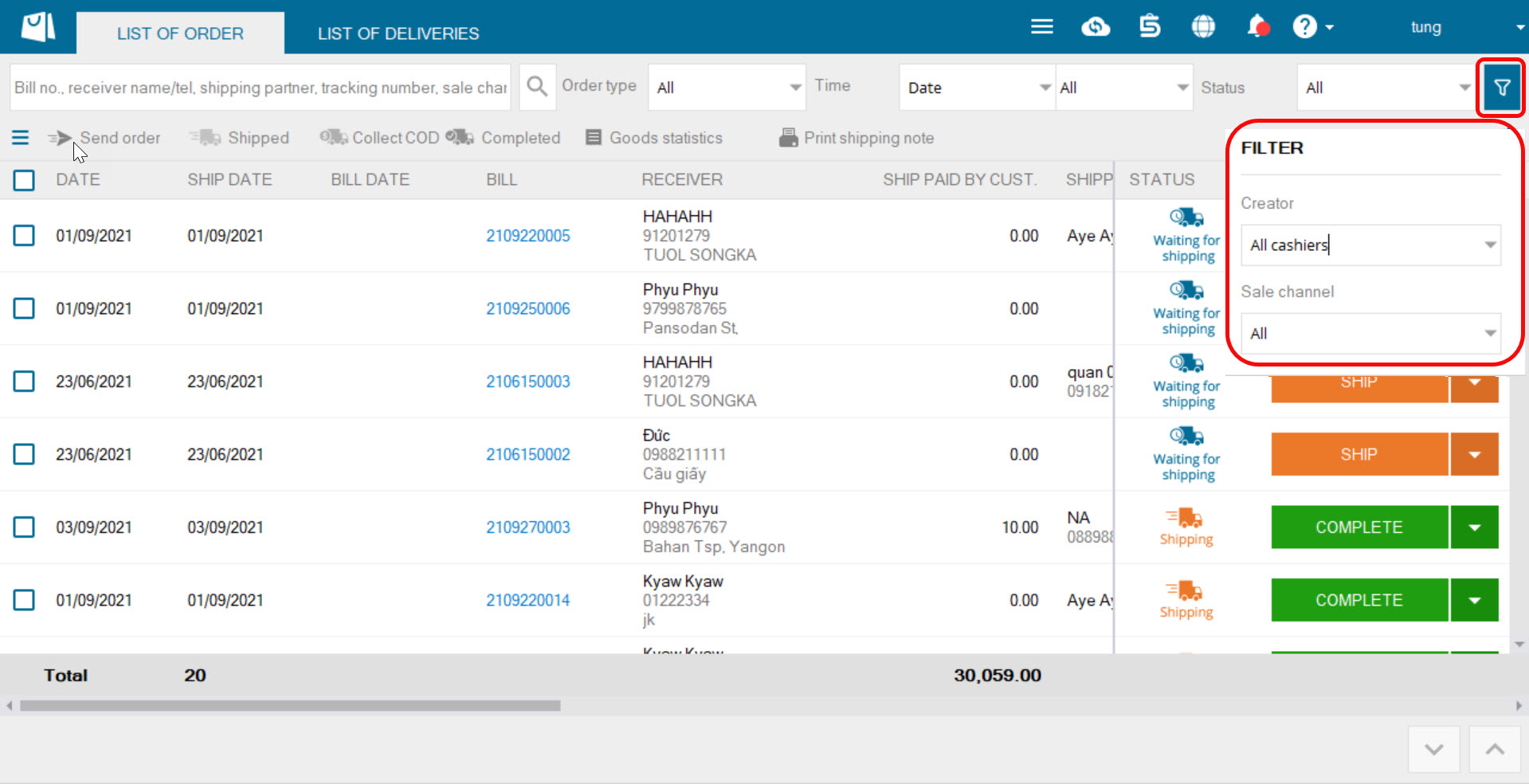1. Purpose:
The cashier can easily recognize the customer’s deposit to the order, send order to the customer. Moreover, on Order screen (Shipping book) the software provides filter to facilitate the cashier.
2. Instruction steps
Step 1: Add items to the bill and check Order
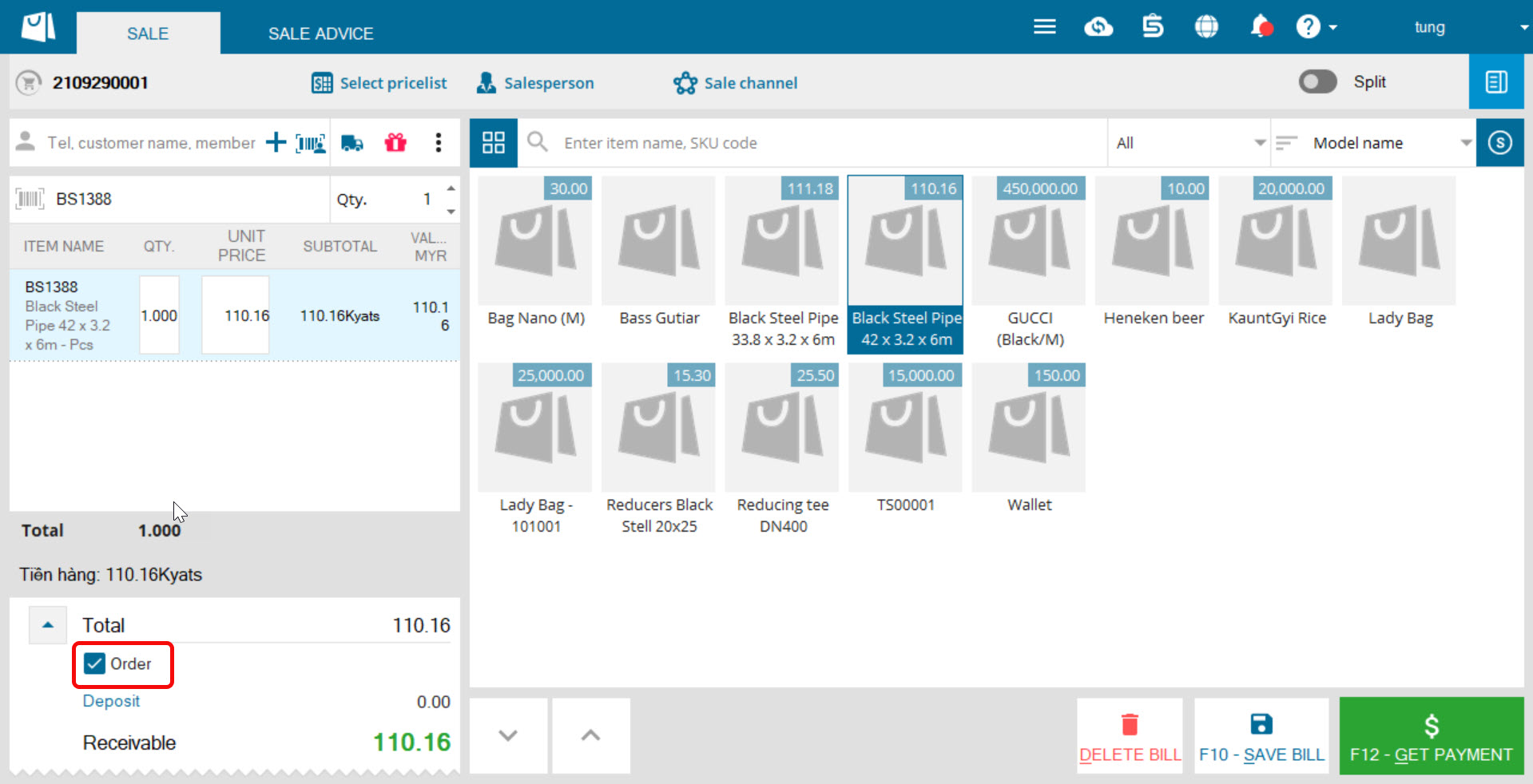
Step 2: Select customer (required if there’s deposit). Then click on Deposit to recognize deposit (if any)
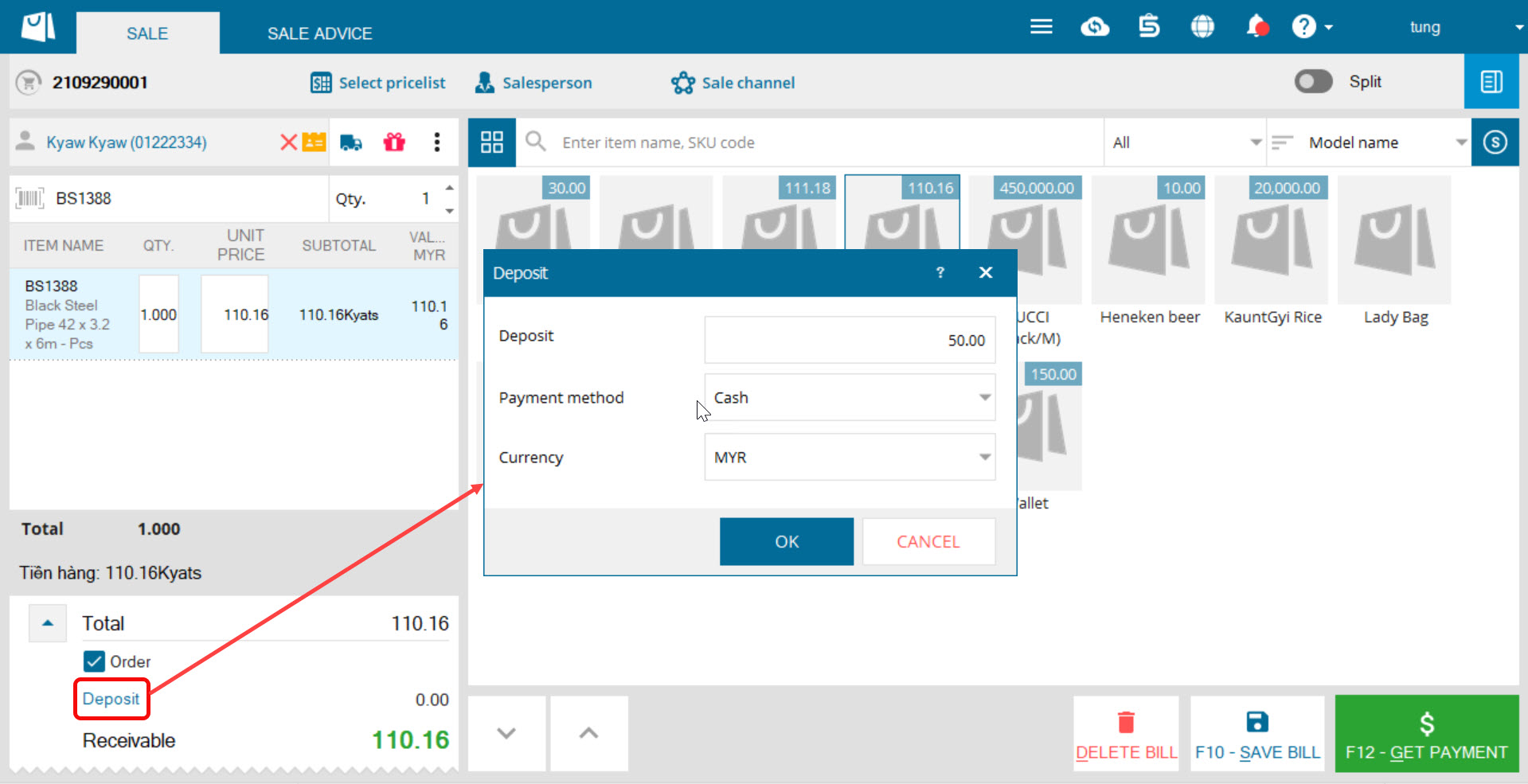
Step 3: Save bill or get payment
- Save bill: The bill is saved to List of order screen (Shipping book) with the order type as Order and the status as Not yet paid
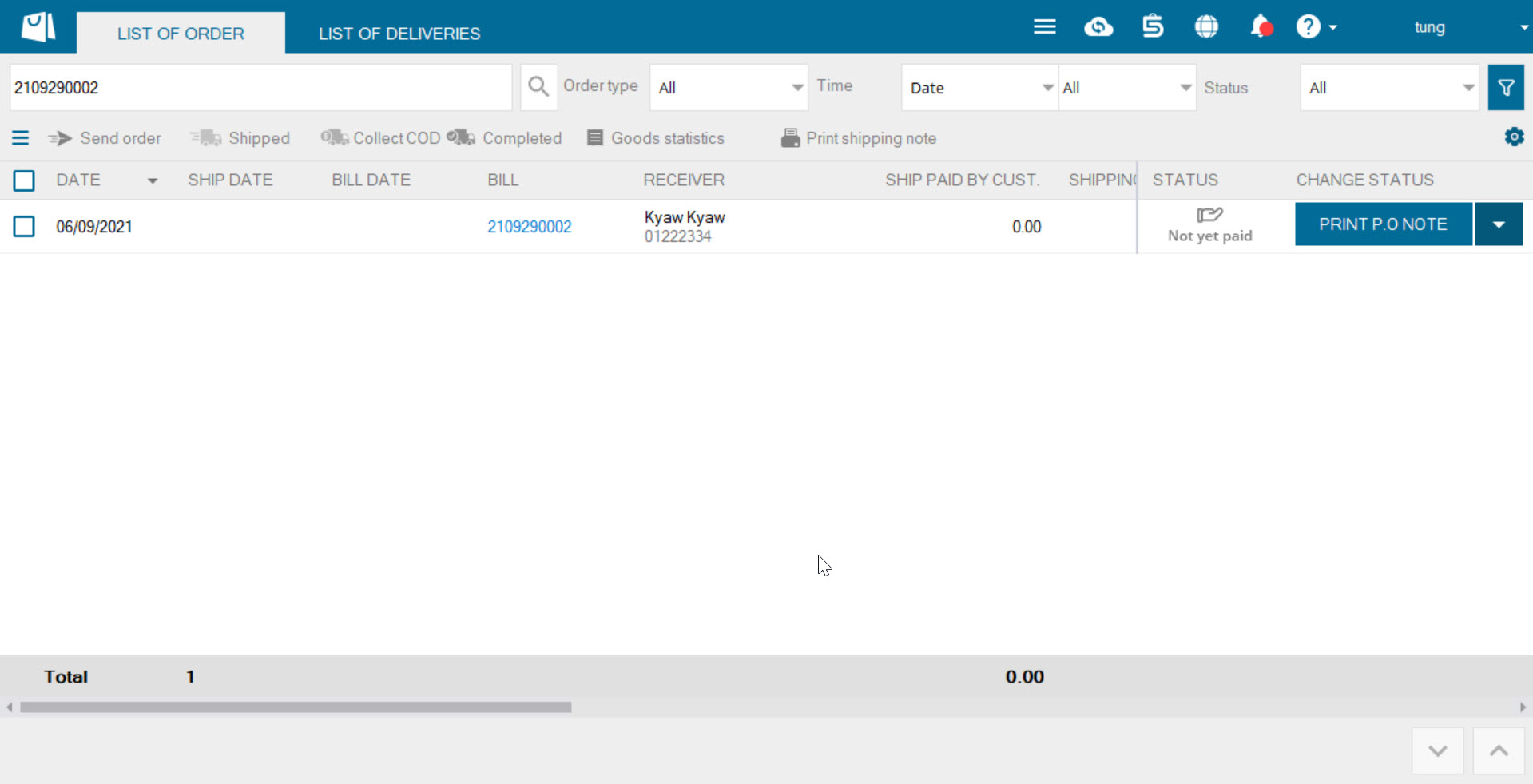
- Get payment, complete bill: The bill is saved to List of order screen (Shipping book) with the order type as Order and the status as Paid
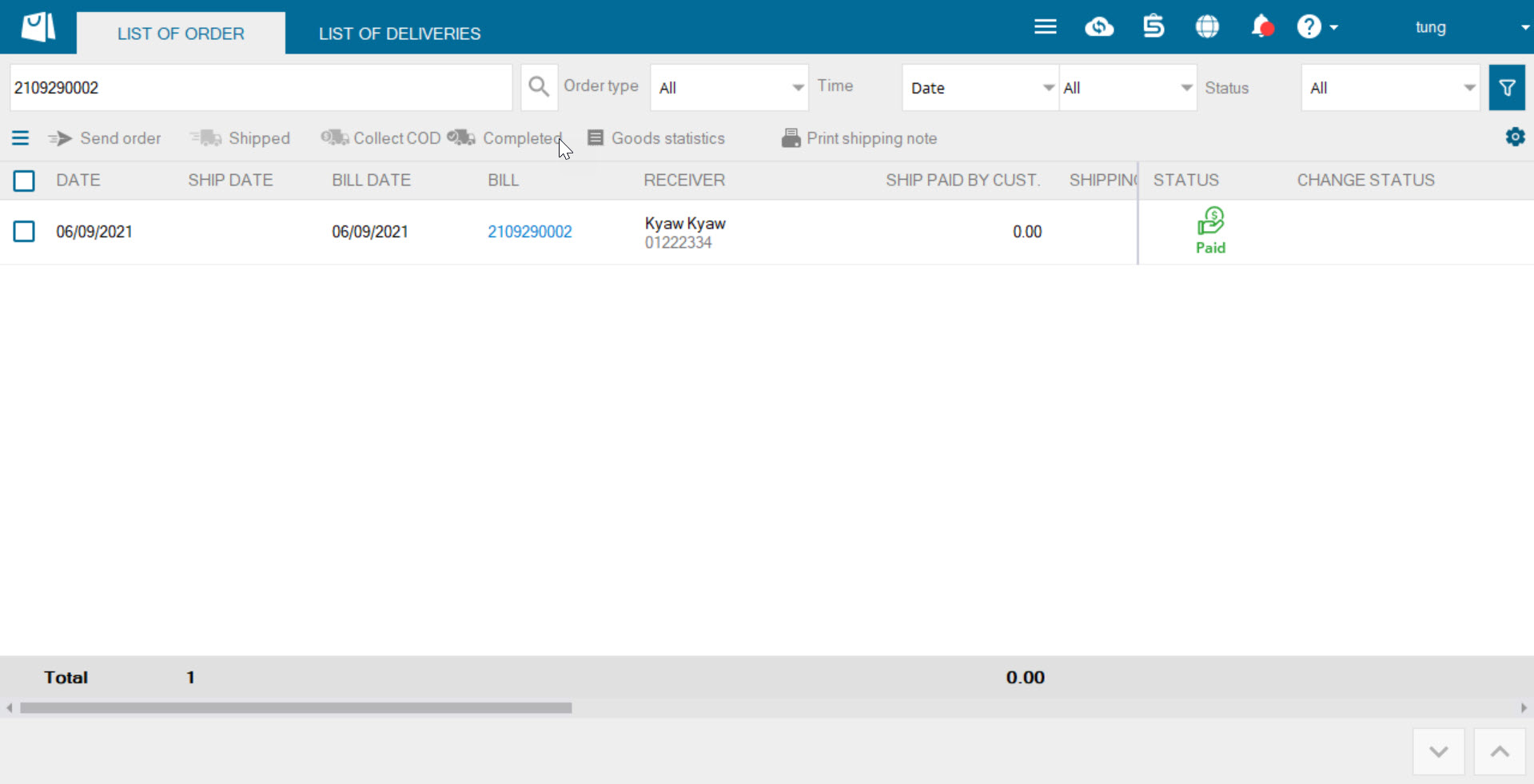
Note:
– For delivery bill: Follow the same steps as sale at the shop.
– For Quick add screen: Follow the same steps as that in the common screen
– For return/exchange bill or make-up bill: the program only supports deposit feature.
– The program adds filter:
- Order type: Order, Shipping
- Time: created date and shipping date
- Status: add 2 statuses: Not yet paid and Paid
- Advanced filter: Creator, sale channel, shipping partner, order status from the shipping partner (only applicable to the shipping partner’s app which is connected to MISA eShop: Giao hàng nhanh, Giao hàng tiết kiệm, Aha Move, Viettel post)