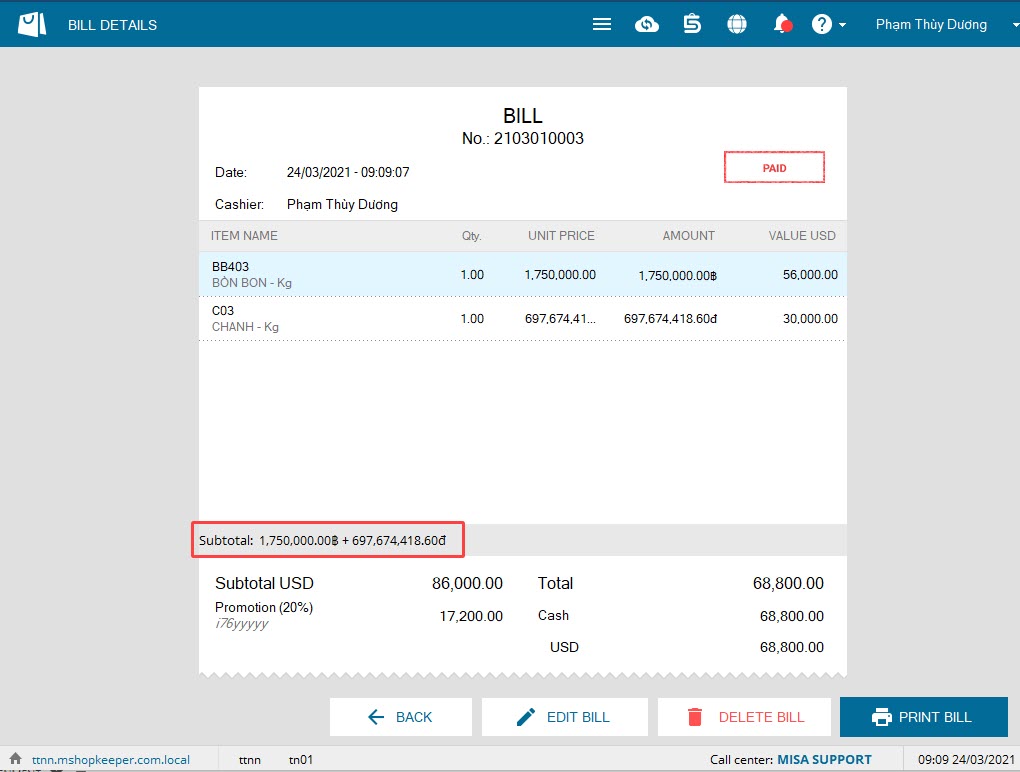1. On debt/deposit pay-in, return note the shop can get payment with multiple currencies and recognize them on the program to manage
2. The cashier wants to sell items as per the puchase currency (Support in adding Pricelist, sale screen, bills)
1. On debt/deposit pay-in, return note the shop can get payment with multiple currencies and recognize them on the program to manage.
Details of change: For the shops which allow the customers to make payment with multiple currencies, the program adds settings so that they can convert item value to different currencies. As of R40, when the cashier collects debt, deposit or receives returned/exchanged items on MISA eShop, the program adds converted value. This saves the cashier from calculating manually.
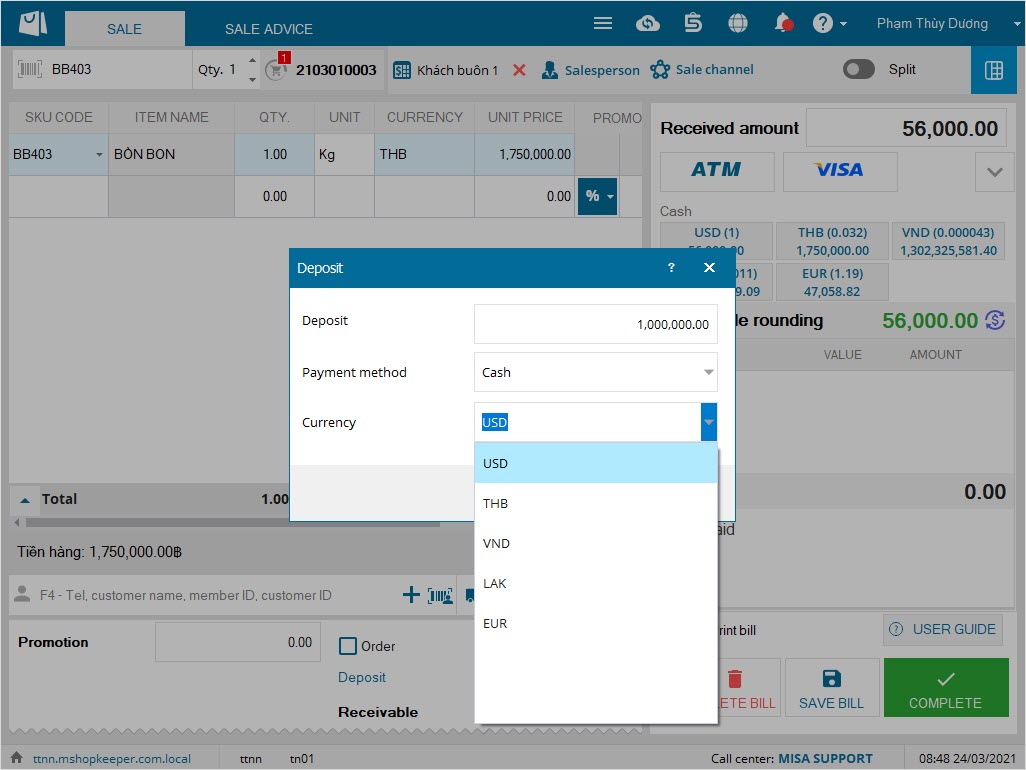
See instructions on currency settings here.
2. The cashier wants to sell items as per the puchase currency (Support in adding Pricelist, sale screen, bills)
Applicable markets: The shops manage items with different currencies, exchange rates between the main currency and foreign currency (e.g. Lao market)
Purpose: Help the shop proceed Pricelist settings by currency. Upon making payment, the shop can follow up total receivable amount by each currency.
Instruction steps:
2.1. Pricelist settings
Step 1: On the management page, select Utilities\Pricelist
Set up converted pricelist according to item category/all items.
Step 2: The shop can set up pricelist for all items, by item category or by item.
- Set up pricelist for all items and by item category:
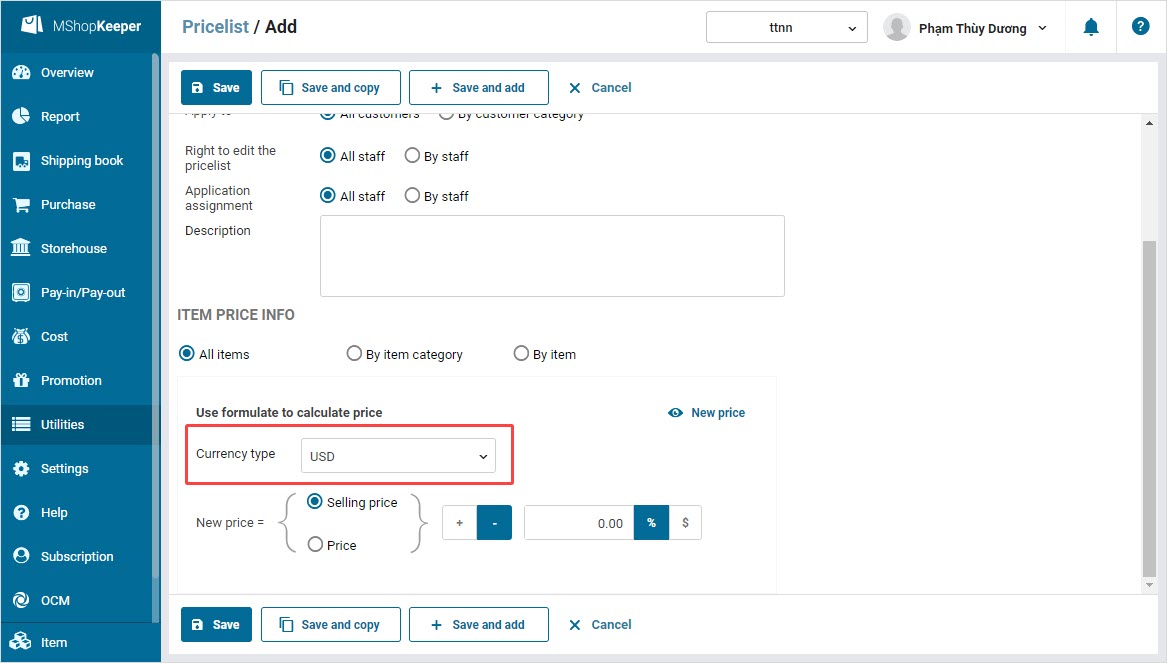
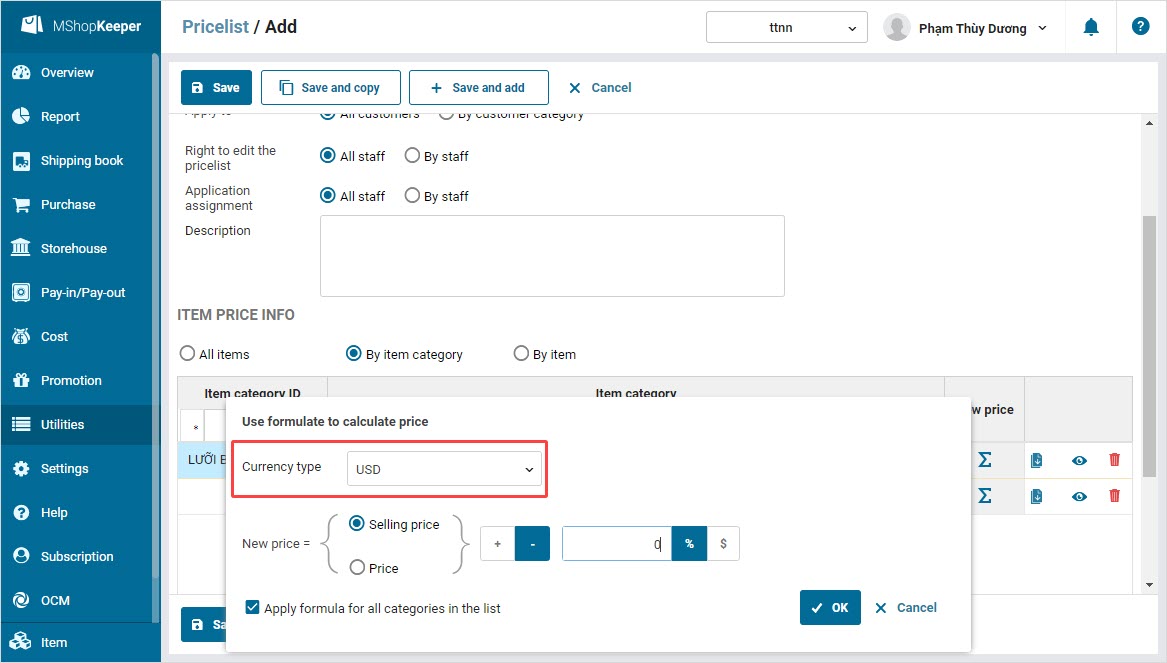
- Pricelist settings for each item:

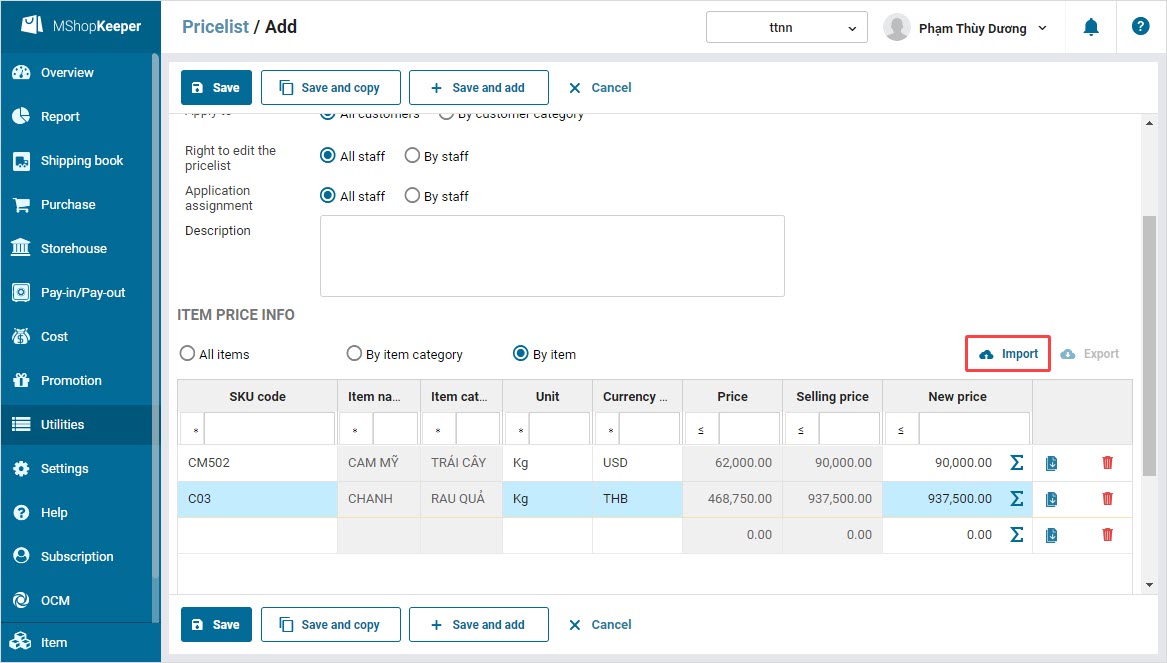
Step 3: Click Save.
2.2. On sale screen
When creating bills, the cashier can select pricelist and then enter item name. On the screen, there’s receivable amount by currency.
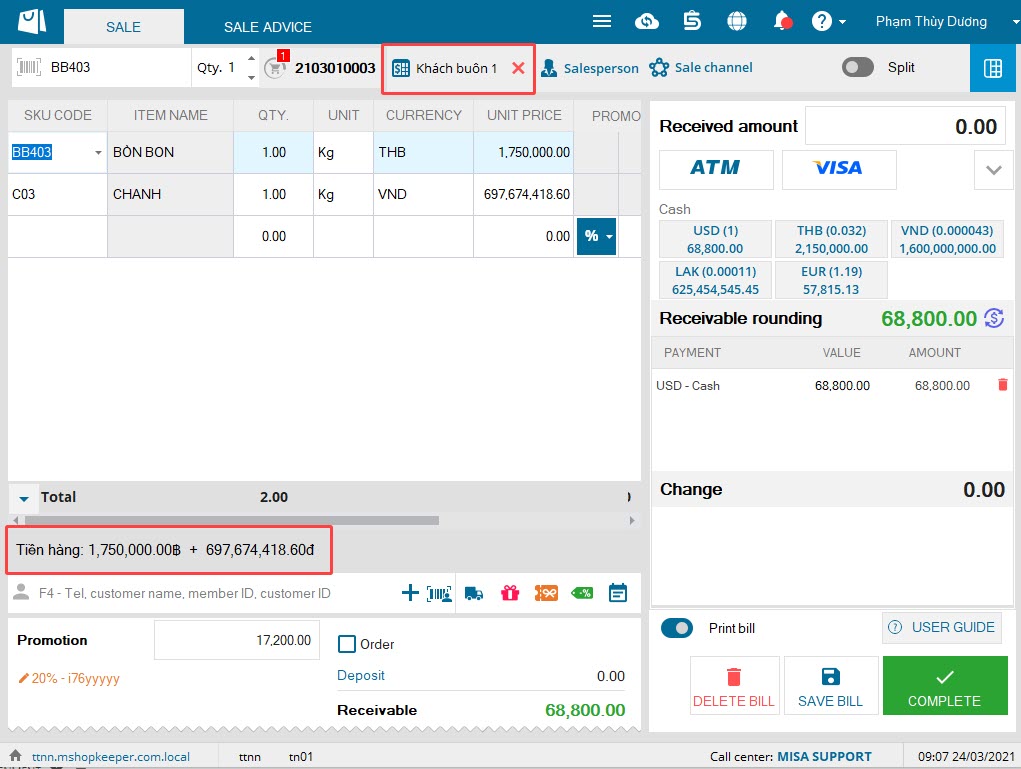
2.3. On bills
After cashier calculates and gets payment, the manager can check bill details again on sale app and on the management page.