I. BE
1. Connect with wired electronic scale to scan labels printed from the label printing scale
2. Improve Order page in order to manage promotion programs, follow up sale activities
II. PC
1. Connect with wired electronic scale via COMP port to automatically recognize weight.
1. Connect with wired electronic scale to scan labels printed from the label printing scale
Purpose: The shop can connect electronic scale with the program to recognize weight of items upon checking out.
Recommended device: Label electronic scale TM-A, maximum weight: 30kg.

Supported label: Size 58*40mm, EAN13 barcode and barcode format 2+5+5+1.

Here is printed EAN13 barcode:

Instruction steps:
Step 1: On Management page, select Settings\General information.
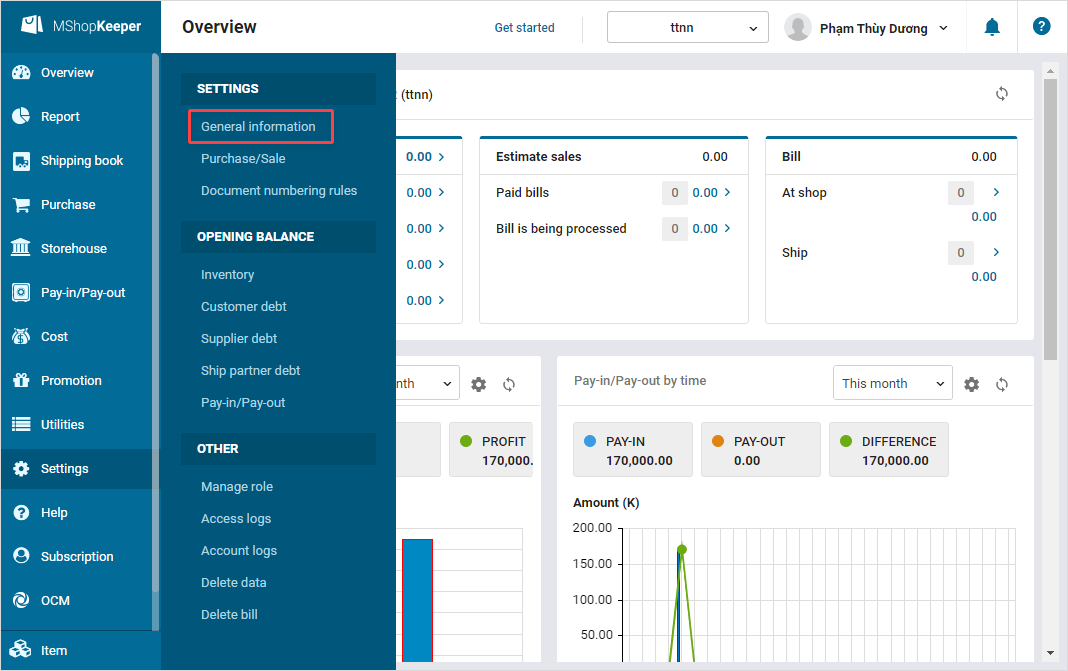
Step 2: Select Purchase/Sale tab. In Sale part, click Edit.
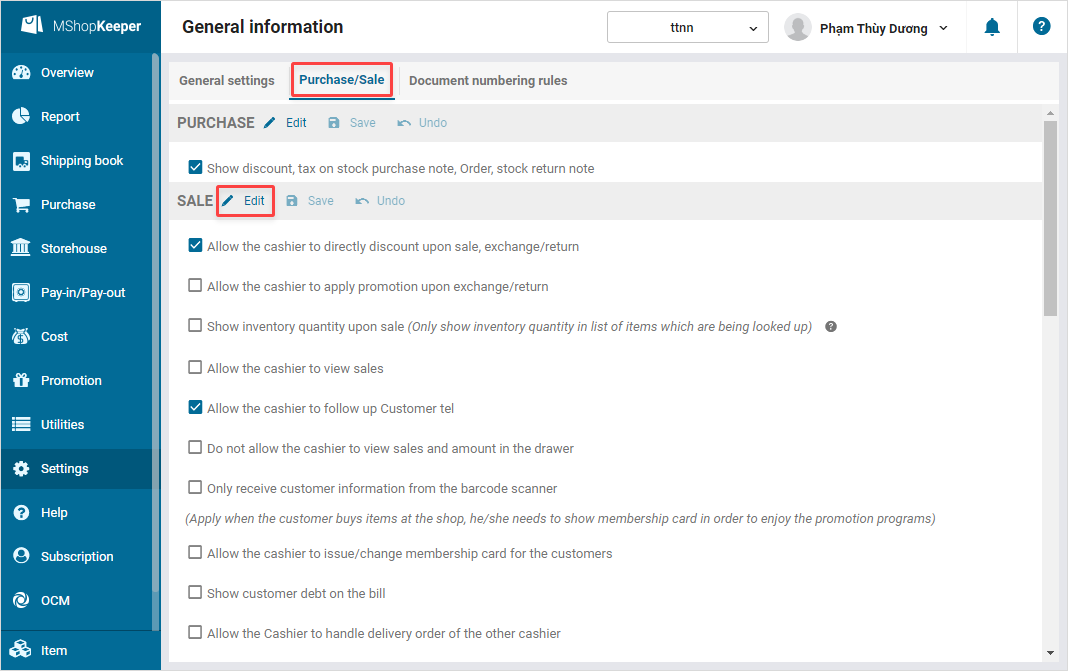
Step 3: Check Use electronic scale.
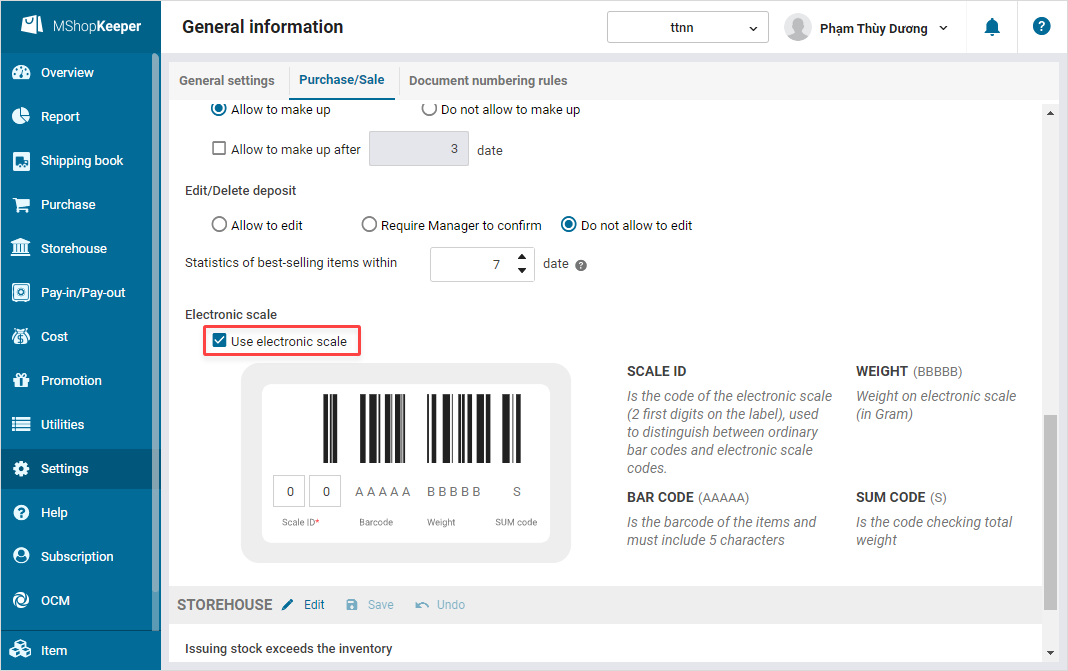
Step 4: Enter scale ID as set on electronic scale in the box.
View instruction on item and label settings here.
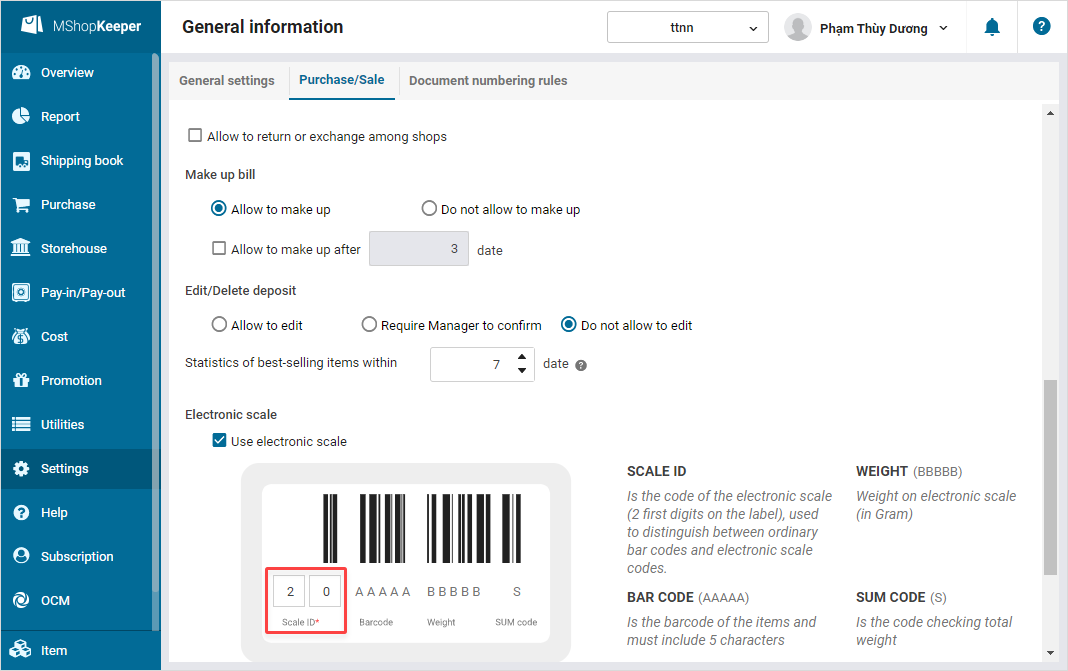
Step 5: Click Save.
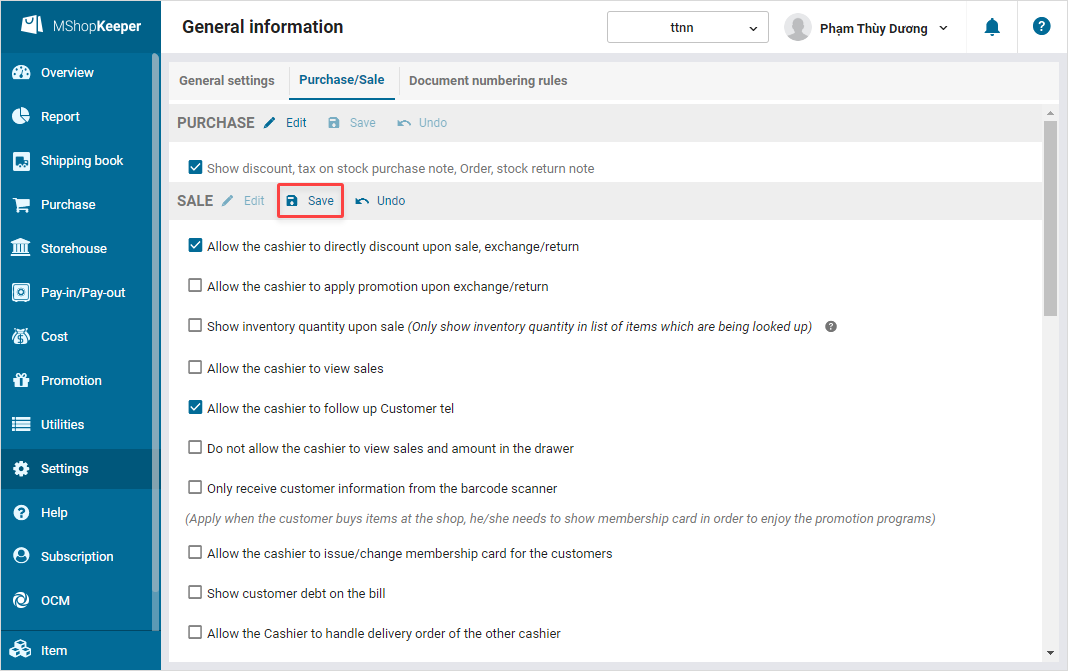
Step 6: The cashier prints label and scans barcode. Then the program will automatically recognize weight and total payment for the order.
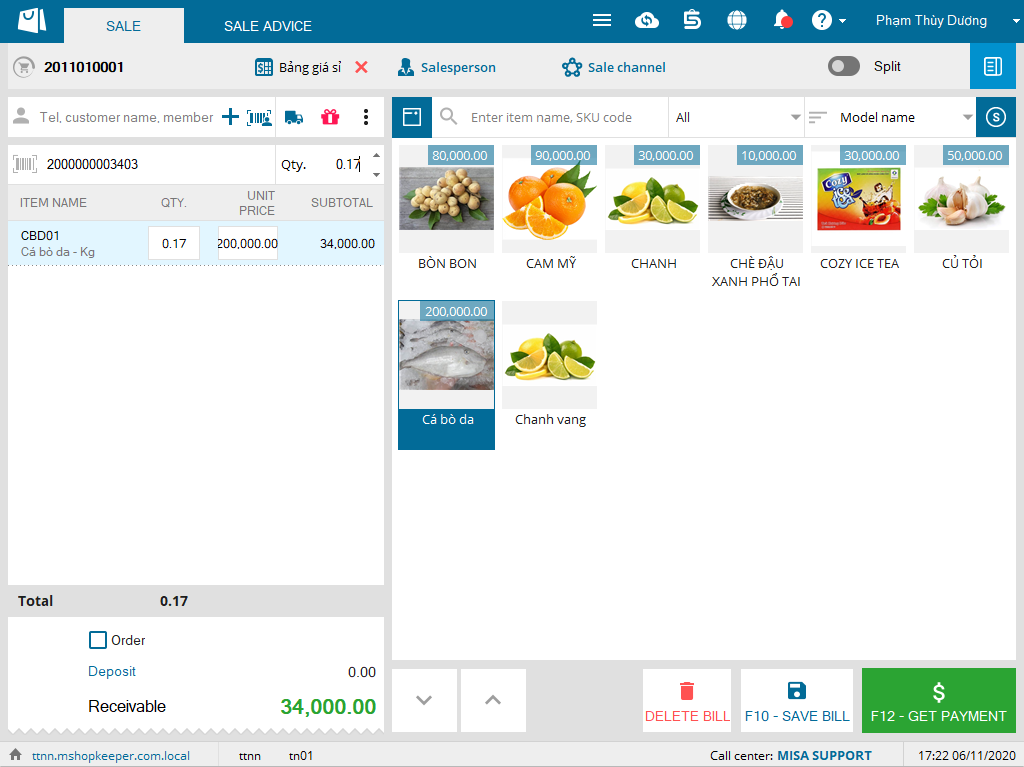
Note: Barcode of items using electronic scale only supports 5 characters. However, when adding new item on MISA eShop, the shop usually leaves barcode box blank. Therefore, the program will automatically generate 6-character barcode. In this case, you should export list of items to Excel file and edit these codes into 5-character codes. Then import this file again to the program.
2. Improve Order page in order to manage promotion programs, follow up sale activities
Purpose: Bring intuitive and attractive order page to shops. This boosts up sale.
Improvement details:
I. Advanced settings for Order page
- Interface settings for Order page:Header, Footer, Banner, Logo,… hiển thị trên trang
- Classify item category in parent – child relationship. This helps customers check and select items by category easily
- Unlimit the quantity of items on the page
- Attach tag to Hot or Sale items so that the customers can quickly search them
- Allow to post combos
- Set up promotion program on the page
- Set up the shop to synchronize inventory, the shop to receive order
- Connect to shipping partner, e-wallets, and set up shipping cost
- Advanced settings: Connect to Livechat, Google Analytics, …
II. Features support management and selling items
- On Order page: follow up real-time sale statistics on the page
III. Utilities for customers’ experience on Order page
- Interface is more trendy and easier to follow
- Check out item details, share link to the shop/friends
- Follow up contact information
- Check inventory
- Use 5Shop gift code
- Pay with e-wallets
- Receive email after placing order successfully
- Search order processing progress
View details here.
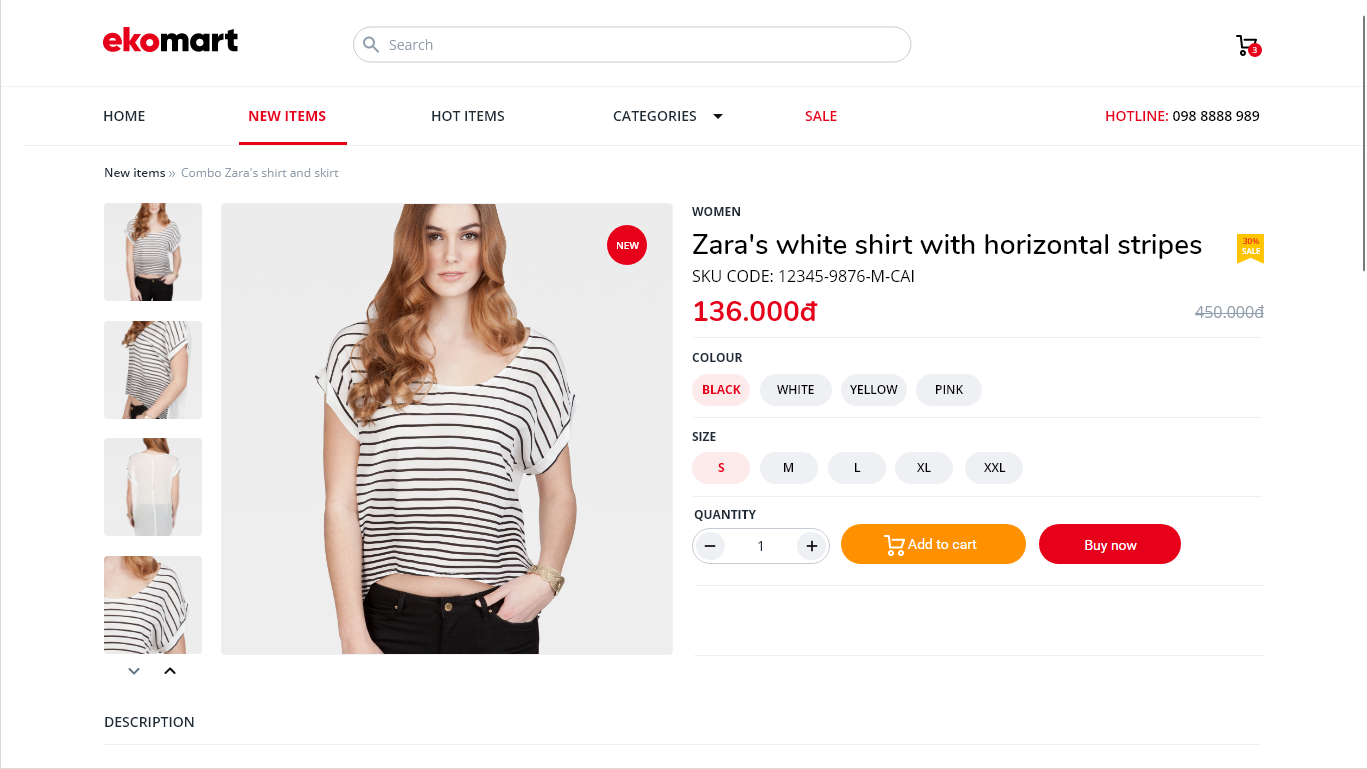
II. PC
1. Connect with wired electronic scale via COMP port to automatically recognize weight.
Purpose: The mangaer can connect electronic scale with MISA eShop to facilitate their business activity.
View details here.






