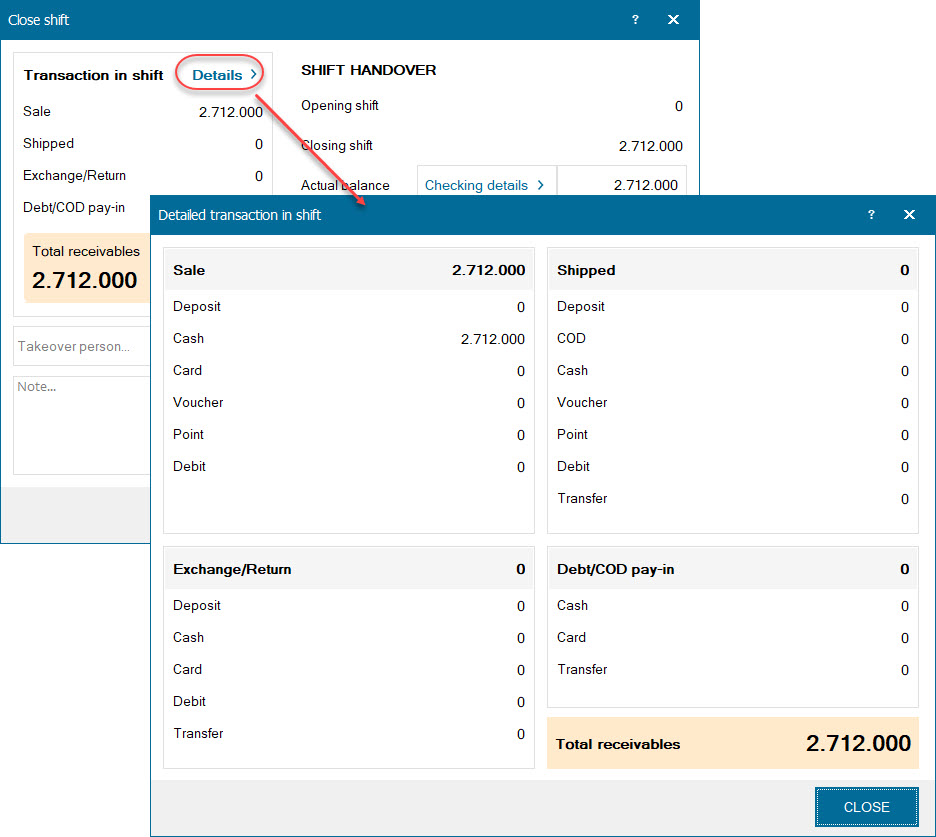I. BE
1. The program allows to calculate quantity of sold items by formula.
II.PC
1. The program allows to check previously sold price of item before exchanging or returning it.
2. The program improves Close shift screen.
I. BE
1. The program allows to calculate quantity of sold items by formula
Details of change: The shop sells items with multiple sizes and ratios depending on the customers’ needs. Upon selling items, the cashier recognizes quantity, size and ratio of items. However, currently total amount is only based on quantity and unit price. Therefore, as of R32 the program allows to calculate quantity of sold items by formula as set on management page.
Instruction steps:
Step 1: Go to General settings, check Calculate quantity of items sold according to formula

Step 2: Go to Utilities/Formula, add new formula
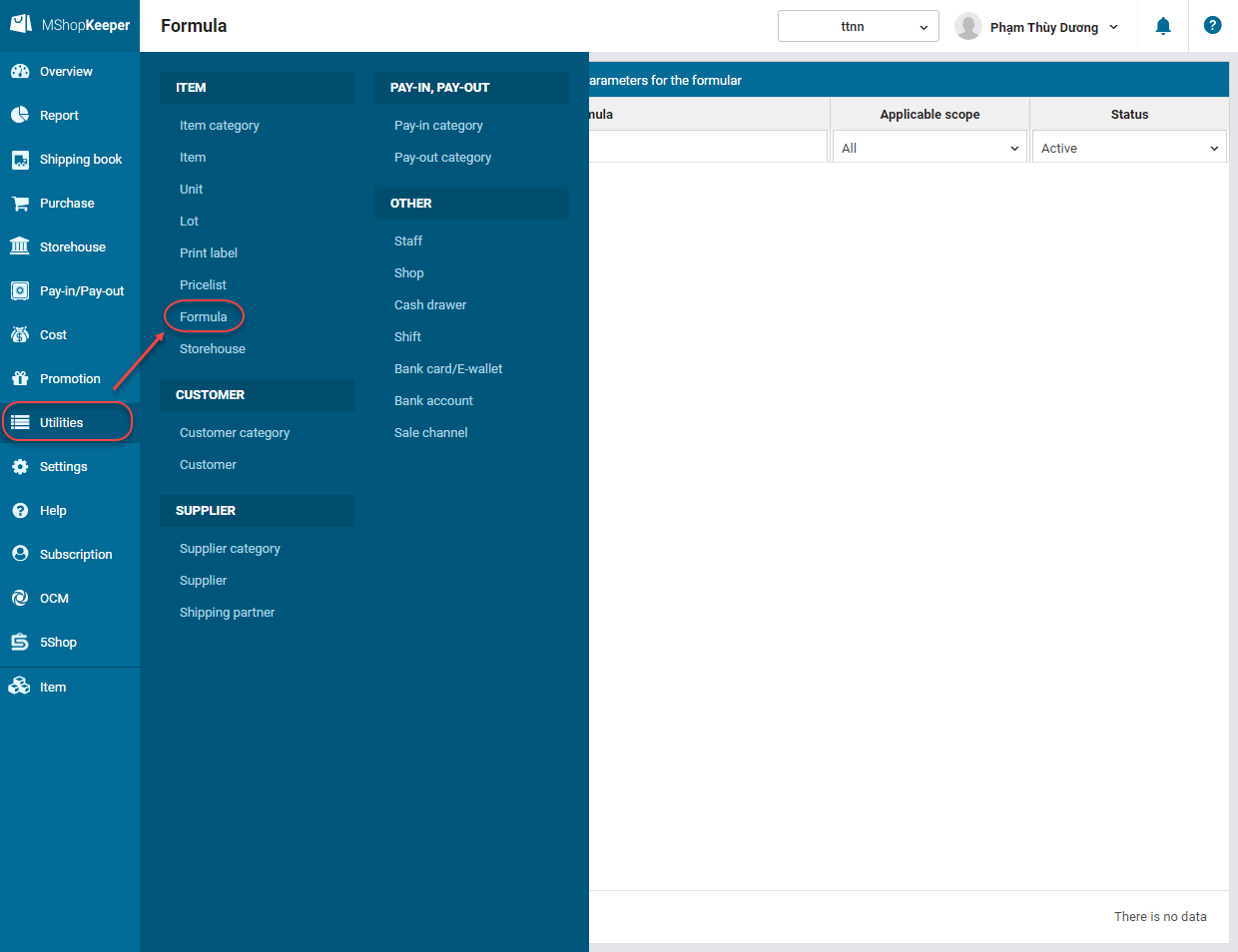
Add new formular: it can be applied to all items, item category or each item.
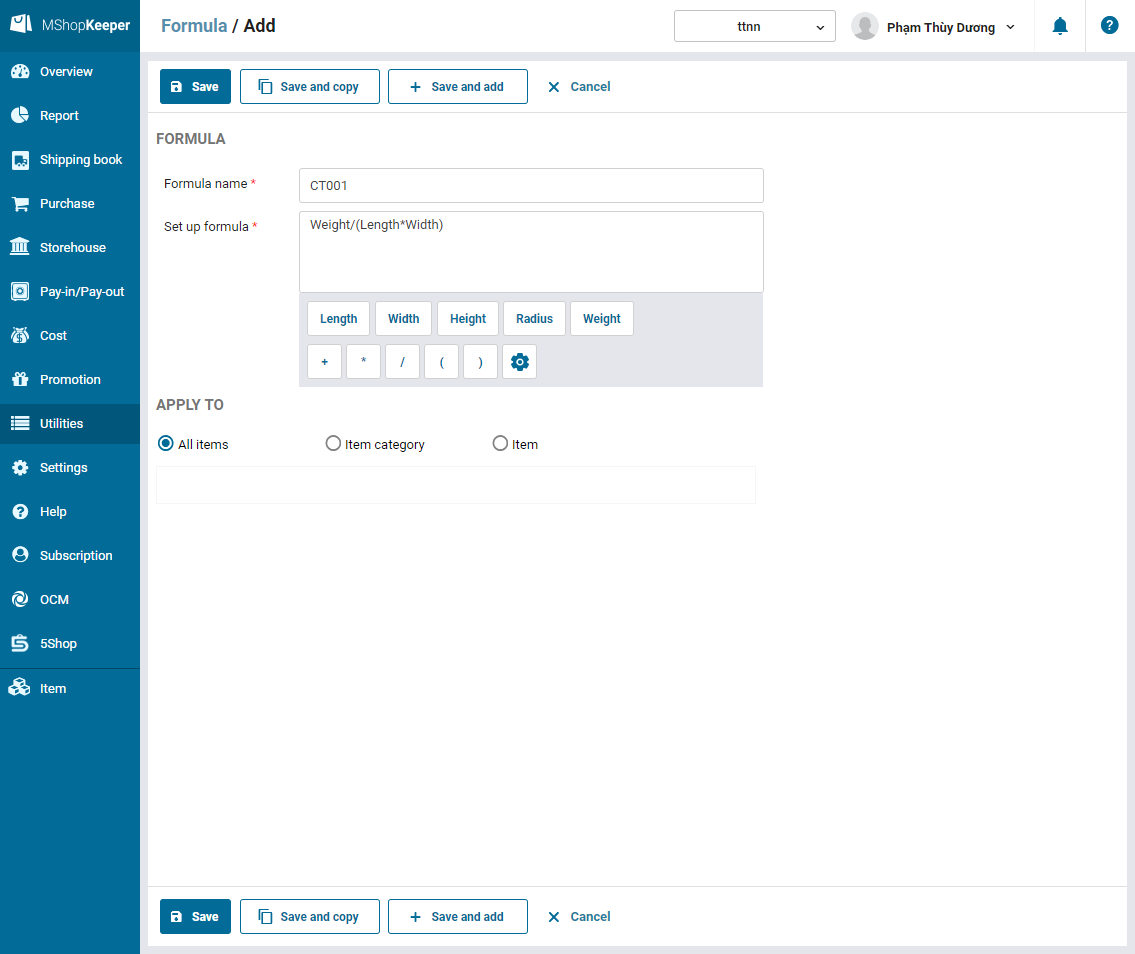
Step 3. On PC the cashier enters information as required in the set formula
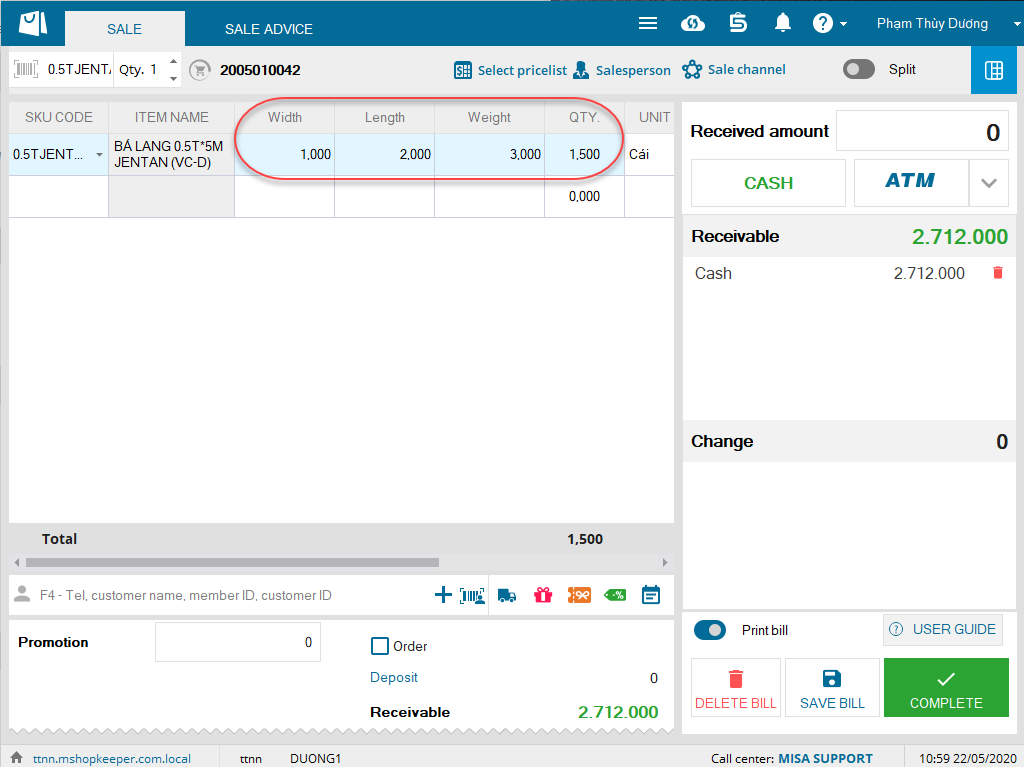
Note:
- When the cashier enters information, quantity will be automatically calculated based on formula set on the management page. Amount is unit price multiplying quantity.
- If the cashier enters quantity, the program will ignore information on other columns.
Step 4: The manager checks sales report
Go to Report and select Detailed sales by bills and items.
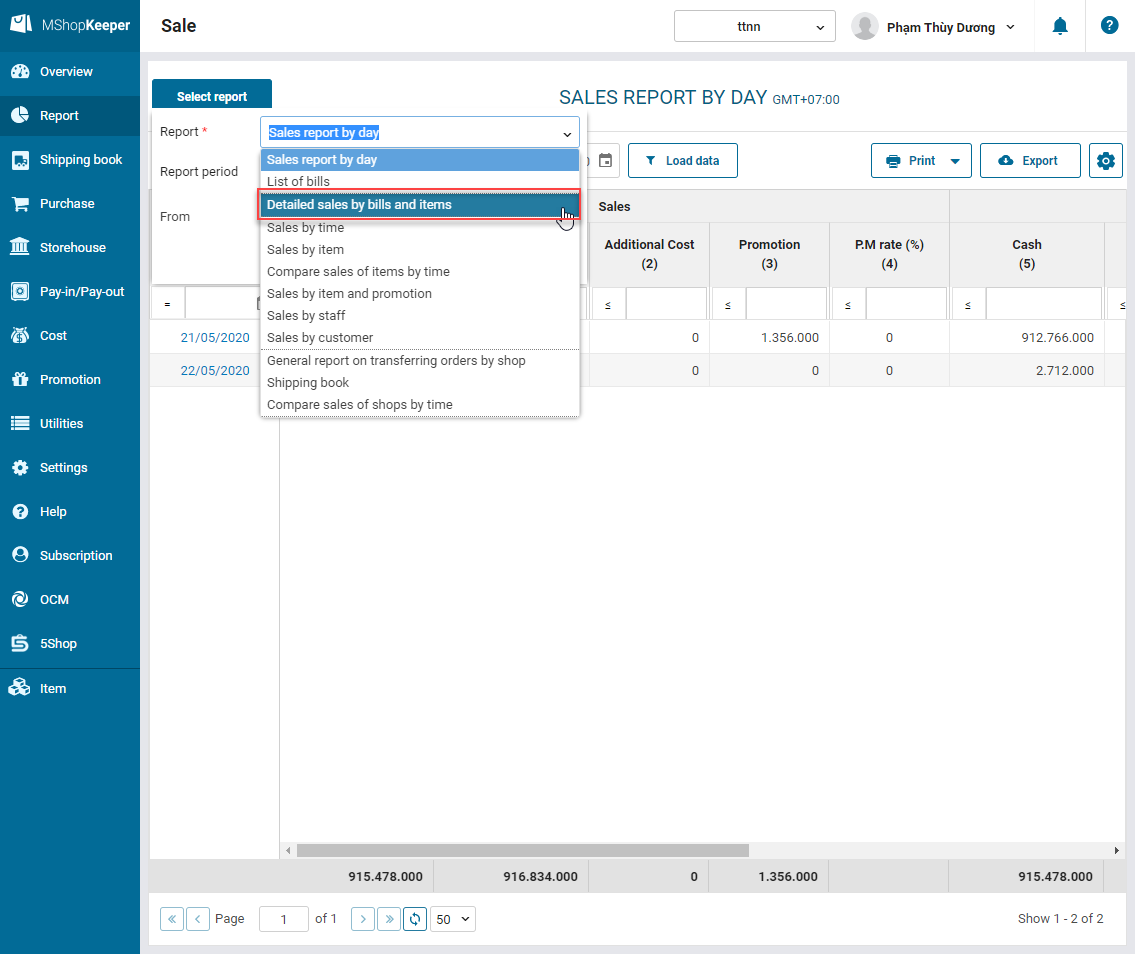
Report screen
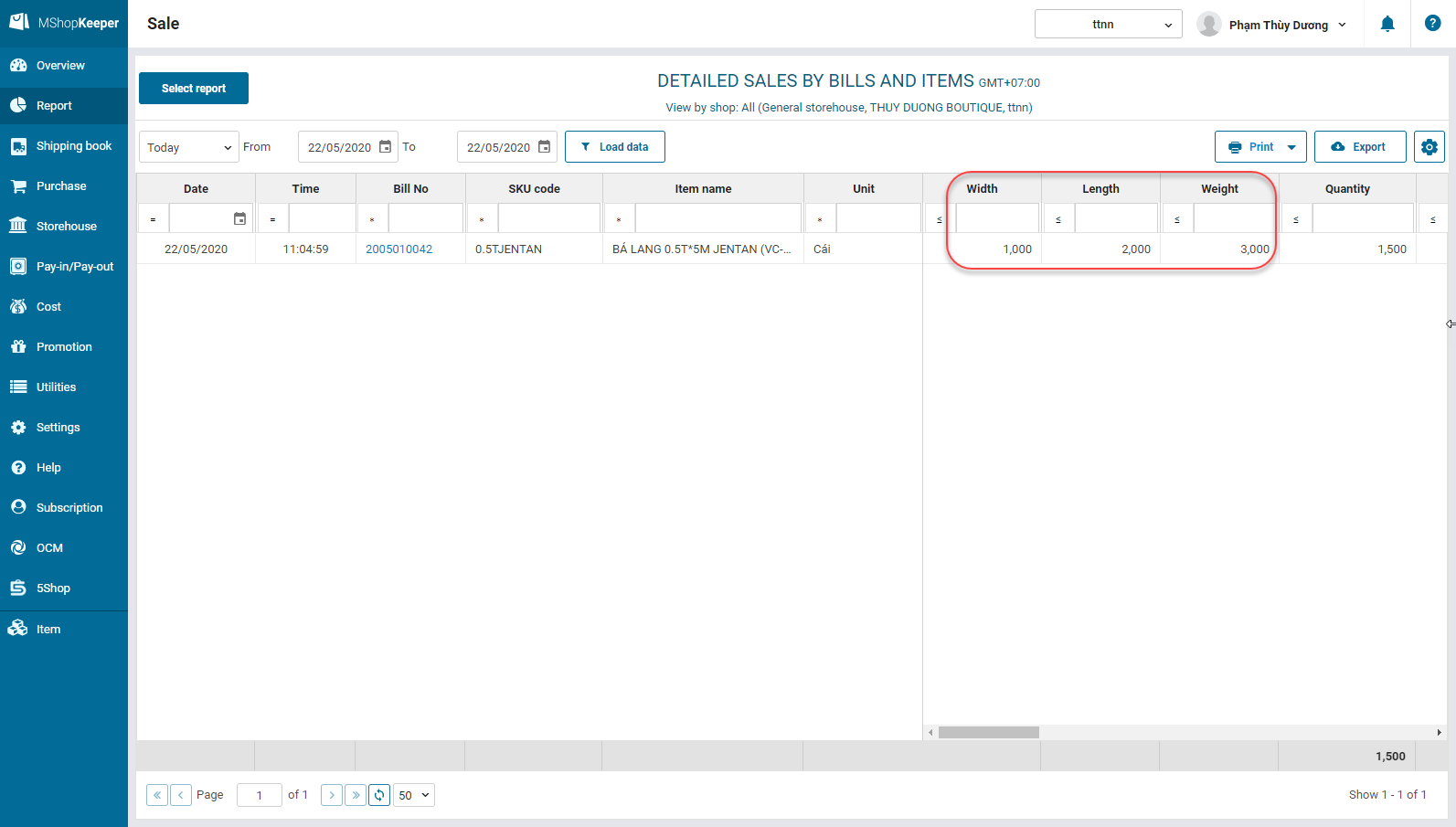
The manager can selects to hide or show any column on report by clicking 
II.PC
1. The program allows to check previously sold price of item before exchanging or returning it.
Details of change: Previously, when agencies return items from multiple orders with different discounts, the cashier has to check previously sold price and edit price accordingly. Therefor, as of R32 the program adds View latest price feature, which helps the cashier quickly select without looking up and editing price.
Instruction steps:
Step 1: The cashier selects Quick exchange/return
Step 2: Right click on the returned or additionally bought item and select View latest price
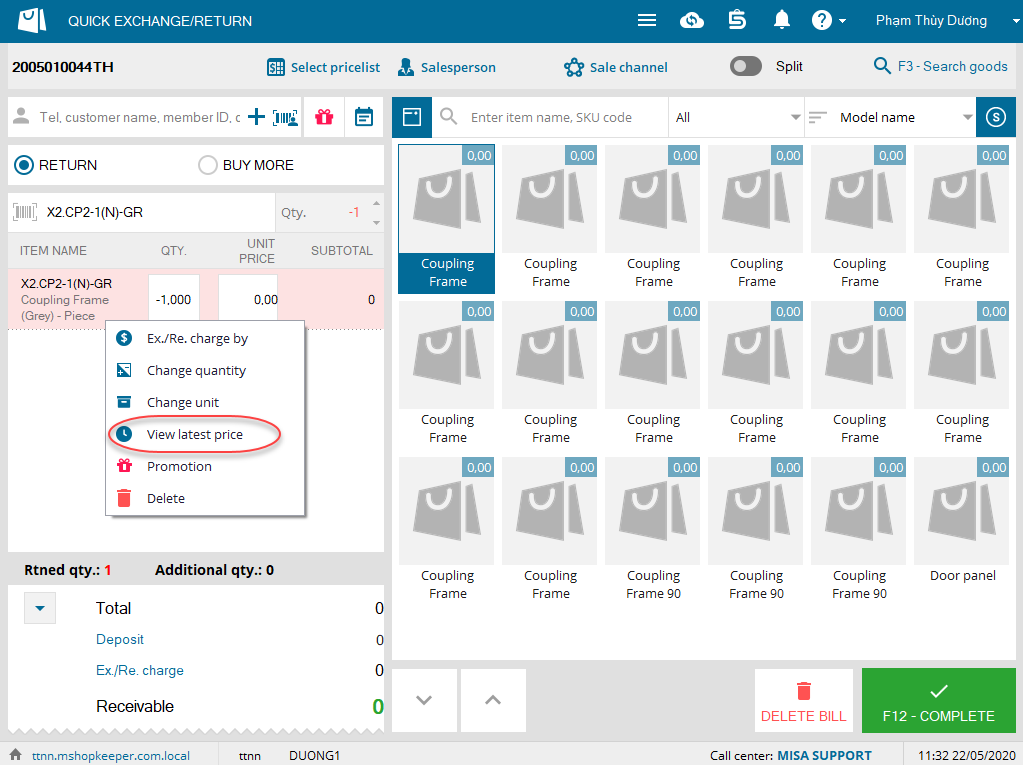
Step 3: Select order including price to be applied by double clicking on it or select Apply
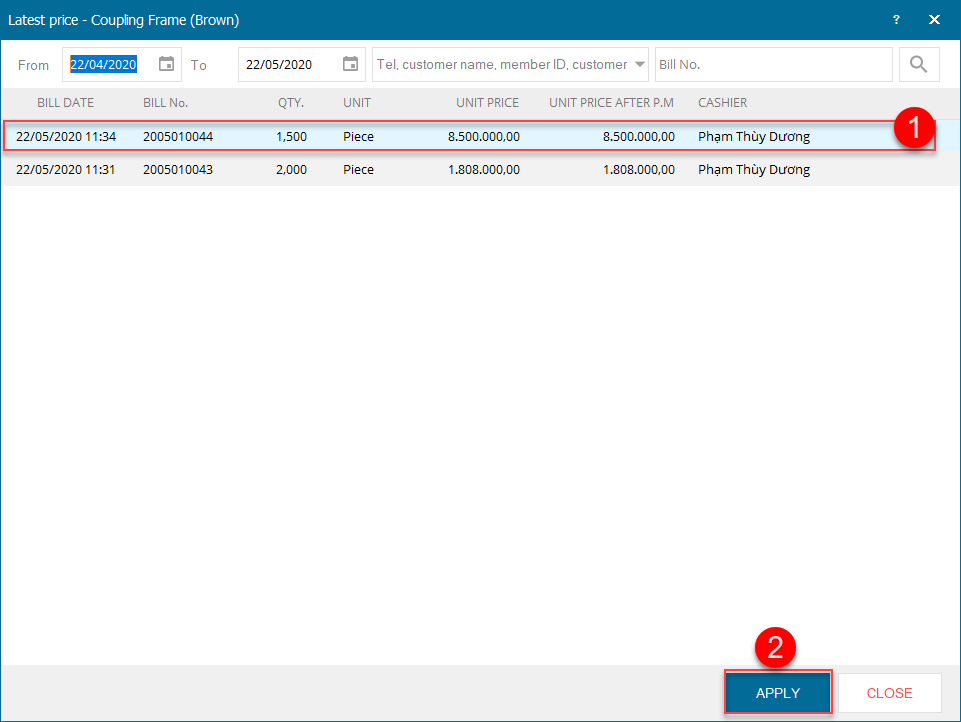
Note:
- List of orders is loaded by customer. If you do not select customer, the program will show all orders including selected item.
- If the manager sets to allow the Cashier to search bills created by the other cashier and to return or exchange among shops, list of orders will show orders created by all cashiers.
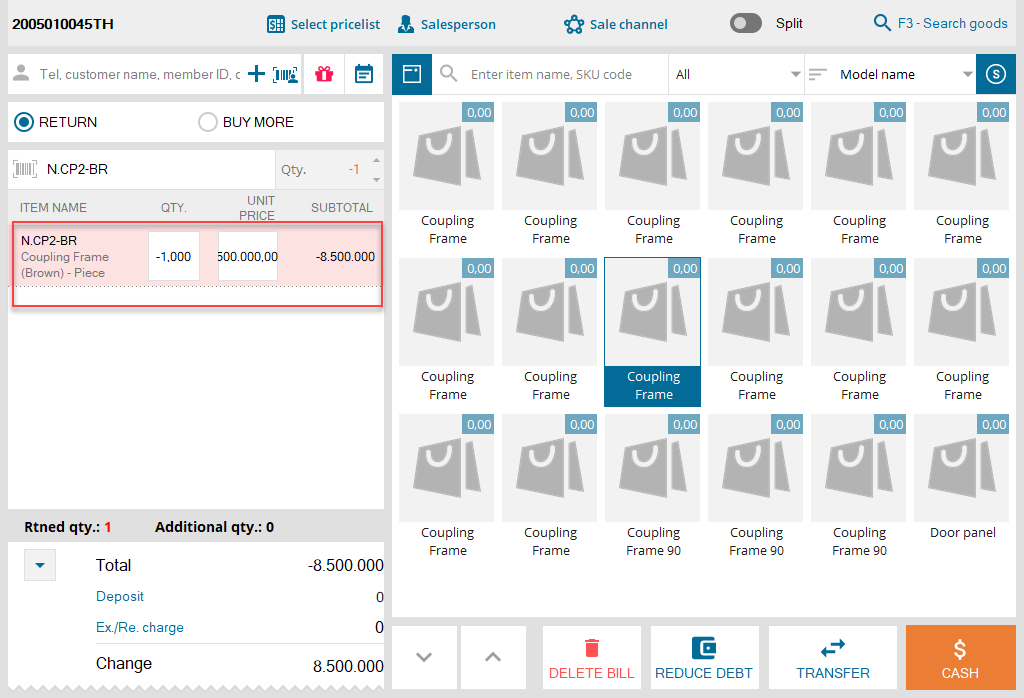
2. The program improves Close shift screen.
Details of change: As of R32, the program improves Close shift screen. It looks neater and nicer.
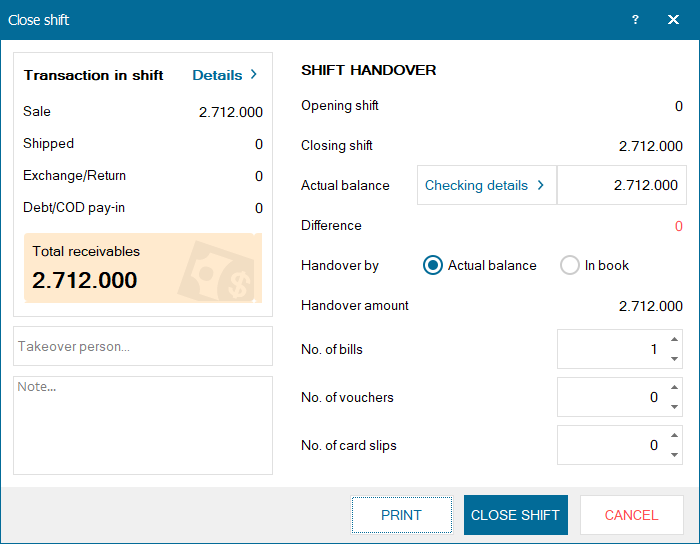
View detailed transactions in shift