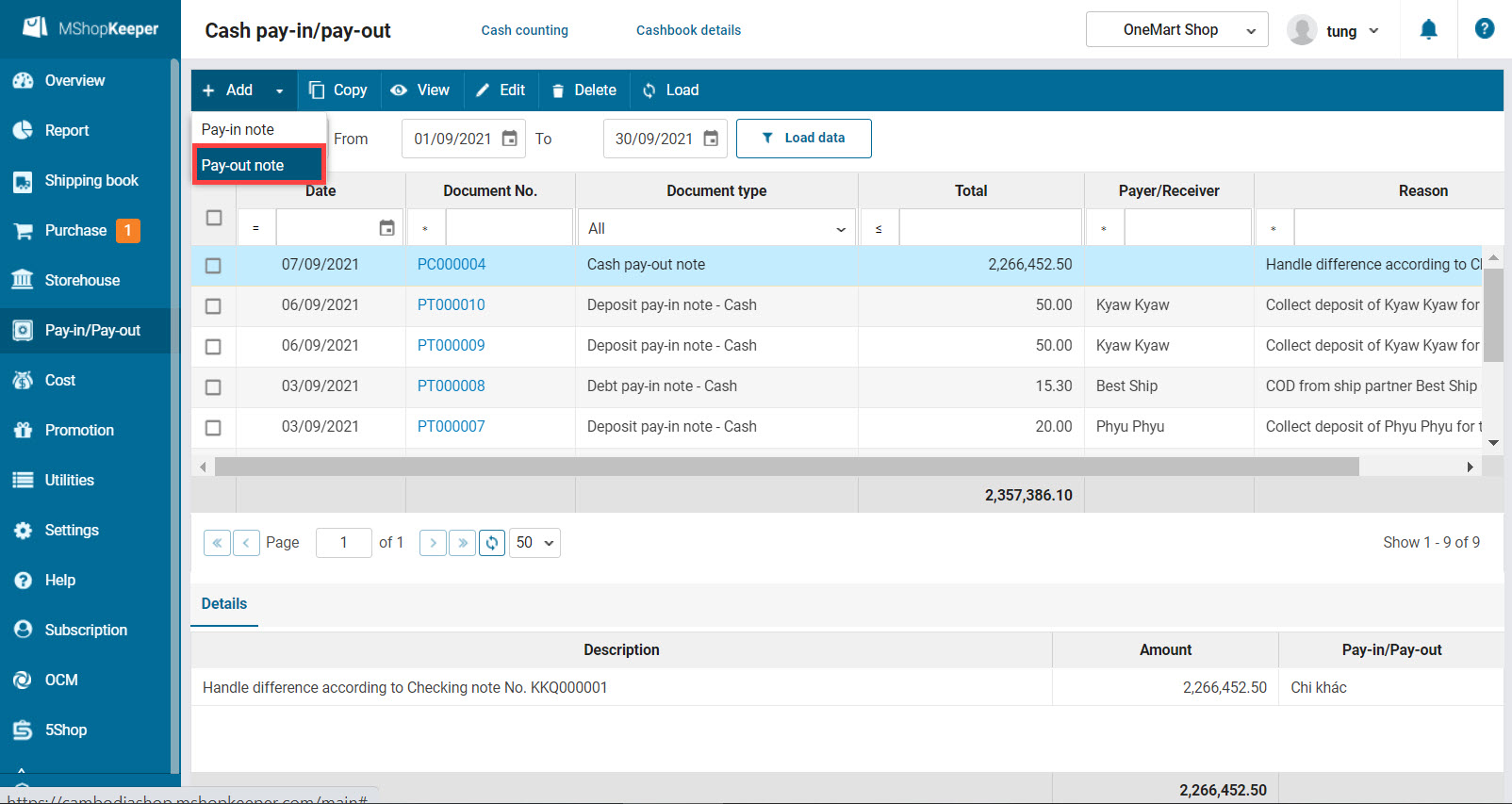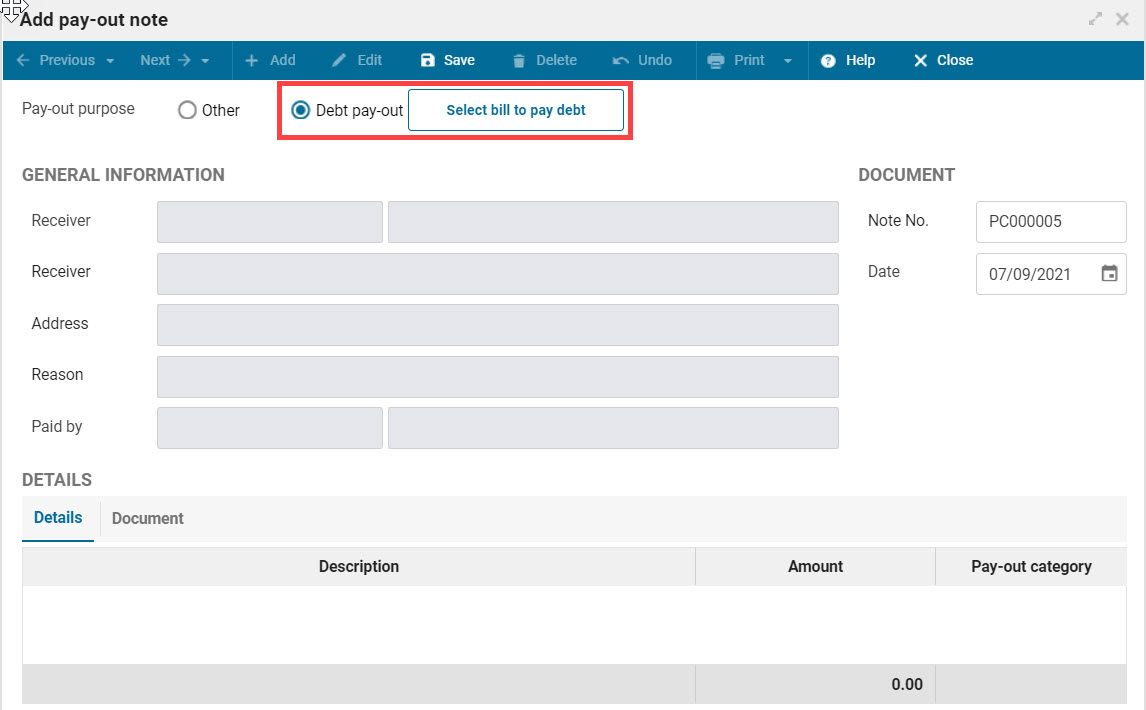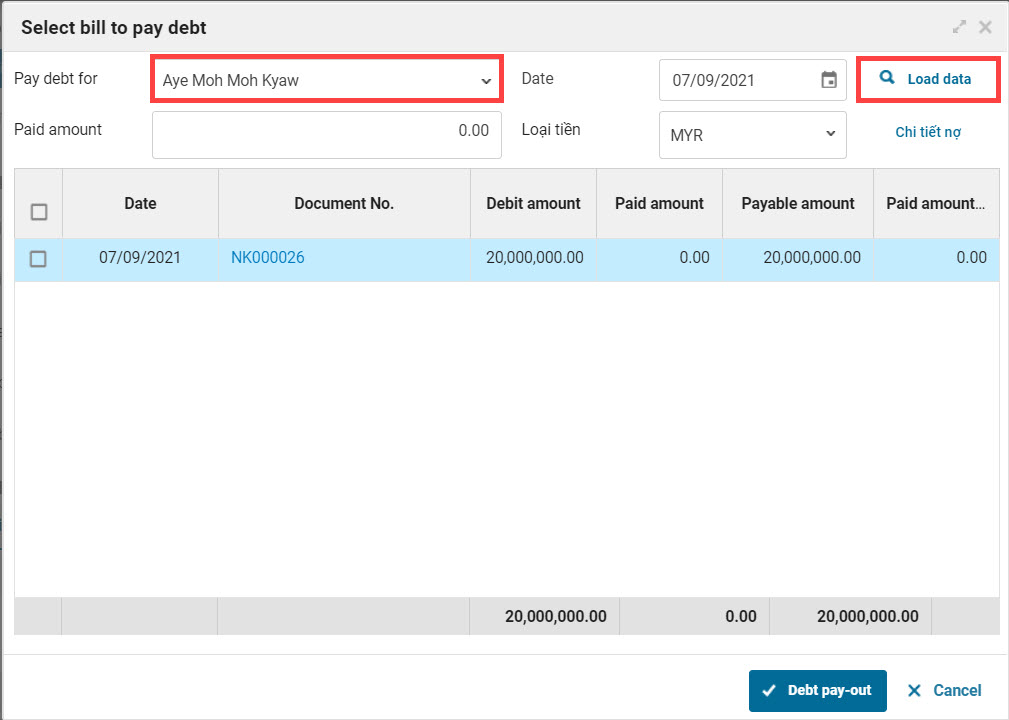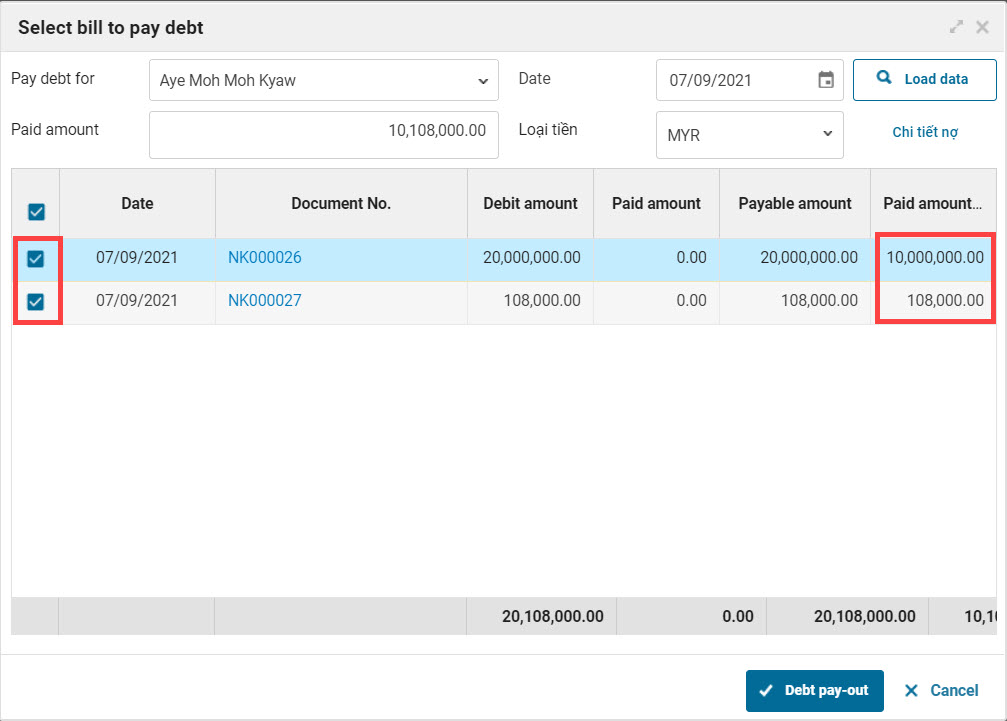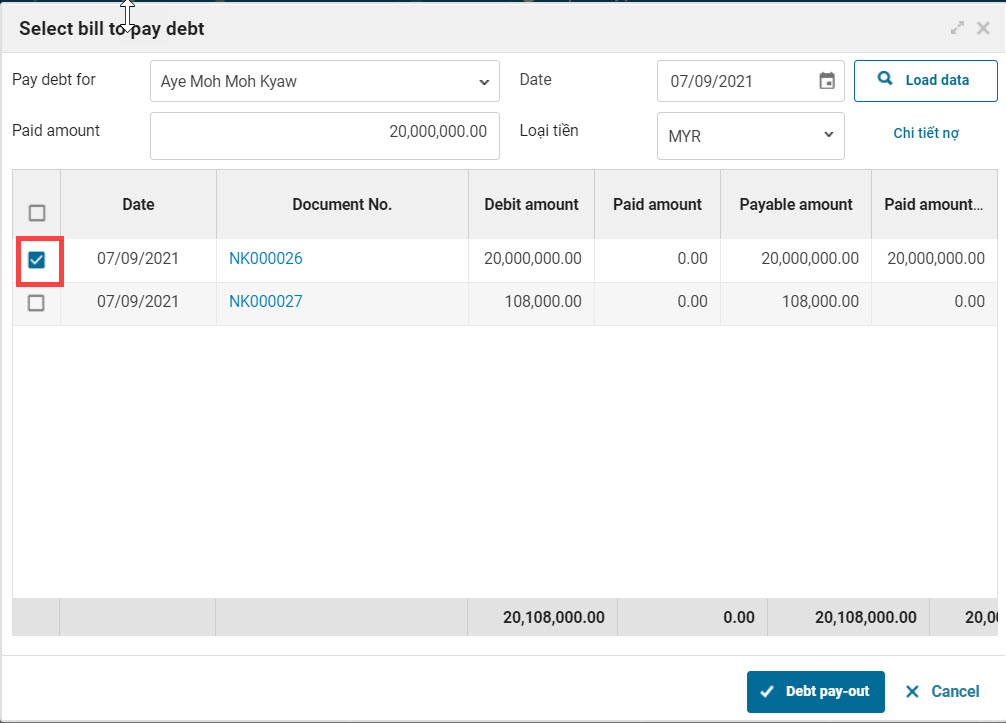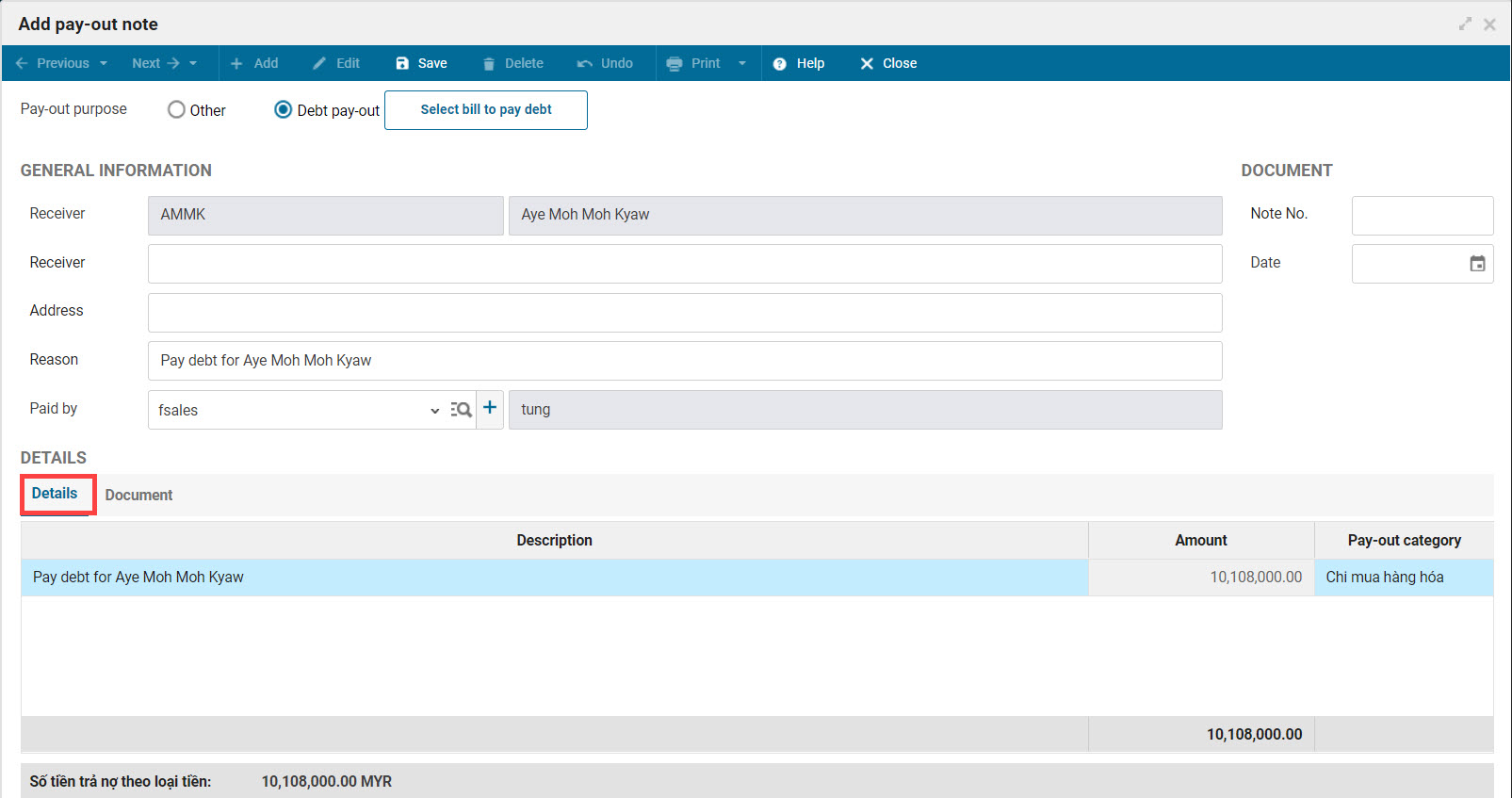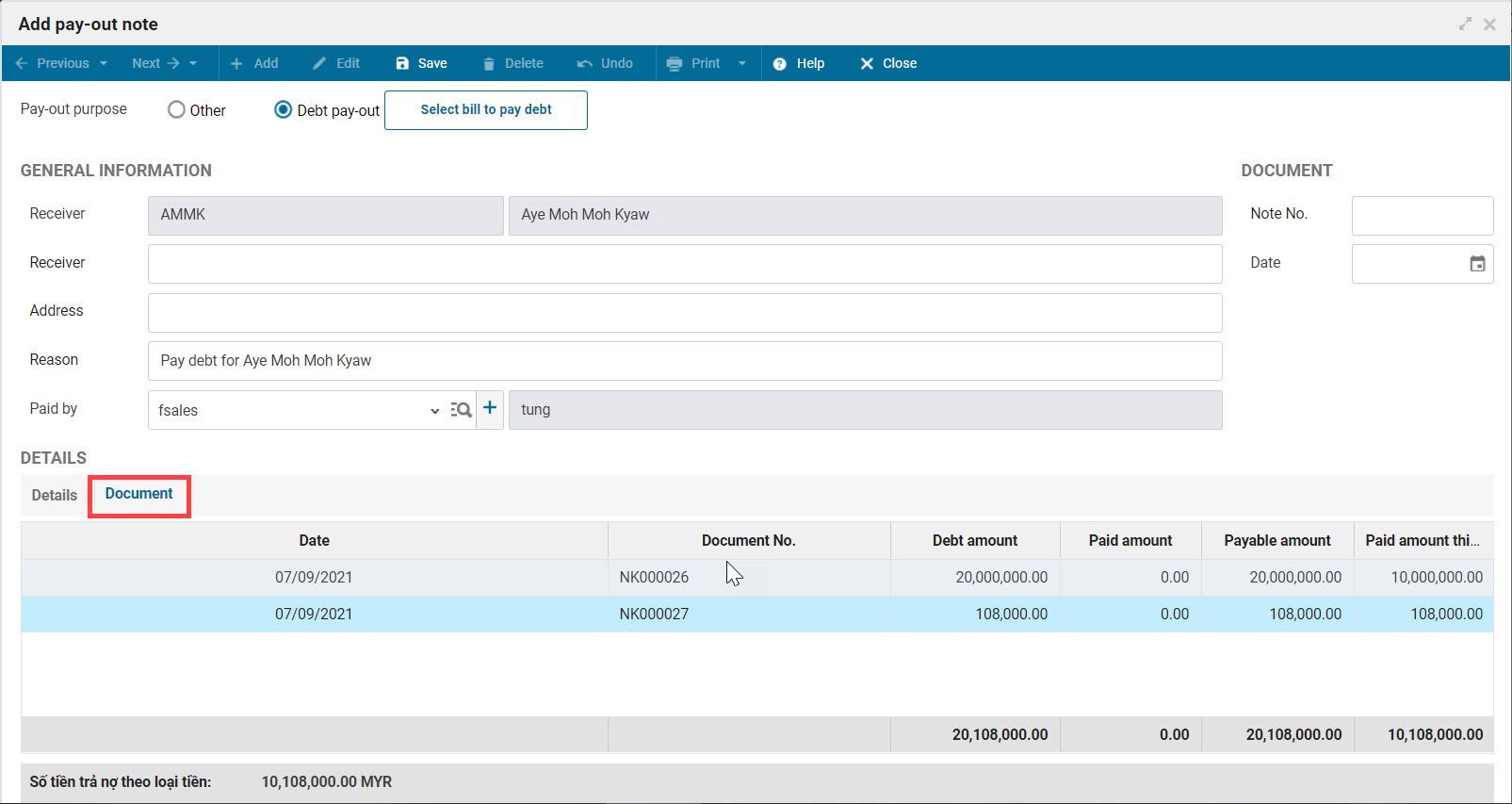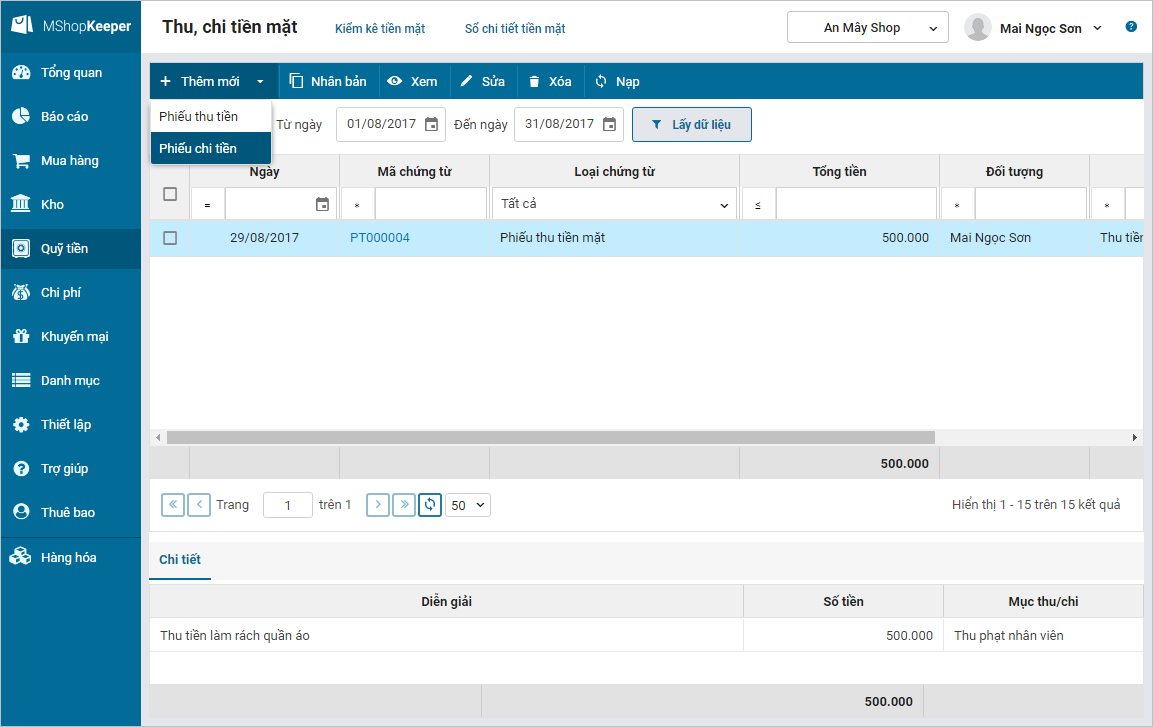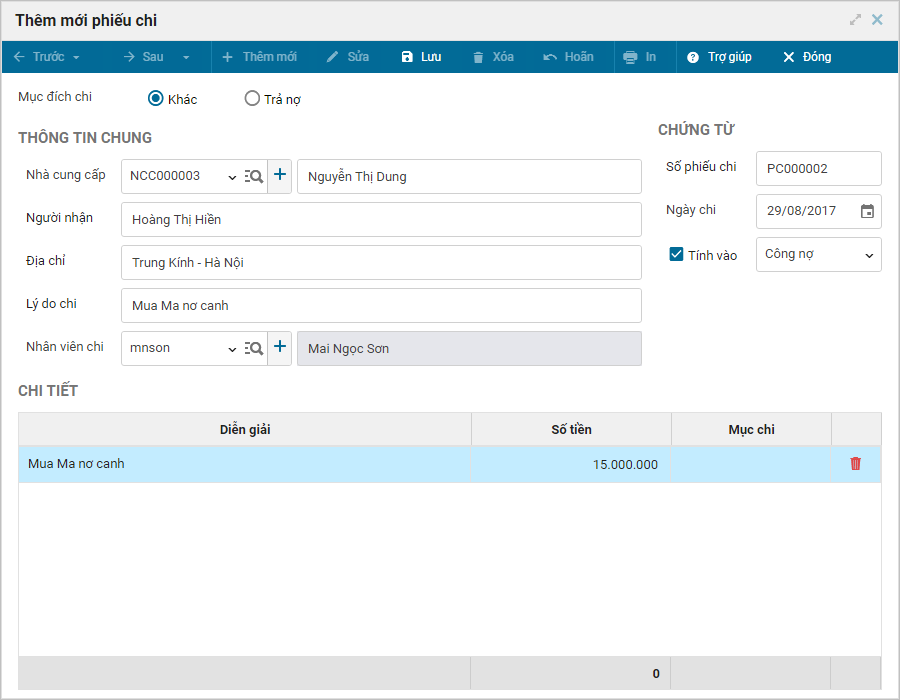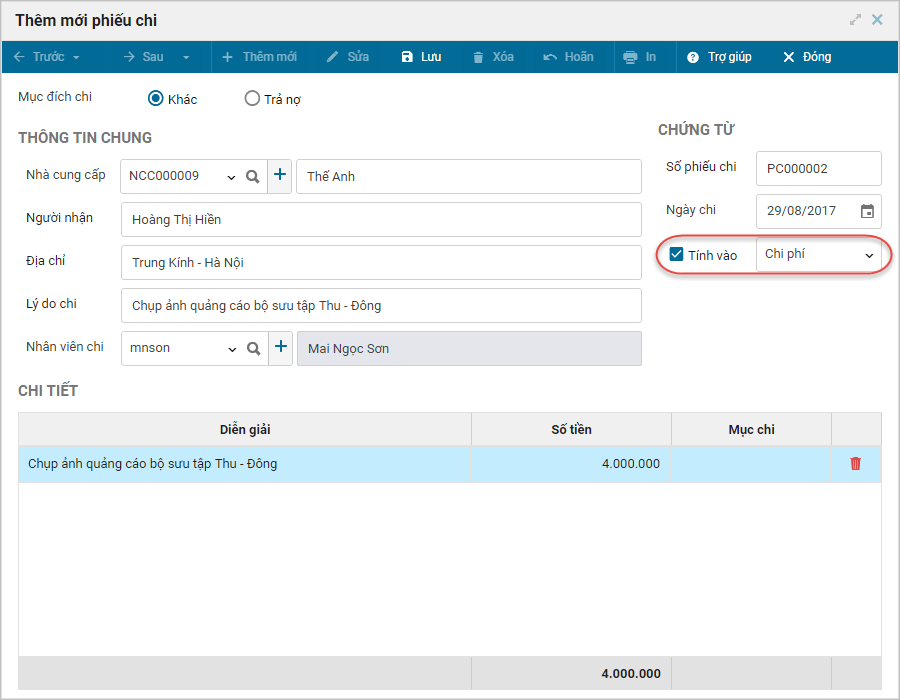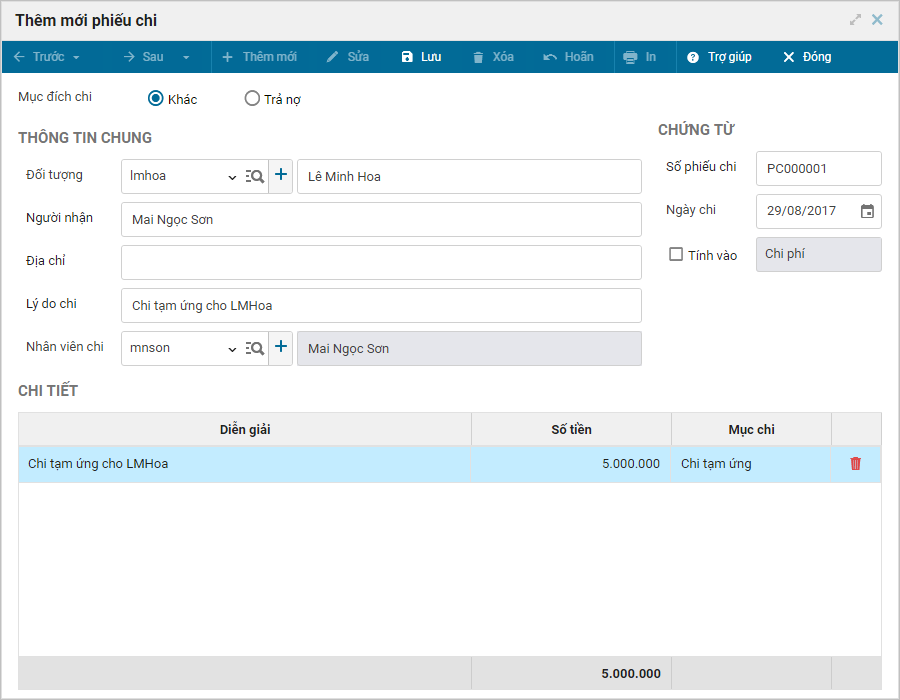1. Purpose
Cash pay-out note can be created as below:
- Pay supplier debt
- Pay to the shipping partners
- Other pay-outs (such as tax, lease, etc.)
2. Instruction steps
2.1 Pay supplier debt
a. Watch/download video
Download video here (Watch instruction how to download)
b. Instruction steps
To create debt pay-out note by cash, please follow these steps:
1. Select Pay-in/Pay-out/Cash pay-in/pay-out.
2. Click Add, select Pay-out note.
3. Select purpose: Debt pay-out.
Click Select bill to pay debt.

4. Select the supplier and then click Load data. The system automatically filters unpaid bills.
6. Recognize debt pay-out in one of these ways:
In case of paying debt not by bill.
- Enter paid amount at Paid amount column.
- Click Debt pay-out.
In case of paying debt by bill.
- Check bills to pay debt.
- Click Debt pay-out.
Note: In case of paying a part of the bill, enter paid amount at Paid amount column.
7. The system automatically generates pay-out note. Add or edit information and click Save.
2.2 Pay to shipping partners
a. Watch/download video
Download video here (Watch instruction on how to download)
b. Instruction steps
To create pay-out note by cash, please follow these steps:
1. Select Pay-in/Pay-out/Cash pay-in/pay-out.
2. Click Add, select Pay-out note.
3. Select purpose: Debt pay-out.
4. Click Select bill to pay debt.
5. Select the shipping partner and then click Load data. The system automatically filters unpaid bills.
6. Check bills to pay
7. Click Debt pay-out
8. The system automatically generates pay-out note. Add or edit information and click Save.
2.3 Other pay-outs
a. Watch/download video
Download video here (Watch instruction on how to download)
b. Instruction steps
To create debt pay-out note by cash, please follow these steps:
1. Select Pay-in/Pay-out/Cash pay-in/pay-out.
2. Click Add, select Pay-out note.
3. Select purpose: Other.
4. Enter information.
- If the pay-out note is added to debt (e.g. pay-out for Tools). Check Add to debt and enter information.
- If the pay-out note is added to costs (e.g. pay-out for Advertisement). Check Add to cost and enter information.
Note: When checking Add to costs, after saving document the program will add it to the monthly cost.
- If the pay-out note is not added to debt or cost (e.g. advance to staff). Uncheck Add to debt/Add to cost, then enter information on the note.
5. Click Save.
3. Note
If the pay-out is not available in the utilities, please add it at Utilities/Pay-in, Pay-out.