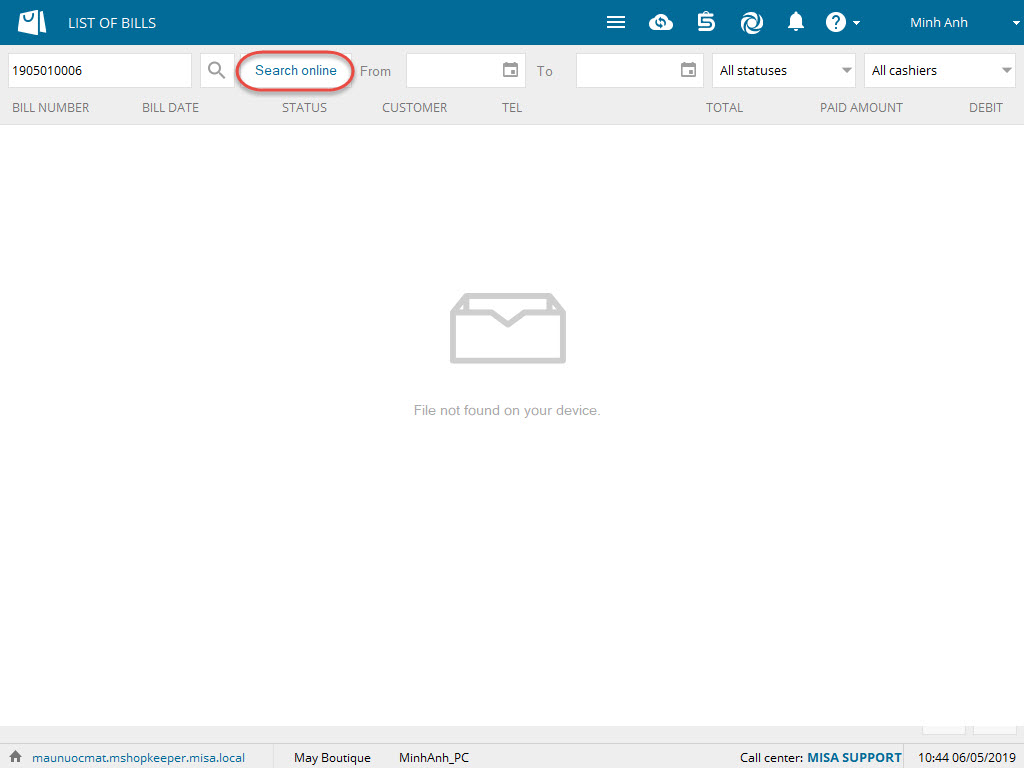1. Purpose
The cashier can create exchange/return order for the customers in either of this way: Quickly exchange/return items or Exchange/return item by bill.
2. Instruction steps
In case of quickly exchanging or returning item
If the shop does not require bill upon exchanging or returning items, the cashier can use Quick Exchange/Return feature as below:
1. Click the icon![]() , select Exchange/Return.
, select Exchange/Return.
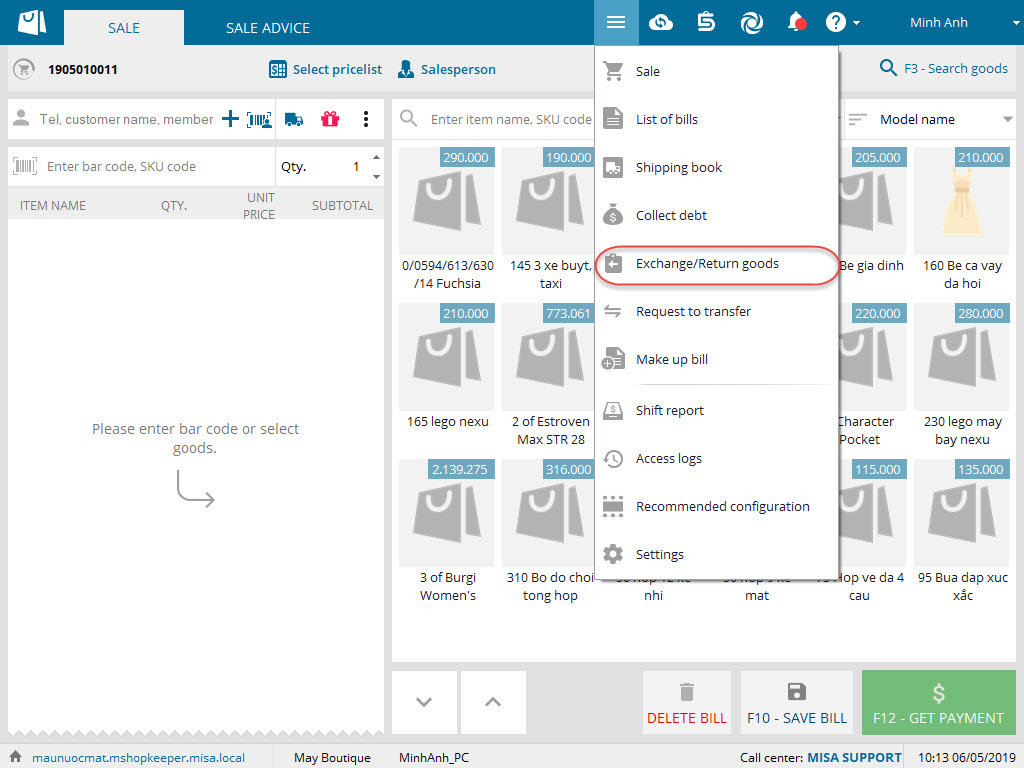
2. Click Quick Exchange/Return.
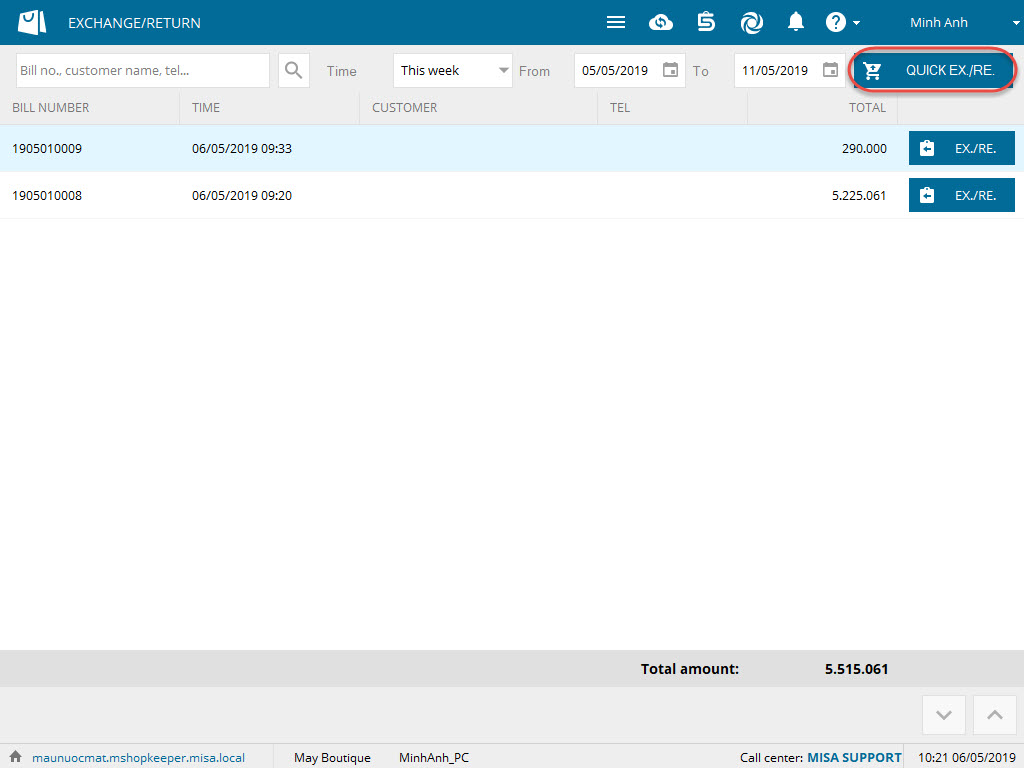
3. Scan the bar code of the item to be exchanged/returned.
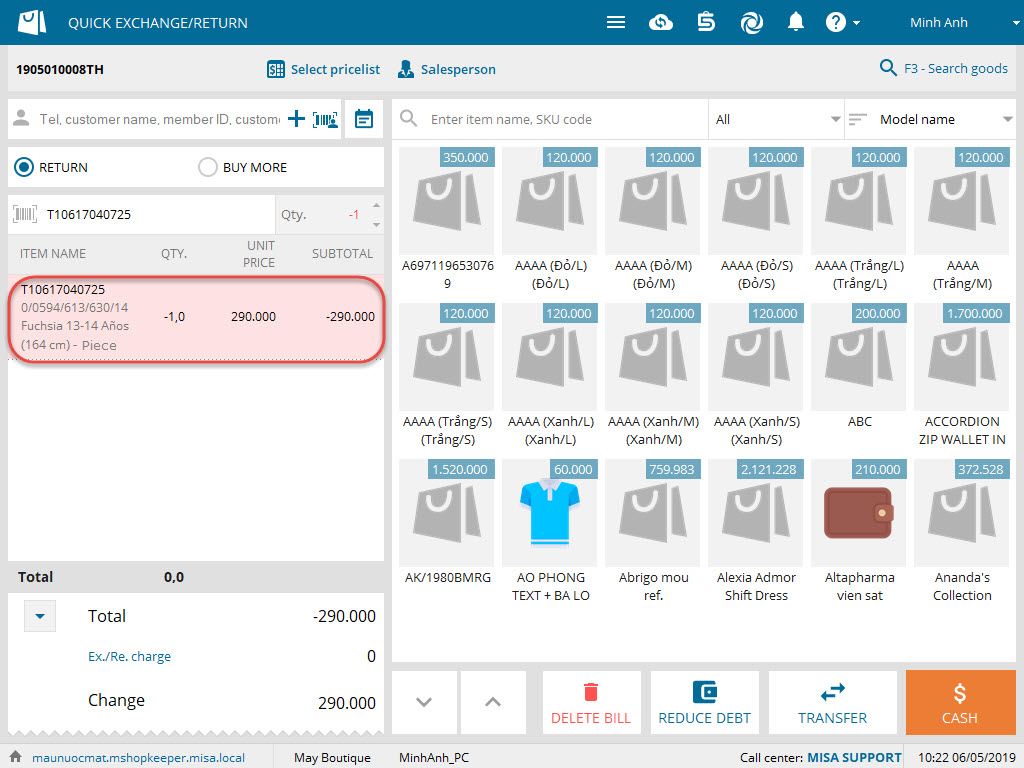
Methods of changing unit price for the returned items:
- System admin, chain manager, shop manager and staff can quickly edit unit price for the returned items when they proceed return/exchange.

- The shop manager can change price of the returned item according to the pricelist by selecting the pricelist and update unit price for the returned item.
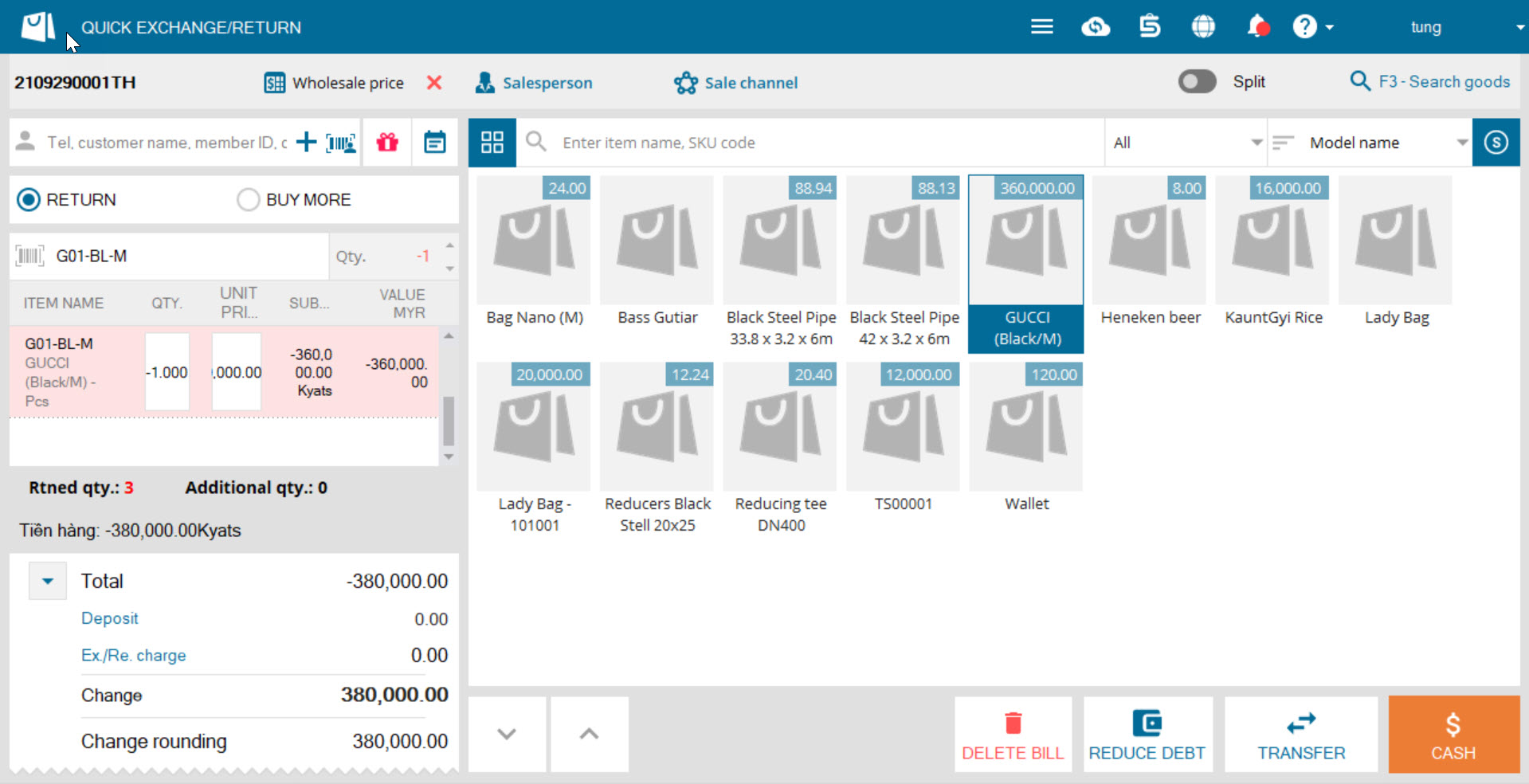
4. If unit of the returned item is different from the basic unit, right click on the returned item, select Change unit and select a proper unit.
5. If the shop manages the customer information, enter customer ID, phone number or name to search and select the customer.
If the shop issues a physical card, click the icon ![]() to scan code for the customer.
to scan code for the customer.
If there is no customer information, click  to quickly add the customer information.
to quickly add the customer information.
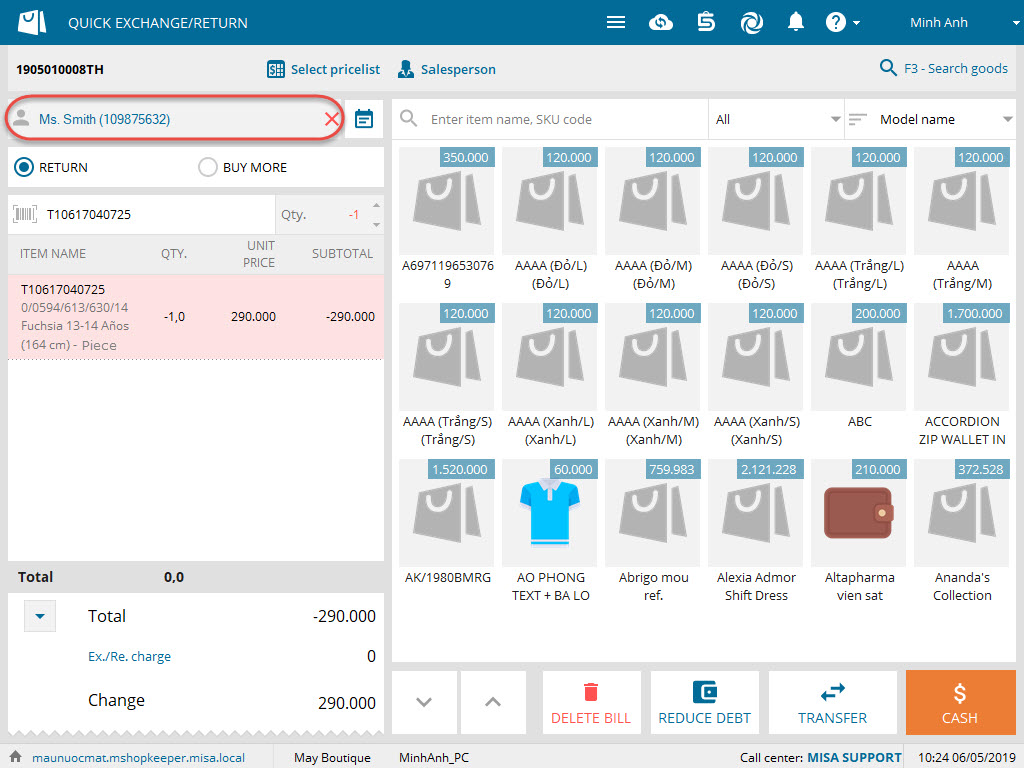
6. If the shop charges when the guest wants to exchange or return any item, enter the charge in Exchange/Return charge.
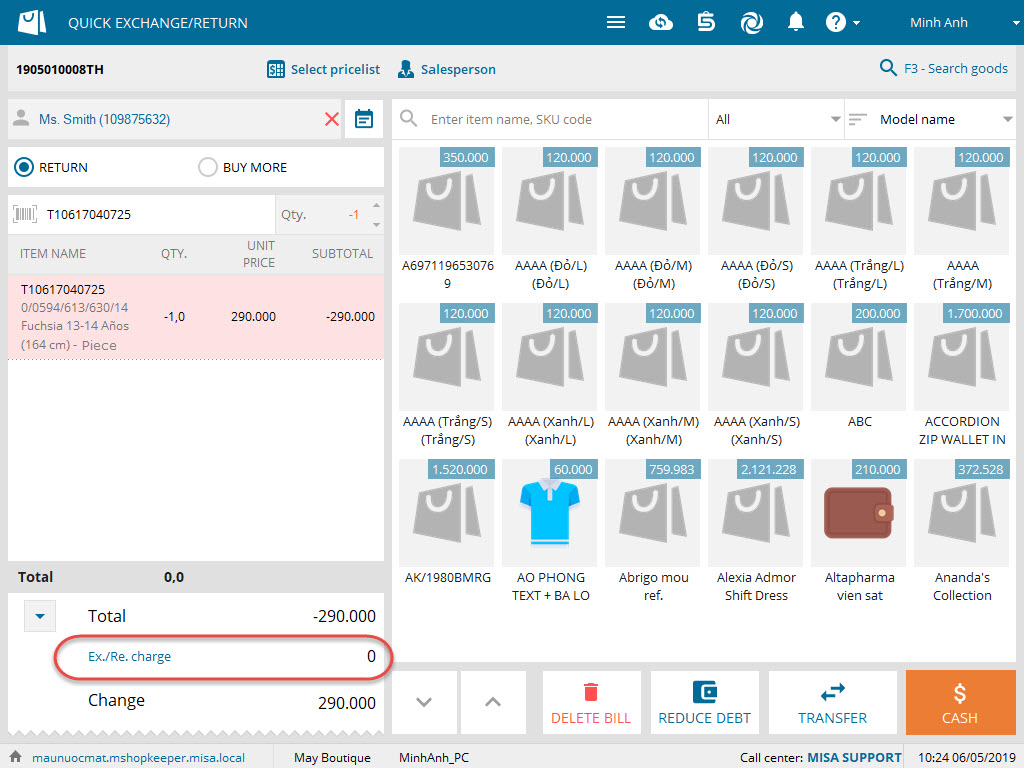
If exchanging or returning item is charged, right click on the item to recognize it.
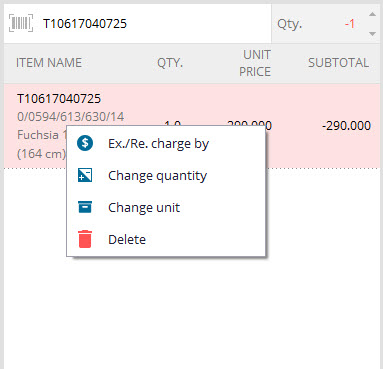
7. Select the payment method as Reduce debt, Transfer, or Cash.
8. If the customer wants to buy additional item upon exchanging or returning item, check Buy more and scan bar code of the item.
9. If the additional item which the customer buys is more expensive than the exchanged/returned item, the customer will have to pay extra money. The program will automatically direct to Quick get payment screen.

10. If the customer buys more, right click on the returned item and select Change quantity. Then enter new quantity.
11. Enter the amount. Then click F12 – Complete.
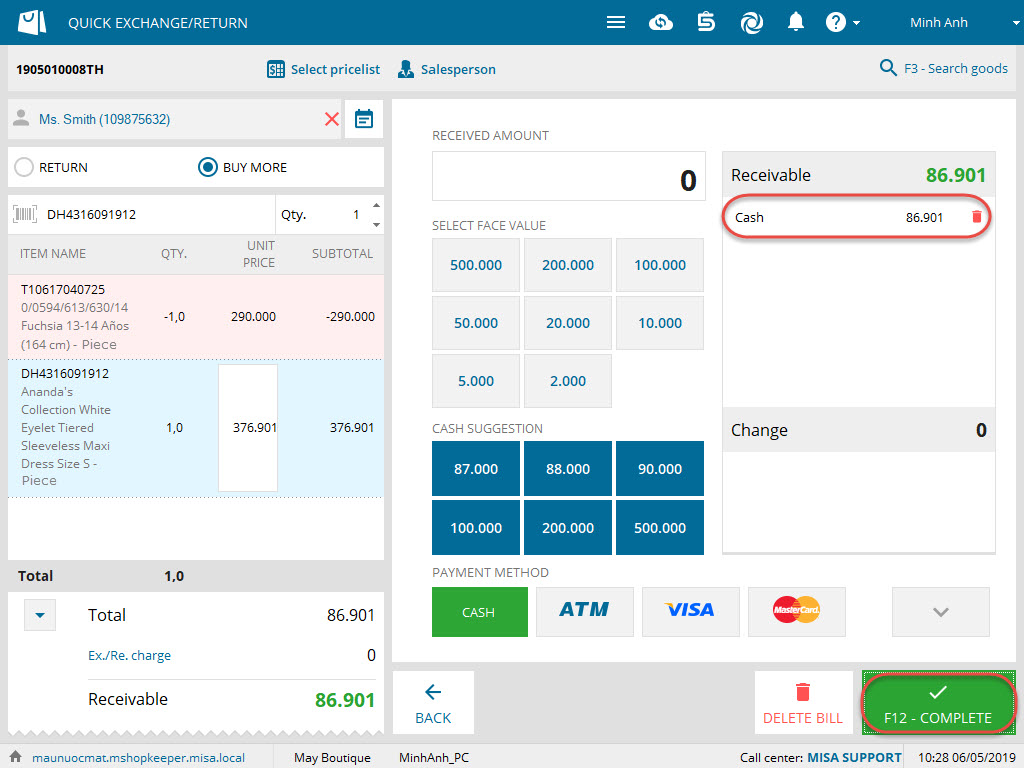
In case of Exchanging/Returning by bill
If the shop requires bill upon exchanging or returning any item, the cashier should follow these steps:
1. Click the icon ![]() , select Exchange/Return.
, select Exchange/Return.
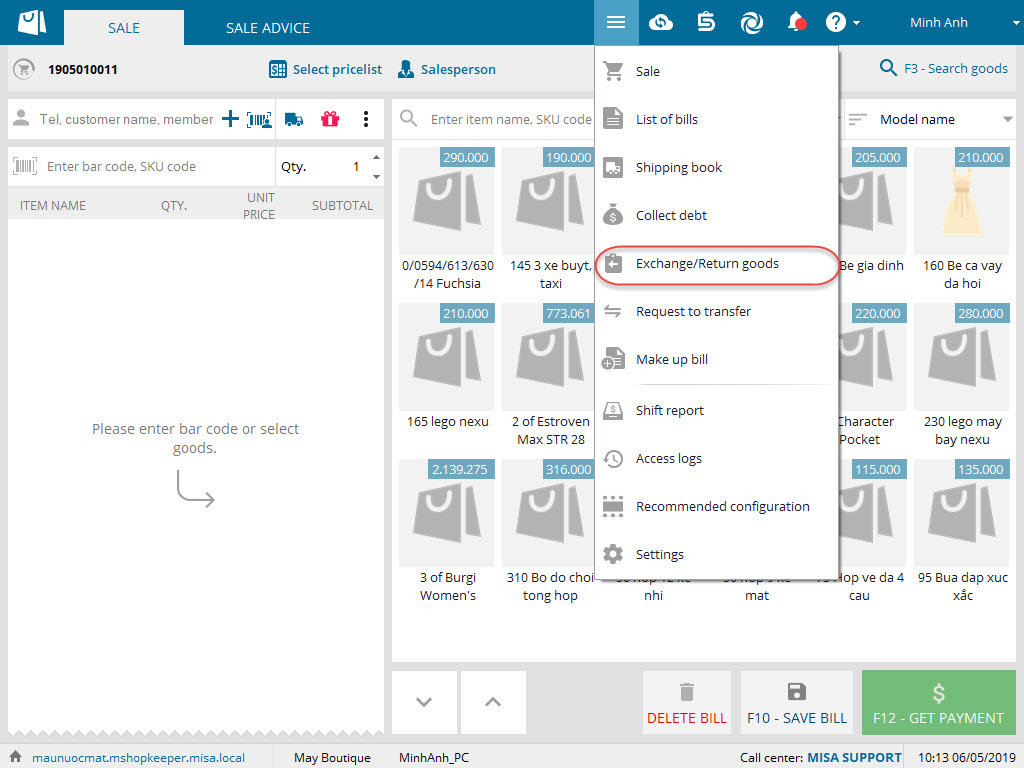
2. Select the bill which involves the returned/exchanged item. You can use Search or Filter by time feature.
3. Click Ex./Re. on the bill.
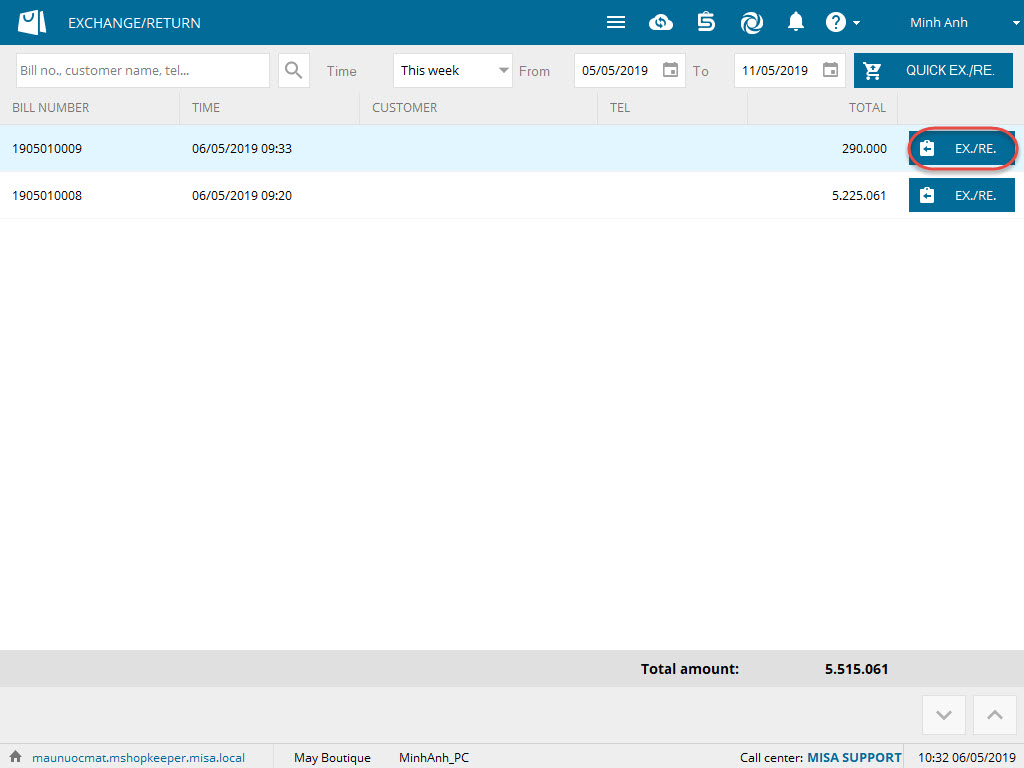
4. Select the item to be exchanged/returned, enter the quantity. Then click OK.
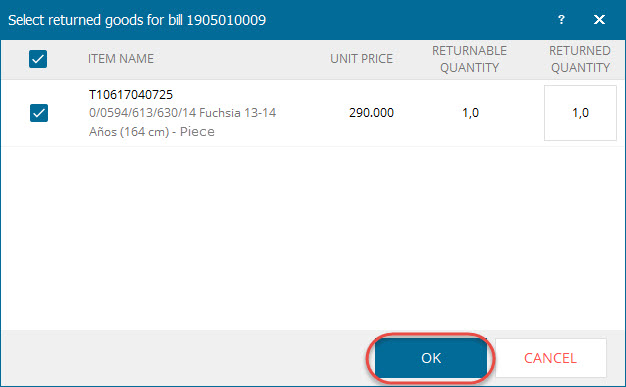
=> Note: The bought unit will be the exchanged/returned unit, it cannot be changed.
5. If exchanging/returning item is charged, enter the charge in Ex./Re. charge.
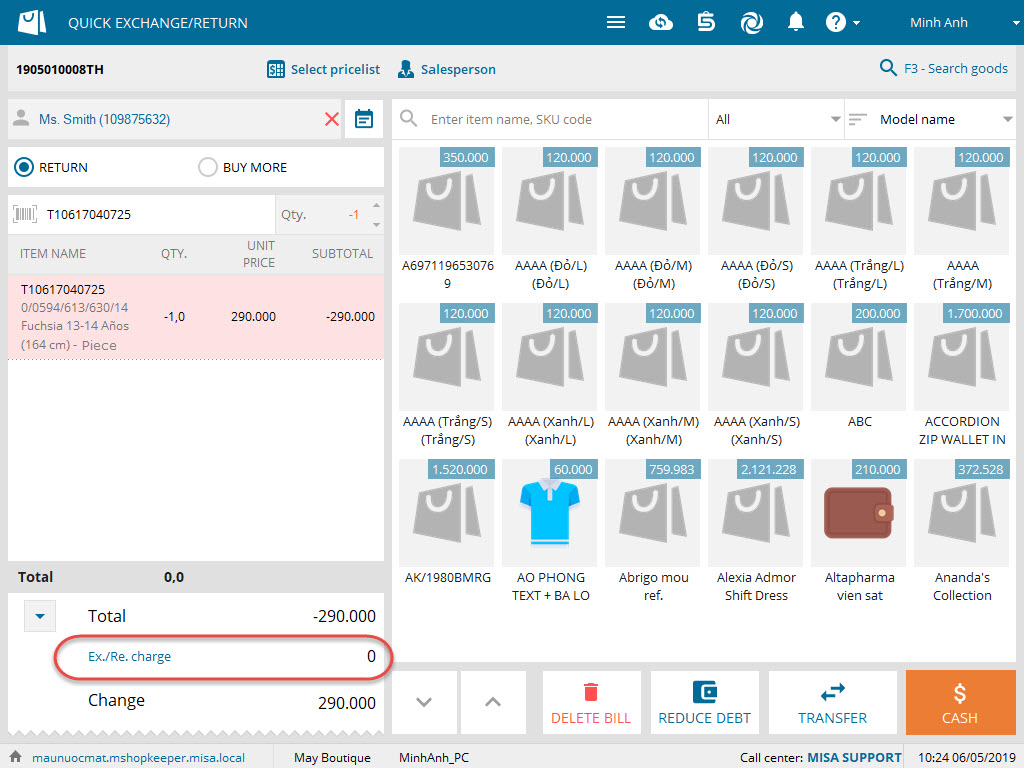
If exchanging or returning item is charged, right click on theitem to recognize it.
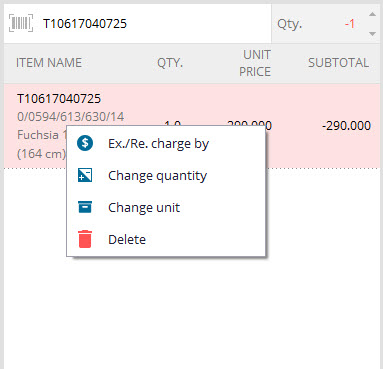
6. Select the payment method as Reduce debt, Transfer, or Cash.
7. If the customer wants to buy additional item upon exchanging or returning item, check Buy more and scan bar code of the item.
8. If the additional item which the customer buys is more expensive than the exchanged/returned item, the customer will have to pay extra money. The program will automatically direct to Quick get payment screen.

9. Enter the amount. Then click F12 – Complete.
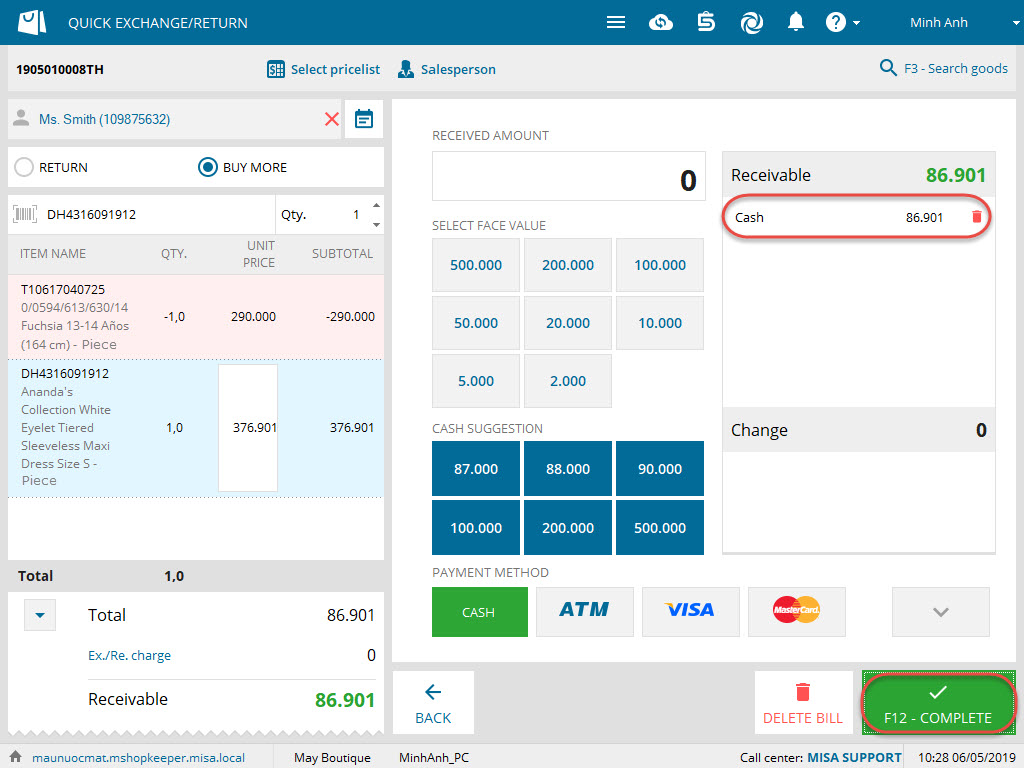
3. Note:
1. Upon creating an exchange/return bill, the system will automatically generate stock-receipt note for the exchanged/returned item in order to follow up inventory exactly.
Unit price on the stock receipt note is the price in the latest stock issue note.
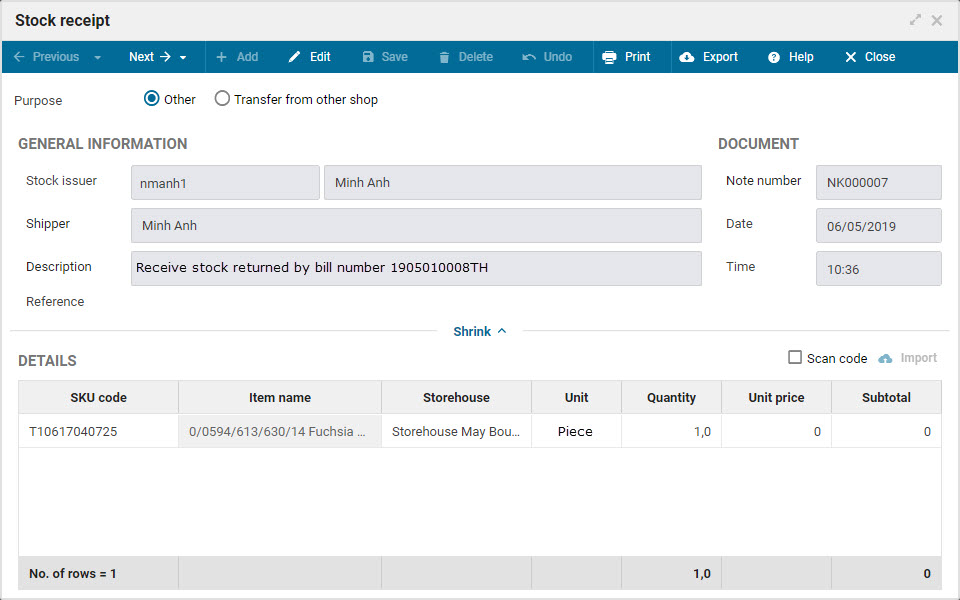
2. The software does not allow quick exchange/return for the wholesale items.
3. When searching bills, it is required to enter bill number exactly.
If the bill cannot be found, it may be created on the other device or deleted. Then, you can use Search online feature.