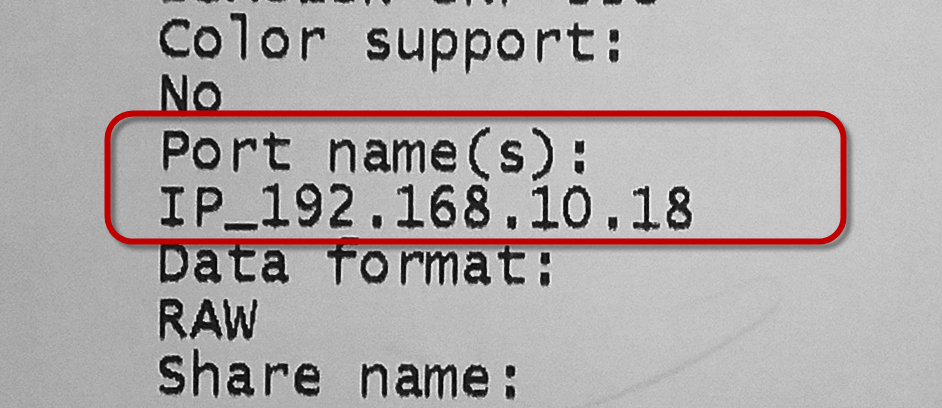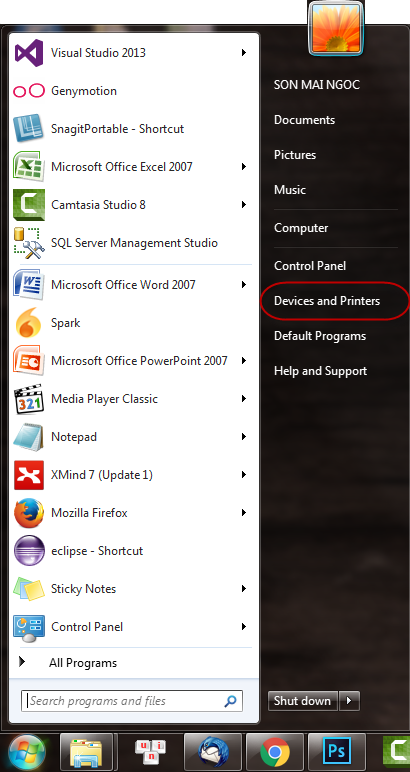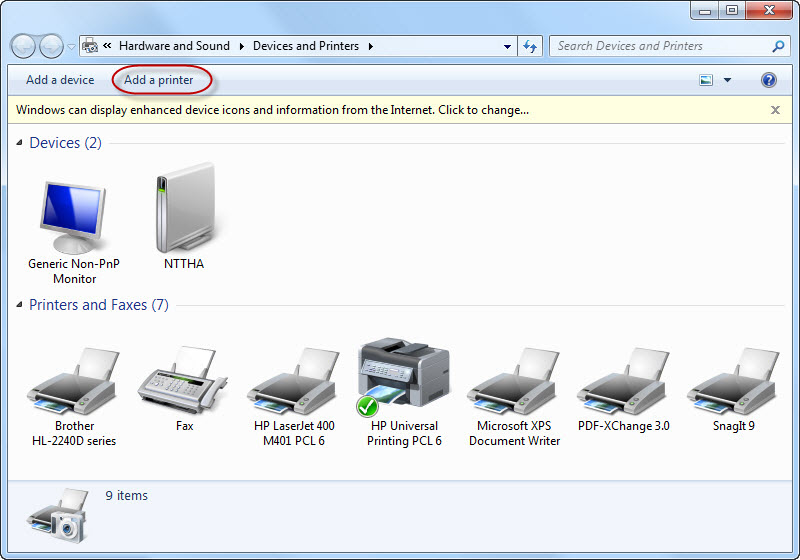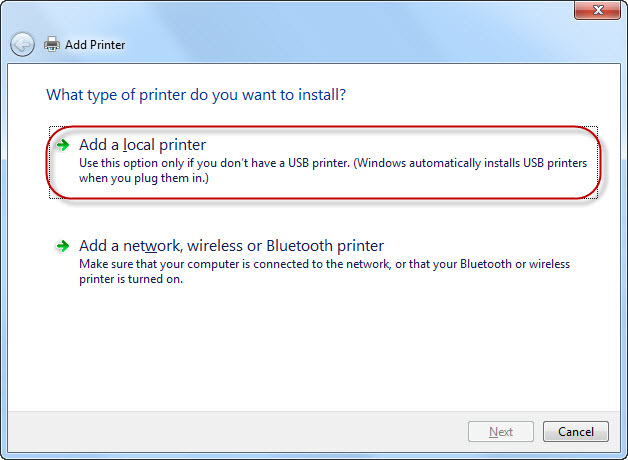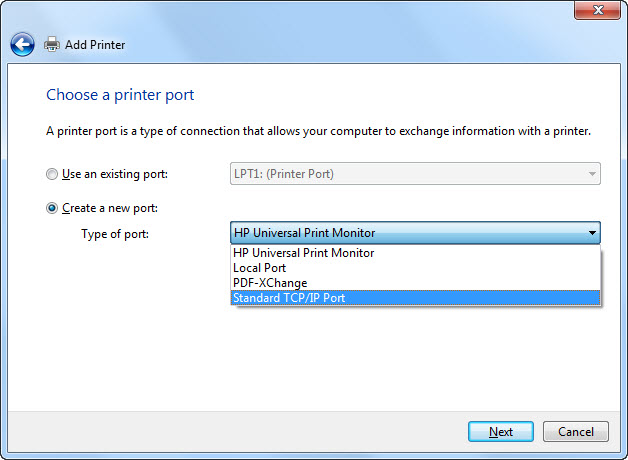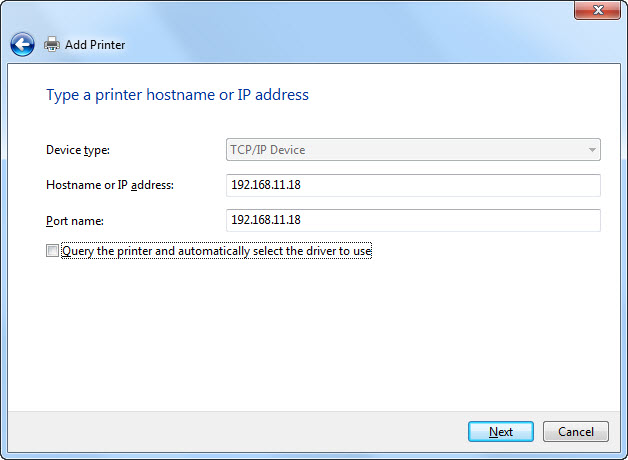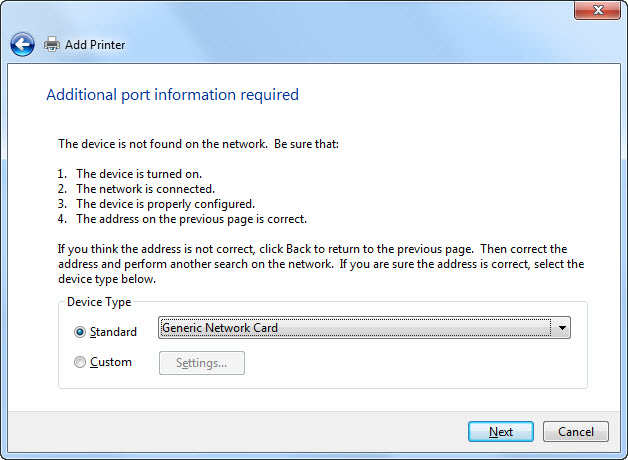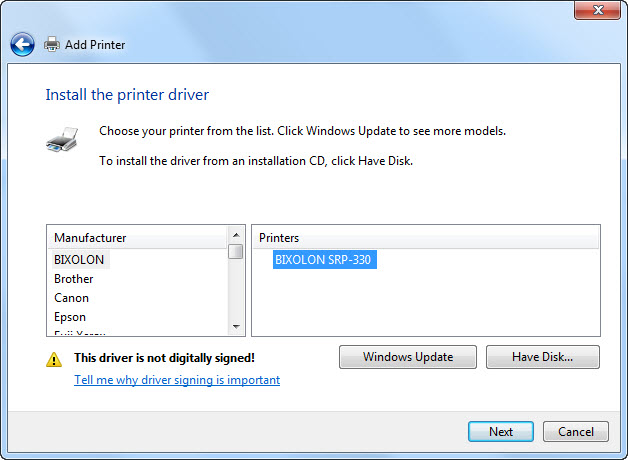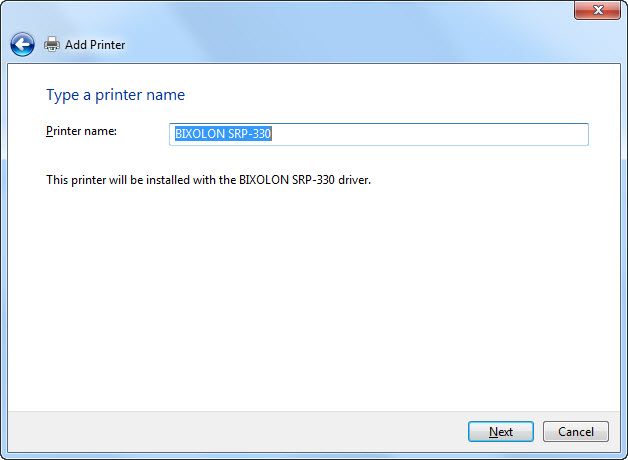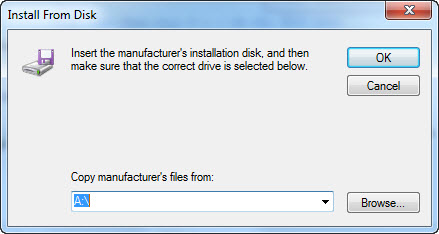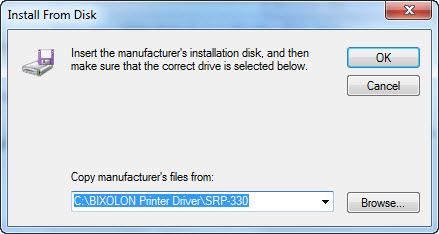For the printer connected via LAN network, you need to add printer at Devices and Printers. Please follow these steps:
1. Prepare driver.
- Driver is available in the CD included in the printer.
- If you do not have CD, download the driver here
- Or search driver at http://tuvanphanmem.vn/drivers-may-in-nhiet, http://giaiphapmaytinhtien.com/download/driver-may-in-p2.php,…
2. Search Printer IP.
- To know the printer IP, you need to print test. Depending on each printer type, the test page can be different. For example: for Epson printer: hold Feed and then turn on the printer.
3. Install printer via LAN network.
- Go to Start\Devices and Printers.
- Select Add a printer.
- Click Add a local printer.
- Select Create a new port, select type of port Standard TCP/IP Port. Then click Next.
- Enter IP address at Hostname or IP address.
- Uncheck “Query the printer and automatically select the driver to use”.
- Then click Next.
- Select Standard\Generic Network Card, then click Next.
- Click Have Disk.
- Select printer to be installed and then click Next.
- Click Browse to go to the printer driver in C disk.
- Select the installer and click OK.
- Click Next to finish installation.