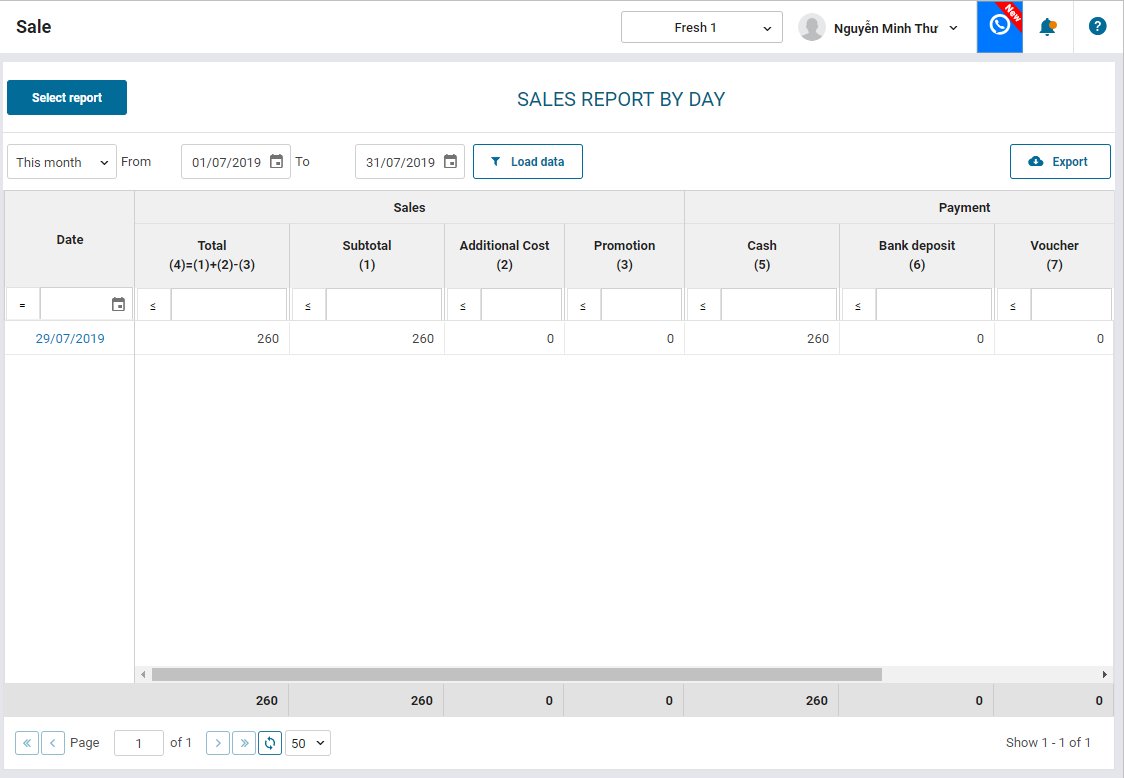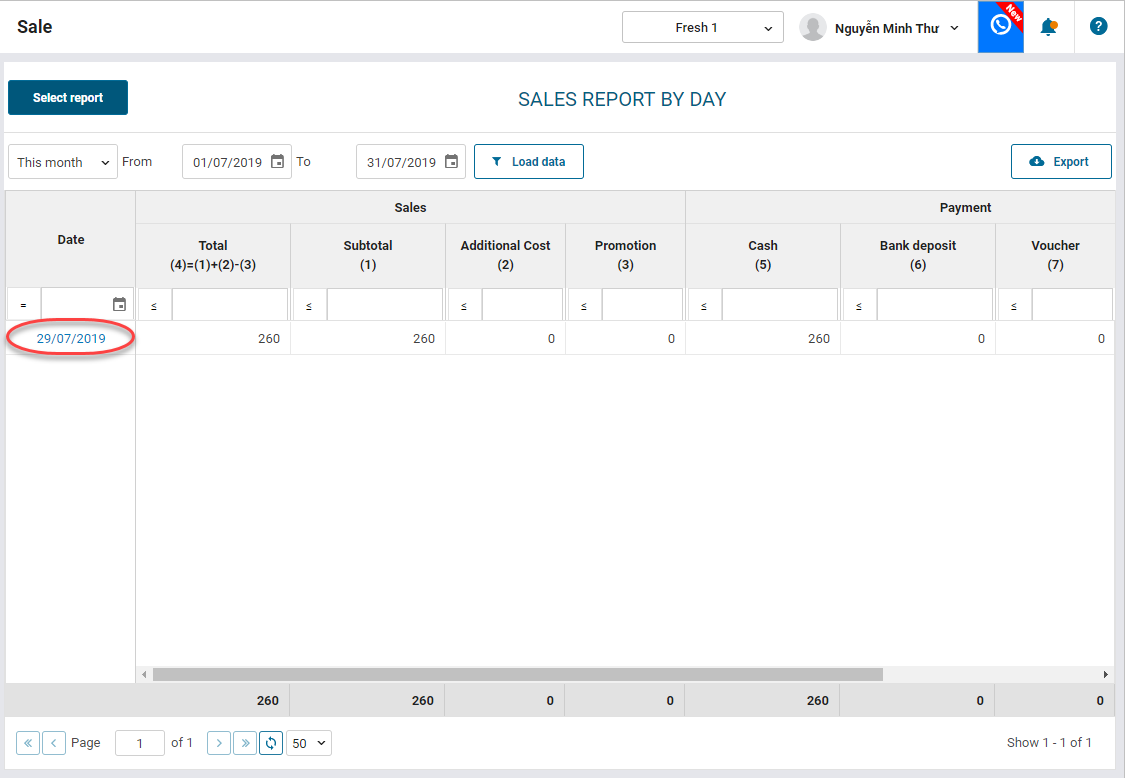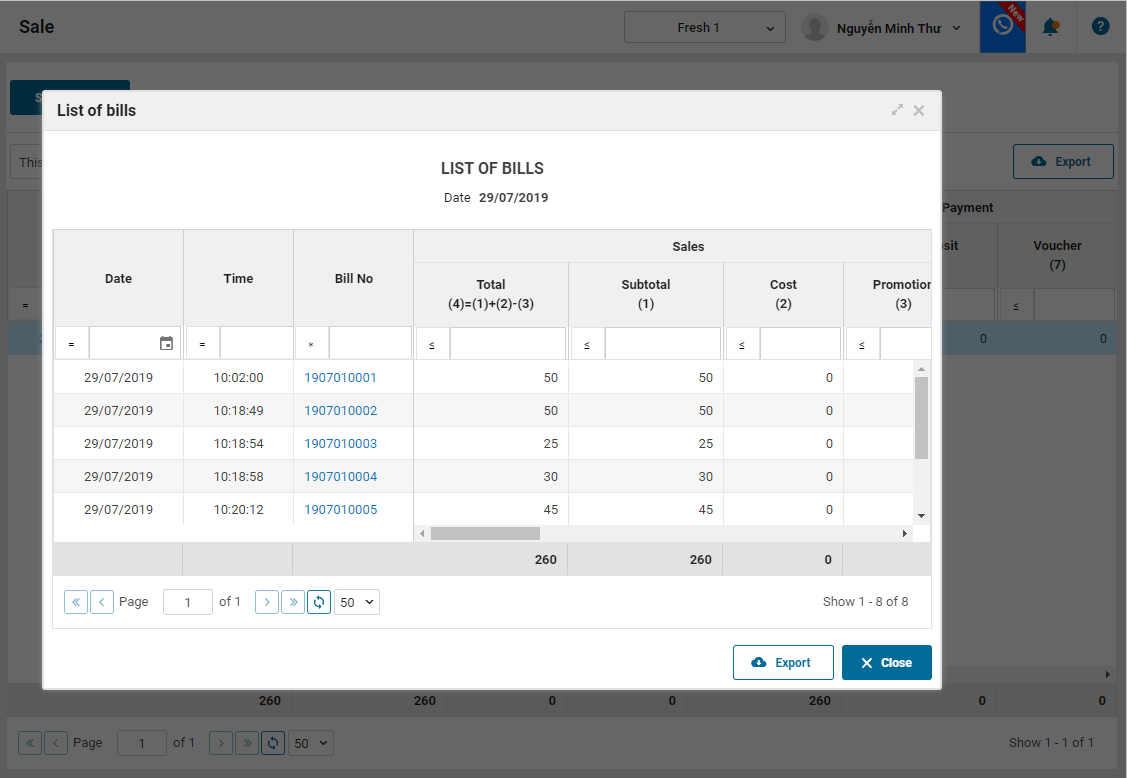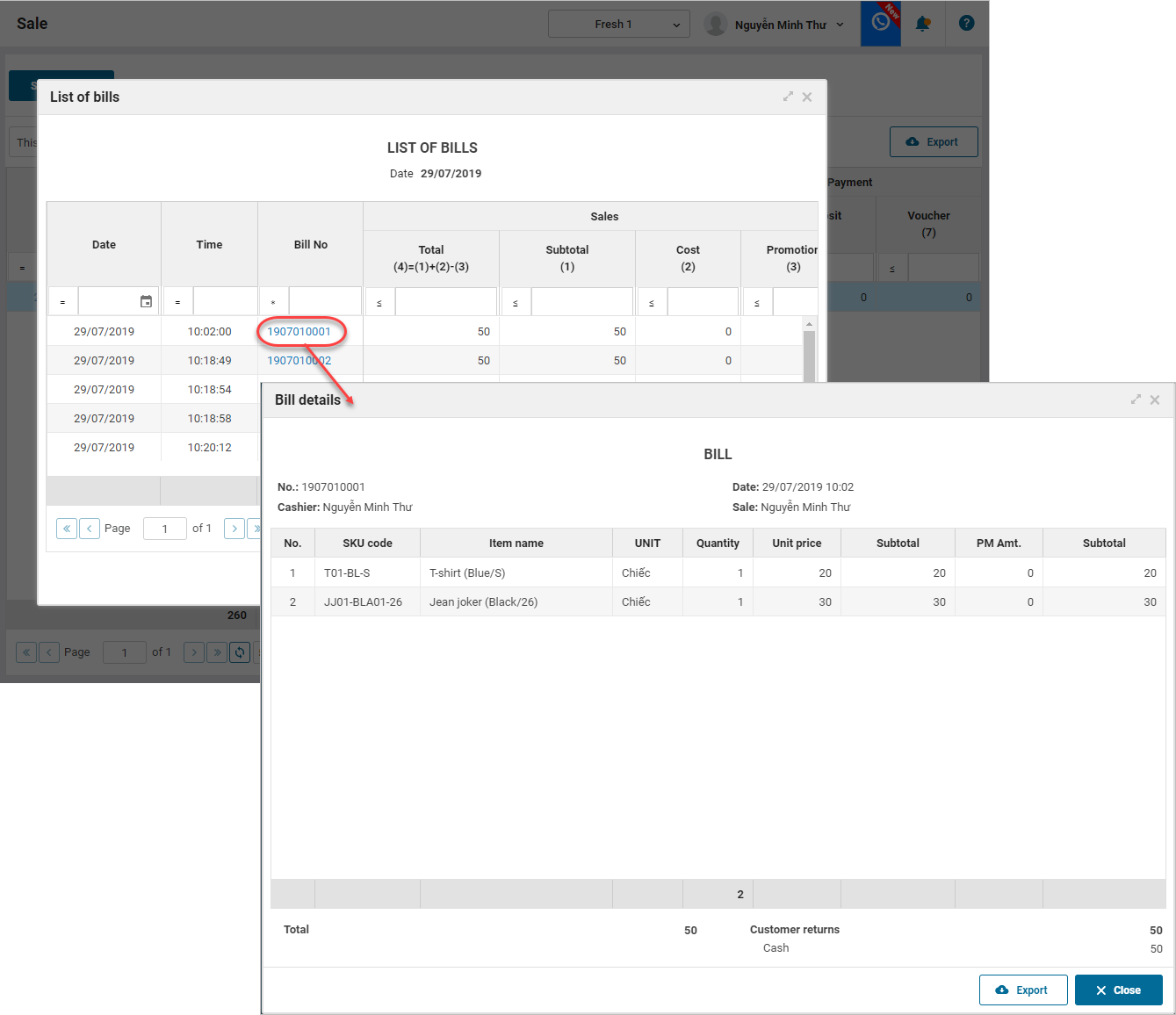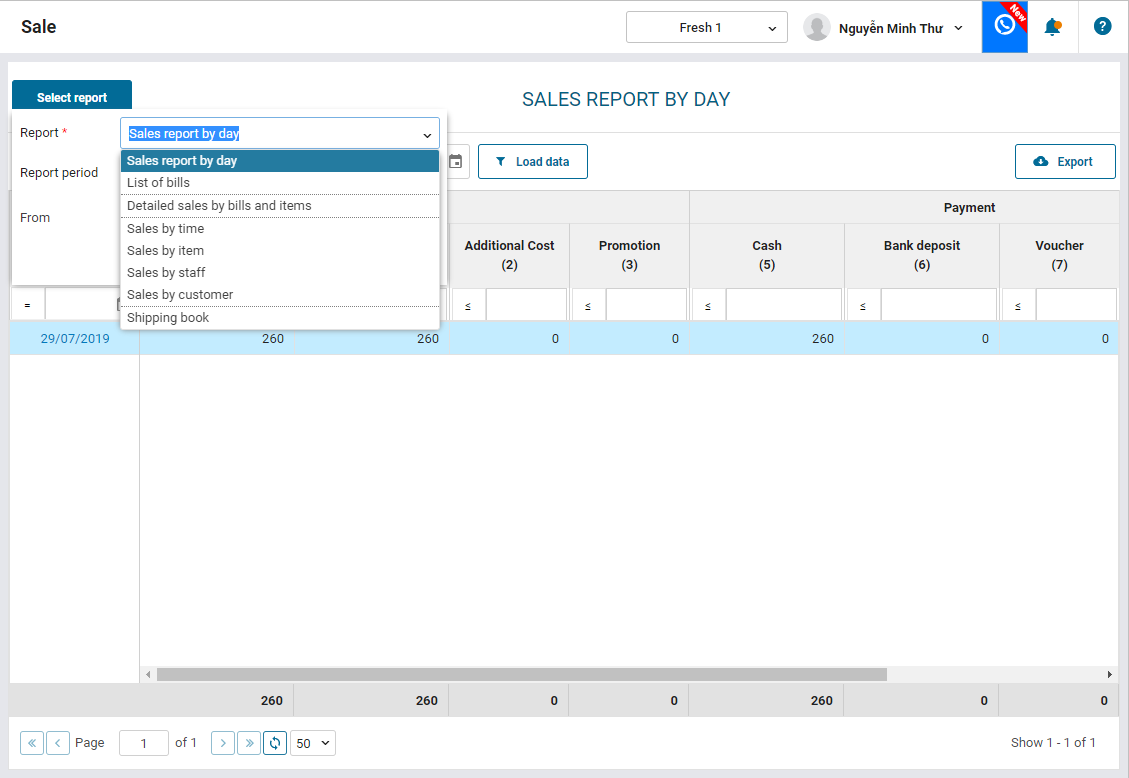1. Purpose
The programs summarizes, analyzes and compares sales by day, by month. The reports are summarized and analyzed with multiple criteria so that the manager can know the peak hours, the best selling items, the effective promotion programs, etc.
2. Instruction steps
1. Select Report\Sale, the system defaults the Sales report by day.
2. Click on Date to check all bills arisen in the day.
3. Click on the Bill number to check the bill details.
4. If you want to view the other report
- Click Select Report.
- Select the report name, select the kind of report you want to check and click OK.
❖ List of reports
No.
Report name
Meaning
1
Sales report by day
The manager knows daily operation, details by each payment method.
2
List of bills
Summarize transactions by bill so that the manager can check general and particular information of each bill.
3 Detailed sales by bills and items The manager can quickly check list of items on each bill. 4
Sale by time
Compare sales by hours in a day, days in a week, days and weeks in a month; months, quarters in a year in order to know when to sell the most and make a proper business plan.
5
Sale by item
Compare sales of items in order to know which item is best or worst sold and make a proper promotion plan.
6 Shipping book The manager can control the delivery status of the shop, know which order is being shipped, is shipped successfully, is delayed, or returned. 7
Sale by staff
The manager summarizes sales by staff in order to check which staff has high sales and which staff does not work effectively.
8
Sale by customer
The manager can summarize Sale by customer in order to find out which customer or customer category spends the most.