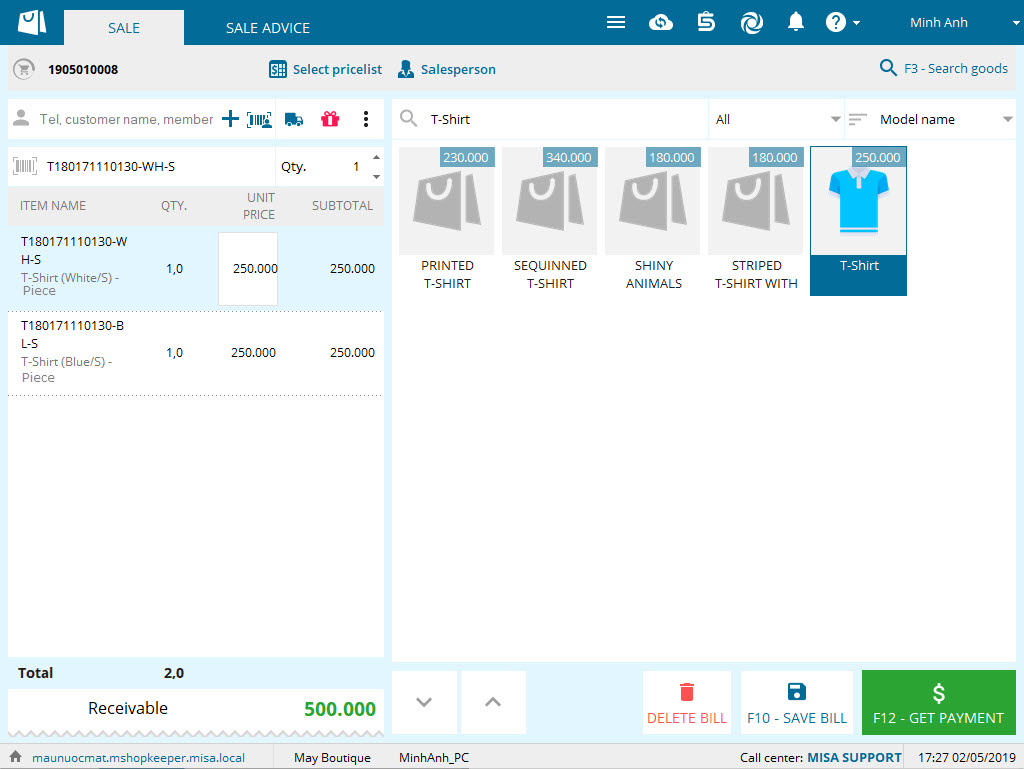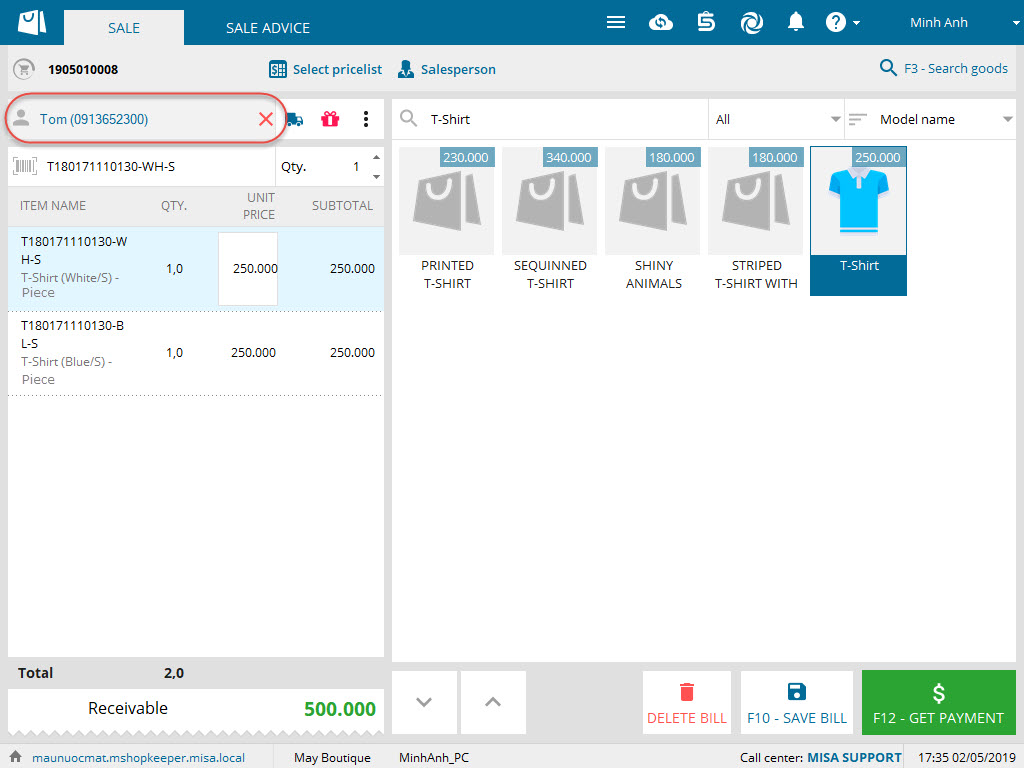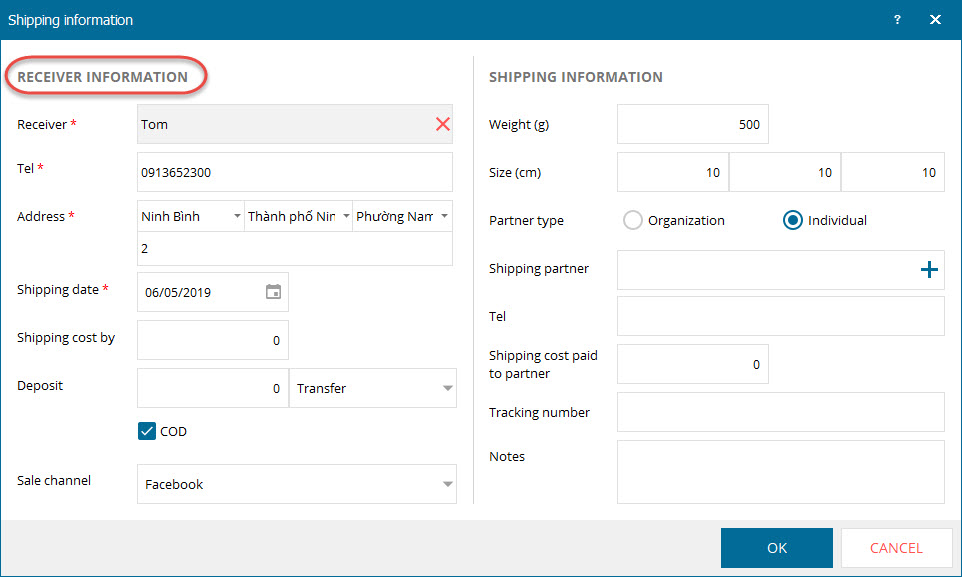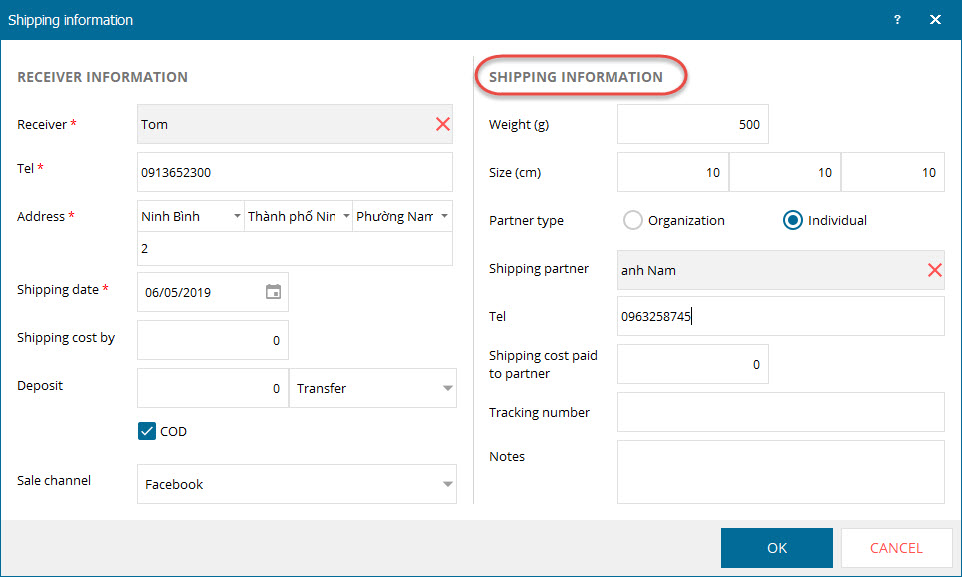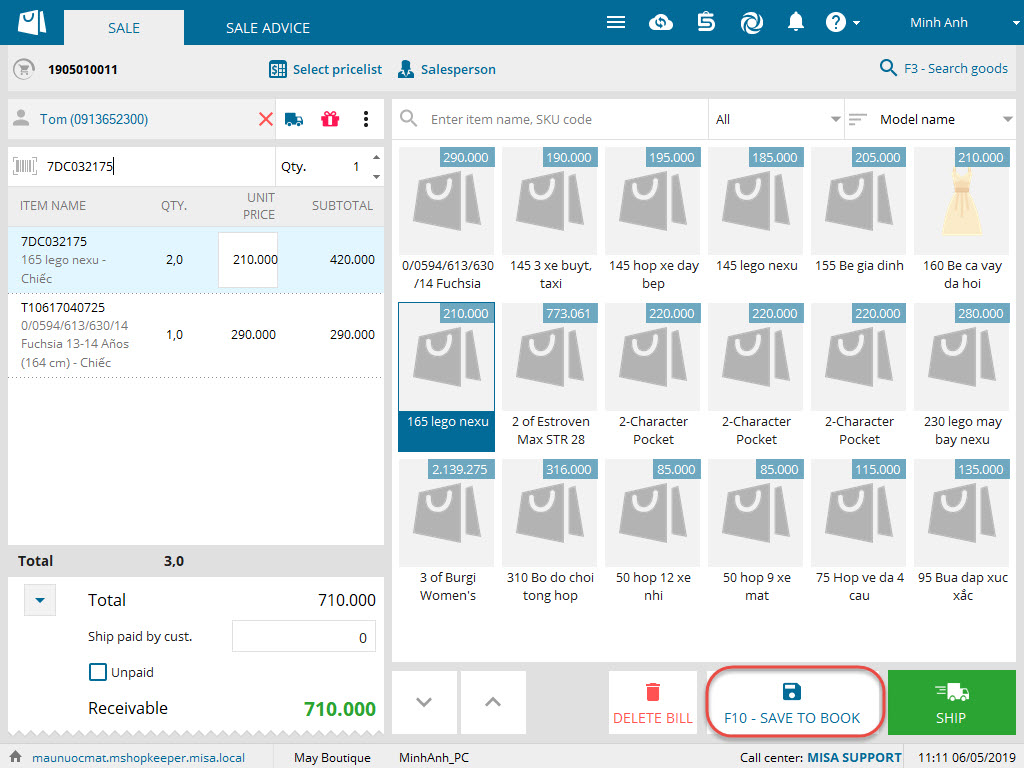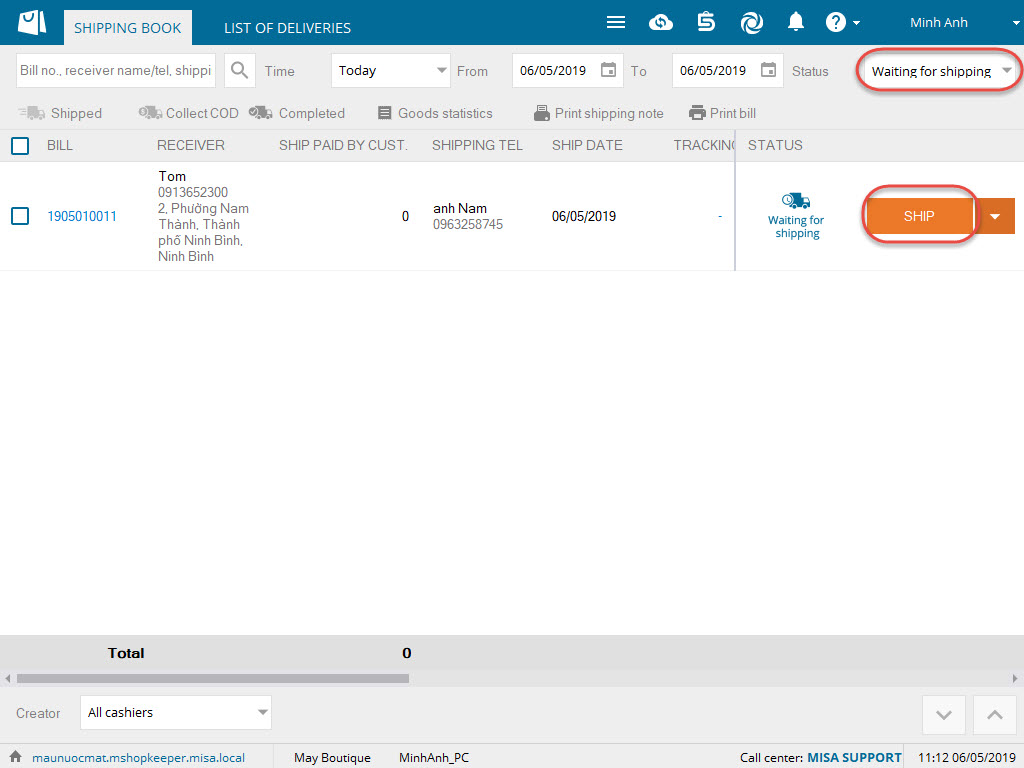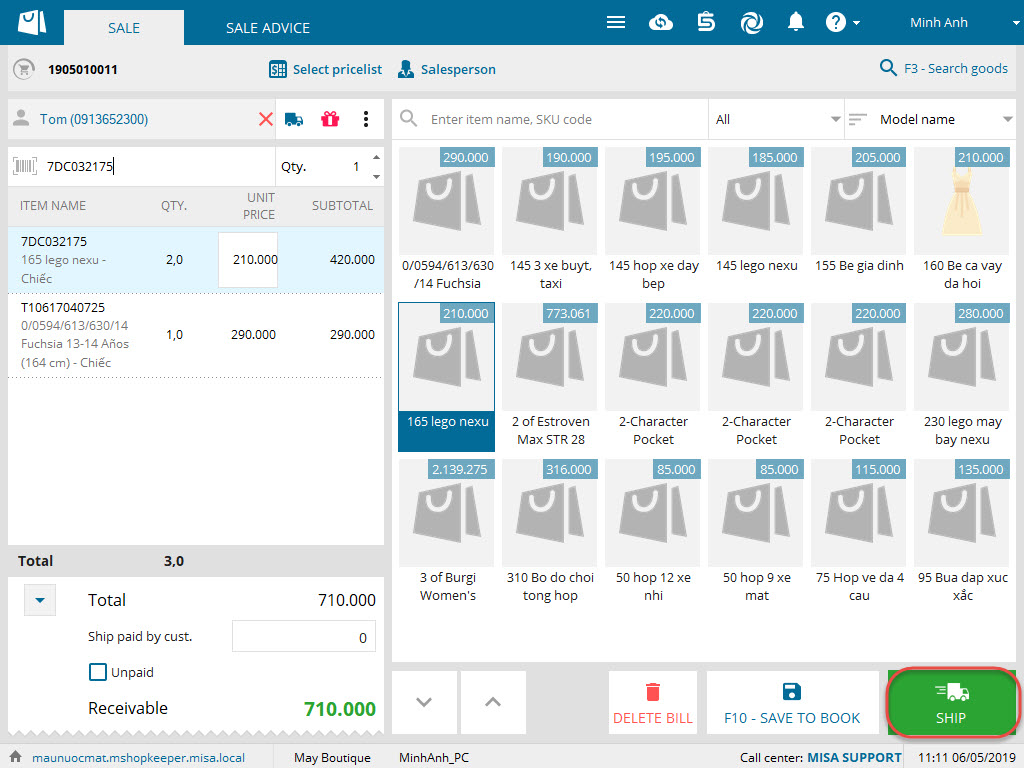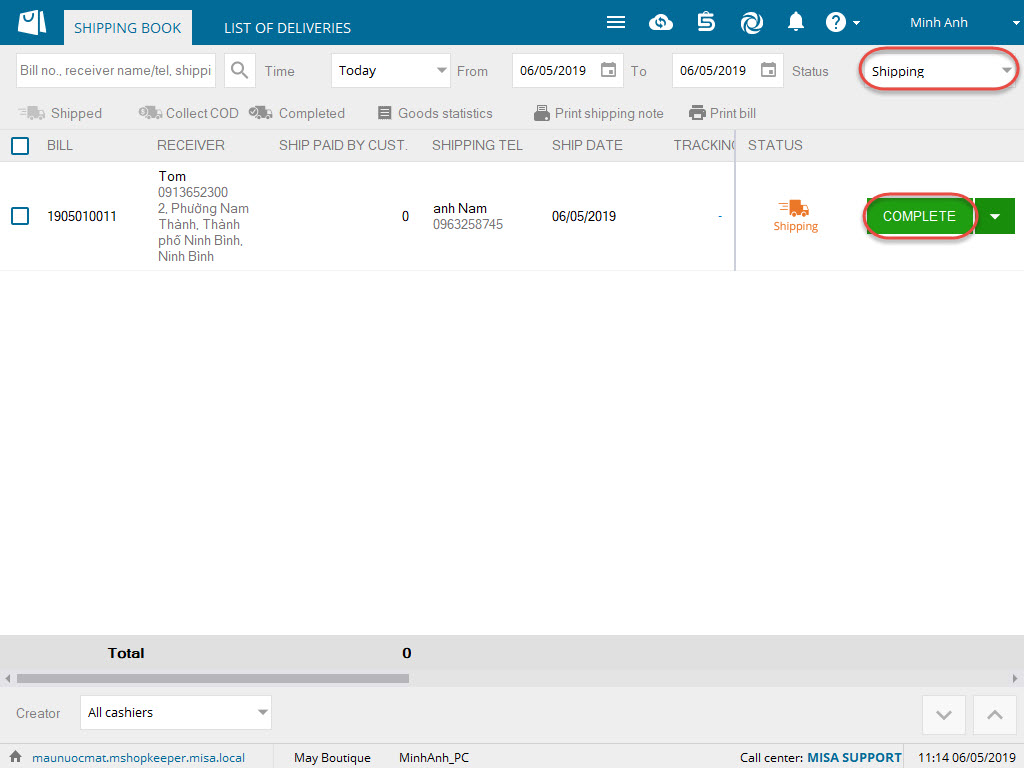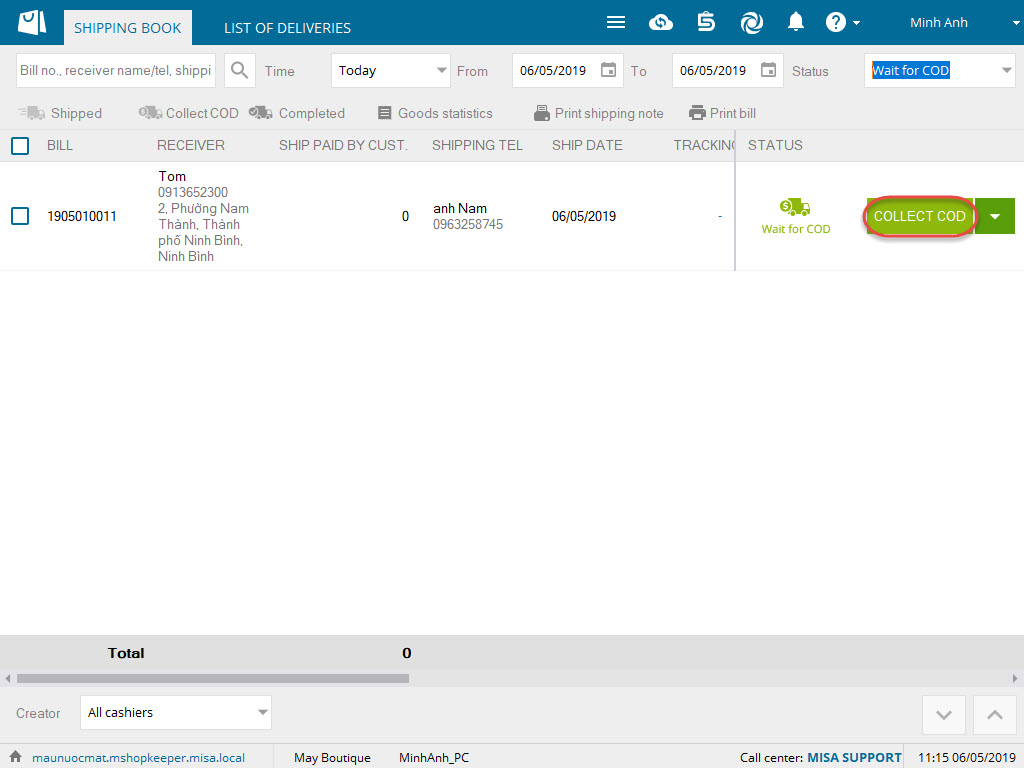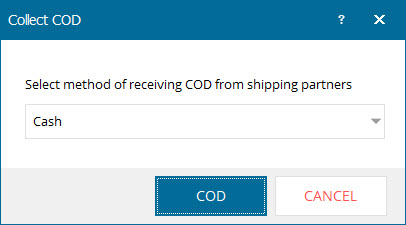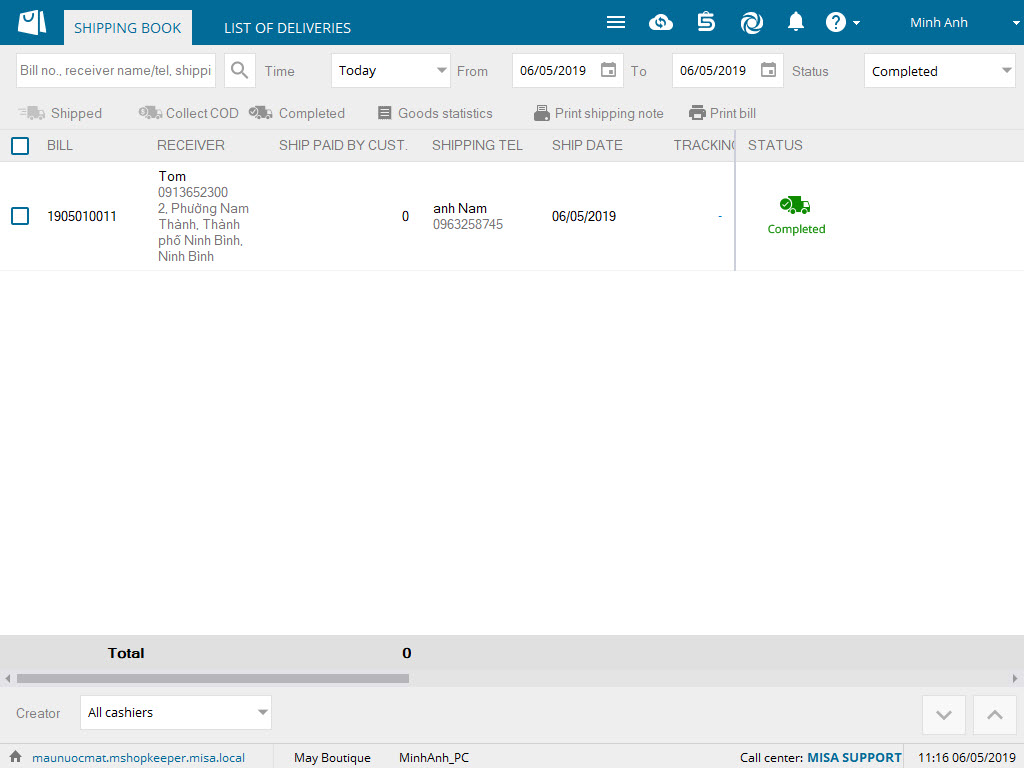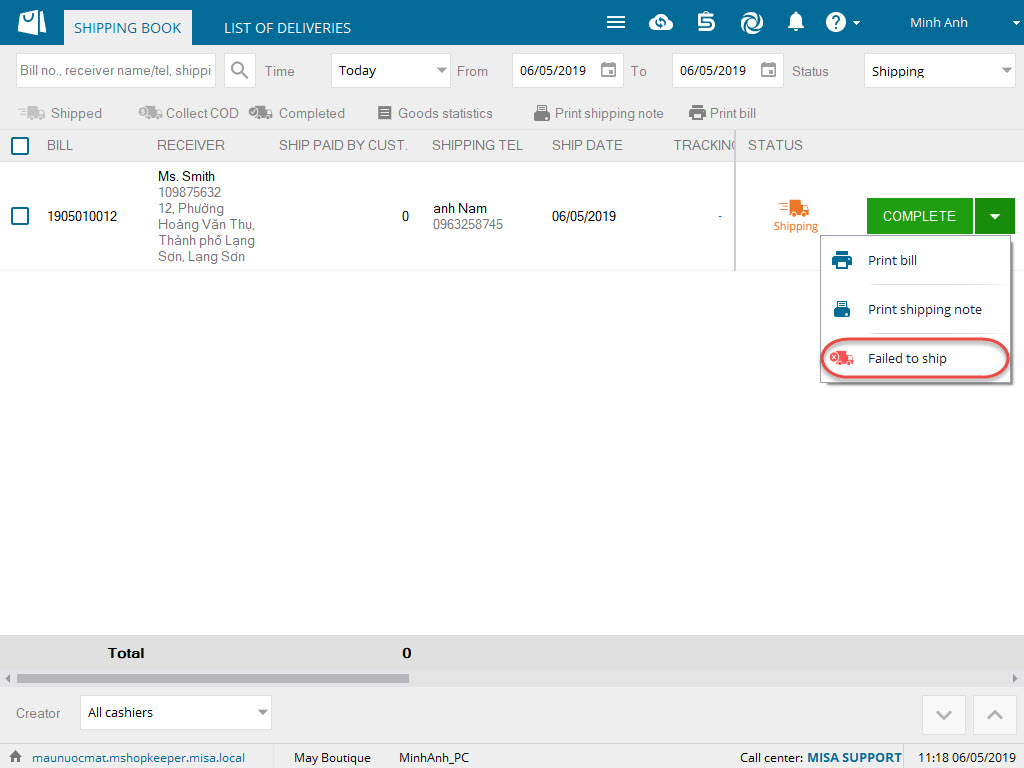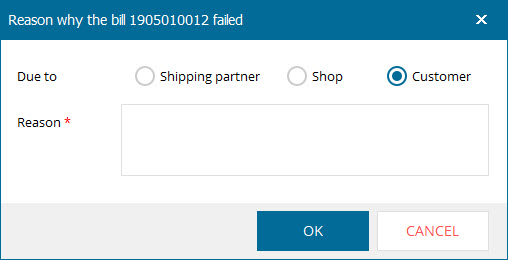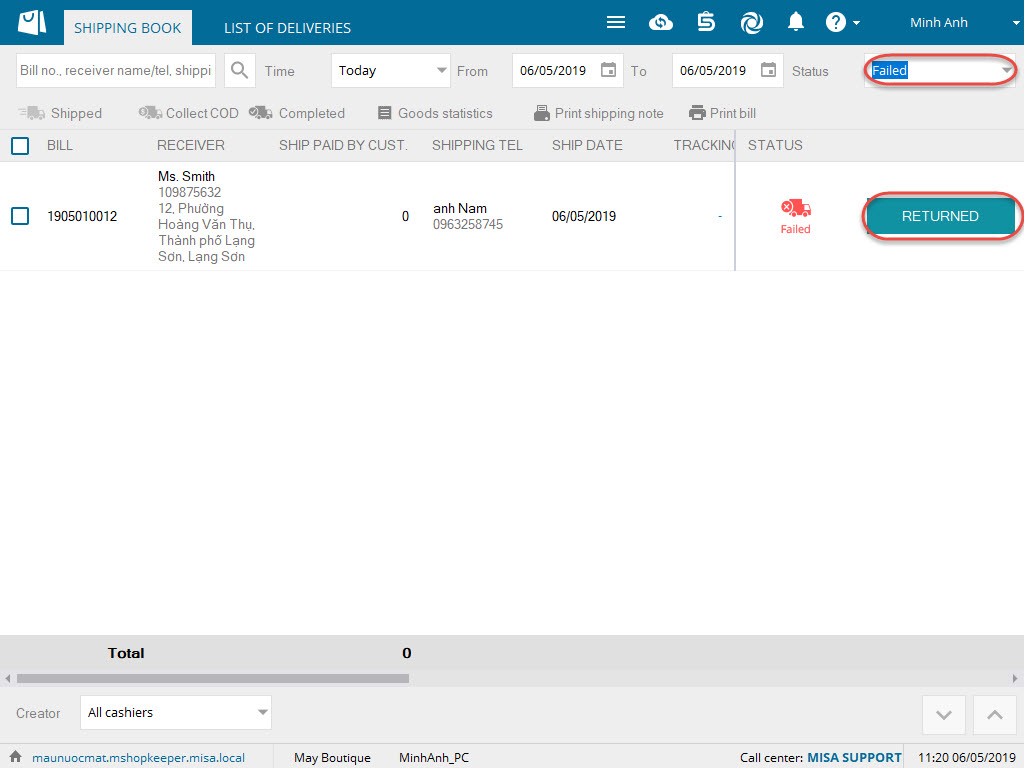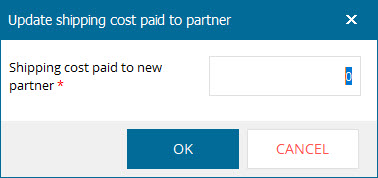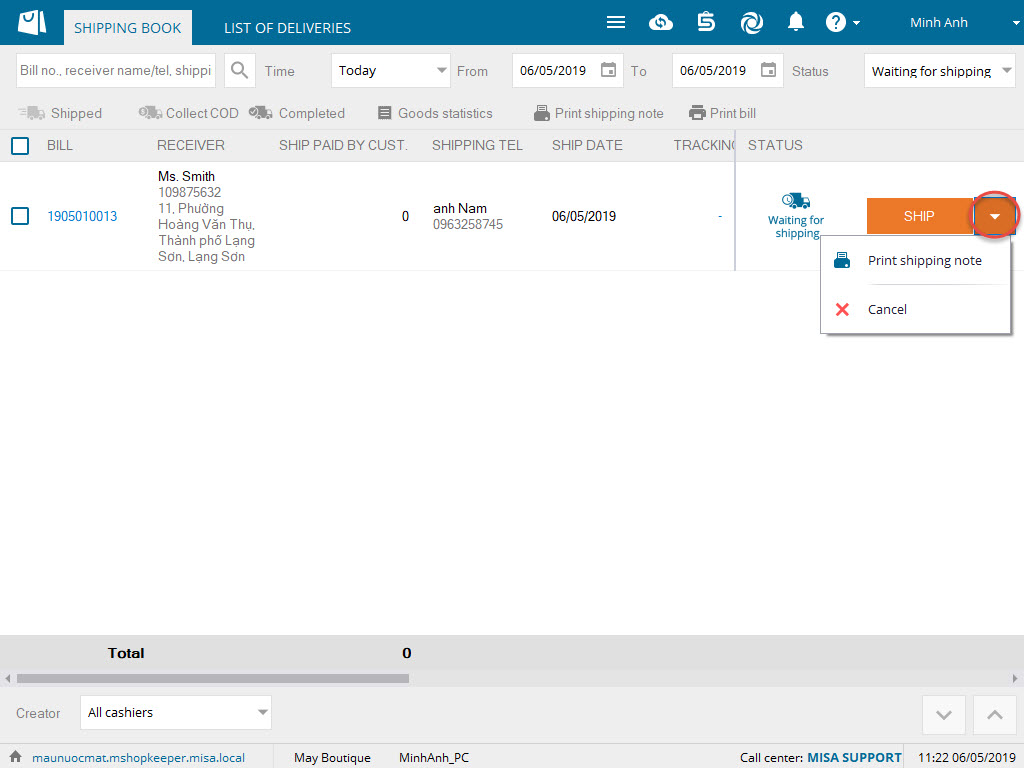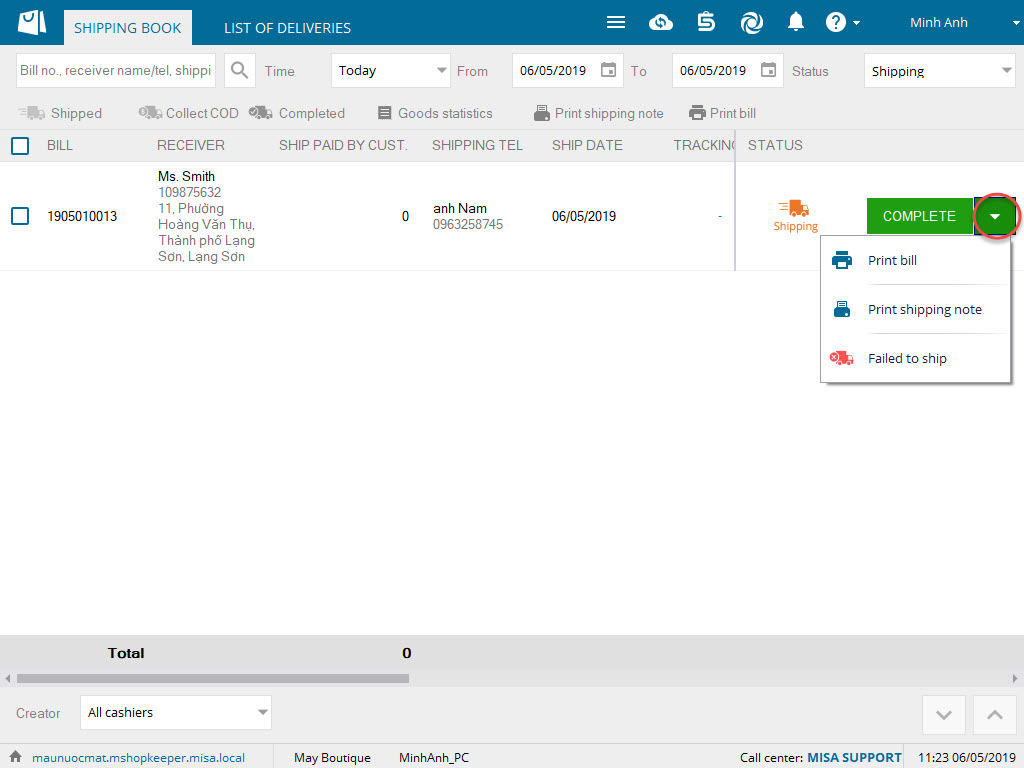1. Purpose
The cashier can create and track shipping orders.
2. Instruction steps
Step 1: Create shipping orders
1. Depending on the implementation model, select the item from the list or scan its bar code.
2. Enter information or scan the membership card ID.
3. If the customer is entitled to the shop’s promotion programs, click the icon ![]() to select it for them.
to select it for them.
4. If the customer pays by Voucher, click the icon ![]() , select
, select  to recognize.
to recognize.
5. If the bill has note, click the icon ![]() , select
, select ![]() to recognize.
to recognize.
6. Click the icon ![]() to enter shipping information.
to enter shipping information.
- Enter Receiver information
If the ship parter collects money from the customer and then pays it to the shop, check COD.
If the customer pays in full, enter the amount in Deposit box and select payment method.
Select the sale channel if the shop posts and sells on Lazada, Shopee and Facebook.
- Enter information on ship partner. Select partner type and enter information.
- If the shop has connected with the ship partners: Giaohangnhanh, Giaohangtietkiem, Viettel Post, the cashier can select these partners in Shipping information by checking Organization. View details on how to create shipping orders with Giaohangnhanh, Giaohangtietkiem, Viettel Post here.
7. Click OK.
If the customer has not paid yet, check Unpaid.
8. Then click F10 – Save to ship book.
Step 2: Ship
After creating the shipping order, the shop will give items to the partner. To do so, please follow these steps:
1. Click the icon  and select Shipping book.
and select Shipping book.
2. Select Waiting for shipping.
3. Click Ship on the order to be shipped.
In case of shipping immediately after creating the order, on Sale screen click Ship.
Step 3: Track shipping status
1. After getting orders shipped, the orders are moved to Shipping.
In case of shipping successfully.
- Click Complete on the order.
- For the COD orders, after collecting COD from the partner click Collect COD on the order.
- Select the payment method from the ship partner, click Collect COD.
In case of shipping unsuccessfully.
- Click the icon
 and select Failed to ship.
and select Failed to ship.
- Enter reason and click OK.
- Then the order is moved to Failed, click Return to recognize the return of the items to the storehouse.
- If the shop has to pay to the shipping partner due to shipping failure, enter a part of shipping cost on New shipping cost paid to partner and click OK.
4. Note
1. You can print shipping order or bill again if it is wet or damaged as follows:
- On the customer’s order, click the icon
 , select Print shipping note/Print bill.
, select Print shipping note/Print bill.
2. If the ship partner pays COD weekly or monthly, the manager can create COD pay-in note from the ship partner on the management page. View details:
3. If the shop pays shipping cost to the partner monthly or weekly, the manager can create a pay-out note to the ship partner on the management page. View details: