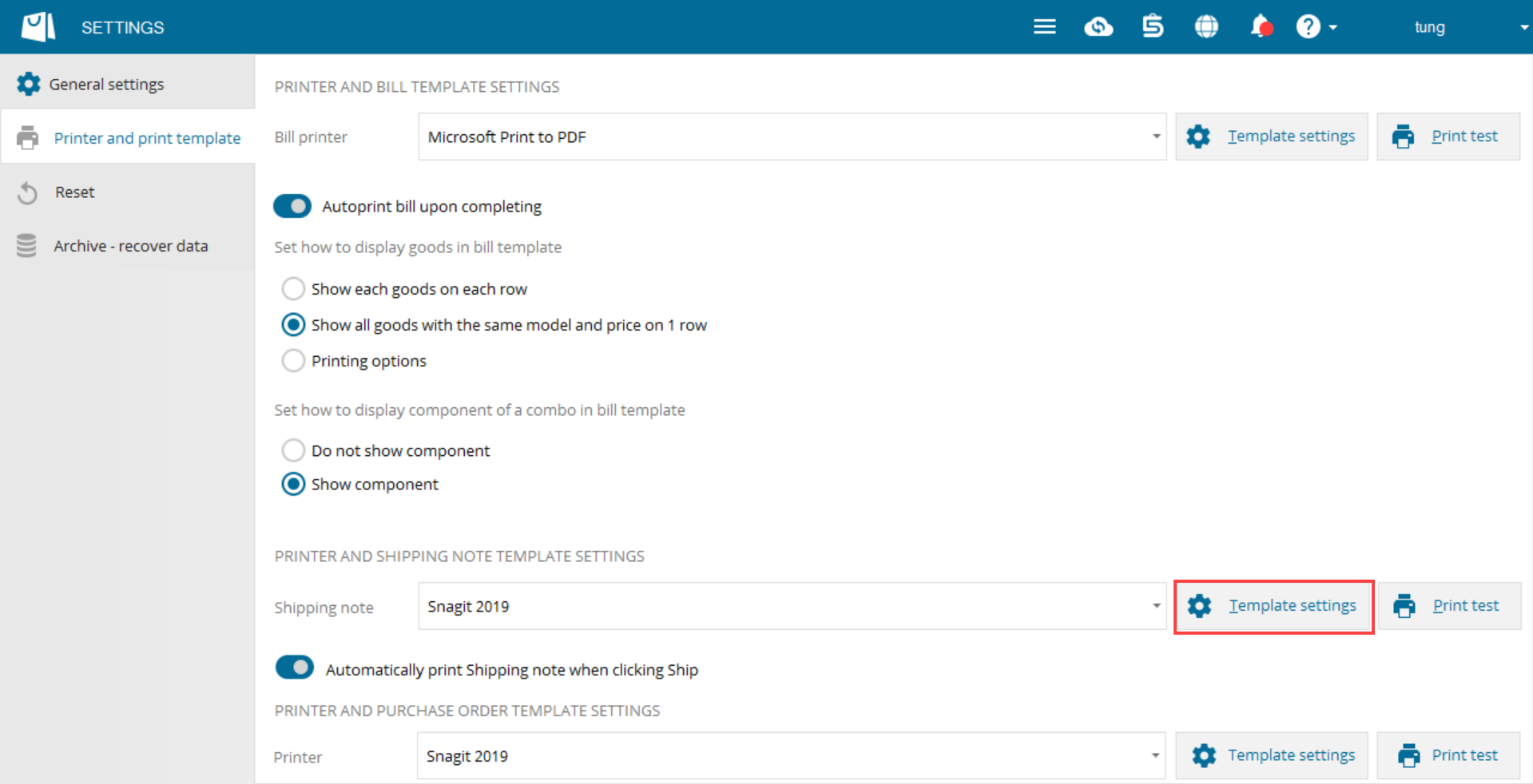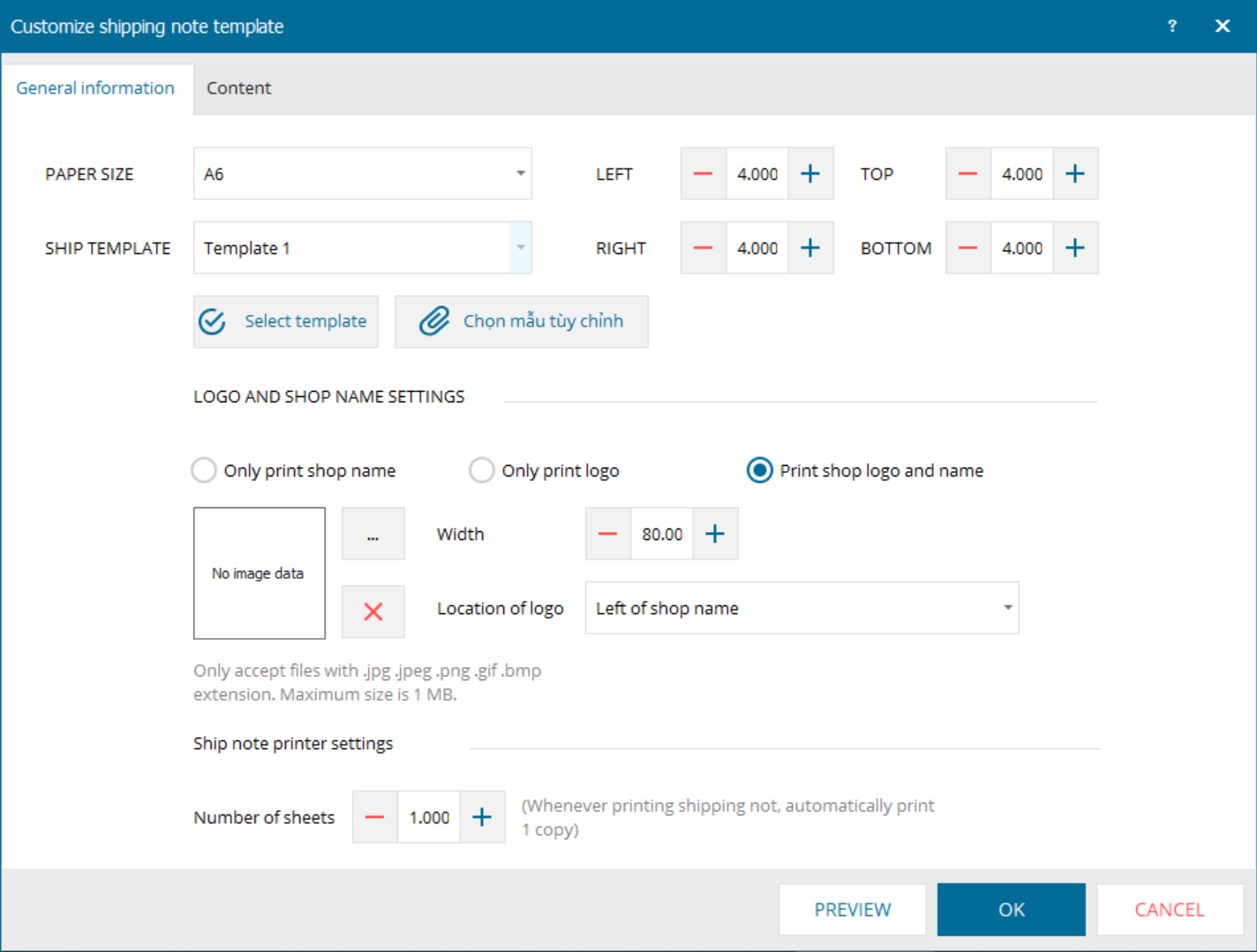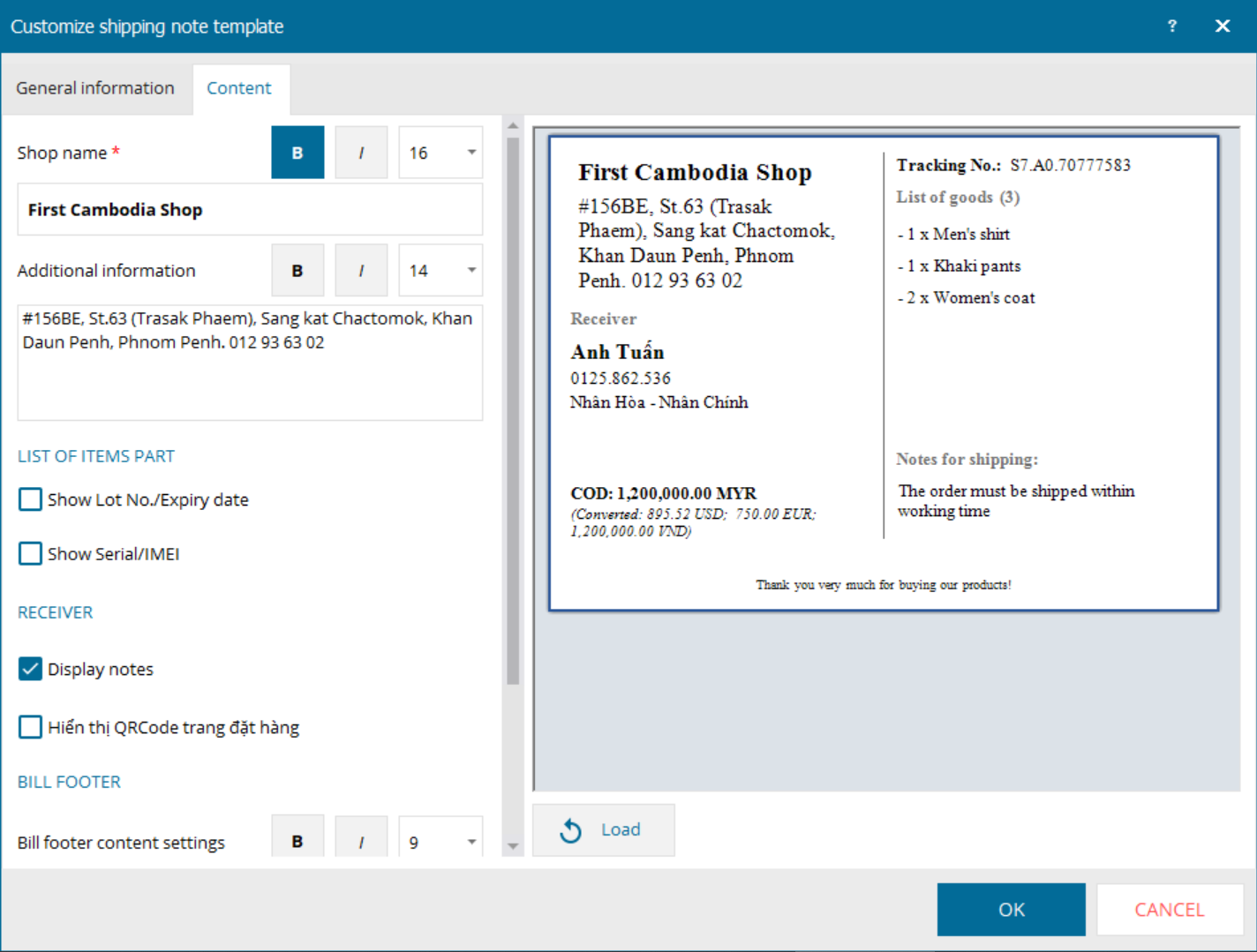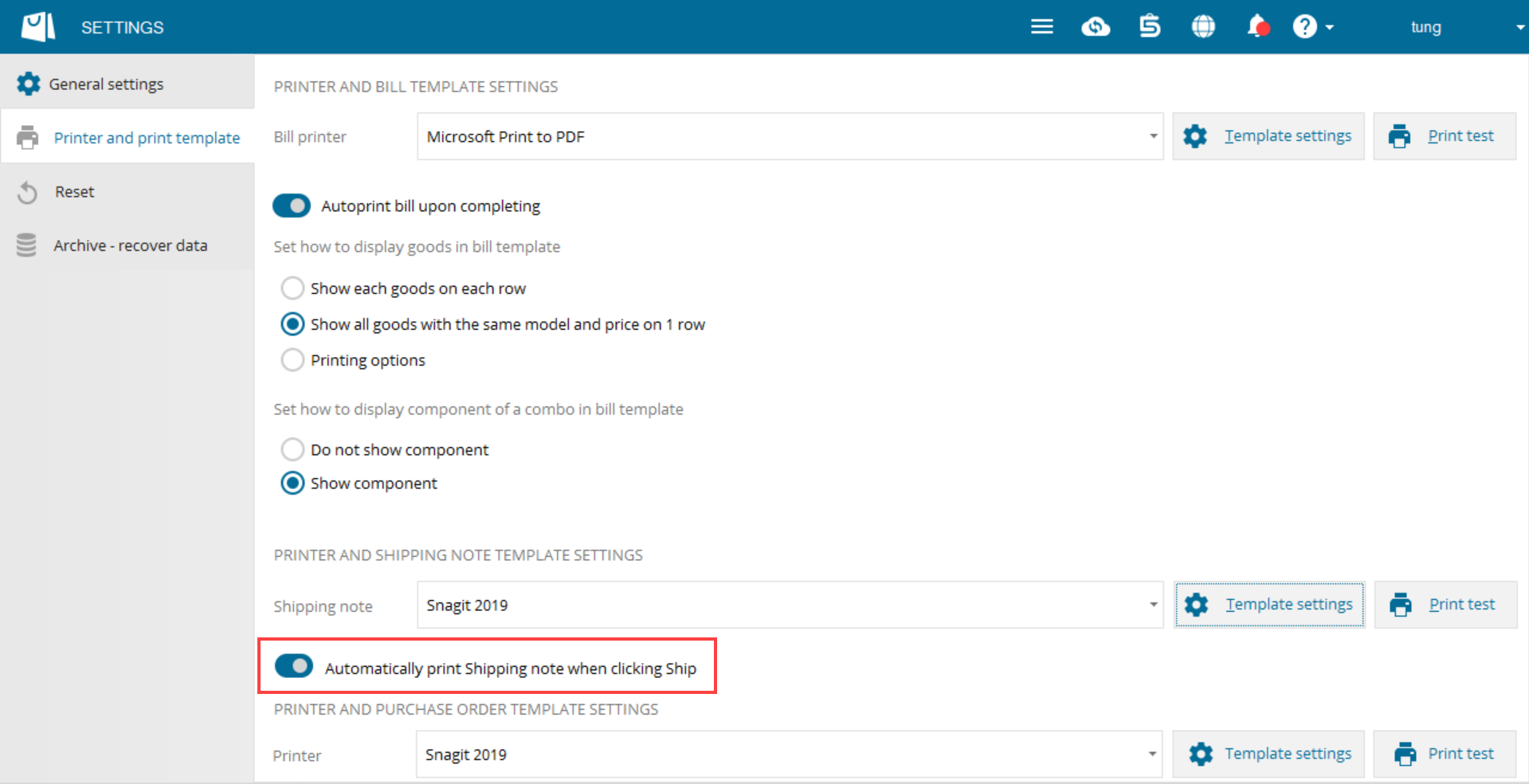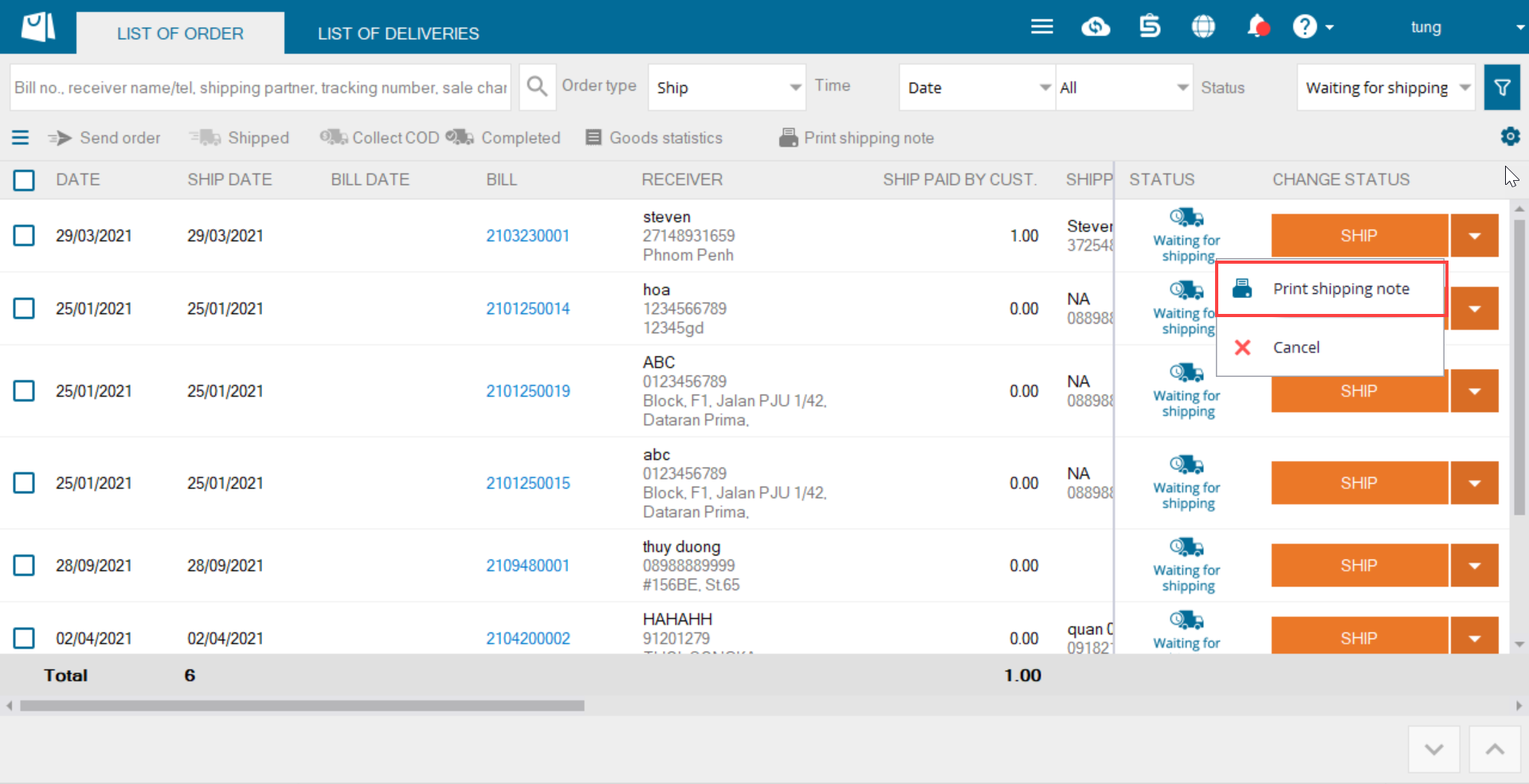To set up printer and template for delivery note, please follow these steps:
- Click the icon
 , select Settings.
, select Settings. - Click Template settings under Printer and Shipping note template settings.
- Currently the program only supports A6-sized paper. Customize margins, position of logo and shop name.
- Select Content tab to customize the shipping note.
- Check the content to be displayed.
- Enter additional information on the shop (if any).
- Click OK.
Note: If you do not want to Automatically print Ship note when clicking Ship, turn off this feature on Printer and template settings screen.
To print the shipping note, please follow these steps:
- Click the icon
 , select Shipping book.
, select Shipping book. - On the order, click the icon
 and select Print shipping note.
and select Print shipping note.