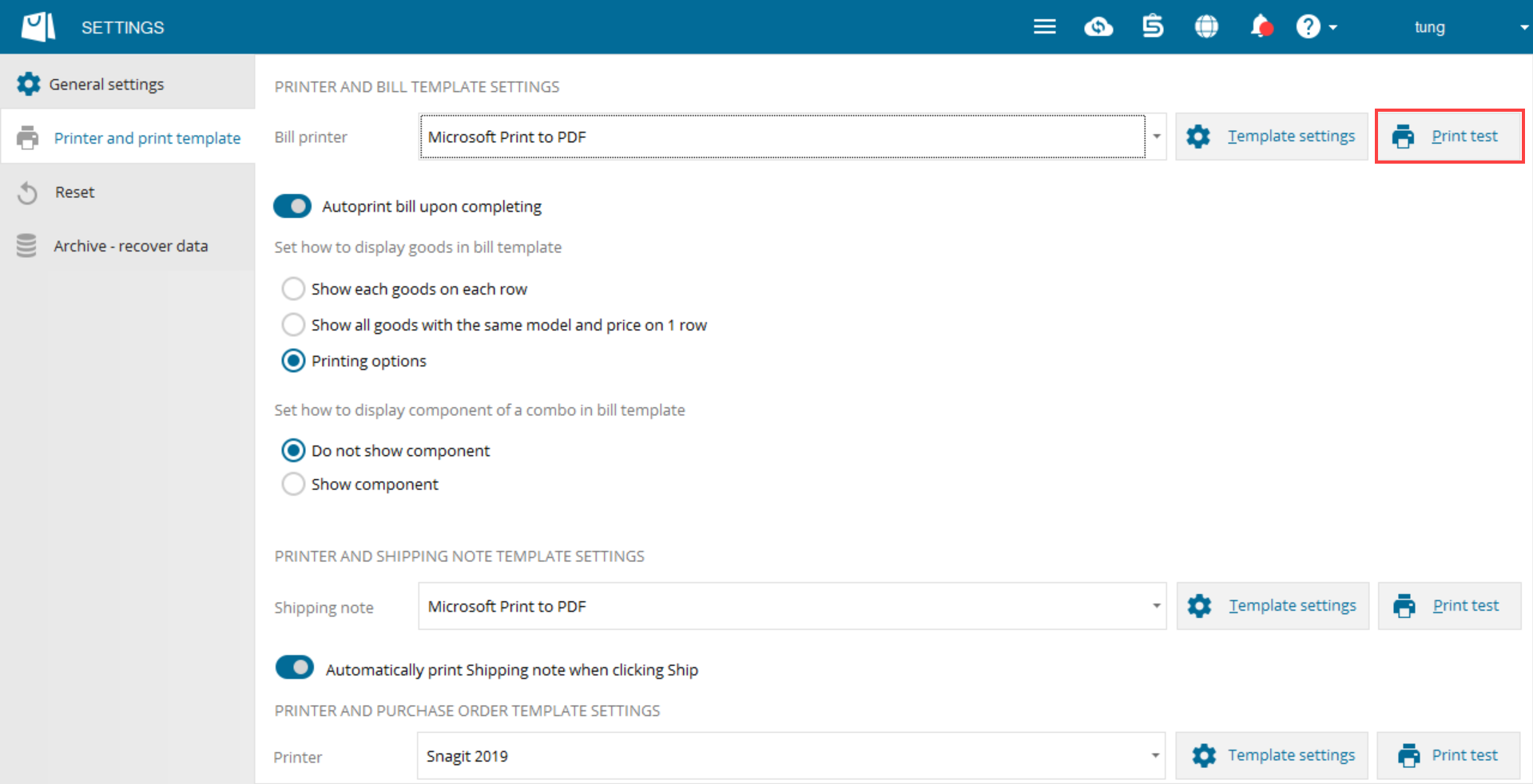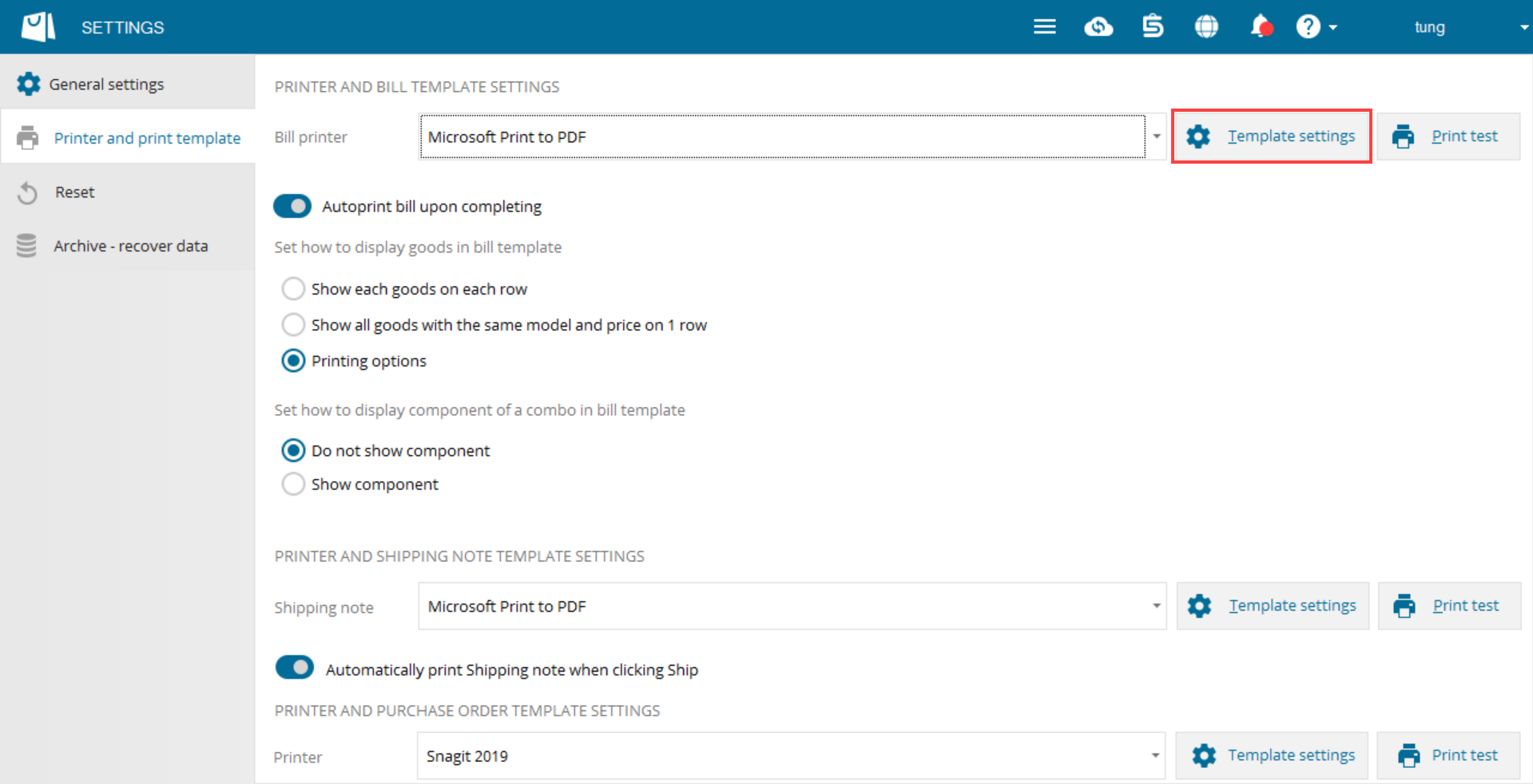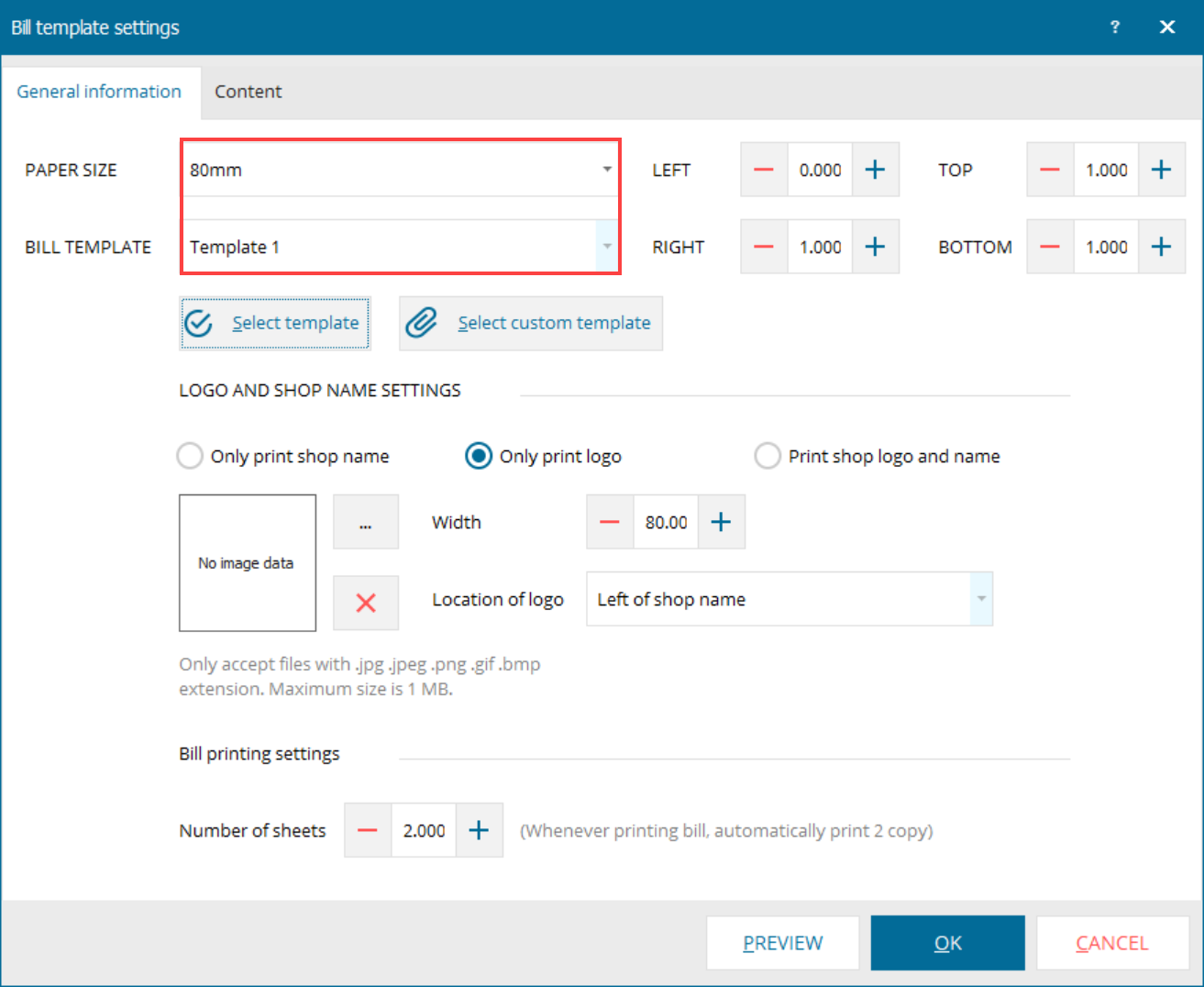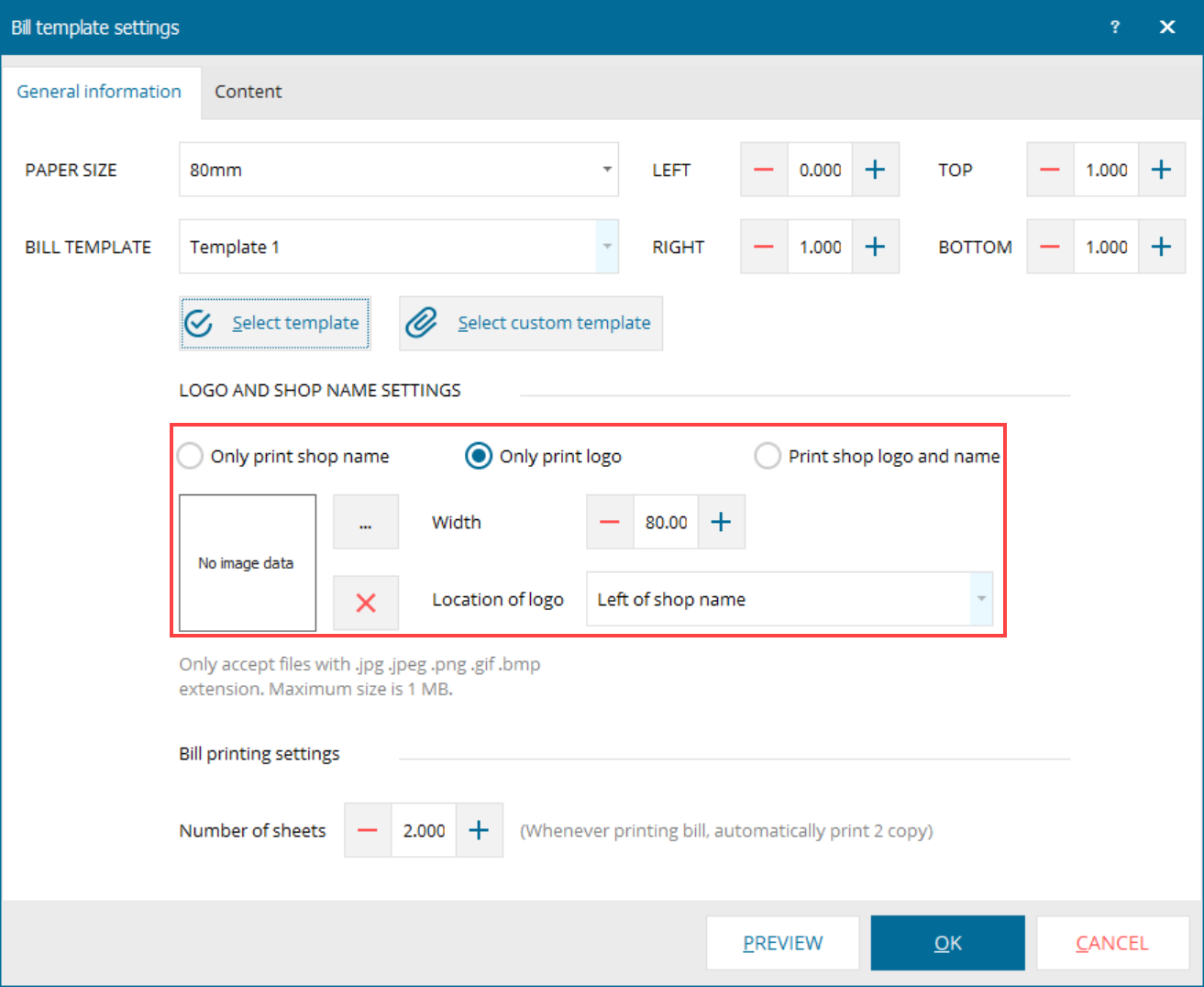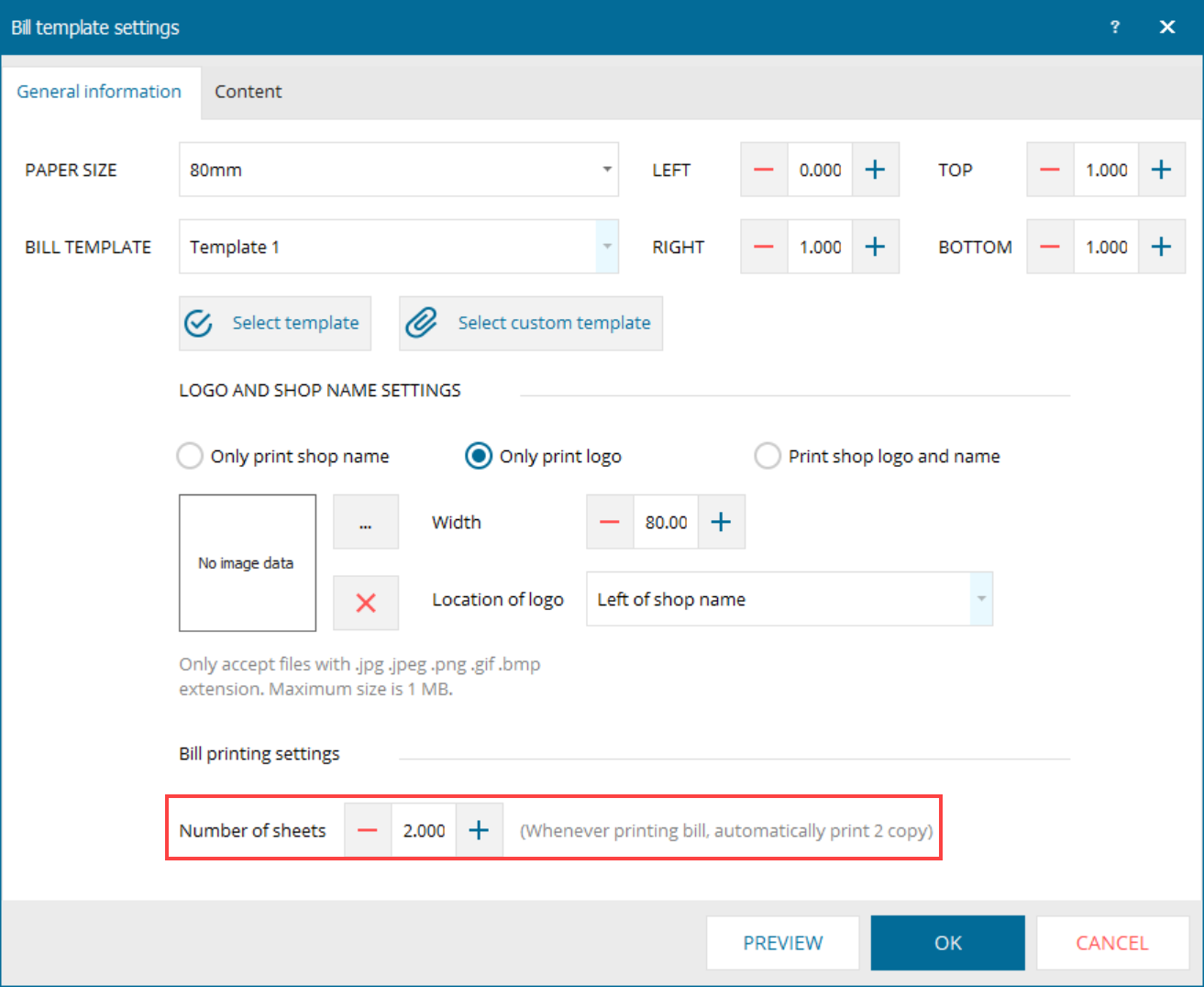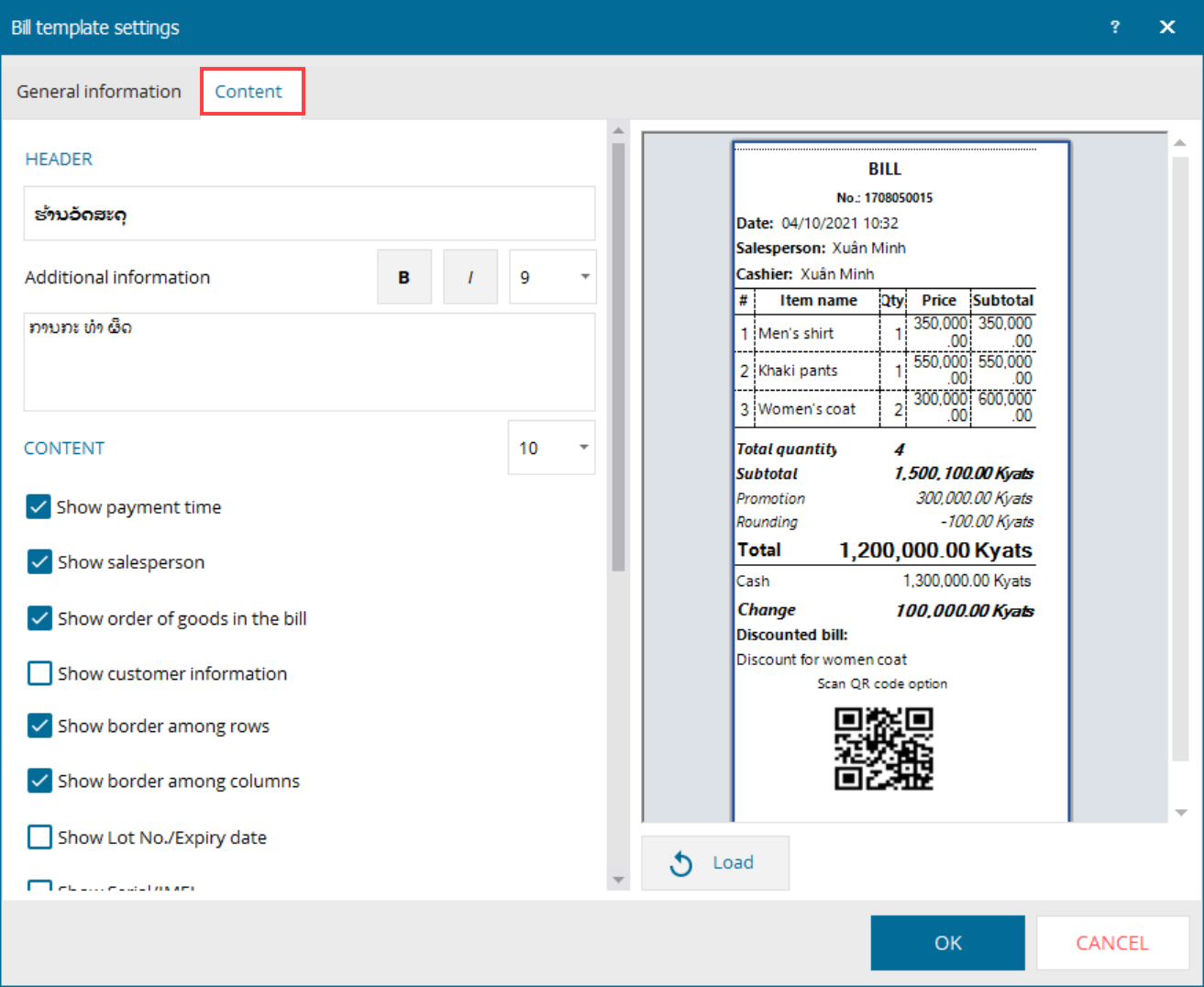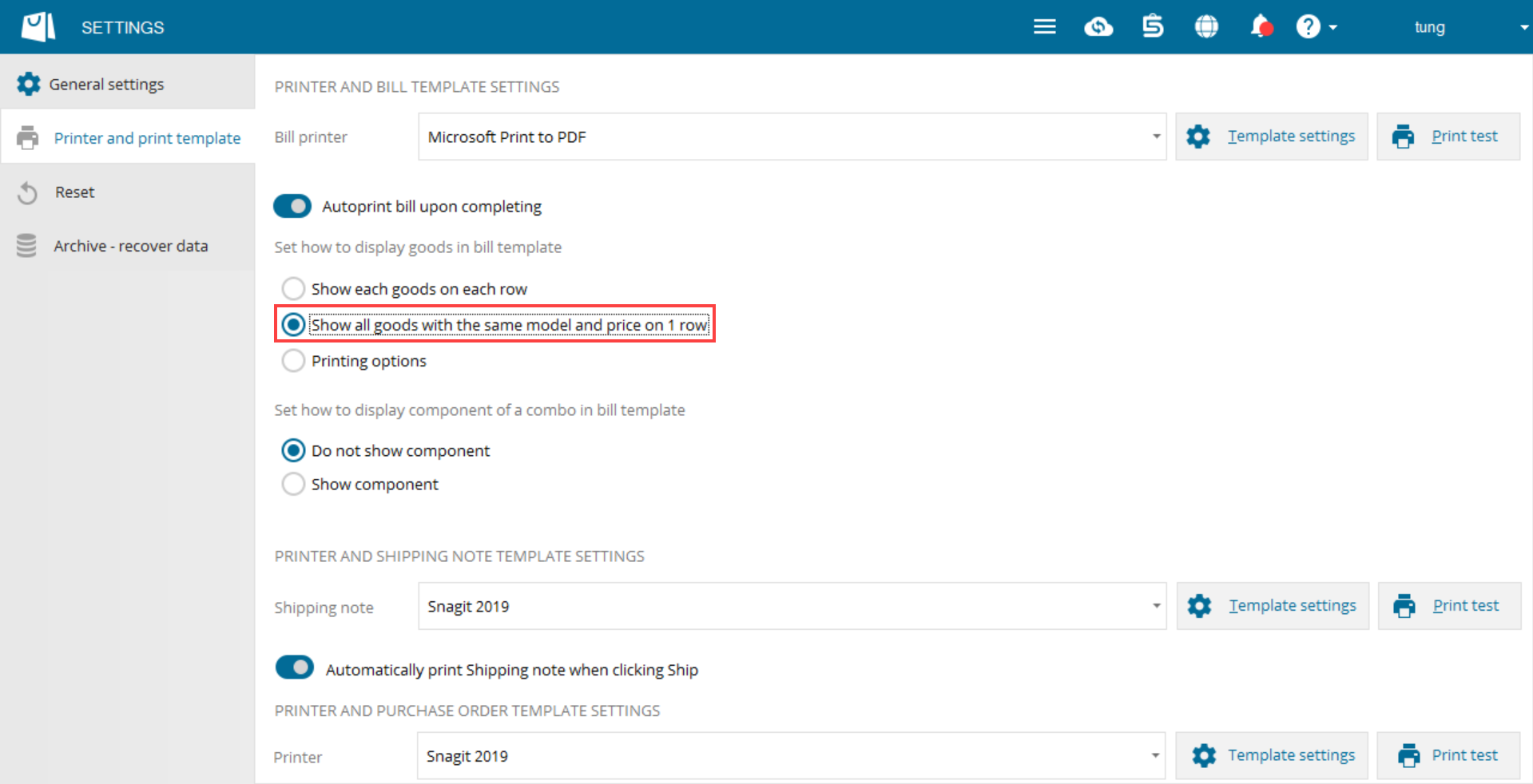To set up printer for the cashier, please follow these steps:
- Click the icon
 , chọn Settings
, chọn Settings - Tại Printer and bill template settings\Bill print chọn máy in cần kết nối.
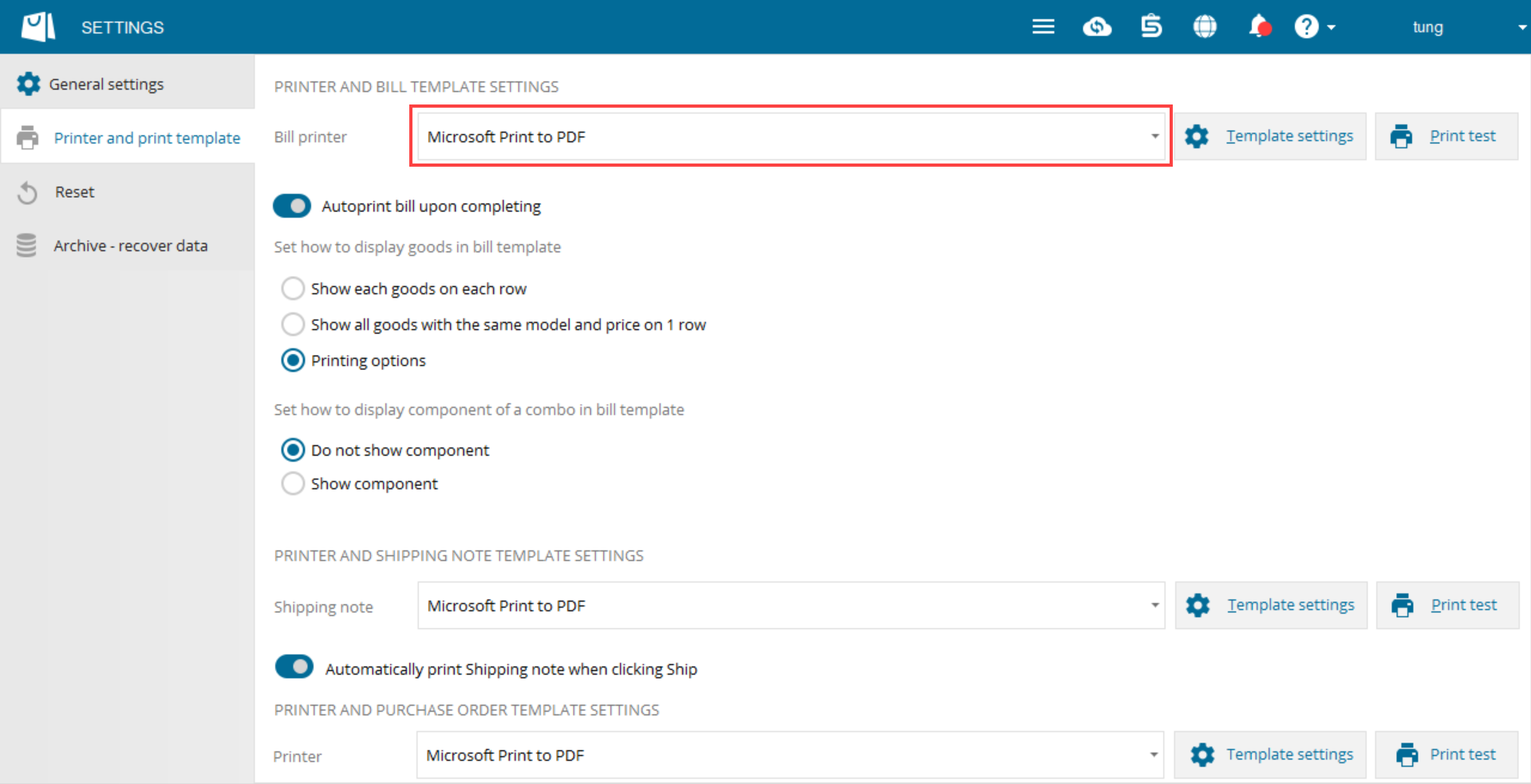
- Click Print test to check if the printer is connected successfully or not.
Note: The device and printer must be connected to the same network.
- Chọn khổ giấy và mẫu in Select paper size.
- Customize Logo and shop name.
- In case of setting the logo on the bill, customize width and the position.
- If the shop wants to print multiple duplicates of the bill at the same time (E.g: print 2 duplicates: 1 duplicate given to the customer and 1 kept at the shop). On Printer and bill template settings screen, increase the number of duplicates.
- Add information on Header, Content, Footer.
- Click OK.
- On Printer and template settings screen, check Show all goods with the same model and price on 1 row.