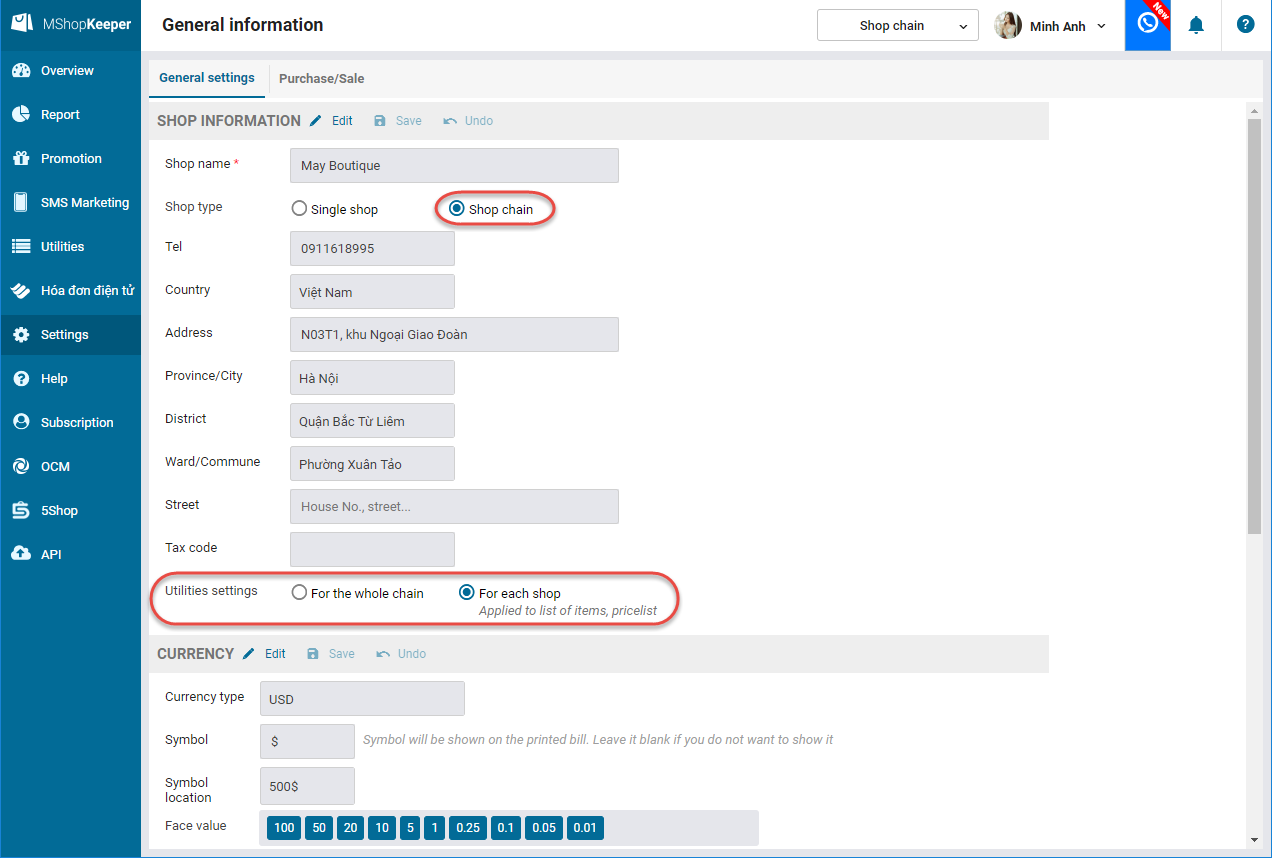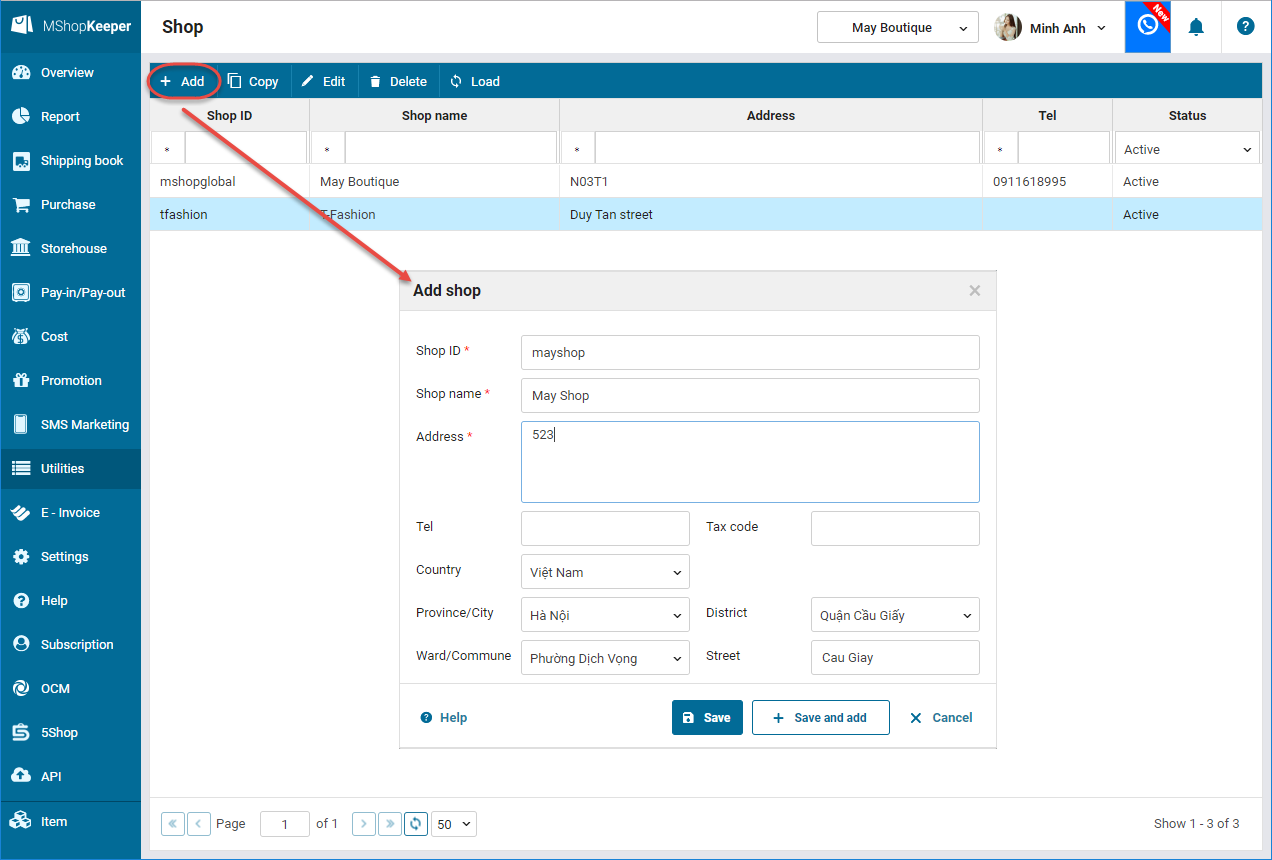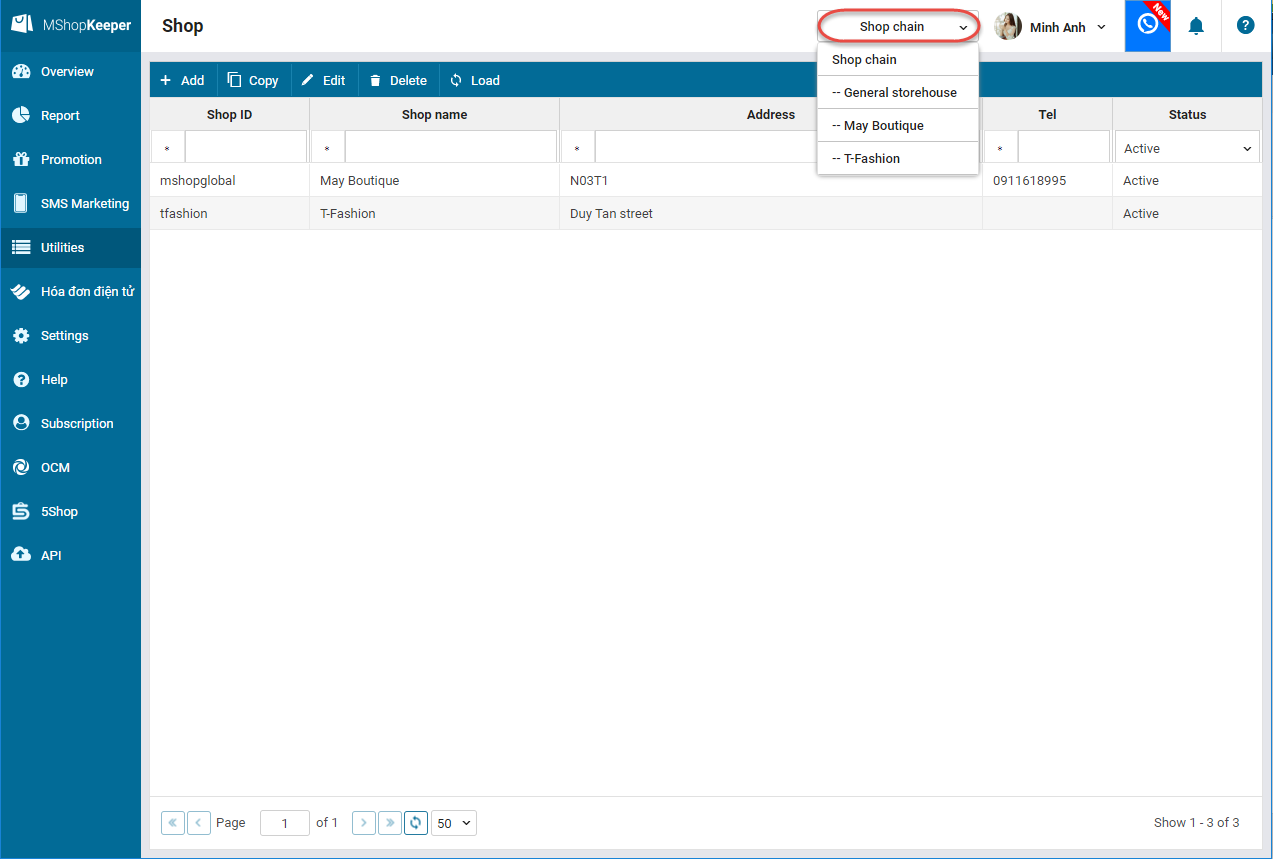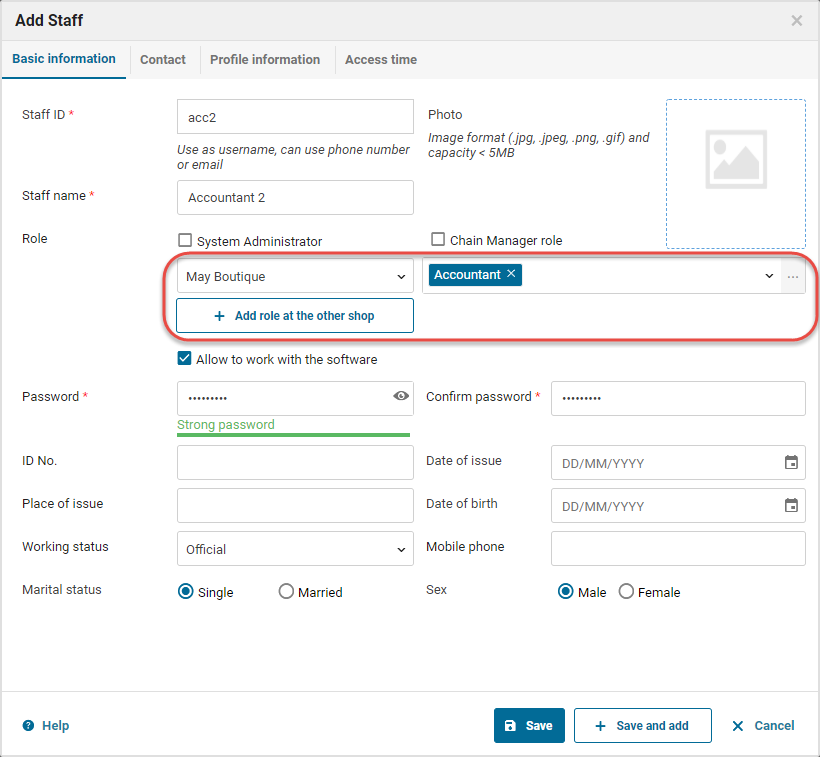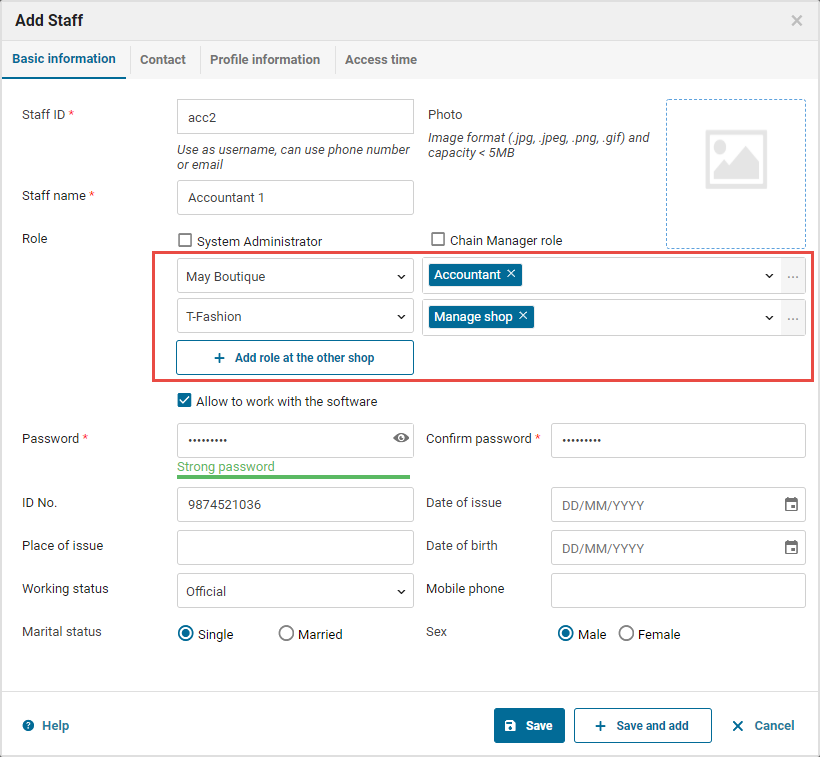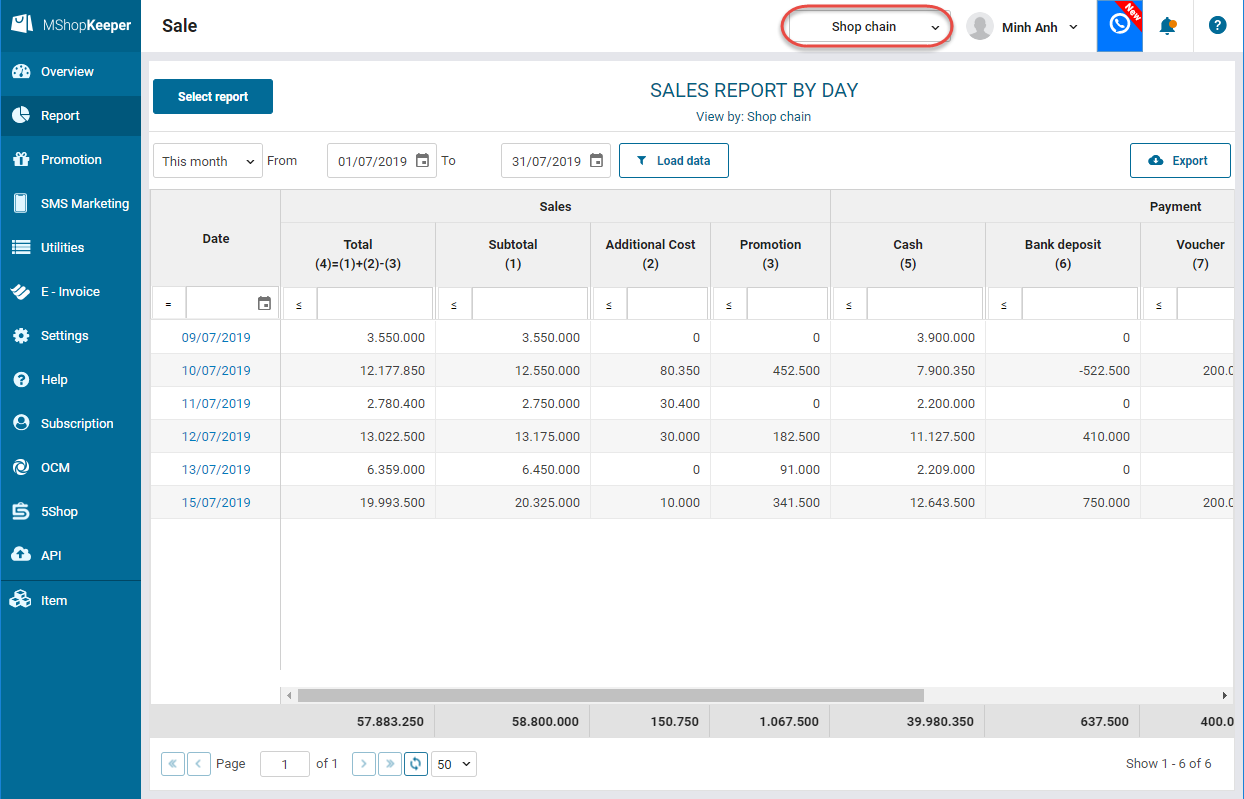1. Purpose
The chain manager adds shops in the chain and manages the purchase and sale of shops individually. The owner/manager can check report on the business operation of each shop or general report of all shops in the chain.
2. Instruction steps
❖ For the shops which newly register to use, the system defaults a single shop. To convert to the chain shop, please follow these steps:
1. Go to System settings\General information.
2. On Shop information, click Edit.
3. Check Shop chain.
4. Click Save.
All data which were added before will be moved to the first shop in the chain and the program will automatically log out.
❖ To add shop to a chain, log in again and follow these steps:
1. Go to Utilities/Shop.
2. Click Add.
3. Enter Shop information.
4. Click Save.
1. Select Shop chain.
3. Click Add.
4. Enter and assign role for the staff.
At that time, if the assigned staff logs in, he/she can only see and work with the shop assigned.
6. Moreover, the staff who works for multiple shops in the chain, click Add role in the other shop and select the shop. Then assign role.
❖ When the shop operates as a chain, most of utilities are used for the whole chain excluding Drawer and Shift including:
- Item (Item category, Item, Unit, Label)
- Customer (Customer category, Customer, Card class)
- Supplier (Supplier category, Supplier, Ship partner)
- Pay-in, Pay-out
- Membership card
❖ When working with the shop chain data, the chain manager can view report of each shop and the whole chain (To view the whole chain report, you only need to buy Chain Store package)